About | Privacy Policy | Terms of Use | Support | Contact Us
Copyright © 2025 Tipard Studio. All Rights Reserved.


Points:0
Redeem

The 3D Video Maker for Mac enables you to convert any 2D format like MKV, MP4, MOV, VOB, MTS, M2TS (also including DVD and Blu-ray folder formats existing on the computer), and some HD videos like HD MP4, HD AVI, HD MOV, HD TS, etc., to 3D format with the best video quality. Additionally, it can convert 3D formats to 2D video for enjoyment anytime and anywhere, and also supports conversions between different 3D video formats. The converted videos are compatible with a variety of devices, including iPhone 17/16, Android devices, and PCs.
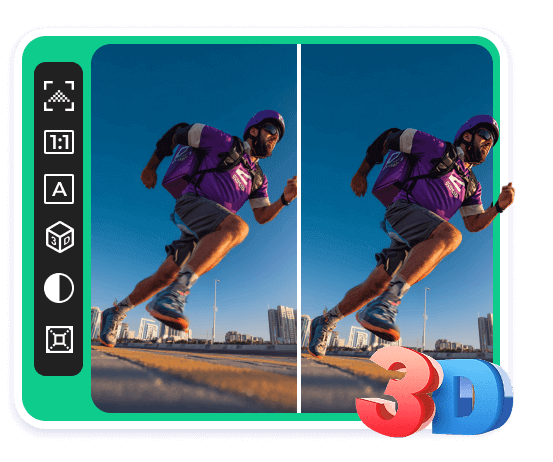
In addition to powerful conversion features, this Mac 3D converter includes practical editing tools that allow you to edit both 2D and 3D video effects. You can also use other editing functions, such as the cropping tool to remove the black edges of the video, or adjust the hue and saturation to present more vivid video content. When converting 3D to 3D or 2D to 3D files, you can adjust 3D settings, including anaglyph, full/half color, side-by-side, top-and-bottom, depth, and more.
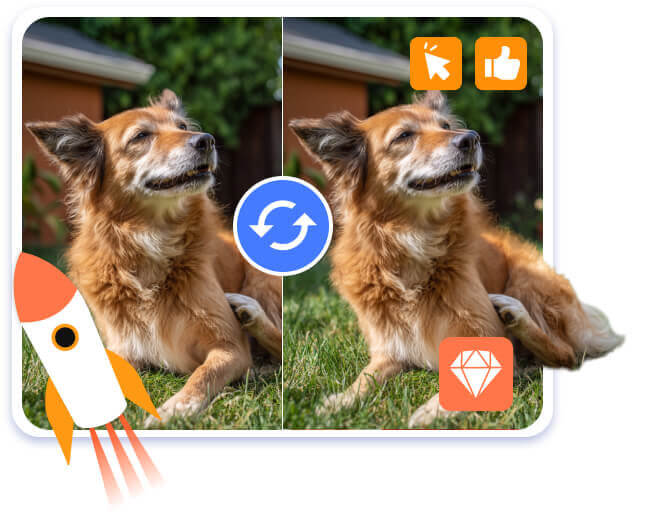
Thanks to NVIDIA CUDA and AMD APP acceleration technology, the 3D Converter for Mac can complete any 2D to 3D or 3D to 2D/3D conversion in a short time without compromising video quality. It's a pretty professional 3D video converter for Mac users, and you don't need to worry about the operation and translation process. With an initial and user-friendly interface, it's as easy as one click to export 2D and 3D videos. Additionally, when outputting 2D video, you can set the video resolution, frame rate, encoder, aspect ratio, audio channels, sampling rate, and other parameters to get a better watching experience.
Optional audio track and subtitles
The Mac 3D application offers you a few audio tracks and subtitles to choose from. Thus, you're free to select the desired audio track and subtitles to meet your needs.
Preview functions
With a built-in player, it allows you to preview both the source and target 2D/3D video effects at the same time. The built-in player will clearly show you the difference between the original and the target video.
Adjustable output volume
You can decide the volume before exporting the output file according to your own habit.
1. Add Files
Launch the software and click the Add File button to import your videos.
2. Adjust and Edit
You can click Enhance, Trim, and Edit on the top bar to adjust the parameters, edit the video, and enhance the effect.
3. Convert
You can now make more edits and adjustments on the interface. Then click Convert to export the targeted video.
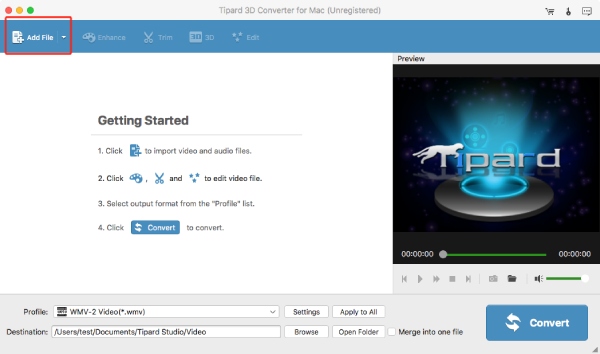
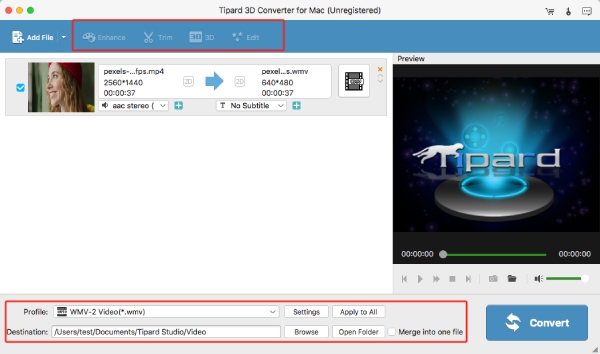
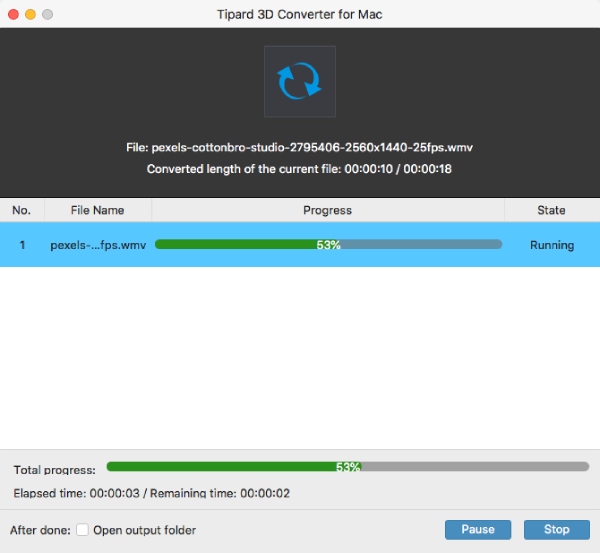

Rebecca
Student
I downloaded the software and used it for a long time. Sometimes, I need to convert several online videos to 3D format, or export a 3D video to a 2D effect for playing on an iPhone. I use this 3D software every time to handle it. Trustworthy and practical 3D Converter for Mac users, I think!

Larry
IT Engineer
It is regarded as the most trustworthy and easy-to-use software for helping me and my family convert 3D videos on Mac. Equipped with multiple creative features, including conversion, editing, and playback functions, it's no doubt an excellent tool. I like it!

Bob
Photographer
With the help of the 3D Converter, I enjoy the latest 3D movies on portable devices! Moreover, it's very easy to use, and the video image is clear.
What 3D effects does Tipard 3D Converter for Mac provide?
Tipard 3D Converter for Mac provides 3D effects like red/cyan anaglyph, side-by-side packed or half-width, top and bottom full or half-height, etc.
How long will it take to convert a video to 3D on Mac?
It depends on the video size. The larger, the longer. Usually, a one-minute video can be converted in a few seconds. This software has NVIDIA CUDA and AMD APP acceleration technology, greatly improving its conversion speed.
How can I convert high-quality 3D videos
Use high-definition source video, adjust the appropriate 3D depth before conversion, maintain a high bit rate output, and fine-tune brightness and contrast to optimize the picture.

Convert Your Videos to 3D Easily on Mac
100% Clean & Safe
30-Day Money Back Guarantee
100% Clean & Safe
30-Day Money Back Guarantee