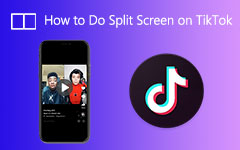Amazingly Create a 3D Split Screen Video with the Ultimate Tools
Creating a 3D split-screen video may sound complex. But what other people do not know is that there are desktop applications that will help you easily make a 3D video in a split-screen format. Nowadays, people search for tools to help them make a 3D video. 3D videos are popular because these types of videos are engaging and interactive. Also, there is no doubt that it is more fun to watch a 3D movie than to watch 2D movies. However, there are 3D glasses that do not support an anaglyph 3D video (a single screen type of 3D video), so you need to have a split-screen 3D video. Luckily, we found a tool that will effortlessly help you create a 3D split-screen video.

Part 1. What are the Types of 3D Split Screen
Many people do not know that there are different types of 3D videos. One is the anaglyph 3D video, which is the 3D video that only has a single screen that creates red and blue images that creates a single 3D stereo image. In contrast, the other is split-screen 3D videos, whereas 3D videos are presented in a split image. By reading this part, you will know the types of 3D split-screen videos you may encounter.
Side by side - Using the side-by-side split screen allows you to watch your video on your screen's left and right sides.

Top and Bottom - In this 3D split-screen type, you will see the split screen up and down in this split-screen type.
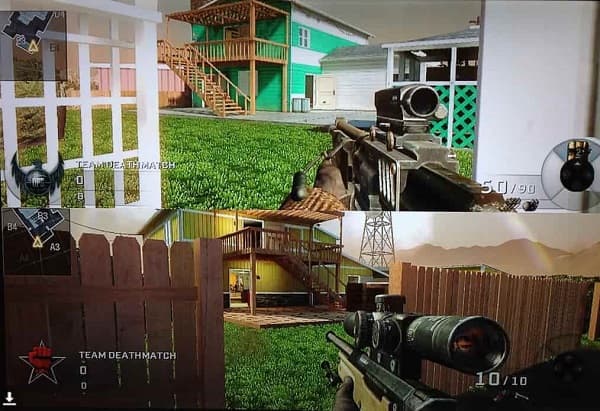
Part 2. How to Make a 3D Split Screen Video
If you desire to learn how to create a 3D split-screen video, this part will help you achieve what you want. You can easily make a 3D split-screen video with the ultimate tools below.
Tipard Video Converter Ultimate
Tipard Video Converter Ultimate is an offline software application that has the feature that will help you make a 3D split-screen video. This tool is very popular for editors because it has a simple user interface with many features. In addition, it supports numerous file formats, including MP4, MKV, AVI, WEMB, FLV, M4V, MOV, VOB, and 500+ more formats. And if you want to have a tool with many advanced features to use, this tool has a 3D maker, GIF maker, video speed controller, video trimmer, and more from the Toolbox. And since you want to create a 3D video, Tipard Video Converter Ultimate allows you to make an Anaglyph 3D video and a Split Screen 3D video. You don't need to fret if your device supports this program because many media platforms, like Windows, Mac, and Linux, support this tool.
Here are the steps to make a 3D split-screen video using the Tipard Video Converter Ultimate:
Step 1First, download Tipard Video Converter Ultimate by clicking the Download button below for Windows and Mac. Follow the installation process, then run the app.
Step 2Next, click the Toolbox panel above the software's main interface. On the Toolbox panel, click the 3D Maker.
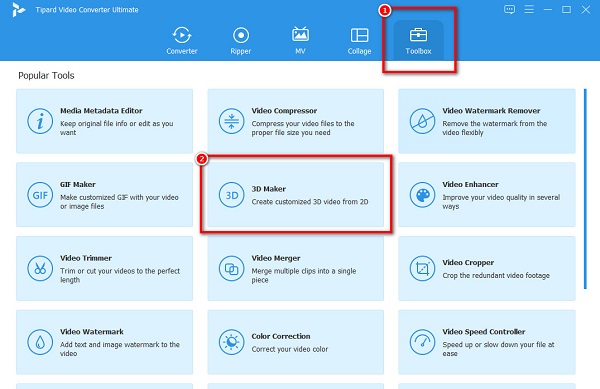
Step 3A new interface will prompt where you will click the plus (+) sign button. Your computer folders will appear where you will select your video, then upload it by clicking Open.
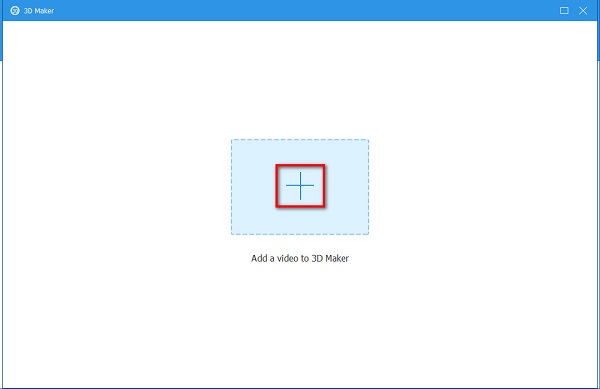
Step 4And then, you will see the preview of your 3D video. What you see is the Anaglyph 3D type video. To change it into a Split Screen 3D video, tick the Split Screen circle, then select what type of split-screen 3D. Side-by-side or top and bottom.
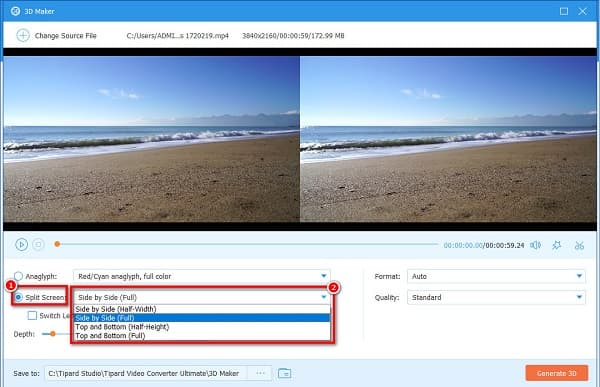
Step 5Lastly, click the Generate 3D button to apply all the changes you made.
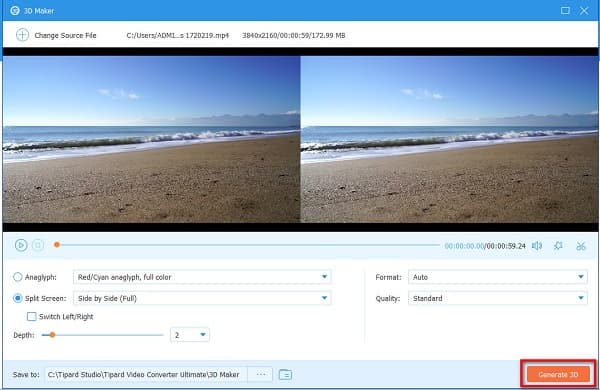
Then just wait for a couple of seconds, and your file will automatically be saved on your computer files.
Part 3. How to Watch Split Screen 3D on Computer
3D split-screen videos are popular nowadays; other people do not know that you can watch 3D split-screen videos on your computer. This part will teach you how to watch a split-screen 3D on a computer.
How to Watch 3D Split Screen on VLC
If you want to watch a 3D split-screen video on your computer, the best tool that you can use is VLC Media Player. VLC Media Player is a famous video player available on all media systems. This media player supports almost all file formats, so you do not have to worry about playing your 3D split-screen video. In addition to that, you can watch your video instantly in a few clicks.
Steps on how to watch 3D split-screen video on VLC Media Player:
Step 1First, download the VLC Media Player on your computer. Then, open the application.
Step 2Then, download a movie, or open your 3D video using VLC Media Player.
Step 3With that, wear your 3D split-screen glasses, and enjoy watching your 3D split-screen video.
How to Watch 3D Split Screen Video on Tipard Blu-ray Player
Tipard Blu-ray Player is also a popular media player because of its simple user interface. This media player supports almost all file formats, like MP4, M4V, MOV, VOB, WEBM, MKV, FLV, AVI, etc. You can also open a file or a disc with this tool. Furthermore, it also has tools to change your video's display scaling, skin, and language.
How to play 3D split-screen on Tipard Blu-ray Player:
Step 1Download Tipard Blu-ray Player. Follow the installation process, then open the app.
Step 2And then, on the software's main interface, click the Open File button.
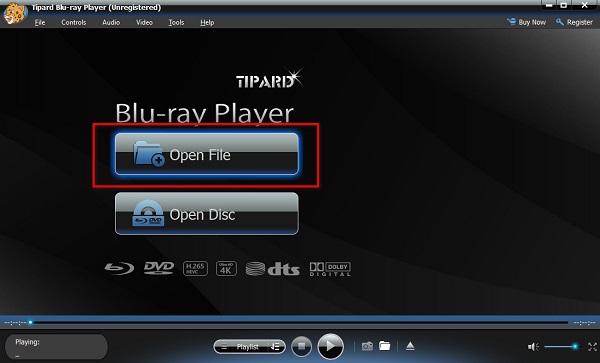
Step 3A new tab will appear where you will select your 3D split-screen video and upload it.
You can watch your 3D split-screen video using the Tipard Blu-ray Player with those easy steps.
Part 4. FAQs about Making a 3D Split Screen Video
How do I put multiple videos on one screen?
Here is how you can make a multi-screen video using Tipard Video Converter Ultimate.
1. Go to Collage panel.
2. Choose the template that you want to use.
3. Upload videos on the collage by clicking the + sign button.
4. Click Export.
Can you make 3D videos into VR videos?
Unfortunately, you cannot convert 3D videos into VR videos. However, you can turn regular videos into VR videos using VR video converters.
Which is a better 3D video, Anaglyph or Split Screen?
They have different functions and capabilities when comparing them, so there is no definite answer to this. But, many people prefer watching anaglyph 3D videos to split-screen 3D videos.
Conclusion
Now that you know how to make a 3D split-screen video, you can try the steps you learned. When choosing a 3D split-screen maker, few tools will help you create one, so we recommend using Tipard Video Converter Ultimate, which many people use to make a 3D split-screen video.