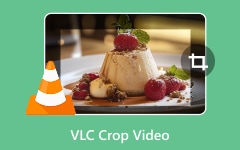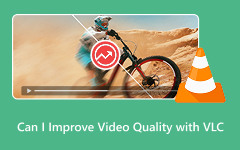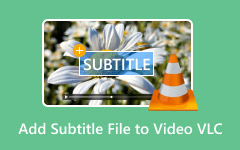If you think your favorite movie has no secrets, you need to think again. Beyond the edges of the frame lies a hidden world. Did that character just pocket a mysterious key? What's written on that distant billboard? If you have asked yourself before, go on and get nosy. Forget about leaning toward the screen or commanding the screen to lean into you. This time, we will teach you how to zoom in on VLC media player with the plausible and effective ways we will share in this post.
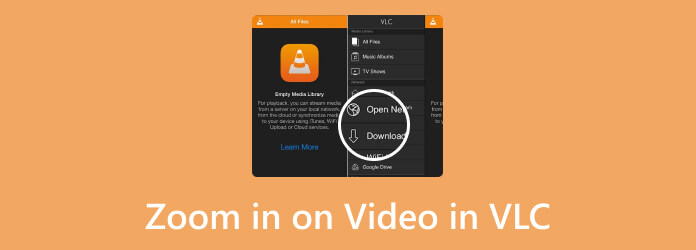
Part 1. Can VLC Zoom In on Video?
VLC comes with a flexible and powerful built-in zoom feature that lets you zoom into a part of a video to magnify and focus on your interest. Unlike simply making the window larger, which usually distorts the image, VLC's zoom acts like a digital magnifying glass. This function enlarges the actual pixels of the video frame, causing the video not to pixelate. Therefore, it is possible to see fine details in VLC, allowing you to get a closer look at background elements, characters' subtle expressions, and text on a screen.
That also enables users to read small subtitles that are difficult to see from a distance or inspect a tutorial or recipe video more closely. If you are having a hard time seeing things closely, this feature will help you a lot. What is more? It will help those people who are into filming and analyzing composition and framing. In addition to the zoom feature, you can combine it with the panorama feature to effectively crop into a specific part of the video, which can be a useful trick even when you need to play 3D content on VLC.
Part 2. 3 Default Ways in VLC to Zoom in on Video
Now, let us discover the three primary ways to zoom into a video using VLC's default controls that will give you the quickest shortcut and graphical interface methods.
Method 1: The Menu Navigation
For beginners who prefer using menus and don't want to remember keyboard shortcuts or hotkeys, this method is for you. What is great is that it is discoverable and doesn't need memorized shortcuts. The drawback is that it is less quick than the other ways. Here's how:
Step 1 Launch your video in VLC Media Player and head over to the top menu bar.
Step 2 From the menu bar, click the Video option.
Step 3 Then, hover over Zoom and you will see options like 1:4 Quarter (reduces it), 1:2 Half (reduces the view size to half), 1:1 Original (default size), and 2:1 Double (doubles the view size).
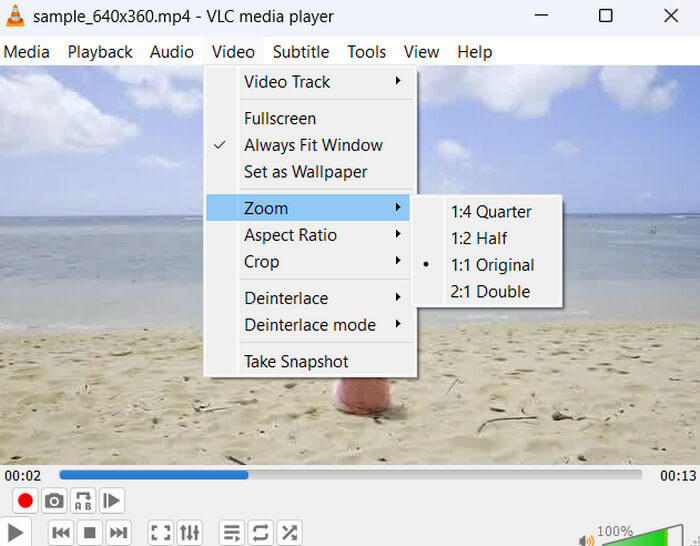
Method 2: The Mouse Scroll
The next method mimics the zoom action used in many other applications and feels very intuitive. If you are using a mouse with a scroll wheel, this is a natural way to control the zoom. Therefore, here's a walkthrough on how to use Zoom using this method:
Step 1 The same drill, play your desired video in VLC Media Player.
Step 2 Next, press and hold the Ctrl key on your keyboard.
Step 3 While holding the Ctrl key, scroll the mouse wheel up to zoom in.
Step 4 This time, if you want to zoom out, keep holding the Ctrl key and scroll the mouse wheel down to zoom out.
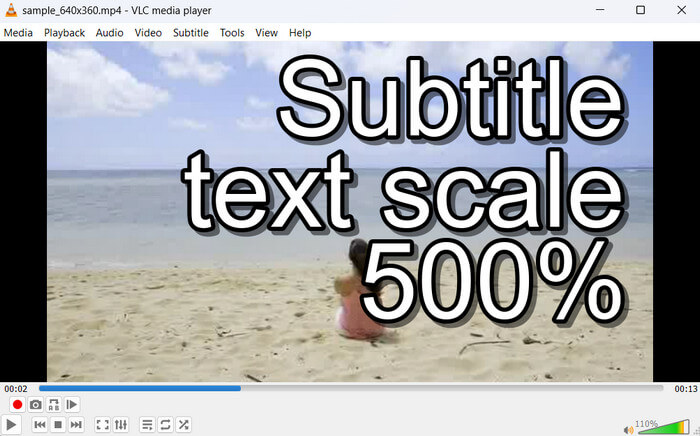
Method 3: The Keyboard Shortcut
The fastest and most preferred by power users who want speed and efficiency, this method is for them. This way is instantaneous and allows for very precise control over your zoom level.
Step 1 Launch your VLC on your computer and play the video you wish to zoom in on.
Step 2 Then, press and hold the Windows key on your keyboard.
Step 3 While you are holding the Windows key, press the + key to zoom in incrementally or gradually. This feature allows you to use the magnifier app on your computer. Then, allows you to zoom in on VLC.
Step 4 Now, to zoom back out, hold Windows and press the - key. If you wish to revert to the original 1:1 ratio, hold Ctrl and press the zero key.
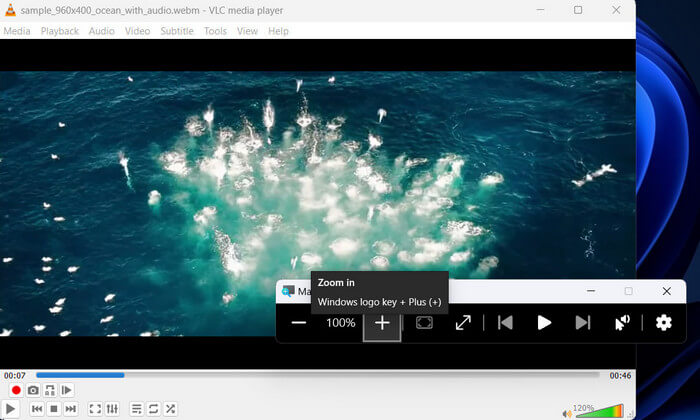
Part 3. How to Zoom In on Any Part of a Video
For a superior solution to zoom in on your videos, Tipard Video Converter Ultimate is highly recommended. This powerful tool enables you to precisely crop and zoom in on any specific part of your video frame with ease. With this feature, you can highlight crucial details without sacrificing clarity. Moreover, it is designed to maintain the best possible video quality throughout the Zoom process. Furthermore, you can export the zoomed videos in an extensive range of over 500 popular and rare formats. It is integrated with an AI upscaling feature that intelligently enhances the resolution of your zoomed-in footage up to 4K. With it, the video improves the details and sharpness to deliver a final product that looks exceptional. For the step-by-step process on how to zoom in on the VLC alternative, follow the guide below:
Step 1 First, download the program's installer by clicking the Free Download button below. You can choose between the Windows and Mac versions depending on the operating system you are using. Follow the setup wizard completely that appears on your computer to install the app properly. After Install it, launch it to access its interface.
Step 2 From the app's main interface, you will see five (5) major tabs at the top. Select the More Tools tab and look for Video Cropper from the selection. Tipard Video Converter Ultimate allows you to import various video formats for editing. Once the tool is accessed, click the Import button and choose your target video to zoom in.
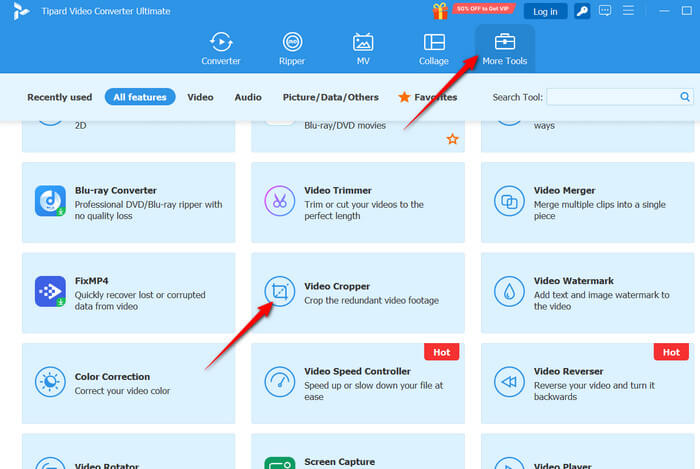
Step 3 After importing the video, you will see a preview of it. In this window, there is a yellow rectangle that will allow you to select the part of the video you wish to focus on. Drag and adjust it to change the screen size and zoom in on the video.
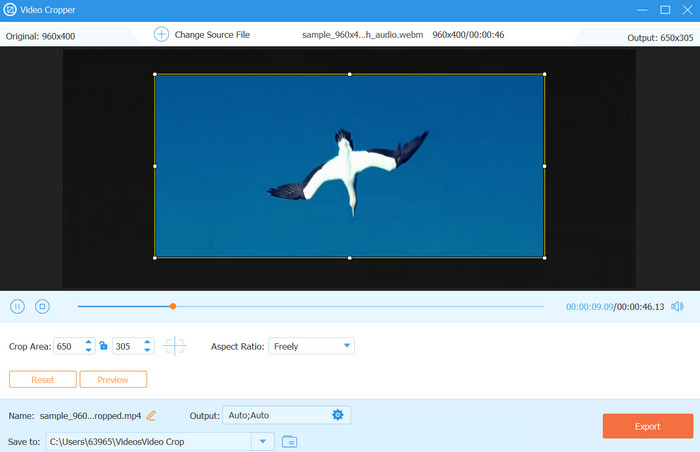
Step 4 Once done, click on the Output options below the Preview interface and adjust some settings that fit your needs. You may edit the Video Settings, including format, resolution, etc. Also, it enables you to change the Zoom Mode, allowing you to choose between Letter Box, Pan and Scan, and Full. Hit OK when satisfied. Then, click the Export button if you are happy with everything. That is how to zoom in on the VLC Player alternative.
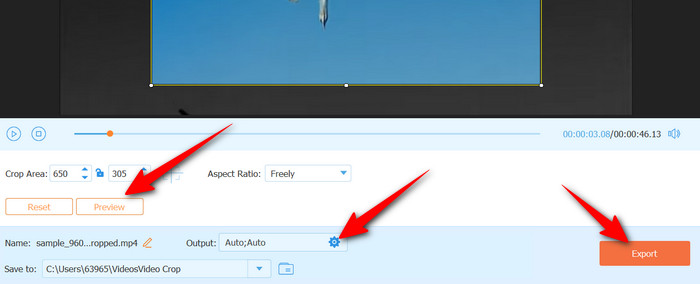
Conclusion
This article outlines different ways how to zoom in on VLC Media Player. The choice depends on your specific needs, whether you prefer using menus, using the scroll wheel, or if you are a power user. On the other hand, you are better off with VLC alternatives that do the same, yet for more benefits and advantages you can enjoy.