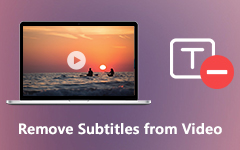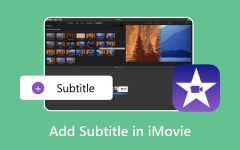Watching videos is truly entertaining. However, when watching foreign videos, it might be challenging, especially when you can't fully understand their language. So, for a better video playback experience, the best thing to do is to insert subtitles into the video. With that, you can understand the content better. But the real question here is how to add a subtitle to your videos. Well, if you have no idea, we are here to guide you. In this post, you will get detailed information on how to achieve your desired result using the VLC player. You will even get to discover all the subtitle formats that the program supports. Therefore, if you want to start learning about adding a subtitle file to a video on VLC, check this blog right away!
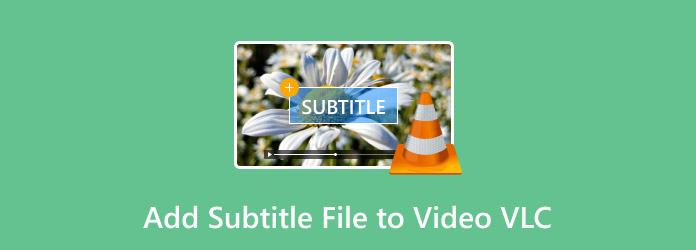
Part 1. What Subtitle Format Does VLC Support
VLC is a versatile and popular video player that can handle various subtitle formats. Whether you are playing movies, TV shows, or other video content, the program lets you load almost any subtitle file without any compatibility issues. So, if you are interested in discovering all the subtitle formats VLC can handle, see all the information below.
• SRT - SubRip Subtitle
• SUB - MicroDVD Subtitle
• ASS - Advanced SubStation Alpha
• SSA - SubStation Alpha
• VTT - WebVTT
• PGS - Blu-ray Subtitles
• DVB Subtitles
• TTML - Timed Text Markup Language
• SAMI - Synchronized Accessible Media Interchange
Part 2. How to Add Subtitles on Windows and Mac
Do you want to know how to add subtitles in VLC? Well, inserting a subtitle file is simple. It is because the software has an easy-to-use user interface. Plus, the program can also ensure that the subtitles will align with the video. With that, you can have a better video playback experience. What we like about this software is that you can even insert any subtitle, no matter the format. You can attach SRT, ASS, SSA, SAMI, VTT, DVB, SUB, and many more. Aside from that, there are more things you can do while using VLC Media Player. You can trim videos on VLC, rotate, adjust the video color, change video speed, and more. With that, we can tell that when it comes to producing an appealing video output, you can rely on VLC. So, if you want to learn the most effective method to add subtitles on VLC, see the instructions below.
Step 1 The first thing to do is to download and install VLC on your Windows or Mac computers. After that, launch it to begin adding the subtitle files to your video.
Step 2 Then, you can start by adding the video file first to the program. Navigate to the Media > Open option to add the video you want to deal with.
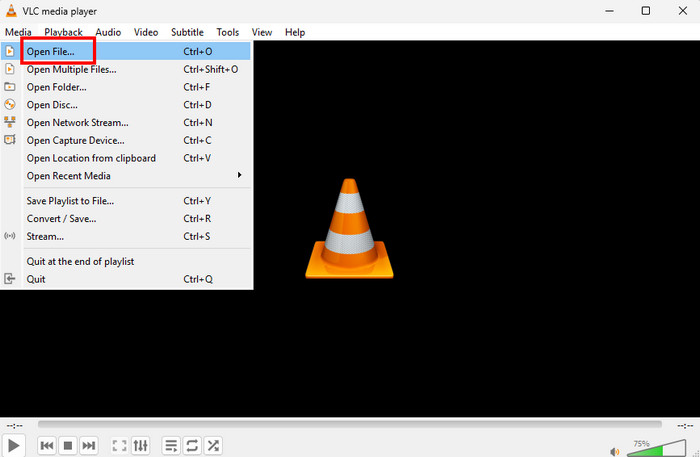
Step 3 After adding the video. Proceed to the Subtitle section from the typo interface. Then, click the Add Subtitle File option. When your file folder shows up, you can now open the subtitle file you have downloaded.
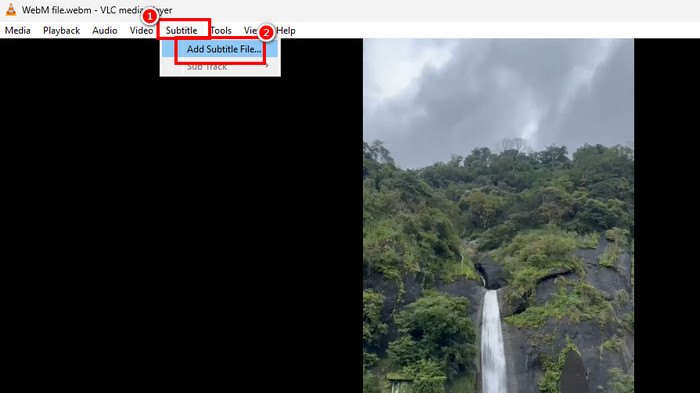
Step 4 Once done, you can now start and enjoy watching the video with subtitles. You can even use all the playback controls for better video playback.
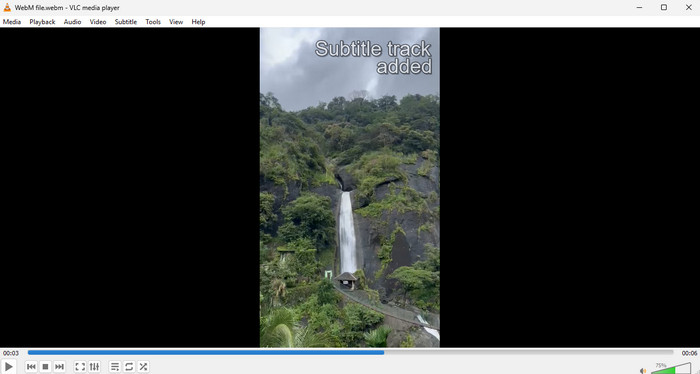
Part 3. How to Add Subtitles on VLC using iPhone and Android
Are you using your iPhone or Android and want to learn how to add a subtitle file on VLC? Well, the process of adding VLC subtitles is simple. With just a few presses, you can already achieve the result you need. What we like here the most is that you can also attach any video you need. It is because the VLC app can support various output video formats, such as MOV, MP4, MKV, WMV, AVI, FLV, and more. You can even still enjoy the quality after improving the videos. So, if you are interested in learning how to add subtitles on mobile devices, you can rely on VLC. Follow the detailed steps below and explore the methods on how to add subtitles using VLC on iPhone and Android.
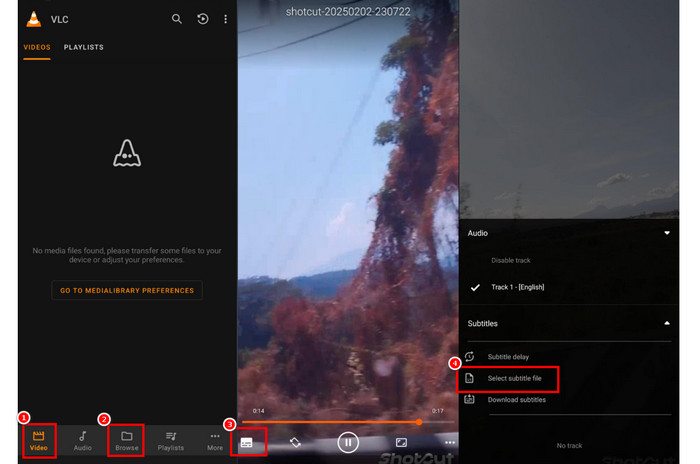
Step 1 After you access the VLC Media Player on your App Store and Play Store, launch it to begin the process.
Step 2 Press the Video or Browse option to play the video you want to work with. After that, click the mini icon in the bottom-left part of the interface.
Step 3 Once done, click the Subtitle option and press the Add Subtitle File. You can now start adding the subtitle from your device storage. After that, enjoy watching the video with subtitles.
Part 4. Embed Subtitles to Video for Playback on VLC
Are you looking for another way to add subtitles to a video so you can have a satisfying video playback on VLC Media Player? In that case, we recommend using Tipard Video Converter Ultimate. This program is perfect for adding subtitles to your video, making it an excellent choice. Additionally, you can even insert any subtitle formats. With that, no matter what type of subtitle you have, you will never have any compatibility issues.
Furthermore, besides adding subtitles, you can also enhance your videos using various video editing features. You can save the video in other video formats, such as MP4, VOB, MOV, AVI, WMV, FLV, M4V, and more. You can also select/pick your preferred video quality. So, if you want an exceptional video editor, look no further than Tipard Video Converter Ultimate. You can also check the instructions below to insert a subtitle file into your video effectively.
Step 1 After you install Tipard Video Converter Ultimate, you can run it to begin adding subtitles to your video.
Step 2 Once you run the program, tap the Converter section and add the video by hitting the Add Files option.
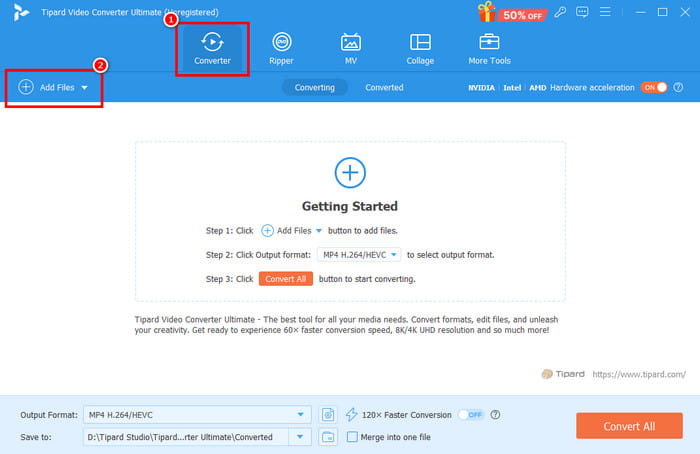
Step 3 Go to the Subtitle section and click the Add Subtitle option. With that, you can now add the subtitle file from your folder. After that, tick the Convert All function to start saving the video with a subtitle.
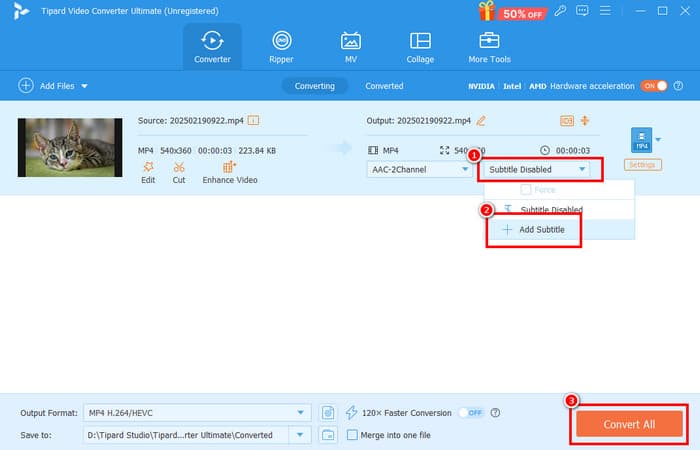
Bonus: How to Turn On and Off Subtitles on VLC
There are times when you want to turn on and off VLC for some reason. Well, removing the subtitle is an easy task. If you want to learn the process, you can check the steps below.
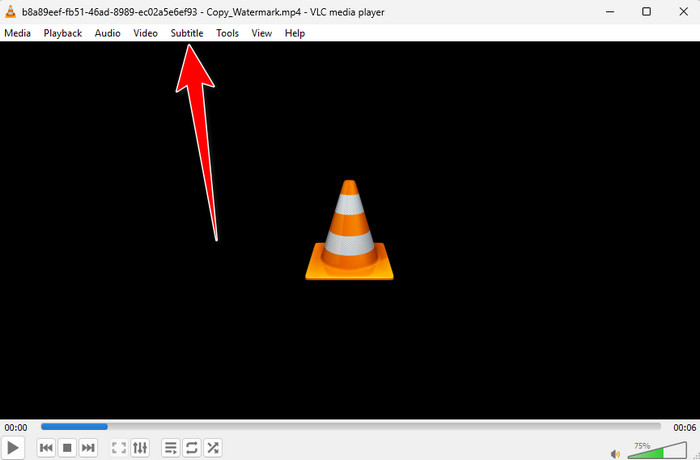
Step 1 After you added the subtitle on VLC, you can proceed to the Subtitle option above.
Step 2 Then, click it and select the Sub track > Disable option. Once done, the subtitle will disappear from your video. To bring back the subtitle, just enable the option.
Conclusion
To learn how to insert subtitles in VLC Media Player, you can use the detailed tutorials we have provided in this section. You can even get enough insights on how to turn on and off subtitles on your videos. Also, if you want to use another program to embed subtitle files in your videos, you can rely on Tipard Video Converter Ultimate. You can even insert any subtitle format, making it more remarkable and ideal for users.