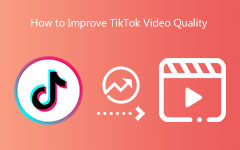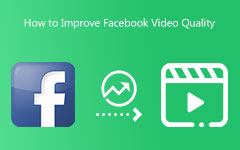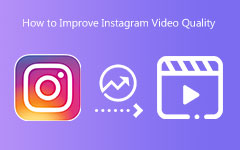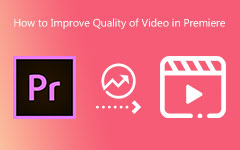VLC Media Player has long been a popular choice for playing videos on PCs, whether from discs or digital files. But did you know it can also enhance video quality? Many users explore features like format conversion, but VLC also includes tools that can improve video quality.
While VLC isn't specifically designed for video enhancement, it does have built-in tools that can make videos look better. These features are perfect for enhancing playback before watching your favorite movie. Learn how to use VLC Media Player to improve video quality in this comprehensive tutorial, along with some great alternative tools.
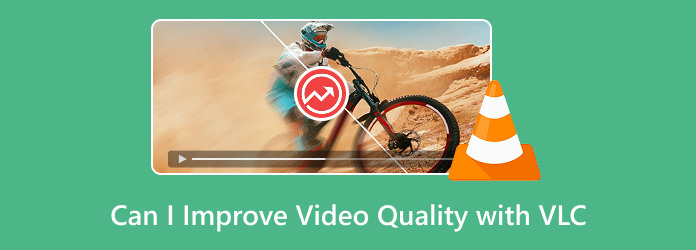
Part 1. Can I Improve Video Quality with VLC
When we talk about a free and open-source media player, VLC Media Player is one of the first names that comes to mind. It's known for its versatility, allowing users to play almost any media format with the help of downloadable plugins. Not only that, but it also easily supports media discs like CDs, DVDs, and Blu-rays.
Its lightweight and user-friendly interface makes it even more appealing to users of all experience levels. Can VLC improve video quality? This may amaze you, but the answer is affirmative. VLC has several built-in enhancement tools that can be set before you begin to watch your movie. Just a couple of tweaks, and you can adjust Brightness, Contrast, Gamma, Saturation, and Sharpness to enhance the visual clarity.
Most importantly, these are temporary improvements, so do not get too excited about them. It does not modify or upscale the actual video file that VLC has. It is useful for low-resolution or pixelated videos to smooth it out, but it won't help convert a blurry clip to real 1080p or 4K quality. You would require AI-enhanced video upscaling software that machine learns for reconstructing details and enhancing pictures if you desire actual change.
Still, if you want to improve video quality in VLC Media Player, there are several settings you can tweak for a better playback experience. Keep reading as we guide you step by step through the best ways to improve your videos. If you are looking for a more advanced and permanent solution, we also present you with another alternative worth checking.
Part 2. How Can I Improve Video Quality in VLC
If you want to enhance video quality in VLC Media Player, there are several settings you can tweak to improve clarity, color balance, and overall playback performance. While these adjustments won't permanently modify the video file, they can make a significant difference in how it looks during playback. By fine-tuning VLC's built-in tools, you can optimize your viewing experience and get the best possible visual quality. Follow these steps to make the most out of your videos.
1. Adjust Video Effects for Better Clarity
VLC allows you to manually adjust brightness, contrast, saturation, gamma, and sharpness to enhance video clarity.
Step 1Launch VLC Media Player and open the video you want to enhance. Navigate to the Tools menu and select Effects and Filters.
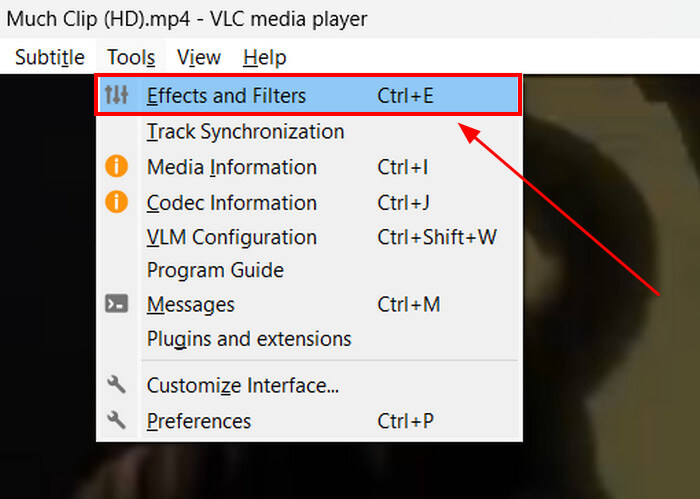
Step 2Go to the Video Effects tab and check the box for Image Adjust. Here, you can manually tweak hue, brightness, contrast, saturation, and gamma by adjusting the sliders until you achieve the desired look.
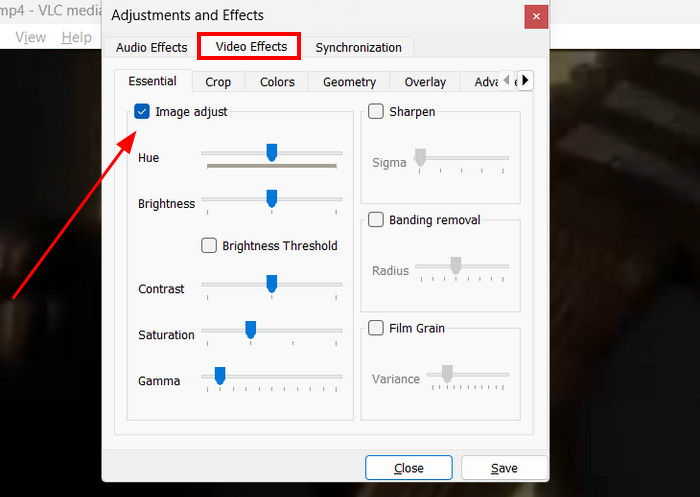
Step 3You can further enhance your video by adjusting settings like sharpening video quality, changing colors, and adjusting resolution, as well as advanced tools such as anti-flickering and motion blur. Once you're satisfied with the changes, click Save to apply them.
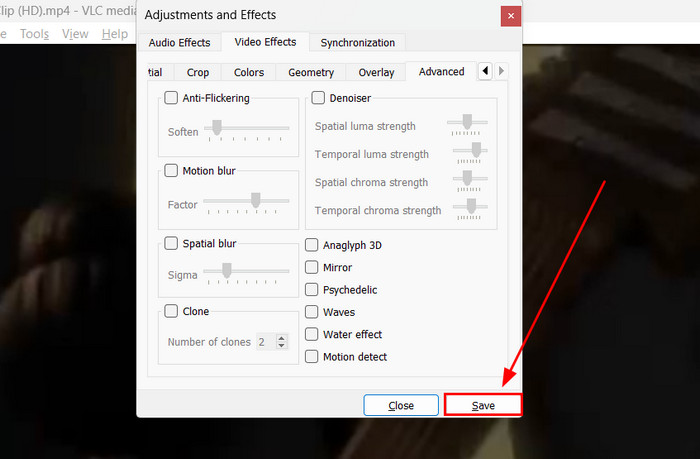
These adjustments are helpful for improving visibility in dark videos or balancing washed-out colors. You must be aware that increasing sharpness too much can introduce visual noise and make the video look unnatural.
2. Enable Hardware Acceleration for Smoother Playback
Enabling hardware acceleration allows VLC to use your computer's GPU, reducing lag and improving video playback performance, especially for high-resolution videos. This setting is particularly useful when playing 4K or high-bitrate videos, as it offloads processing from the CPU to the GPU, ensuring smoother playback.
Step 1Open your video on the VLC media player. Click on the Tools menu, then Preferences.
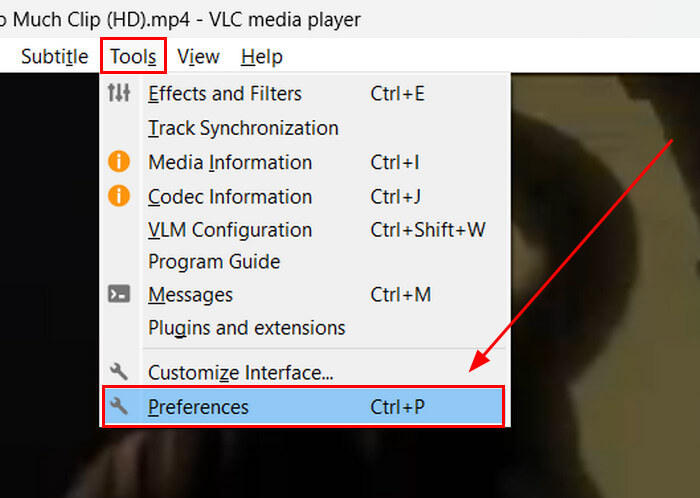
Step 2Go to the Input/Codecs tab and look for Hardware-accelerated decoding. Select the Automatic from the dropdown menu. Click on the Save button after.
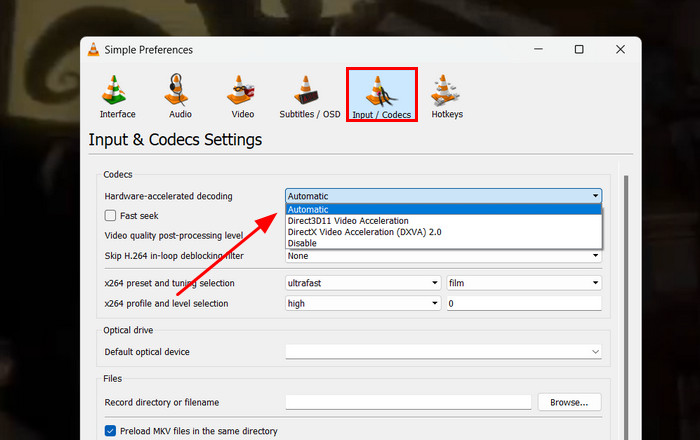
3. Change Output Modules for Better Rendering
VLC offers different video output modules that affect how the player renders videos. Changing this setting can improve video smoothness, reduce artifacts, and enhance sharpness.
Step 1Open your video on the VLC media player. Click on the Tools menu and select Preferences.
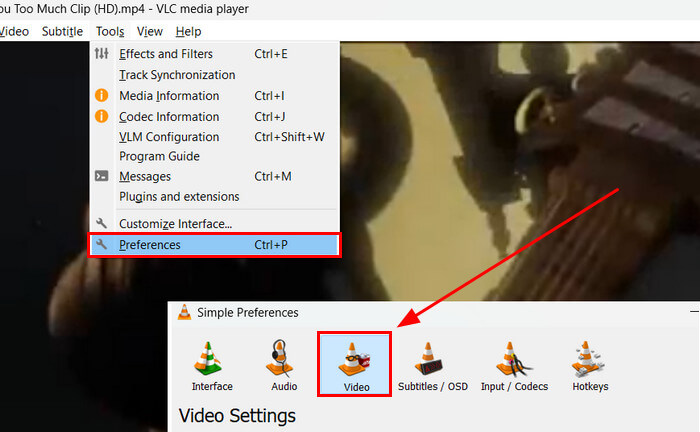
Step 2On the Output section, select OpenGL video output or Direct3D11 video output. Then, click the Save button and restart VLC.
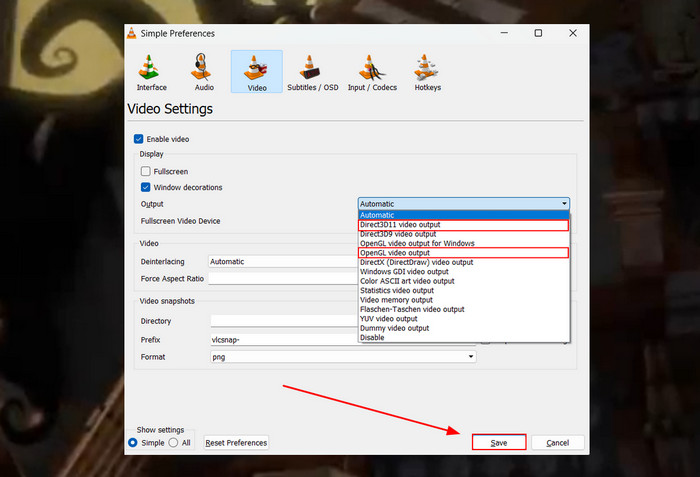
This tweak optimizes how VLC processes video rendering, leading to improved visual quality and smoother playback.
Part 3. Best Alternative to VLC When Improving Video Quality
When it comes to improving video quality, using an AI-powered tool is highly recommended, as it can significantly enhance and repair your videos with advanced upscaling technology. If you're looking for the right software, we have just the solution for you.
Tipard Video Converter Ultimate is one of the best AI-powered video editors designed to enhance video quality effortlessly. It supports resolutions of up to 8K and is compatible with over 500 media formats. One of its standout features is its ability to upscale 1080p videos to 4K, delivering sharper and more detailed visuals. It's also an excellent choice for restoring old videos, as it can reduce background noise, stabilize shaky videos, and enhance overall clarity.
How to use Tipard Video Converter Ultimate:
Step 1To acquire the software, simply click the Free Download buttons below. Double-click the downloaded file to install it on your device. Run the program afterward.
Step 2On the main interface, navigate to the Toolbox and select Video Enhancer. Click the Plus button to upload the video you want to improve. Alternatively, you can simply drag and drop the video file into the interface.
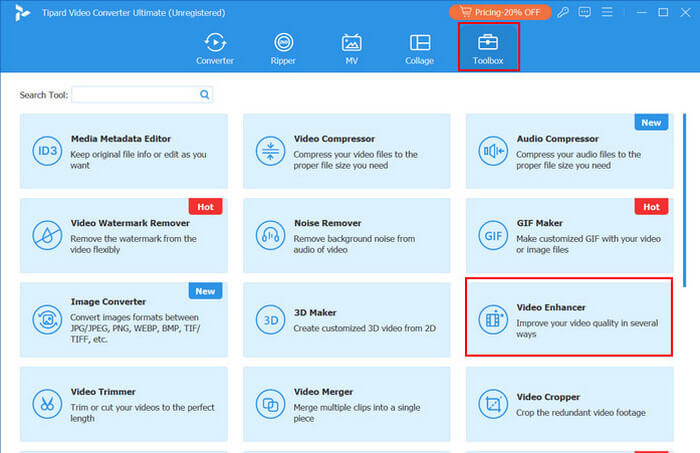
Step 3Select the enhancement options you want to apply, such as Upscale Resolution, Optimize Brightness and Contrast, Remove Video Noise, and Reduce Video Shaking. The software will automatically enhance your video based on your selections. You can also choose your preferred format and resolution, with support for up to 4K quality. Once you're satisfied, click the Enhance button to process the video.
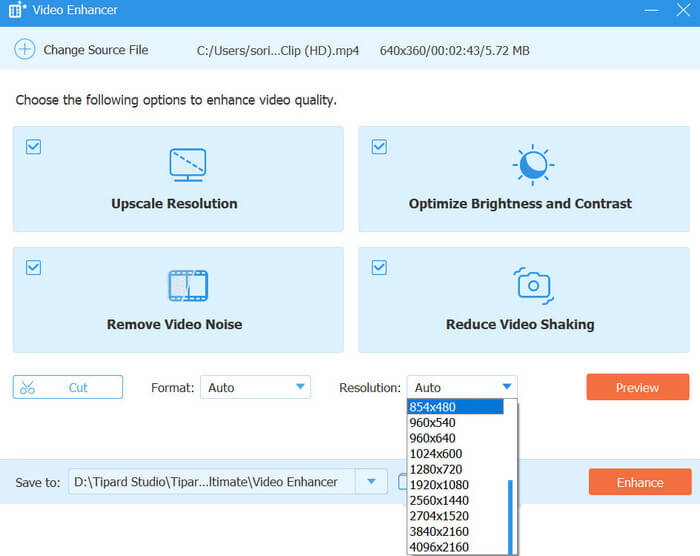
Conclusion
That's all you need to know about how to improve video quality in VLC Media Player. While VLC's enhancements are only temporary, they can still make a noticeable difference in your overall viewing experience. If you're looking for a way to enhance your videos permanently, consider using Tipard Video Converter Ultimate. With its AI-powered tools, you can automatically adjust resolution, brightness, and stability to achieve the best quality possible.