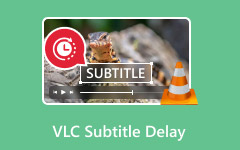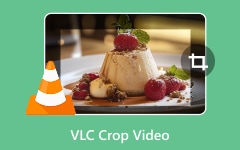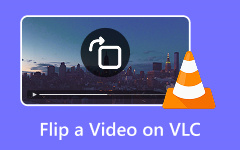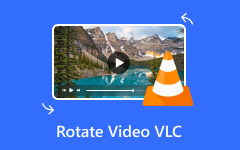Working with video files can be tricky when the format does not match your device or editor. WEBM is lightweight and popular online, but it often refuses to play outside a browser. That is where MP4 steps in, offering better compatibility almost everywhere. If you use VLC Media Player, you already have a free way to handle this task. This guide shows how VLC convert WEBM to MP4 on Mac and Windows with step-by-step methods, how to fix common errors, and why a dedicated converter might save you time.
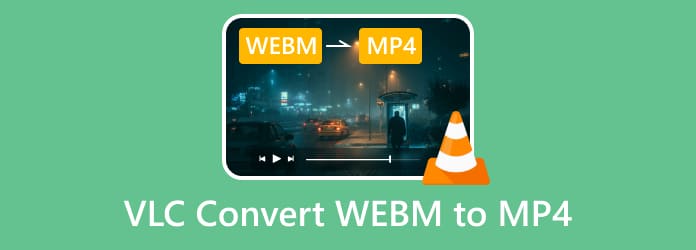
Part 1. How to Use VLC to Convert WEBM to MP4 on Windows
VLC Media Player is a trusted video player that also works as a free converter. If you have a WebM file that will not play on your device or editor, VLC can quickly change it into MP4. The process is simple, though as an open-source tool, it may sometimes cause issues such as missing sound or video, slow conversion speeds, or even freezing when dealing with large WebM AV1 files. Still, VLC converting WebM to MP4 remains one of the easiest ways to get the job done. Here is how you can do it on Windows:
Step 1 If you do not have VLC yet, download it from the authorized site and install it on your computer. Open VLC, then go to the top menu and click Media > Convert/Save.
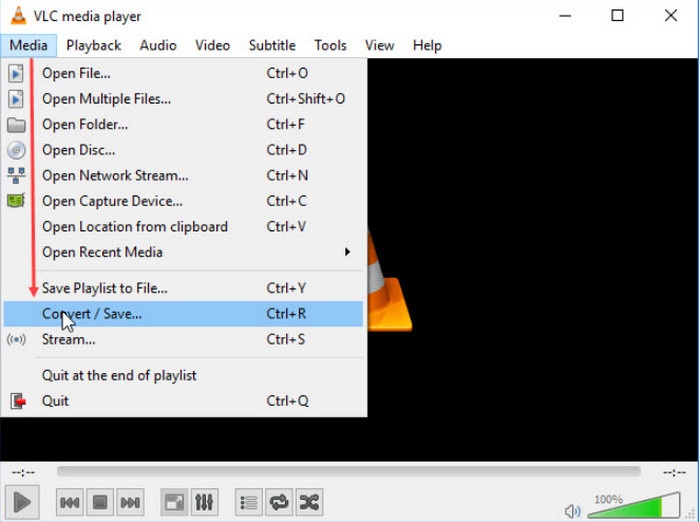
Step 2 Click the Add button, browse your folders, and pick the WebM video you like to alter. After the file appears in the list, press Convert/Save to continue.
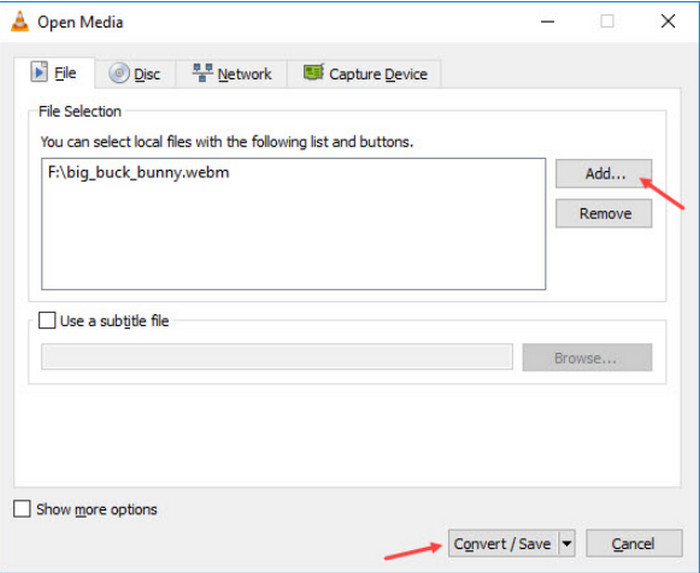
Step 3 In the Convert window, find the Profile section and select Video - H.264 + MP3 (MP4). This profile saves the video in MP4 with common codecs. Then click Browse, pick a destination folder, and rename your file if needed.
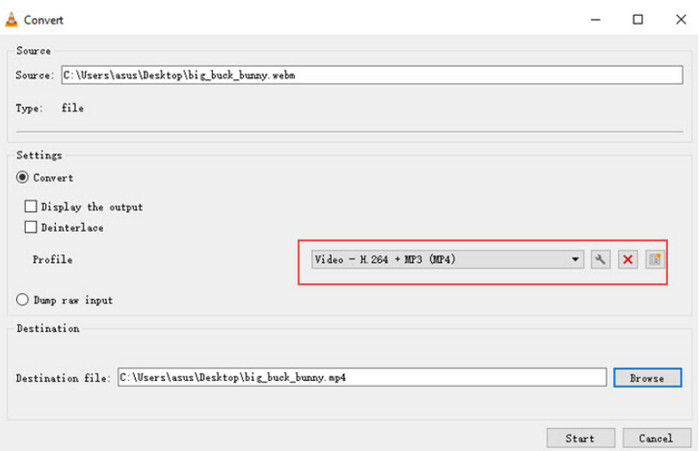
Step 4 Click Start to begin the conversion. VLC will process the file, and after a short wait, depending on the file size, you will find the new MP4 video in the folder you selected.
Not only is converting WebM to MP4 a hot topic in regards of VLC, but due to its vast support for additional features, many ask if they can improve video quality on VLC? The answer? Yes, you can, but it only smooths out the details and does not improve the overall quality of it.
Part 2. How to Use VLC to Convert WEBM to MP4 on Mac
Mac users can also take advantage of VLC’s built-in converter to handle format issues. The process is quick and does not require extra software, making it a reliable option for turning WebM files into MP4. While there are a few quirks, the steps are simple enough for anyone to follow. So, if you are wondering, can VLC convert WebM to MP4 on a Mac? Here is how you can do it:
Step 1 Download and install VLC on your Mac if you do not have it yet. Once open, click the File tab in the top menu and select Convert/Stream to access the media converter.
Step 2 In the Convert & Stream window, drag and drop your WebM file into the Drop media here area. VLC will automatically select the profile Video - H.264 + MP3 (MP4), so there is no need to adjust it manually.
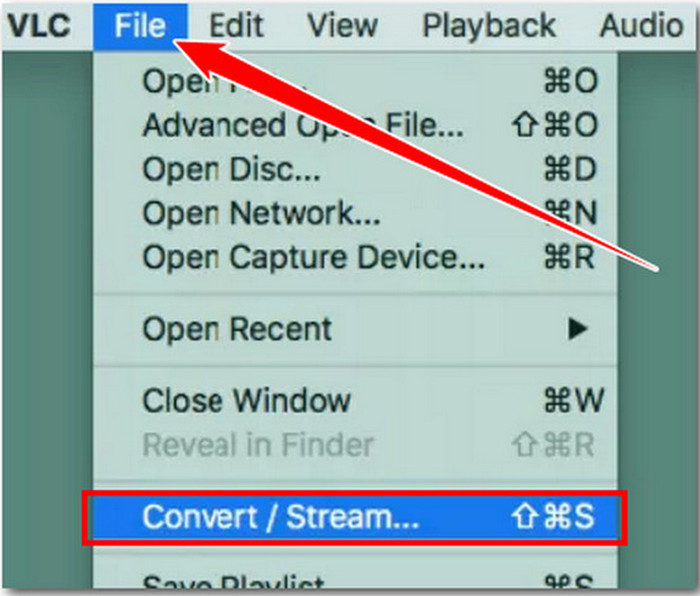
Step 3 Under Choose Destination, click Save as File. Pick a folder where you want the converted video to be stored, then click Go! to begin the process.
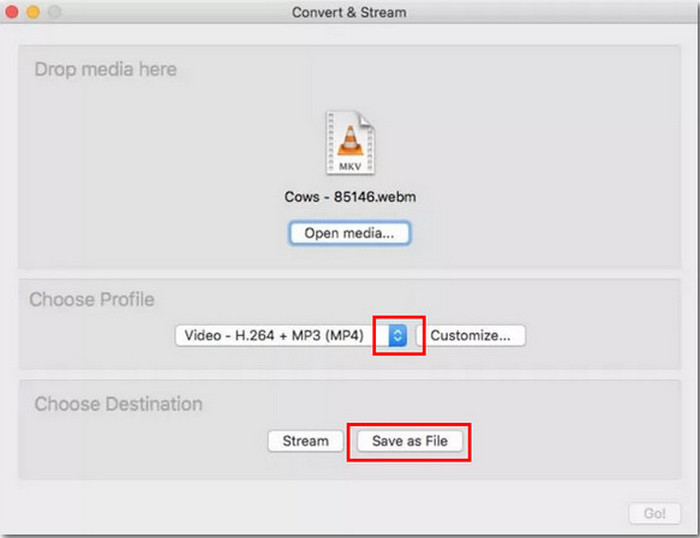
Step 4 When VLC finishes, the converted file will be saved in .m4v format instead of MP4. To fix this, simply rename the file and replace the extension with .mp4. Your video will now be prepared to play on most devices.
Bonus. The Easiest VLC Alternative to Convert WEBM to MP4
While you can use VLC to convert WebM to MP4, there are times when it feels like a one-trick pony, because of slow speeds, occasional crashes, or the need to rename the file. Tipard Video Converter Ultimate is a great alternative that can provide you with a smoother experience. It has a clean and intuitive look, making it easy to convert files even for beginners. Finally, you can save time by batch converting multiple WebM files to MP4 at once.
In addition to conversion, Tipard also lets you edit, enhance and even upscale your videos, giving you even more control over the final product. This not only makes it a trusted alternative to VLC Media Player but also an all-in-one solution for seamlessly managing your video files.
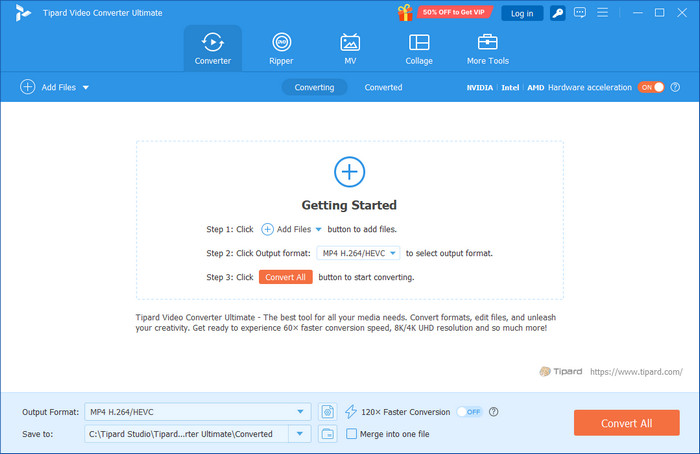
Part 3. How to Fix Issues When Converting WEBM to MP4 in VLC
1. No Sound in Converted File
When you convert WEBM to MP4 in VLC, sometimes you may find that the resultant file has no sound. This is often the result of an unsupported audio codec or an incorrect audio conversion profile. To correct this, make sure to check your settings and make sure the Keep original audio track option is turned on. If the problem continues, try switching to another audio codec. This resolves the common issue where VLC converts WEBM to MP4 no sound occurs.
2. Slow Conversions or Freezing
Large WEBM files, especially those that use the AV1 codec, can slow down or even pause VLC during the conversion. Often, it helps to split your file into smaller clips or to reduce the resolution before converting. If you are regularly handling huge files, then professional software like Tipard Video Converter Ultimate is a much faster and reliable alternative.
3. No Video in Converted File
Another common issue is ending up with a blank screen or missing visuals after conversion. This usually means the video codec in your chosen profile is not compatible. To fix this, go to the video codec tab in VLC’s settings and select a widely supported format like H.264. This ensures you won’t encounter the VLC convert WEBM to MP4 no video problem.
4. M4V File Instead of MP4 on Mac Users
On Mac, VLC sometimes saves your converted video as .m4v instead of .mp4. Luckily, the fix is simple: just rename the file extension from .m4v to .mp4, and it will work on most devices and players without issues.
Conclusion
With this guide, you now understand how to convert a WebM file to MP4 with VLC and how to troubleshoot common errors that may occur along the way. VLC remains one of the most accessible free tools for quick conversions on both Windows and Mac. However, if your workflow requires faster speeds, more reliability, or video enhancement features, Tipard Video Converter Ultimate provides a stronger solution.