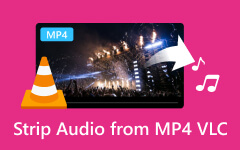VLC rotate video functionality makes it easy to fix clips that play sideways or upside down due to incorrect orientation. Inadequate video orientation, either through camera positioning issues or data errors, triggers bothersome viewing difficulties for users. Through the functions of VLC Media Player, users can quickly resolve video alignment issues without requiring sophisticated video editing tools. This guide demonstrates the correct method of rotating and saving videos in detail.
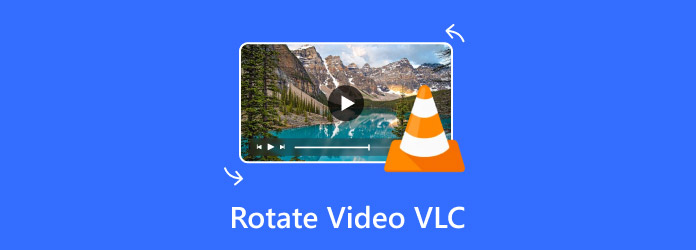
Part 1. How to Rotate a Video to 90, 180, 270 Degrees in VLC
How to Temporarily Rotate Video on VLC:
Users of VLC Media Player have access to various methods for video rotation, including basic 90-degree operations and detailed angle modifications. Here, we will explain the different VLC rotation video techniques, which consist of fixed-angle rotation custom angles, as well as flipping and transposing.
Step 1Launch VLC Media Player, then click on Media > Open File from the top menu. Find your video files and pick the film you want to rotate.
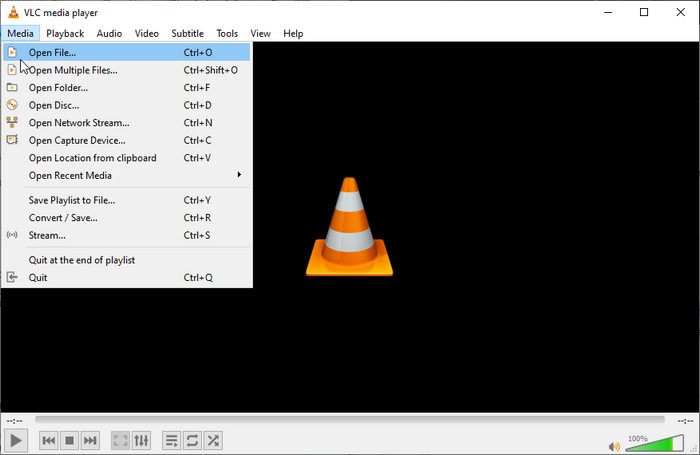
Step 2Once your video is playing, go to Tools > Effects and Filters in the main menu. In the Adjustments and Effects window, switch to the Video Effects tab and then click on the Geometry section to access the rotation settings.
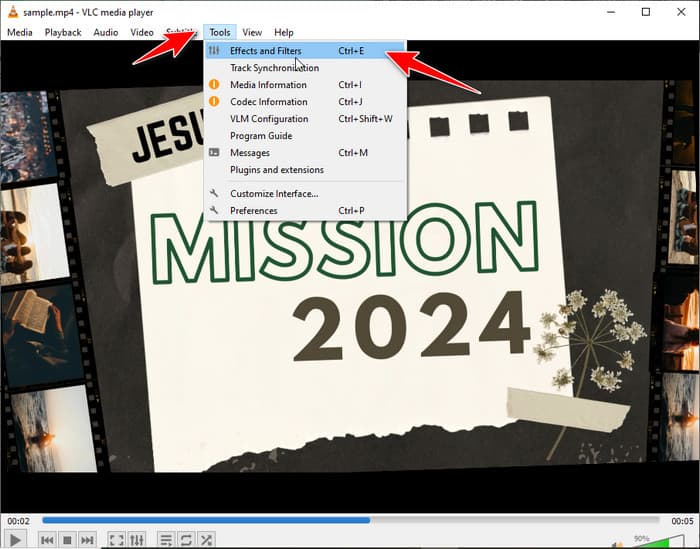
Step 3To rotate your video, check the Transform box and pick 90, 180, or 270 degrees from the dropdown menu. If you need to flip it, choose Flip Horizontally or Flip Vertically from the same menu.
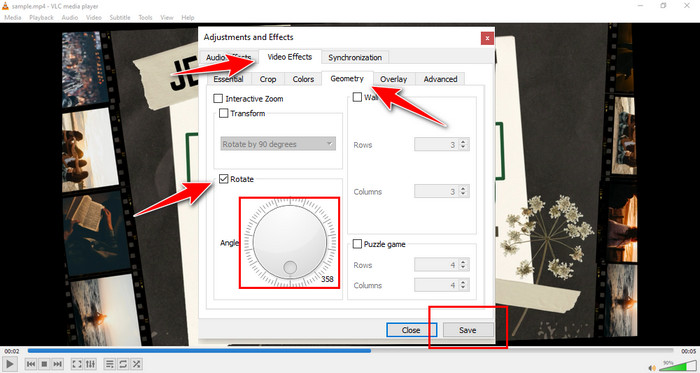
For more precise control, check the Rotate box and use the circular dial to adjust the angle manually. If you want to both rotate and flip the video, select Transpose to rotate 270° clockwise and flip it horizontally, or Anti-Transpose to rotate 90° clockwise and flip it horizontally.
How to Permanently Rotate Video on VLC:
When users apply the VLC Media Player rotation fix to the right videos or video material, the rotation settings do not persist beyond VLC Media Player video playback. You require permanent solutions in this case. With VLC Media Player, users can use video rotation functions to preserve video adjustments and avoid extra software dependencies. Follow the steps below to learn how to rotate the video in VLC and save it with the correct orientation.
Step 1The first step consists of launching VLC Media Player, where users can access Tools > Preferences through the top menu. Use the Preferences window to find All beneath the Show settings section and activate advanced settings for modification.
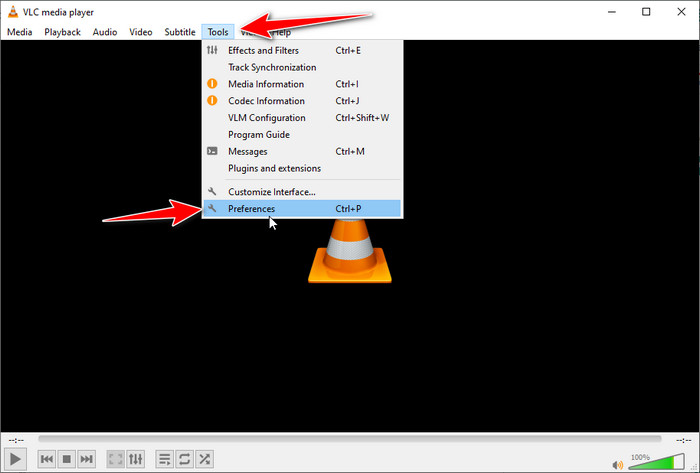
Step 2Move to Stream output > Sout stream > Transcode, where you can find the Video transformation filter under the list. Save the changes by selecting Save after finishing.
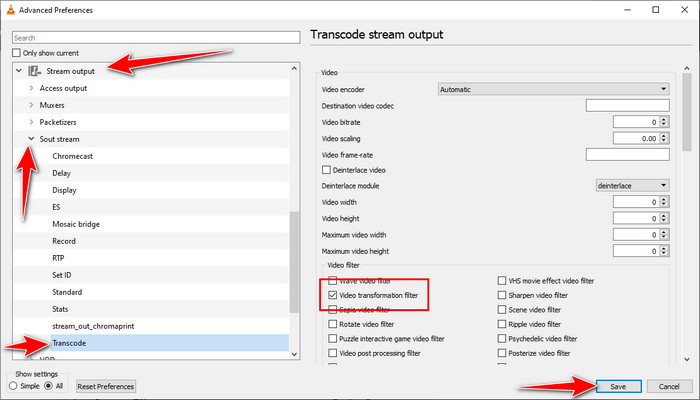
Step 3The transformation filter must be enabled before moving to the top menu to select Media > Convert / Save. To begin the process, select the file from your directory by using the Add button and then click Convert / Save at the base, followed by the Convert menu selection.
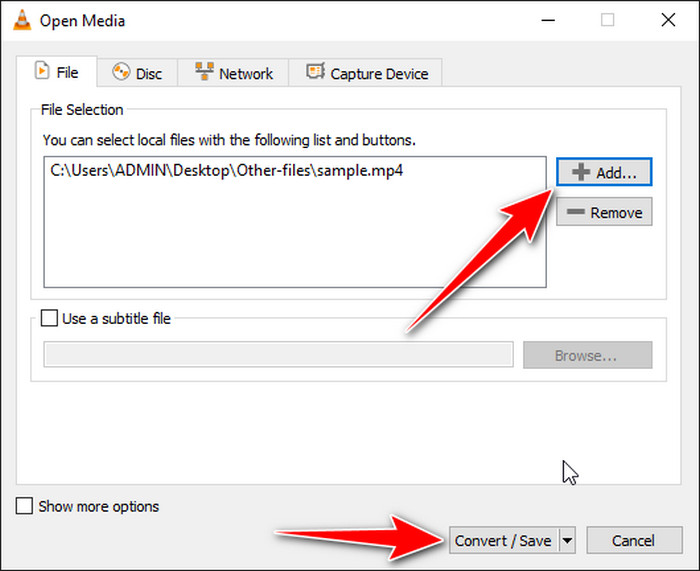
Step 4After selecting the Start button, VLC will start the video and complete its proper orientation. Your video rotates to the final position when the processing finishes and becomes available for playing on any media application.
Part 2. Get 3 VLC Alternatives to Rotate Videos on PC and Mobile
1. Tipard Video Converter Ultimate
Tipard Video Converter Ultimate serves as a feature-rich desktop software capable of performing tasks that extend beyond basic video rotation. You can perform precise video rotation adjustments in 90, 180, or 270 degrees using a single click without any deterioration in video quality through this software. You can operate this software because its uncomplicated design was created to serve both new users and pros. The tool provides both video rotation capabilities and an editing interface that enables users to cut and trim videos, crop them, apply special effects, and switch between different file formats.
This software stands out because it allows users to operate multiple videos simultaneously through batch processing, thus reducing the required processing time for large quantities of content. Users who want sophisticated features from their video converter should consider Tipard Video Converter Ultimate for Windows or Mac since it stands as an inadequate VLC replacement.
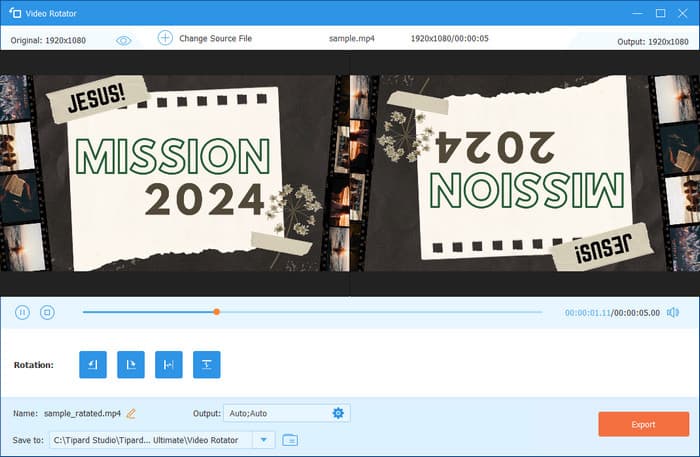
2. Clideo Online Video Rotator
Clideo supplies users with an online video editor that enables the rotation of videos without requiring any software installation. Users can easily rotate their videos 90, 180, or 270 degrees by clicking a few times and seeing immediate preview results of their changes. Clideo operates inside a browser, enabling its use across different devices running Windows, Mac, or mobile phone systems. Users can access support for various file types on this platform, where they also have the option to add their videos directly from the storage of their system as well as Google Drive and Dropbox.
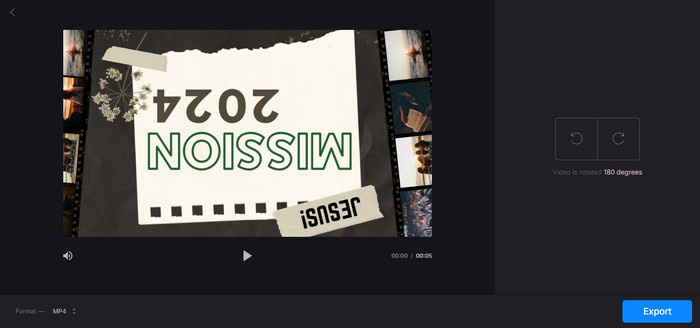
3. InShot
Users of iOS and Android devices can use InShot to rotate their videos efficiently from their smartphones, thanks to its popularity as a mobile application. As a tool made for social media creators, InShot video editor gives users an easy navigation system that includes the information tool and various other features such as cropping and trimming, text addition, and filter usage.
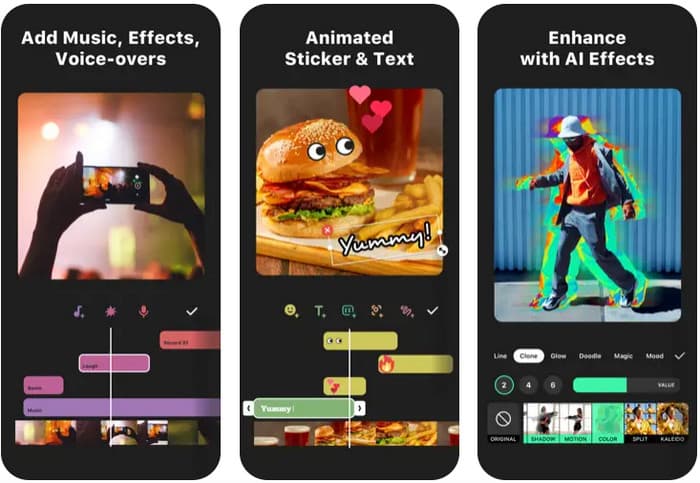
A button-click rotation function makes this application perfect for users seeking express and portable video manipulation. Users can export high-resolution videos from the app, although the free version places a watermark on videos that disappear with an optional payment.
Part 3. Fix VLC Rotate Video Not Working
1. Clear VLC Cache and Reset Preferences
The improper function of video rotation in VLC could be caused by settings or the damage of cached data. Toggle to Tools > Preferences, then locate the Reset Preferences option, followed by verification of the operation. Performing this operation will reset VLC to its original factory defaults. To solve persistent issues, users should access these and then eliminate the contents of that directory.
- C:\Users\YourUsername\AppData\Roaming\vlc (Windows)
- ~/Library/Preferences/org.videolan.vlc (Mac)
2. Check for Conflicting Settings
The playback settings within VLC occasionally generate conflicts with their rotation parameters, which stops the rotation configuration from being executed. Open the Preferences from Tools, then visit the Video section to inspect the Video Output Module setting, which must be set to Automatic or set to OpenGL Video Output. The correct processing of visual modification, including rotation, depends on selecting Automatic or OpenGL Video Output according to VLC’s preferences.
3. Try a Different Video File
A failure to rotate a particular video in VLC should be checked for file problems rather than player-related issues. Test the issue on a new video by opening it and rotating the screen. The problem with file processing suggests the file might be corrupted or exist in a format that VLC struggles to accommodate if you have just one file to examine. To resolve these cases, you should use a video converter like the VLC to transform the VLC file into an MP4 format.
4. Run VLC as Administrator
VLC features will malfunction on Windows systems when the program does not possess the required program permissions. Left-click on the VLC Media Player shortcut after navigating to the Administrator tab to execute the program, then attempt video rotation.
Conclusion
VLC Player rotate video proves that there is no need for you to download a dedicated editor to do the rotation on video as long as you have this tool. Yet the rotation features it provides are limited, which is why an alternative like the ones we mention here has become in demand.