Shooting video has never been a problem because of the enhanced cameras on smartphones, drones, rig cameras, etc. Nevertheless, even with the best video cameras, an unpleasant experience of shakiness or blurriness can make your video flawed. This is where a video stabilizer emerges and becomes a video content creator's best friend. In this review, you will find top 10 video stabilizers on Windows, Mac, iPhone, and Android to eliminate the footage shake and improve your filmmaking.
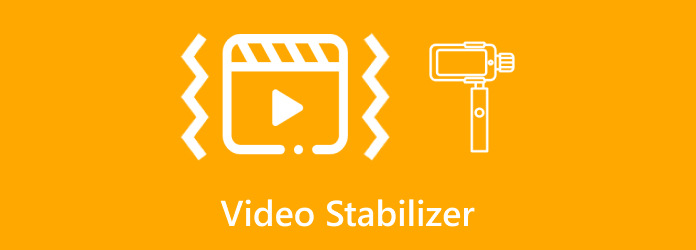
Part 1. Top 4 Video Stabilizers on Windows and Mac
1. Tipard Video Converter Ultimate - Best Choice with AI for Everyone
If you want to find the easiest AI video stabilizer on Windows and Mac, you should not miss Tipard Video Converter Ultimate. This video stabilizer can remove shaking on any video with only one click due to its AI-driven techniques. Say goodbye to footage shot with shaky footage that turns your video blurry. Furthermore, you can also color grade your video, increase the resolution for a better look, and reduce noise in videos for a clearer frame. This versatile video stabilizer can work for all types of videos from your phone, drone, or camera, making it an ideal choice for personal or professional.
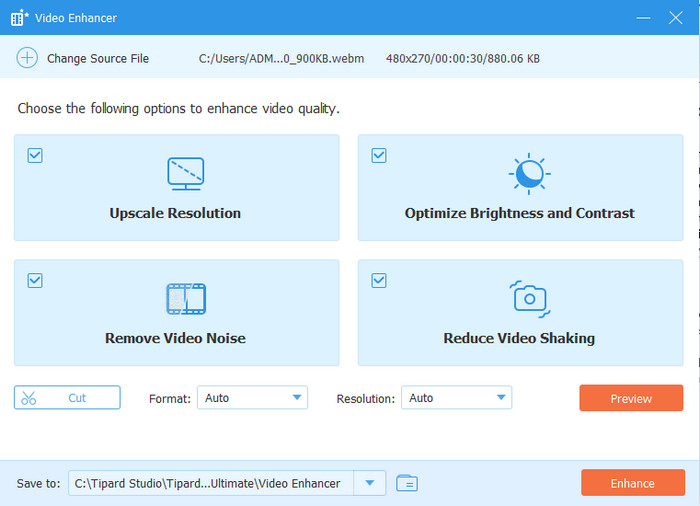
How to Stabilize a Video with Tipard Video Converter Ultimate:
Step 1 Click the Download button below to download and install Tipard Video Converter Ultimate on your computer. Then, launch it.
Step 2Choose the More Tools tab on the top ribbon. Then, scroll down to choose the Video Stabilizer tool. Then, click the Add button to add a video.

Step 3Then, you only need to select the Reduce Video Shaking feature. Click the Enhance button to remove shaking with this video stabilizer.

- Use AI-driven techniques to remove shaking from video.
- Remove shaking from video effectively.
- Lightweight and consume little CPU and RAM storage.
- Support all types of video formats.
- Offer many other powerful AI-driven video enhancing tools.
- The interface can be more fashioned.
2. iMovie
iMovie is a built-in video editor on Mac with a video stabilizer option. The video stabilizer feature in iMovie is very easy to use, and even beginners can quickly remove video shaking. Also, as it's a built-in video editor on macOS, Mac users can easily use the video stabilizer without purchase or download. However, there is no iMovie for Windows. It is only available on Mac.
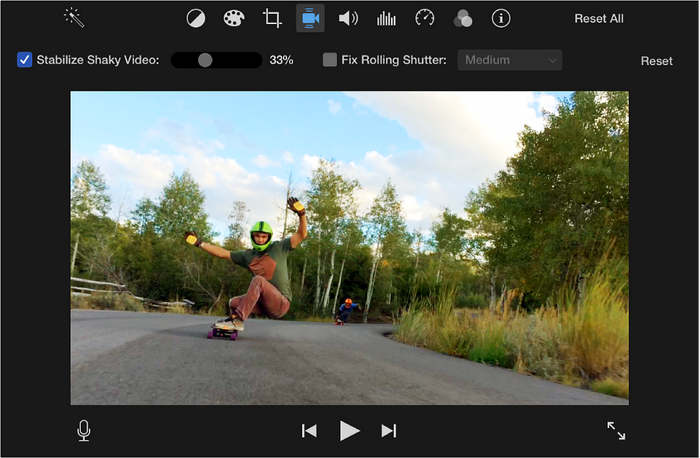
iMovie also has many other practical and AI-powered video editing tools. Don't forget that you have such a powerful and free video stabilizer on your Mac.
- Free and built-in on macOS.
- The video stabilizer feature is AI-driven.
- Easily remove shaking from video without lag.
- Support many video input formats.
- The video stabilizer feature is only available on macOS.
- It's not that easy to find the video stabilizer tool.
3. DaVinci Resolve
DaVinci Resolve is a popular application used in video editing; it comes equipped with highly professional video stabilizer features. It is possible to use some stabilization options automatically or manually, and the program is very accurate. Its sophisticated algorithms can minimize the mechanical movements of cameras tied to the scene's natural motion. Also, this video stabilizer can be applied to the most versatile editing sequence that DaVinci Resolve provides, including color correction, waveform manipulation, and video FX.
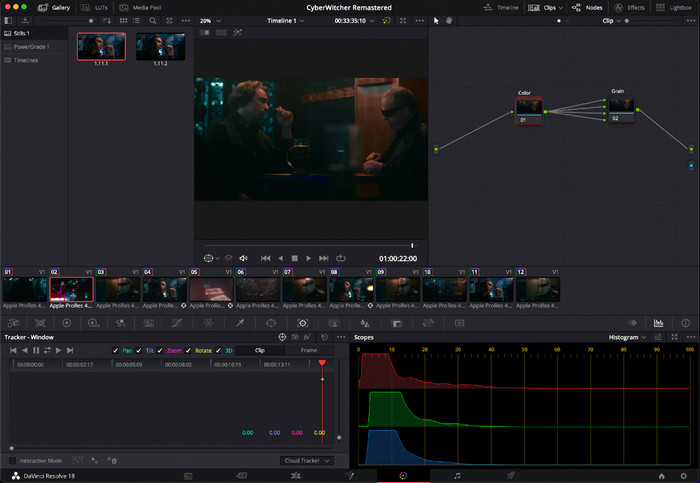
DaVinci Resolve's video stabilizer tool has unique features that make it stand out. Still, it has a high level of difficulty, thus making it better for intermediate or pro users. However, the free version provides tremendous features, including stabilization tools you will find in the paid version. At the same time, the royalty-paying studio version offers cinema quality for those who want to take their projects to the next level. Plus, if you export any project you have done here, you will not need to remove the DaVinci Resolve watermark if you purchase it.
- It offer many video stabilizer tools to fufill different effects.
- Highly remove shaking from video without lag or distortion.
- Keep the best video and audio quality after processing.
- Support many video input formats, like MP4, MKV, MOV, AVI, and more.
- This video stabilizer software is very difficult to use.
- The price is high.
4. HitFilm Express
HitFilm Express is a free and feature-rich video editing and visual effects software that has a video stabilizer tool. Many influencers and content creators on social media like to use this program, so you can trust its performance to remove shaking from your video. You can also download and try this free video stabilizer.
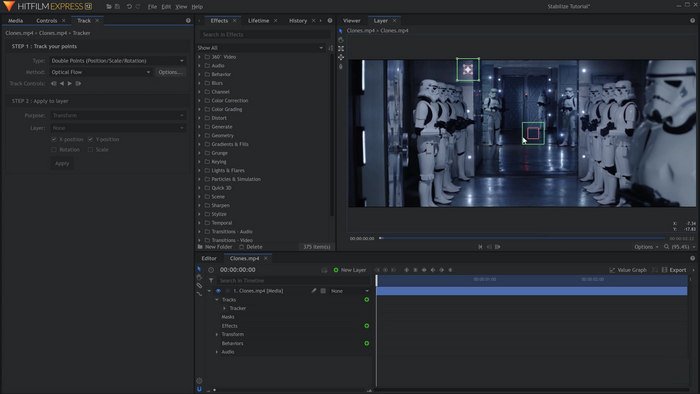
- This video stabilizer is totally free without watermark.
- Offer many methods to remove shaking from your video.
- Support add-ons to extend its feautres and performance.
- This video stabilizer is very difficult to use.
- It has high system requirements.
Part 2. Top 2 Video Stabilizers Free Online
1. CapCut Free Video Stabilizer Online
Want to add professionalism to your browser-based videos? Use CapCut's Free Video Stabilizer Online option as a stabilizer video. CapCut is one of the most well-known tools because of its clear interface: upload low-quality videos with shaky movements and get a smooth video after some time. The processing is entirely conducted in the cloud, so it will not confiscate many of your system’s cycles. It supports various file formats and retains editing tools to cut, split, or optimize the video.
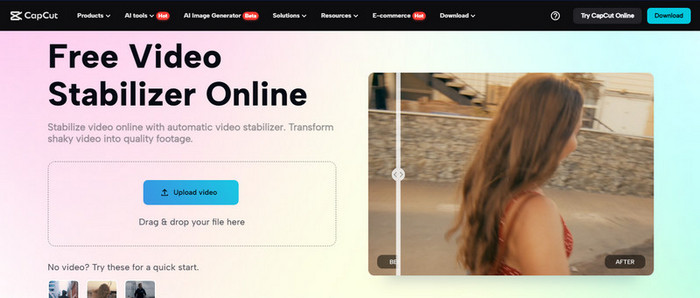
Another thing that makes CapCut special is that it is relatively easy to use. Across both the desktop and mobile models, innovation in the stabilizer conforms to operation without causing a steep learning curve. It is ideal for social media influencers or those who post content on social platforms or use YouTube without paying for the sophisticated software. As a plus, CapCut’s web-based system works in synergy with its mobile application, and thus, one can edit videos seamlessly across the two interfaces.
- It's completely free without watermark.
- The video stabilizer is easy to use for beginners.
- Free online without installation.
- Packed with many other powerful editing features.
- This video stabilizer has slow performace.
- It usually crashes and gets stuck.
- No advanced editing tools and controls.
2. OnlineVideoCutter.com - Stabilize Video
Specifically, many users learn about the OnlineVideoCutter.com - Stabilize Video tool and find an effective way of making their video smoother within a few clicks. Lacked in versatility, the concept provides ample stabilization for those who do not wish to spend time on other features. You upload your video, activate the stabilization effect and download a new version of the video, all in a few minutes.
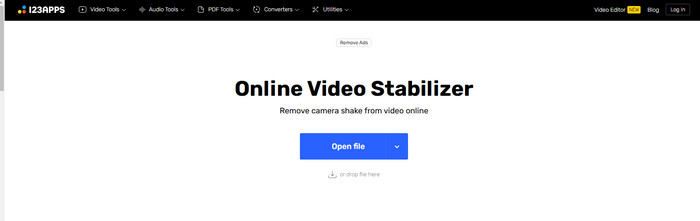
Simplicity and effectiveness differentiate this online video stabilizer from the rest. It runs from within your browser, meaning you do not need to download/install anything or have a powerful computer. While it doesn’t offer advanced features like AI enhancements, it excels at its primary purpose: devoid of earthbound issues when it comes to stabilizing videos almost immediately. It’s a fine choice for all those who need a simple tool that can stabilize videos but do not wish to engage themselves in professional software.
- Totally free online without installation.
- Quickly remove shaking from video.
- No watermark on output.
- Simple workflow with intuitive and clean interface.
- The uploading, processing, and download speeds are slow.
- The upload size is greatly limited.
Part 3. Top 3 Video Stabilizer Apps on iPhone and Android
1. InShot
Overall, InShot is a remarkably universal and multifunctional enhancing application that incorporates the ability to stabilize a video and a set of tools to edit it. Casual users and content creators will find this gadget perfect because the stabilization feature can handle shaky footage well. Moreover, you can also cut your videos, add effects and transitions, titles and music, and customize your project for social media platforms such as Instagram or TikTok.
The navigation is simple and understandable, and all the options for exporting videos have high definitions to give the impression of professional work.
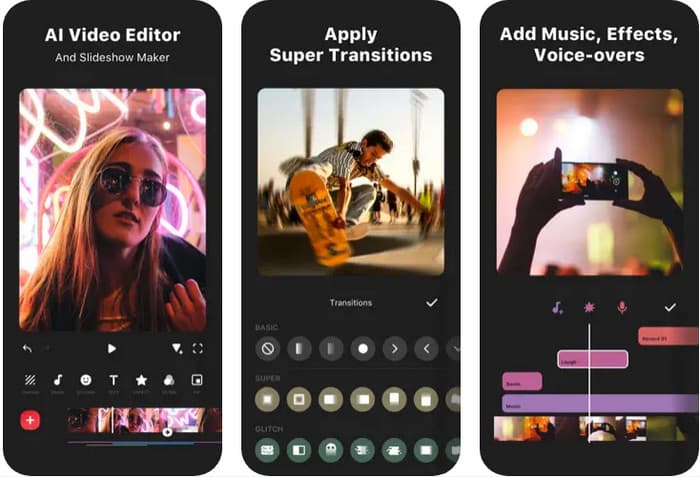
All the basic functionalities are fairly impressive in the free model of this iPhone video stabilizer. However, achieving more refined features and eliminating watermarks can be possible only by upgrading to the paid version. Although they offer reasonable prices, upgrading if one frequently uses the product can nonetheless be deemed necessary.
- It has a intuitive interface and robust video stabilizing ability.
- Optimize your videos for social media.
- Offer many other editing features.
- Offer smooth workflow and stable performance.
- It has watermark on free version.
- The free version's output quality is not that good.
2. Google Photos
For instance, the Google Photos app offers a perfect solution to such tasks as it has a video stabilization mechanism that takes only one tap. It is most suitable for audiences who might need the software to stabilize their videos and do not wish to invest time in editing software. Phone stabilizer for video is done effectively in the cloud; hence, the results are smooth without stressing your device. Video sharing is also possible through this app and any device connected to Google, making storing, accessing, and sharing your videos easy. It only has some of the options of professional editors. Still, it is very easy to use and very reliable for the everyday user who wants to make their videos ready for sharing.
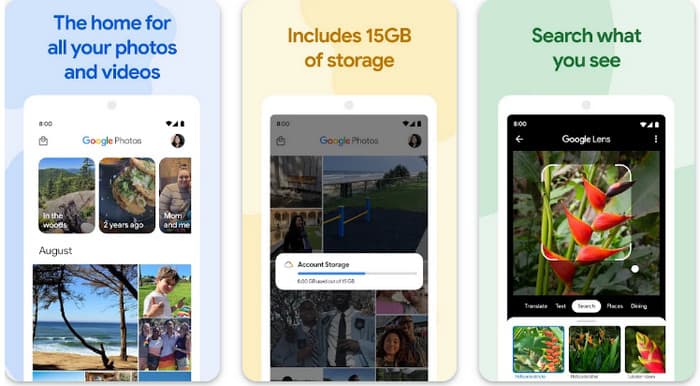
- Completely free and highly integrated.
- Offer simple and intuitive interface and easy workflow.
- Keep the original video quality without lag.
- The video stabilizer tool has no customization features.
- The video stabilizer feature is only on Android.
3. PowerDirector
With this in mind, PowerDirector boasts great video stabilization for iPhone features intended for users whose work demands high levels of professionalism. Its stabilization feature perfectly suits activities or scenes involving much movement to guarantee viewers a seamless flow with little to no input required. PowerDirector also has a feature set for editing complete with features such as motion tracking, green screen support, 4K video enhancer and more features for adding transitions, effects and overlays. The plan offers a good feature set, but in the paid plan, there are additional options, and you would not need to remove the PowerDirector watermark - it is ideal for professional users who need to create professional-looking videos with limited access to a studio.
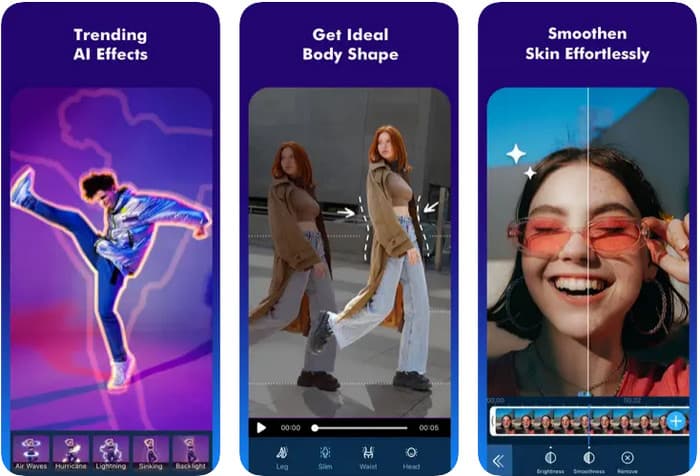
- Provide strong performance with custom controls.
- Offer intuitive interface and rich features.
- Offer easy workflow and fast rendering speed.
- You may encounter stability issues.
- The output video quality may vary.
Conclusion
We have added a list if you need an iPhone video stabilization app and ensure it is effective so you can understand its best features and what kind of stabilization it offers. Aside from that downloadable mobile version, we also introduce online apps and top choices according to the performance in stabilizing. If you need a stable and powerful video stabilizer, Tipard Video Converter Ultimate is your best choice on Windows and Mac.






