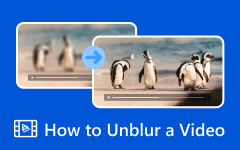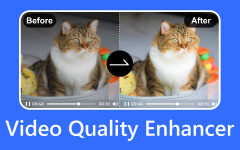Blurry videos can be disappointing, especially when you capture something special. But do not worry, it is easy to fix. With the right tools, you can remove blur from a video and make it look sharp again. This guide will show you simple ways to fix unclear clips on your computer, phone, or even online. You will also learn how to stop it from happening again. First, take a moment to download your videos. Once that is done, we will talk about why your video might be blurry and how to bring it back to life.
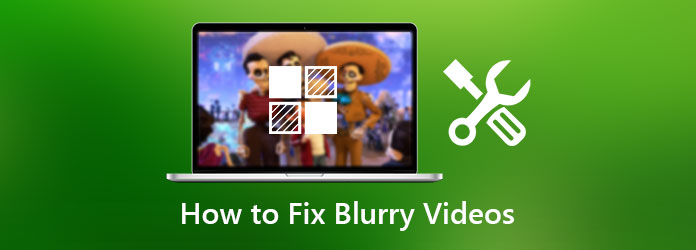
Part 1. Why Is My Video Blurry?
Before you learn how to fix a blurry video, it is helpful to understand why it happens. A video can turn blurry when the camera is not focused, the light is too low, or the file is compressed. These problems make the picture lose sharpness and look unclear.
A common cause is motion blur. This occurs when the camera or the subject shifts too fast while recording. Another reason is low resolution. Videos recorded in 480p or lower will look fuzzy on big screens. Poor lighting can also make it hard for the camera to focus, especially in dark areas.
Sometimes, your clip looks fine at first, but turns blurry after sending or posting it online. This is due to compression, which lowers the quality to make files smaller.
Knowing these reasons will help you fix blurry video the right way. Once you understand what caused it, you can try simple tools and tricks how to make a blurry video clear. In the next part, we will show you easy steps on how to fix a blurry video on your computer.
Part 2. How to Fix Blurry Videos on a Computer (PC/Mac)
A simple way to fix blurry videos on your computer is by using Tipard Video Converter Ultimate. It is an easy tool that helps you make your clips look clear and smooth again. You can change the brightness, contrast, and resolution to improve the picture. It also has an AI feature that sharpens details and colors in a few clicks. This makes it great for fixing old or low-quality clips. If you want to learn how to make a video less blurry, Tipard is one of the best tools to try.
Step 1 Download the Tipard Video Converter Ultimate on your PC by clicking the appropriate button that we have here. Follow the installation procedure and do the setup it requires.
Step 2 Go to the More Tools and find the Video Enhancer feature that is available here to start enhancing the quality of the blurred video you have. Then, tick the plus button to import the blurred video.
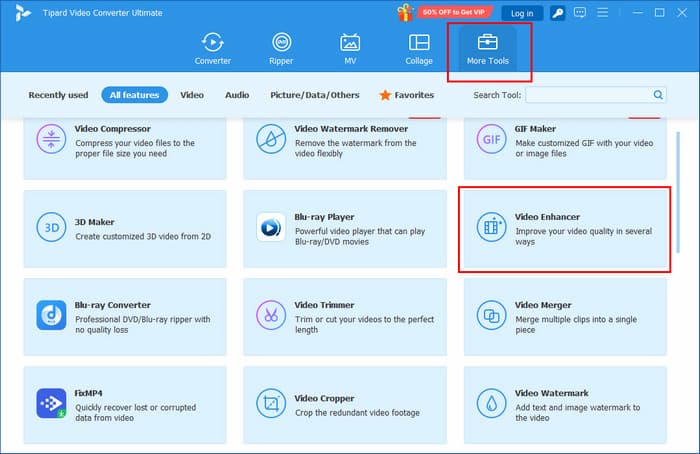
Step 3 Tick all the options in here to improve the overall quality of the video you have imported earlier. After that, click the Preview button to take a quick peek at the improved video quality.
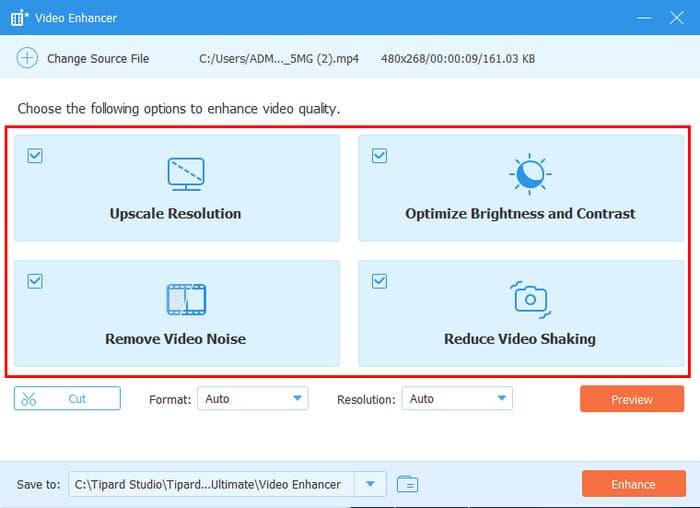
Step 4 Once you are satisfied and ready to go, click the Enhance button to export the improved video quality.
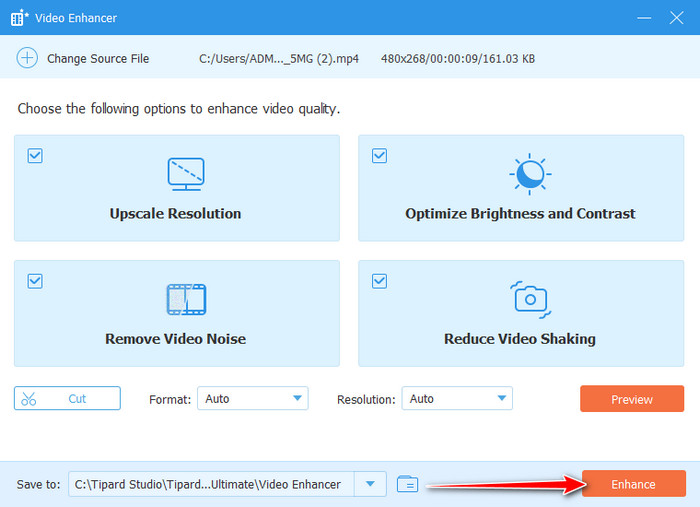
Part 3. How to Fix Blurry Videos on Your iPhone or Android
To fix blurry videos on your phone, one of the most reliable apps you can use is CapCut. It is a trusted video editor available on both the App Store and Play Store, known for its clean design and easy tools. With CapCut, you can enhance video clarity by adjusting sharpness, brightness, and contrast in just a few taps.
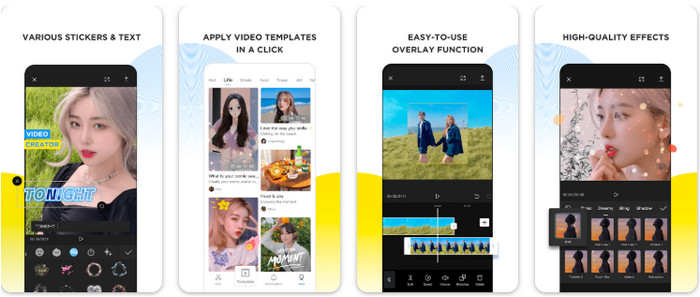
It also includes a smart filter that helps reduce blur and restore lost detail. Many mobile creators use it to improve their clips before sharing them online. If you want to learn how to make a video that is not blurry, CapCut offers a fast and proven way to do it.
Step 1 Open the CapCut app on your phone and sign in to your account. If you are using the web version, go to the CapCut website and log in to access the editor.
Step 2 Tap New Project or Upload to add the blurry video you want to fix. Wait for the clip to load fully in the timeline before editing. Go to the Basic section and scroll down to find Lightness and Effects. Adjust the Contrast to make the image clearer, then increase the Sharpness to enhance the details.
Step 3 Use the Curves feature if you need more control over lighting and contrast. Make small changes and preview the results to avoid over-sharpening.
Step 4 Once you are satisfied with the result, click Export, choose your preferred quality settings, and save the improved video to your device. You can also use this software to fix an iPhone video to Android blurry issue.
Part 4. How to Fix Blurry Videos Online
If you prefer not to download any app, you can fix blurry video online for free using Clideo Video Clearer. It is a trusted app to clear up blurry video that works on both computers and phones. Many users rely on it because it is easy to use and gives clear results without installing software. You can adjust brightness, contrast, and sharpness right in your browser to make your clips look better. It also helps fix videos that turn blurry after sending them through text or social media. Just upload your clip, make a few quick edits, and download the clearer version once you are done.
Step 1 Open the Clideo Video Clearer website on your browser. It works on both phones and computers. Click Choose File and upload the blurry video you want to fix.
Step 2 Use the Brightness, Contrast, and Sharpness tools to make the video clearer. If your video became blurry after sending it through text or social media, add a bit more sharpness to bring back the details.
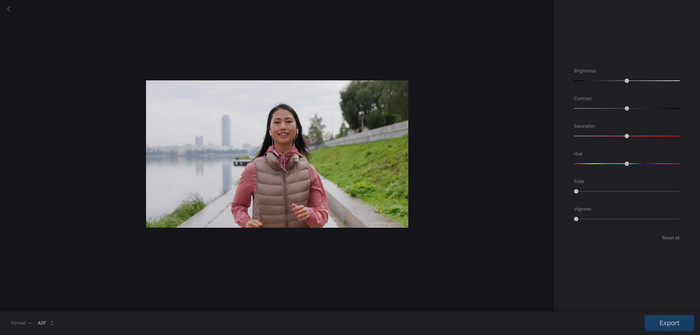
Step 3 Click Export, then download the improved video to your device.
Part 5. How to Prevent Blurry Videos in the Future
Even if you know how to fix blurry videos sent to me, it is always better to avoid blurriness in the first place. With a few simple habits while recording and sharing videos, you can keep your clips sharp and clear for yourself and others.
- Record in bright, even light to help the camera focus properly and capture details clearly.
- Hold your phone or camera firmly, or use a tripod, to prevent motion blur.
- Make sure the subject is sharp before you start filming.
- Shooting in HD or 4K helps prevent blur on larger screens.
- Digital zoom can reduce clarity and make videos look fuzzy.
- Use cloud storage, email, or apps that preserve video quality when sharing.
- Use trusted apps or software to enhance clarity without over-sharpening.
Conclusion
Blurry videos are easy to fix with the right tools. You can clear them up on your computer, online, or right on your phone. Knowing how to fix a blurry video on iPhone helps you make your clips look sharp again in just a few steps. Follow the tips in this guide, and you can keep every video clear, bright, and ready to share anytime.