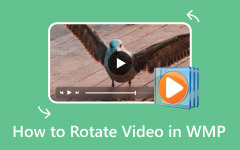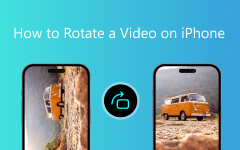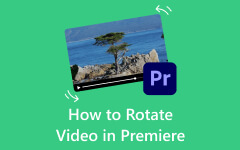Videos sometimes become sideways or upside down during recording, which creates unwanted results. A video rotator is the perfect tool to fix misaligned footage effortlessly. An excellent video rotator system provides users with a smooth operating process that allows fast adjustments while supporting multiple file types without compromising the audio or video quality. Professionals alongside casual users will receive polished video results from selecting the correct tool alongside the proper personal or professional content requirements.
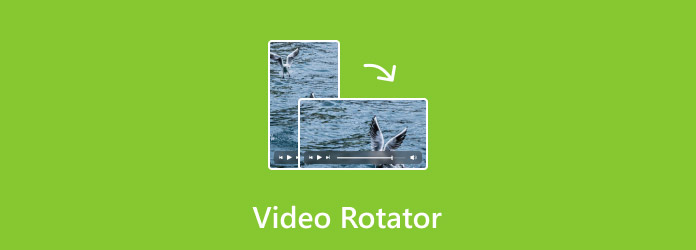
Part 1. Top 5 Video Rotating Software for Windows and Mac
1. Tipard Video Converter Ultimate - Best Overall
Tipard Video Converter Ultimate stands as the optimal solution for performing both quick and high-definition video rotation tasks. With this program, users can accomplish video rotation at 90, 180, or 270 degrees while flipping videos either horizontally or vertically through instant click operations. The software includes batch processing capabilities that enable users to efficiently manage several videos simultaneously while reducing the amount of work involved.
Users experience seamless compatibility through its support of 500+ formats. Professional users benefit from this tool since it prevents any reduction in video quality. Through real-time preview, users can visualize changes before saving, and the horizontal-to-vertical video converter simple interface works well for novices.
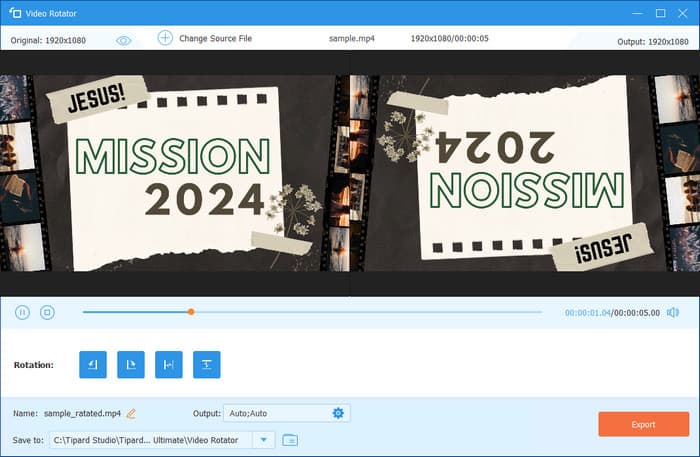
2. Wondershare Filmora
Wondershare Filmora provides novice users with a simple video editor tool that enables fast 90-degree rotations with its simple drag-and-drop system. Casual users who require options beyond rotation will find the tool suitable because it excludes batch rotation while providing essential editing features that include trimming, filters, and text additions. With its simple layout, it caters to new users, but advanced users would find minimal advanced editing capabilities.
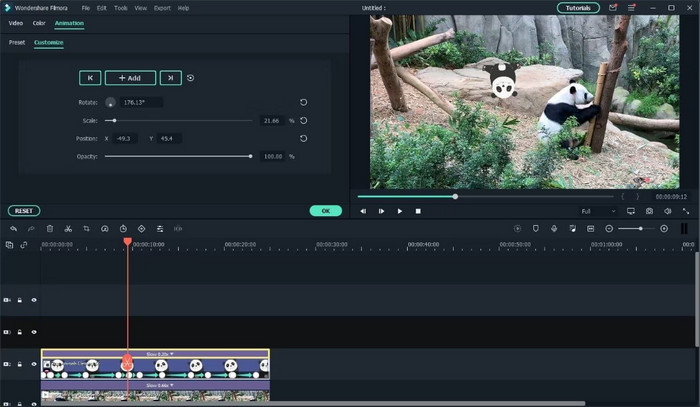
3. HitPaw Video Editor
HitPaw Video Editor provides users with an affordable solution that effectively performs video rotation tasks. The tool delivers 90-degree to 270-degree rotations accompanied by vertical flipping and horizontal flipping functions. Users can make speedy interface changes through its basic design without needing to deal with complex settings. Casual users who need a straightforward video editing solution should consider the affordable HitPaw Video Editor because its friendly interface matches its budget-friendly price.
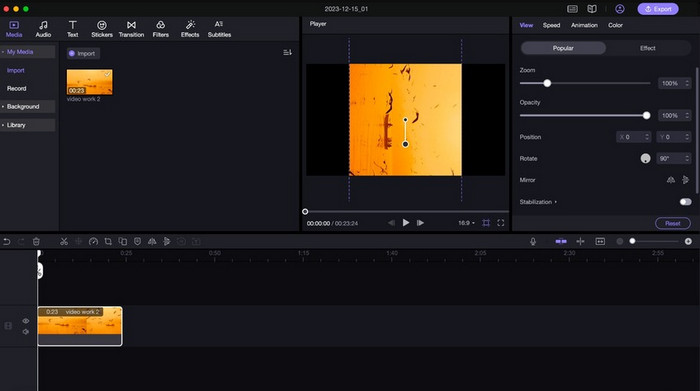
4. Movavi Video Editor
Movavi Video Editor functions as a fast video rotation solution that delivers powerful yet lightweight functionality. The application offers regular options for 90,180, and 270 rotations, together with a function to flip videos. The application maintains optimization for speed performance to deliver processing speed with minimal delay. The software comes with standard tools that let users perform trimming tasks, add transitions, and apply filters. Users who need video rotator capabilities without complex features should choose this tool because it provides fast performance and an easy-to-use interface.
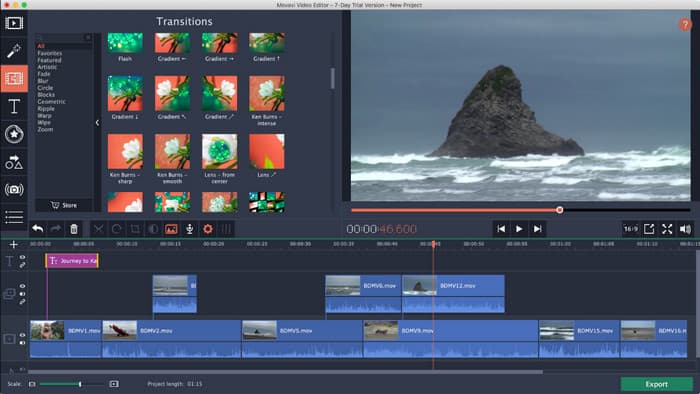
5. VideoProc Converter
VideoProc Converter is the ideal solution for people who are handling large and high-definition videos, including 4K content. GPU acceleration enables VideoProc Converter to work far quicker on videos than typical editors do. Users can process multiple files through batch rotation, while the software includes options for 90, 180, and 270 rotations, along with vertical and horizontal flip capabilities. The free version shows restrictions when used, but its exceptional handling of large file sizes makes it a prime choice for workers in both professions and content production.
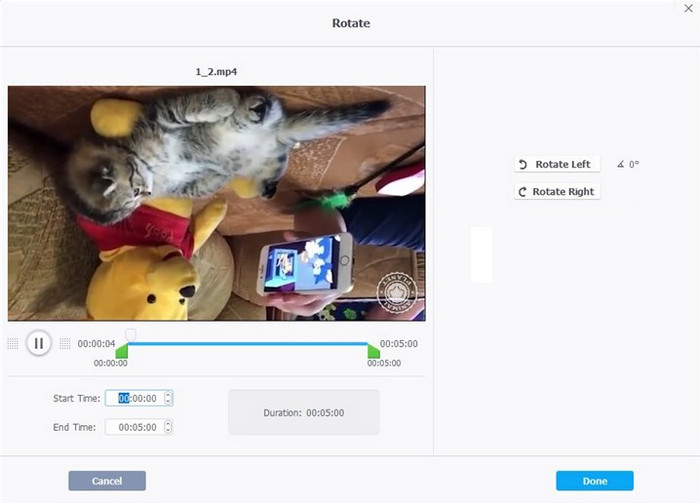
| Tool Features | Flipping Feature | Platform Supported | Best For | Watermark Added on Final Output [Free Version] |
|---|---|---|---|---|
| Tipard Video Converter Ultimate | Supported | Windows and Mac | Overall Video Editing for Pro and Beginners | No Watermark |
| Wondershare Filmora | Supported | Windows and Mac | Beginner Needs | Adds Watermark |
| HitPaw Video Editor | Supported | Windows and Mac | Budget Friendly Option | Adds Watermark |
| Movavi Video Editor | Supported | Windows and Mac | Quick Video Edits | Adds Watermark |
| VideoProc Converter | Supported | Windows and Mac | Processing Large Files | Adds Watermark |
| Show MoreShow Less | ||||
Part 2. Top 3 Online Video Rotators
1. Clideo Video Rotator
Clideo Video Rotator points users in the direction of an uncluttered platform for quick video rotation tasks. Users can perform video rotations at 90, 180, and 270 degrees, and they can flip their videos in both vertical and horizontal directions. The tool operates smoothly with standard video formats, and it can be used to reverse video online. You can easily use this tool by simply dragging files while it delivers service through any device connected to the internet. Users on the free version of this software must tolerate a video watermark in their output files while batch rotation remains unavailable.
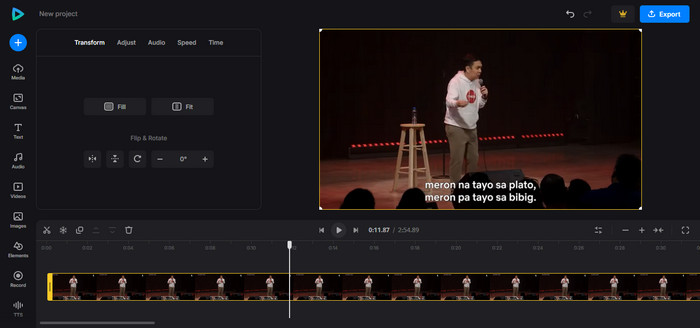
2. Online Video Cutter
Online Video Cutter provides users with a straightforward interface to rotate videos between different angles from 90 to 180 and 270. Users can process MP4 along with MOV and MKV files through this platform. Users can efficiently operate this tool without the final video watermark but must consider its 500MB file size restriction. The tool has no capability for batch operations and has limited sophisticated video editing features.
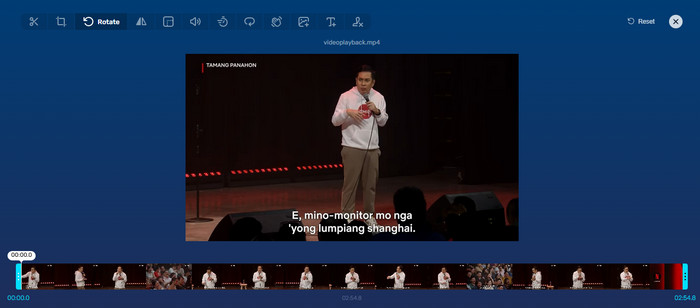
3. RotateMyVideo.net
RotateMyVideo.net provides users with a basic online platform to execute video rotations across three different angles at 90, 180, or 270. The tool enables video processing through MP4, AVI, and MOV file formats without introducing watermark features. Basic rotation is the main functionality of this tool, yet it does not provide other editing functions, and the processing time becomes longer for large video files.
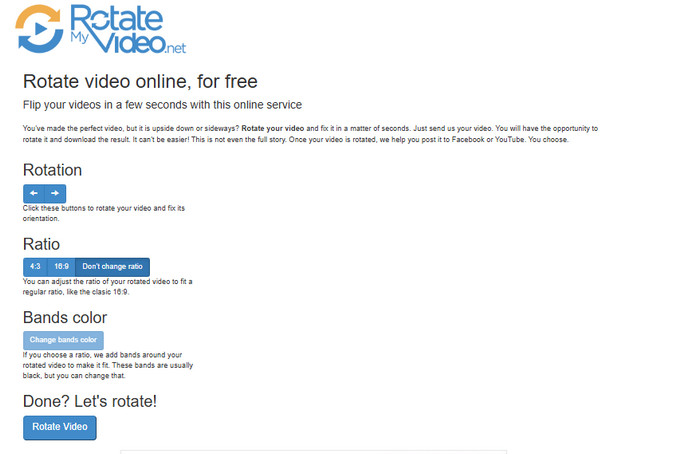
Part 3. Top 3 Video Rotator Apps for iPhone and Android
1. iMovie
iPhone users who want to rotate their videos can use iMovie because it serves as a powerful video editing application. Users can utilize this video rotator to perform both vertical and horizontal flipping and multiple time-based rotation options from 90 to 180 to 270 degrees. Users can utilize iMovie's free platform to edit videos using its support for MP4 and MOV formats and additional editing features, including scene trimming and cutting and decorative effect application.

2. Kinemaster
The video editing application Kinemaster serves iPhone and Android mobile devices with its diverse set of features. Users of it can utilize multiple editing functions, which include video trim functions, effect application features, merging video, and transition settings and audio this tool provides. A free license for Kinemaster presents users with the option to remove the watermark through a paid subscription.
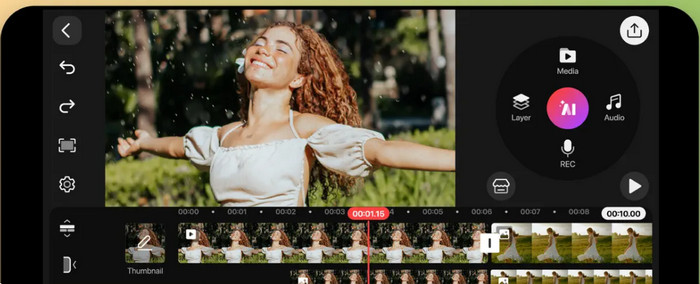
3. Rotate Video
The Android platform offers Smart Video Rotate and Flip as a practical and straightforward application that enables users to rotate their videos by 90 degrees, 180 degrees, or 270 degrees while providing a horizontal-to-vertical video converter. Although the application fulfills its purpose for video rotation, it is limited because it does not have complicated editing features and cannot apply orientation changes to multiple videos at once.
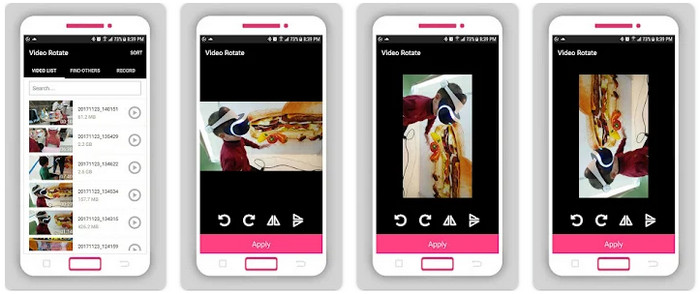
Part 4. How to Rotate a Video Step-by-Step
How do you rotate a video? This is Tipard Video Converter Ultimate tutorial if you want to know how to rotate the video.
Step 1Click the download button that we have here to download the Tipard tool on your Windows or Mac operating system. Follow the WinRAR setup and launch it once the installation is complete.
Step 2Go to More Tools and locate the Video Rotator, then click it to use this feature as it rotates video to the orientation however you want.
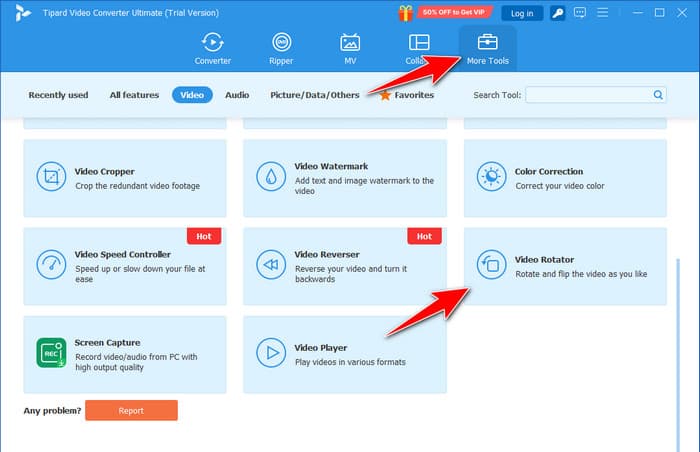
Step 3Once a new window appears, click the + button to upload the video that you want to process.
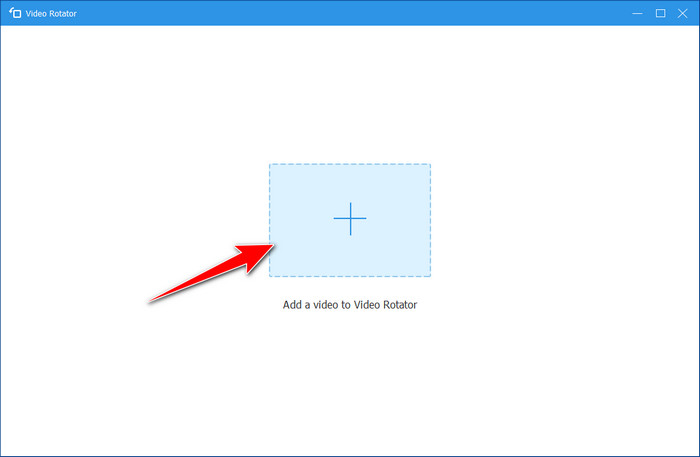
Step 4Lastly, choose the rotation you want to use, whether to turn it on left or right to fix the orientation problem perfectly. Then, click the Export button to save it.
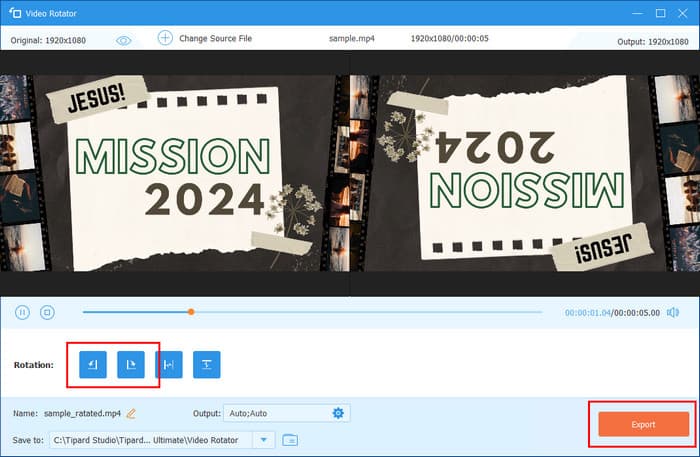
Conclusion
How do you rotate a video? It is easier than you think! The suitable video rotator tools, including Tipard Video Converter Ultimate, together with iMovie and Kinemaster, enable users to resolve videos that have turned upside down or sideways easily. Following the provided instructions leads you directly to rotating your video into its proper orientation.