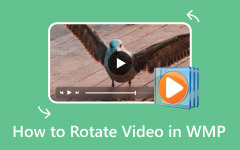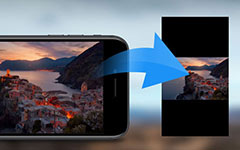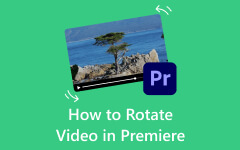You just recorded a birthday party or a school play, but when you press play, the video is sideways. That is frustrating, right? It does not look good, and people might even skip watching it. That is why you need to rotate MP4 videos, so they show up the right way on any screen, and this write-up will help you do that. Whether you use a phone, computer, or just the internet, you will find a reliable way here. So, let us turn that video the right way and make it better to watch for everyone.
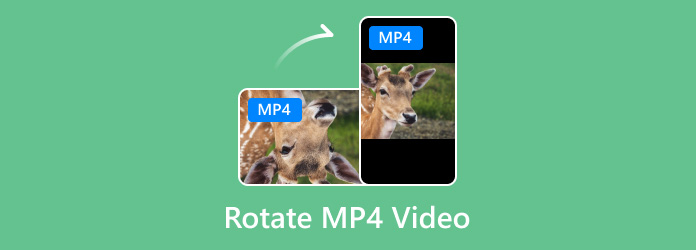
Part 1. Best Way to Rotate an MP4 Video Without Watermark
We cannot deny the fact that there are a lot of tools out there that can rotate MP4 videos. However, most of them leave a big watermark on the final video. That watermark ruins how your video looks; it takes away the clean and smooth feel.
Tipard Video Converter Ultimate is not like that. It lets you rotate your MP4 video without any watermark. Your output stays clean and neat; just how you want it. You can rotate your video to the left or right by 90, 180, or 270 degrees. Just click once and it is done. There is no hard setup; it is quick, easy, and works right away. Additionally, it gives you extra video editing tools. You can crop, trim, or even add effects if you want to make your video better before saving your output.
- Video stays clear when you rotate your clip.
- Gives you more editing tools, such as crop, cut, and effects.
- Change video format to another and fine-tune output settings.
- Rotate videos like MP4, MKV, FLV, AVI, and other popular ones.

Learn how to rotate a video in MP4 format below:
Step 1 Suppose you have already installed Tipard Video Converter Ultimate, proceed to open the program to get started.
Step 2 On the Converter tab, click the Add Files button, and import the MP4 video you need to rotate.
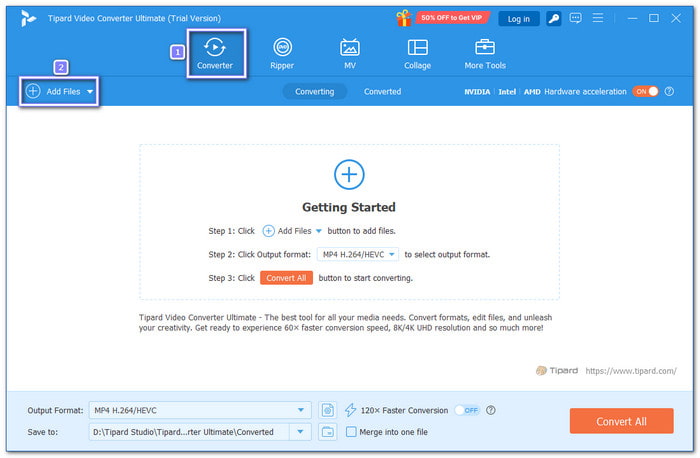
Step 3 Look beside the video and click the Wand button. A new window will pop up. Head to the Crop & Rotate tab.
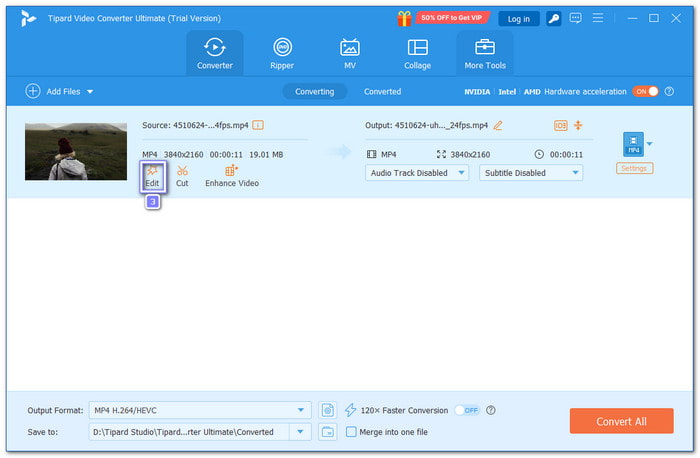
Step 4 Go to the Rotation and click the Left Rotate or Right Rotate buttons. Keep clicking the one you need until your video faces the right way. The good thing is that you can see the changes on the right preview screen. Once it looks good, click the OK button to save the changes.
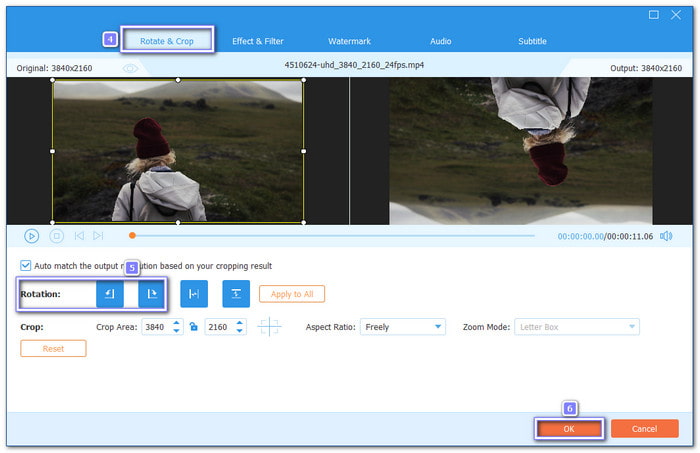
Step 5 You will be back on the Converter screen. Now that are done with rotating, it is time to click the Convert All button to save your output. Your rotated MP4 video will be saved in a folder; you can open it and watch the final version.
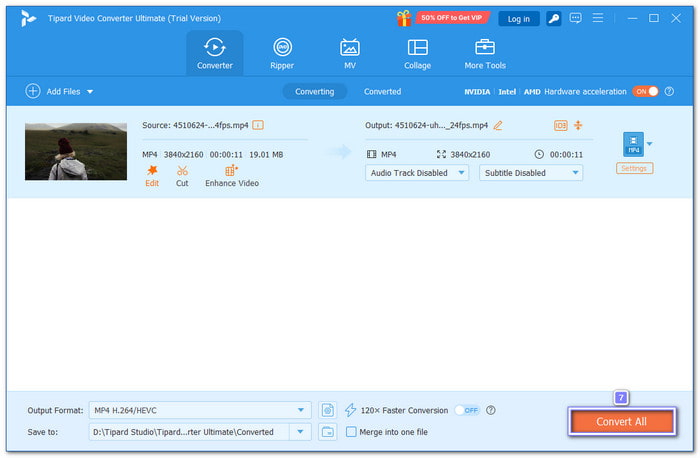
Part 2. Rotate MP4 Online (No Software)
1. Kapwing
If you just want to rotate MP4 video for free fast without installing anything, Kapwing is the way to go. It works in your browser, it is free, and it does not show annoying ads or spam you. You do not even need to sign in to try it.
Step 1 Visit Kapwing - Rotate Video's official website.
Step 2 Click Upload a video, Click to upload, and then import the MP4 video you want to rotate.
Step 3 Once your MP4 is already loaded, click the Rotate button; it is under the Aspect Ratio.
Step 4 Once done, click the Export button at the upper right to save your edited MP4 video.
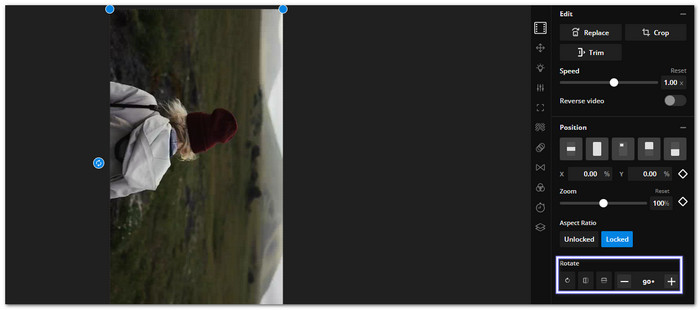
2. Clideo
One of the easiest MP4 rotator online Clideo - Rotate Video. Why? Once you upload your file, all you see is the rotate option, there are no other scattered video editing tools on the screen. More than that, it supports a lot of video types like MP4, AVI, MOV, WMV, and VOB.
Step 1 Open your browser and go to Clideo - Rotate Video.
Step 2 Click the Choose file button and upload your video file.
Step 3 It is time to rotate your video to the left or right; just click the corresponding button.
Step 4 For the last step, press the Export button to save your rotated MP4 video on your device.
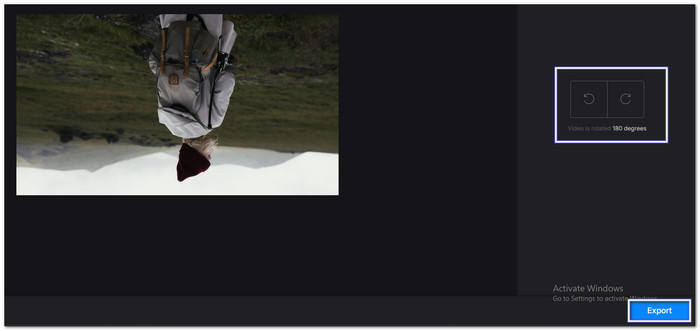
3. Online UniConverter
Online UniConverter allows you to do MP4 video rotation online, but it also gives you more. You can add text, apply video filters, transitions, and effects. However, you need to sign in to export your video and the free version adds a watermark. You need to subscribe to the premium version to remove it and give you 1080 pixels output.
Step 1 Using your preferred browser, search Online UniConverter (Media.io).
Step 2 Select Try It Online and import your MP4 video by clicking the Add button. Once uploaded, navigate to the Converter drop-down menu and select AI-Powered Editor.
Step 3 Now, click the Create New Project, and import your MP4 video again by clicking the Click to Upload button.
Step 4 You will see your MP4 video in the preview and screen and see a lot of video editing tools beside it. Head to the Rotation option on the right corner of the preview screen. You can rotate it 90 degrees to the right.
Step 5 Once achieved your preferred video orientation, press the Export button on the upper right to download your edited video.
Part 3. Smartphone Solutions to Rotate MP4 Video (Android/iOS)
1. Android: InShot
If you are using Android, InShot is a smart and easy app to help you rotate MP4 90 degrees. It works offline, free to use, and comes with cool tools like trimming, filters, and stickers. The layout is clean, and it does not need much space.
Step 1 Open the InShot app.
Step 2 Tap Video to start a new project and choose the MP4 video you want to rotate. After that, click the green Checkmark to enter the editor.
Step 3 Tap your video at the bottom timeline and a white border will show around it; it means it is ready to edit.
Step 4 On the bottom toolbar, press Rotate, and every tap rotates the video 90 degrees clockwise. If it is sideways, press once or twice until it looks right. If it is upside down, press twice to fix it.
Step 5 When your video looks okay, click the Checkmark again. Watch a quick preview to double-check. If it looks good, go ahead and export your new rotated video.
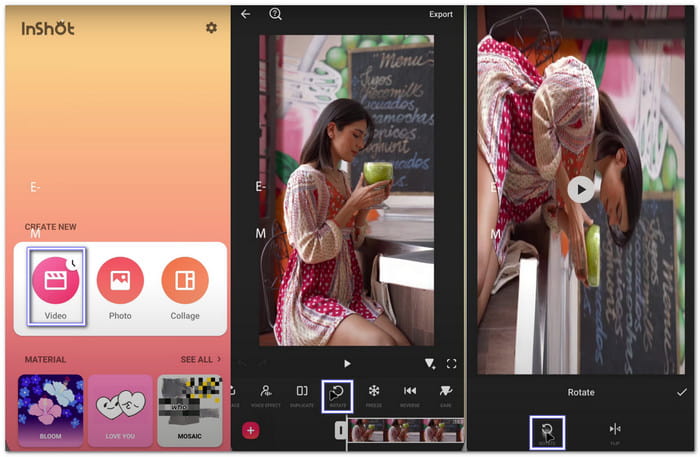
2. iPhone: Native Photos App
If you are using an iPhone, you do not need to download anything; the built-in Photos app can rotate your MP4 file. Besides rotate, it also offers basic editing tools, such as applying effects and filters and flipping video. You do not even need the internet to use and do it. More than that, it works with any video you saved on your phone, other than MP4.
Step 1 Open your photo in the Photos app.
Step 2 Tap Edit and then Crop.
Step 3 Use the Rotate Tool (next to flip) to rate 90 degrees left.
Step 4 Press Done to save changes. You can use Revert anytime to undo edits.
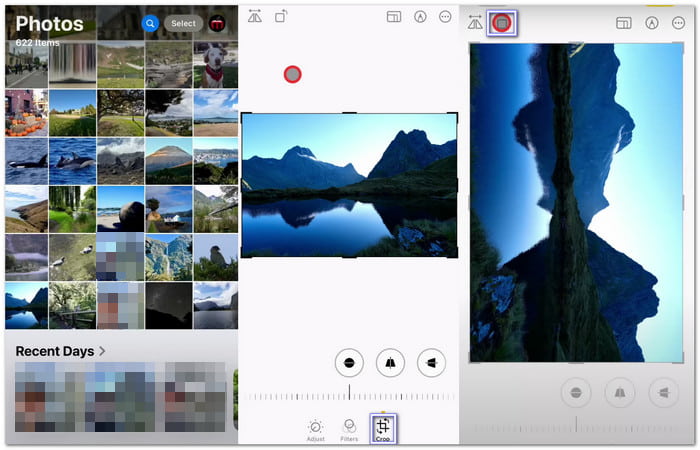
Conclusion
In conclusion, rotating an MP4 video can fix sideways clips, make vertical videos fit better, or just improve how your video looks. So, your video will show the right way every time on any screen or app. You have a lot of choices to rotate MP4 files, as we have provided various tools in this write-up.
But if you want the best one with no watermark, go with Tipard Video Converter Ultimate. It is compatible with Windows and Mac, so it works offline. Additionally, there is no clarity loss after doing some editing.