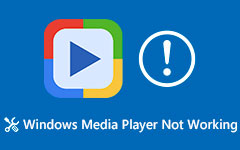When using Windows Media Player to watch videos, the content may appear in the incorrect screen orientation. Despite its many features, WMP does not have a built-in rotate function, leaving many users searching for how to rotate video in WMP. The WMP program lacks the fix for this issue, yet users can solve it through Windows built-in commands and outside software applications.
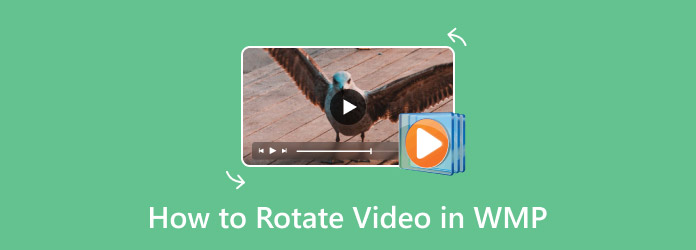
Part 1. Can I Rotate a Video in Windows Media Player?
How can you rotate a video on Windows Media Player? The video-playing capabilities of Windows Media Player or WMP are excellent, but the tool does not provide functionality to rotate video files. Windows Media Player distinguishes itself from contemporary media players by not providing an embedded function to modify video orientation. When you play a video either on its side or upside down, you will not discover a dedicated rotation button that could solve the issue inside the playing interface.
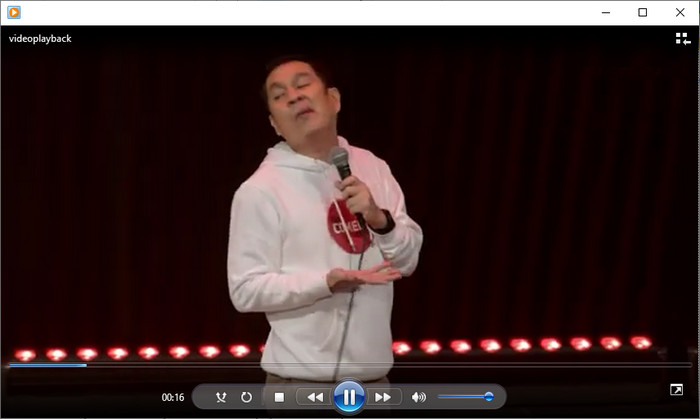
Your video viewing experience will not suffer from an unpleasing angle, even if WMP does not provide rotation tools. To play WMP video, you must first use either built-in Windows tools or third-party software to perform video rotation. We will explain straightforward approaches to rectify video orientation problems that enable proper video viewing.
Part 2. Top 5 Video Rotators Alternative to WMP
1. Clipchamp
Window 11 users benefit from Clipchamp as their default video editor since this application enables video rotation without requiring extra software installation. The application interface has a contemporary design that supports simple drag-and-drop functionality to make video editing possible, even for those new to the process. Video rotation happens swiftly within Clipchamp since users need only several button clicks to select 90, 180, or 270-degree rotation.
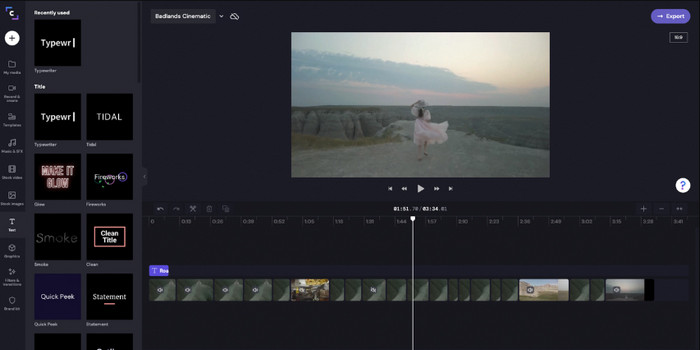
Advanced features on the software need an active internet connection since the platform depends on cloud-based processing for those functionalities. Clipchamp serves as a dependable tool for efficiently doing video rotations.
2. HitFilm Express
HitFilm Express stands out as one of the best video editing tools available to perform rotation functions. This popular professional editing software provides users with specific rotation tools among its robust set of available features. Users have the option to enter rotation values manually or set keyframe points for dynamic rotation movement, which makes the software appropriate for generating effects beyond static positions.
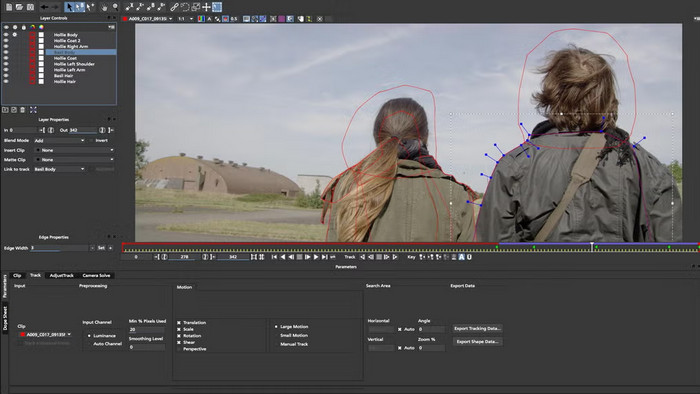
The app has advanced capabilities such as visual effects, color grading, and audio editing, so content creators who require more than essential rotation tools can find value in this solution. However, the app leaves a watermark, which became troublesome, but others who have a watermark remover for HitFilm already know how to handle it.
3. EaseUS Video Editor
The feature-rich yet user-friendly interface of EaseUS Video Editor allows Windows users to conduct video rotations with complete ease. The application is straightforward to use because its users can quickly and efficiently rotate their videos using either 90-degree or 180-degree clockwise or counterclockwise commands.
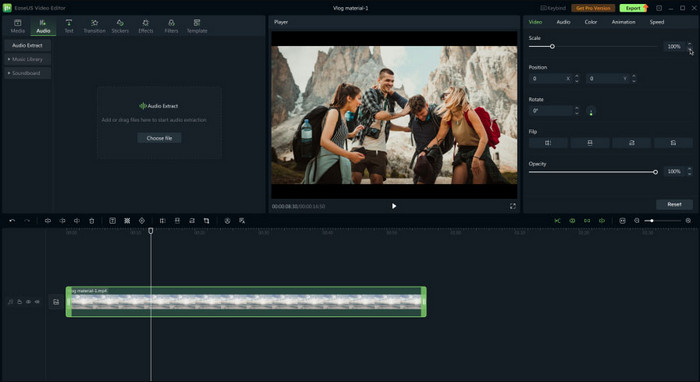
The basic version of EaseUS provides fundamental editing capabilities, although video export without interface stamps requires accessing the premium subscription tier of the software bundle. Users who work with diverse video file types should select EaseUS Video Editor because it enables the processing of MP4, AVI, and MOV files effectively.
4. OpenShot
Windows users can rely on OpenShot as their open-source video editor to execute simple but powerful video rotation functions. Its practical user interface serves as an excellent choice for novice users, together with occasional video editors. Users of OpenShot Video Editor have the option to rotate their videos through predetermined options and manual entry of their desired angular adjustments.
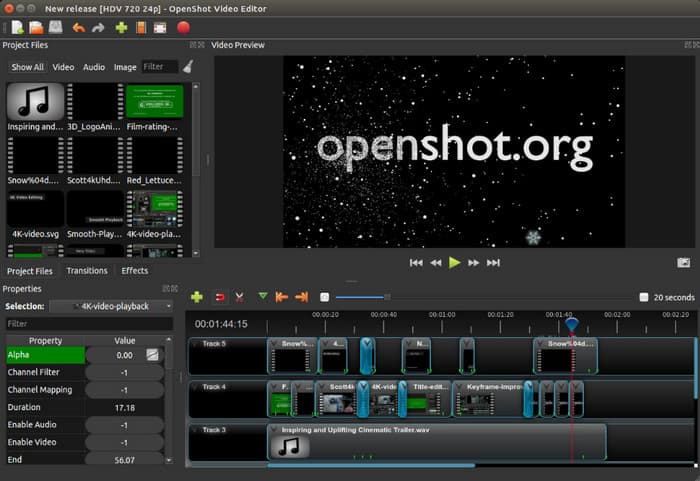
The program receives free updates from developers because it operates as an open-source platform. The video editor supports numerous video formats as part of its core functionality, which helps users implement various media files.
5. DaVinci Resolve
DaVinci Resolve is an exceptional video editing tool that offers professional features. Users can access the exact video rotation tools through DaVinci Resolve's Transform settings, although the software mainly promotes color correction and post-production functions. DaVinci Resolve provides users with extensive advanced capabilities, including multi-track editing motion graphics and audio processing, which professional filmmakers and video editors choose for their work.
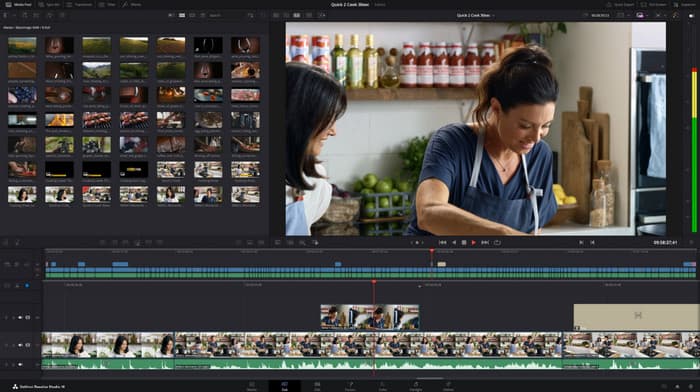
The software needs a powerful computer setup because it requires high system resources for operation. The free edition of DaVinci Resolve presents users with an impressive toolkit ensemble that positions it as a top choice among free video editors.
Part 3. How to Rotate a Video with WMP Alternative
If you're wondering how to tilt video in Windows Media Player, you'll find that WMP lacks built-in rotation features. Tipard Video Converter Ultimate serves as an adequate replacement for users who need to rotate videos in any desired direction. Using this software gives users straightforward features to work with video trimming and cropping alongside merging and rotation options and aspect ratio modification for easy editing.
Video stabilization and minor touch-ups become possible with Tipard because the software allows users to make quick adjustments without compromising quality. Windows users can benefit from Tipard Video Converter Ultimate's flexible format support, which includes MP4, AVI, MOV, and WMV files.
Step 1Download the Windows version of the app now by ticking the button that we have here. Then, install the app by following the guide it provides before you can launch it to rotate the video for WMP.
Step 2On the main interface, go to More Tools and find the Video Rotator that allows you to rotate or tilt the video in whatever orientation you want.
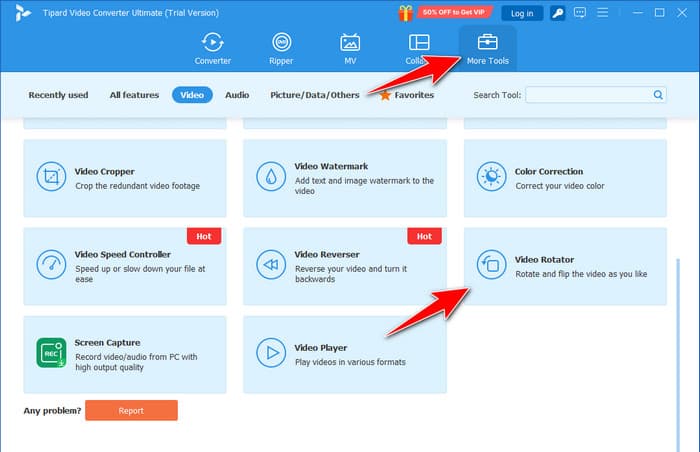
Step 3Hit the plus button to import the video you have on your Windows and click Open to upload it.
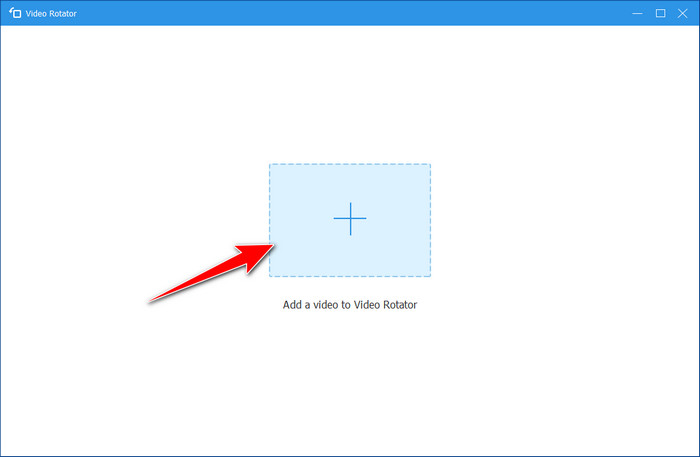
Step 4Once done, change the alignment of the video by clicking the buttons with an arrow to rotate, and if you want to flip the footage, tick the button with the switching arrow. To save the final output, click the Export button, and you can play the newly aligned video to your WMP easily.
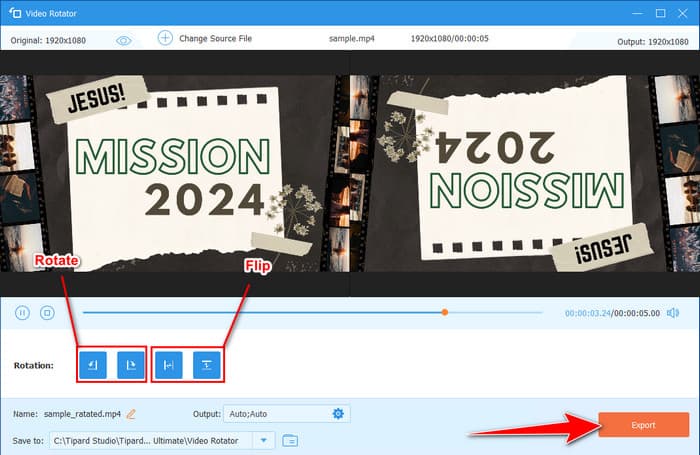
Conclusion
How can you rotate a video on Windows Media Player? Truly, this can not be done using the built-in feature on Windows Media Player because it is not capable of handling it. You should use a reliable video editor like the Tipard Video Converter Ultimate to tilt and rotate the video however you like on Windows or Mac.
More to it, you can also use the alternative video editor options we have mentioned here. As you can see, this article not only solves the problem but also offers a solution to those who want to change the orientation of their video immediately.