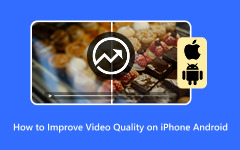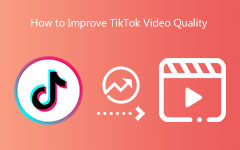When you have blurry footage, low resolution, or poor lighting, what you need is a video enhancer. This post will give you that. We will introduce the leading AI video enhancers that can help fix your videos. Each tool comes with its own features, advantages, and limits. You will learn what makes them good, what they can do, and what you should know before using them. Whether you are fixing old clips or making content look better, these tools can make a big difference.
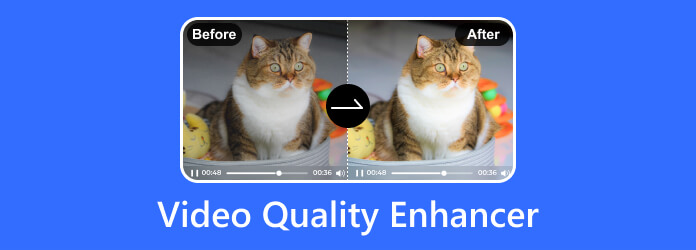
Part 1. Top AI Video Enhancers to Improve Video Quality Fast
Sometimes your video looks blurry, dark, or not sharp enough. You do not need to reshoot or buy new gear. What you need is a good AI video enhancer. Below are the best AI video enhancers that can help you improve video quality fast and easily!
Top 1. Best AI Video Enhancer - Tipard Video Converter Ultimate
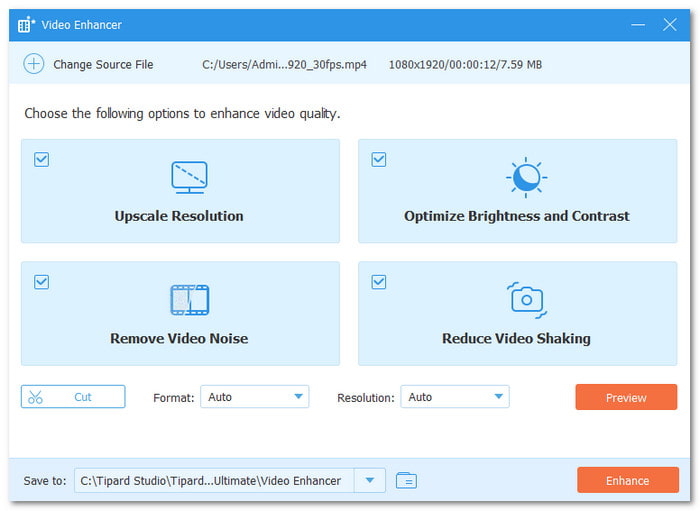
You are surely looking for a video quality enhancer that can fix blurry footage, sharpen scenes, clear up noise, and make old videos look new again. That is exactly what Tipard Video Converter Ultimate does best. It is more than just a converter; it is also a smart, powerful, and simple AI video enhancer made for everyone, whether you are new to editing or already know your way around.
Inside its more tools section, you will find its smart video enhancer ready to make your videos sharper and cleaner. It can upscale video resolution, which means it can turn low-quality videos into clearer ones. It also adjusts brightness and contrast, removes background noise, and fixes shaky footage. What makes it so good—it is simple, fast, and does the job right without needing a lot of effort.
Key Features:
- Trim unwanted parts of your video
- Built-in preview display before exporting edits
- Remove video noise, reduce shakiness, and auto-fix lighting
- Change the output format to MP4, MOV, MKV, AVI, WebM, and more
Compatibility: It runs well on Windows 11/10/8/7 and macOS 10.12 or later.
Pricing: The 1-month license is only $18.00. The lifetime license is only $56.00. Also, it offers a free version with limited features.
Benefits: It is fast, easy to use, and gives high-quality results with just a few clicks. Beginners can enhance videos without learning editing skills. It also supports many formats.
Drawbacks: Video processing under the free version is limited.
Top 2. CapCut Online
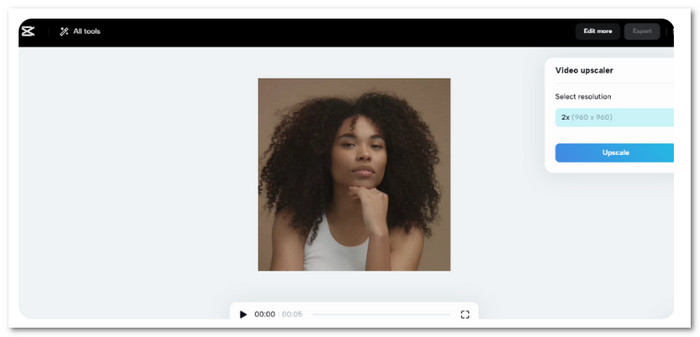
CapCut is great at making videos sharper and smoother straight from your browser. It is made for people who want to edit fast without installing anything. The platform is built by the team behind TikTok, so it is perfect for online creators. Moreover, CapCut uses AI tools to boost video clarity with one click and is known for being simple and fast.
Key Features:
- Face retouch and beautify filter
- Speed controls and motion effects
- HDR and lighting balance correction
- Auto-subtitles and online templates for quick edits
Compatibility: Works on any browser, Chrome, Edge, Firefox, Safari.
Pricing: Free to use with limited features. Pro plan starts at $7.99/month for extra tools and storage.
Benefits: You do not need to install it. The layout is easy to learn, and it works fast even on older computers. It is good for social media videos.
Drawbacks: It requires a strong internet connection. Exports may be slow at times. Some features are locked behind a paywall.
Top 3. Topaz Video AI
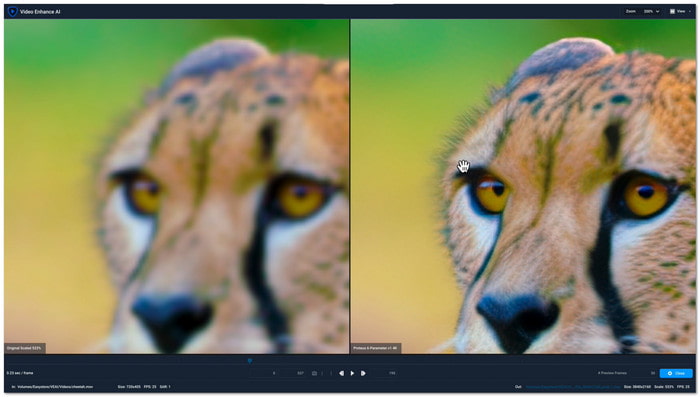
Best known for making old or low-resolution videos look new, Topaz Video AI uses deep learning to upscale footage and remove noise. It is popular with people restoring home videos or old films. However, it takes time to process, but the results are worth it. For serious enhancement work, this video quality booster is one of the best out there.
Key Features:
- Batch processing for multiple files
- Supports up to 8K resolution export
- Removes noise, deinterlaces, and stabilizes footage
- Trained AI using real-world videos for accurate enhancement
Compatibility: Works on Windows 10/11 and macOS 10.15 or later with strong GPU support.
Pricing: Costs $299 for a full license with one year of updates.
Benefits: It can turn grainy or low-quality videos into clear, detailed clips. The AI models are powerful and trained on real video data.
Drawbacks: It is expensive. Needs a strong GPU to work well. Also, it is not beginner-friendly and may feel too slow for short projects.
Top 4. Adobe Premiere Pro
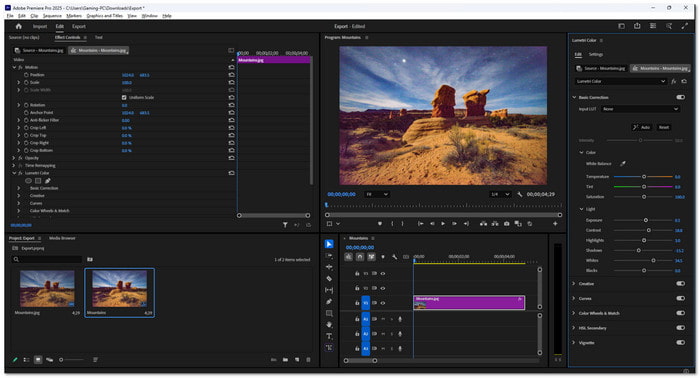
Adobe Premiere Pro is best known for its powerful editing and color tools. This program is often used by filmmakers and content creators, making it one of the best video enhancers for professionals in the market. It is great at improving video quality through manual tweaks or smart effects. Adobe Premiere Pro gives you full control over every frame, which is ideal for those who want a professional look.
Key Features:
- Noise reduction and sharpening filters
- Lumetri Color panel for detailed grading
- Multi-track editing with full timeline control
- AI-based Auto Reframe using Adobe Sensei
Compatibility: Runs on Windows 10/11 and macOS 11 or later.
Pricing: Starts at $69.99/month with an Adobe Creative Cloud subscription.
Benefits: You get full control with pro-level tools. It is perfect for detailed editing and color grading. It also works well with other Adobe programs.
Drawbacks: Steep learning curve. Subscription is pricey. It can be heavy on older systems.
Top 5. Clideo Video Enhancer
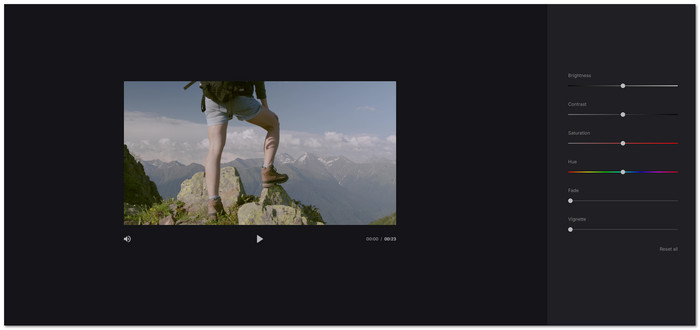
Known for its simple and clean tools for small video fixes, Clideo Video Enhancer, a video enhancer for free, can help you improve lighting, sharpness, and colors straight from your browser. It is best for users who just want a quick fix for short videos. On top of that, Clideo is easy to use and does not require any editing experience.
Key Features:
- Drag-and-drop interface for fast edits
- Compresses, resizes, and crops clips
- Works with MP4, AVI, MOV, and more
- Adjusts brightness, contrast, saturation, and sharpness
Compatibility: Web-based, it works on all major browsers on Windows, Mac, and even mobile.
Pricing: Free with watermark. Pro version starts at $9/month.
Benefits: It is simple, clean, and great for quick edits. No download needed. Ideal for fast social posts or school projects.
Drawbacks: The free version adds a watermark. It can be slow on large files. Limited tools compared to other video editors.
Top 6. DaVinci Resolve
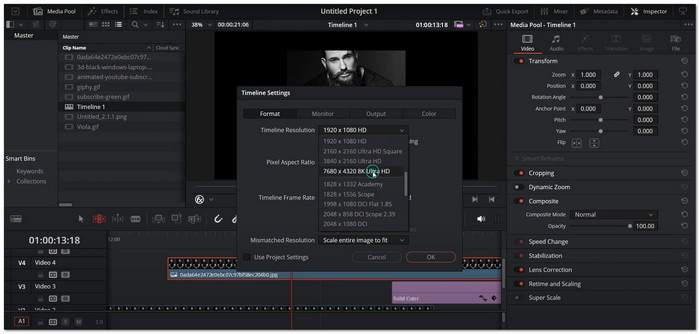
DaVinci Resolve is best known for its top-notch color correction tools. Hollywood editors use it and let you fix video quality like a professional. It also uses AI to speed things up and improve details. While it may look hard at first, it is one of the best video enhancement software tools if you want studio-level results.
Key Features:
- Face detection and tracking
- Powerful color wheels and curve tools
- Fusion effects for advanced visual editing
- AI Neural Engine for smart scaling and motion tools
Compatibility: Works on Windows, macOS, and Linux.
Pricing: Free version with limited AI tools. Studio version costs $295.
Benefits: Offers pro-level control and color tools for free. You can get high-quality results even with the free version. Great for advanced users.
Drawbacks: It can be hard to learn. Needs strong hardware. Some AI features are only in the paid version.
Top 7. AVC Labs
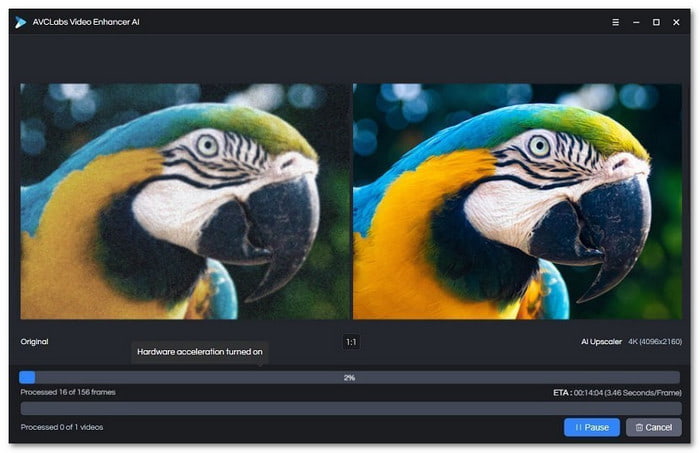
Best known for using AI to upscale videos fast, AVC Labs is made for people who want to improve old or low-resolution videos. It is a free program to enhance video quality, but full features require a paid plan. It can sharpen blurry videos, denoise videos, and boost clarity. AVC Labs keeps the process simple while giving sharp results.
Key Features:
- Batch processing for video sets
- 4K upscaling and noise reduction
- AI face enhancement for clarity in close-ups
- Exports in common video formats with quality boost
Compatibility: Works on Windows 7/8/10/11 and macOS 10.14 or newer.
Pricing: Starts at $39.95/month. Offers a free version with a watermark.
Benefits: It is fast, easy to use, and focused only on video quality. You do not need editing skills. The AI works well on older footage.
Drawbacks: Price is high for monthly plans. The free version has a watermark and limited editing options outside video quality enhancement.
Part 2. Pro Tips for Video Enhancement
You surely want your video to look clear, bright, and smooth. But just using a video enhancer tool is not enough. You need to know how to use it the right way. That is why we made this simple list. These pro tips can help you fix common problems like blur, noise, or poor lighting. With just a few changes, your video can go from "okay" to "wow" in no time.
Pro Tip 1: Always Start with a High-Quality Source
Start with the highest-quality video you have. The better the source, the better the results. A clean input gives you a clean output.
Pro Tip 2: Use AI Video Enhancers for Upscaling
AI tools can make your video look sharper and clearer. They use smart technology to fix blur, boost resolution, and improve colors. Use AI when you want a fast upgrade with less effort.
Pro Tip 3: Do Not Overdo Filters or Effects
Too many effects can ruin your video. Use filters to fix small issues, not to cover everything. Keep it natural. Brightness, color, and contrast are enough in most cases.
Pro Tip 4: Stabilize Shaky Footage
If your video shakes, fix it before doing anything else. A stable video looks more professional. Use a video stabilizer feature built into your program; most AI enhancers have it.
Pro Tip 5: Adjust Brightness and Contrast Manually
Lighting can make or break a video. If your video looks dull or too dark, adjust the brightness and contrast. It brings life to your footage without over-editing it.
Pro Tip 6: Denoise to Clear Grainy Videos
Grainy videos look old and messy. Use the denoise tool to smooth them out. But do not overdo it. Too much will make the video look flat and soft.
Pro Tip 7: Trim and Cut Unwanted Parts
Cut out useless parts before enhancing. It saves time and helps your enhancer focus on what matters. Shorter videos are also easier to work with and share.
Conclusion
Have you decided which AI video enhancer to use? I know it is hard because all the tools listed are reliable. But to help you out, Tipard Video Converter Ultimate is the best one. Why? It can help you fix blurry videos, upscale resolution, reduce noise, and make your clips look clean and sharp. With just a few clicks, your video will look way better.