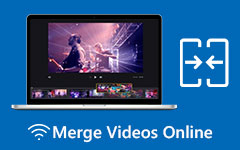You can flip videos to correct mirrored videos or match the direction in your video editing. Flipping a video can also make it look entirely refreshing. However, maybe you still don't know the best and easiest ways to flip videos. Indeed, a simple flipping video seems easy to understand, but you can't do it without a proper video editor.
This article collects 7 reliable flip video software that can help you quickly flip videos. You must want a fast and easy-to-use program because you really don't want to spend much time on doing such a simple task.
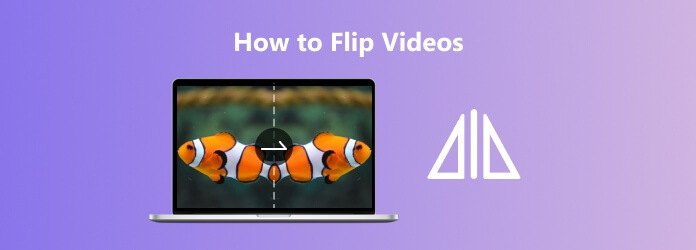
Part 1. How to Flip Video on iPhone and Android
Many mobile users have great demands to flip videos on their iPhone or Android devices. Video editing on a small screen is really not that easy. Fortunately, you can check two easy and reliable ways to flip video on your phone.
How to Flip Video on iPhone
You can directly use the Photos app to easily flip your video horizontally or vertically. Follow the guide below to flip your video on iPhone easily.
Step 1Open your Photos app and select a video you want to flip.
Step 2Tap the Edit button on the top right side of the screen.
Step 3Select the Resize & Rotate tool on the bottom toolbar. Then, you can tap the Flip button in the top left corner to horizontally flip the video.
Step 4If you want to vertically flip your video on iPhone, just tap the Flip button once and the Rotate button twice. Finally, tap the Done button in the bottom right corner to save the flipped video on your iPhone.
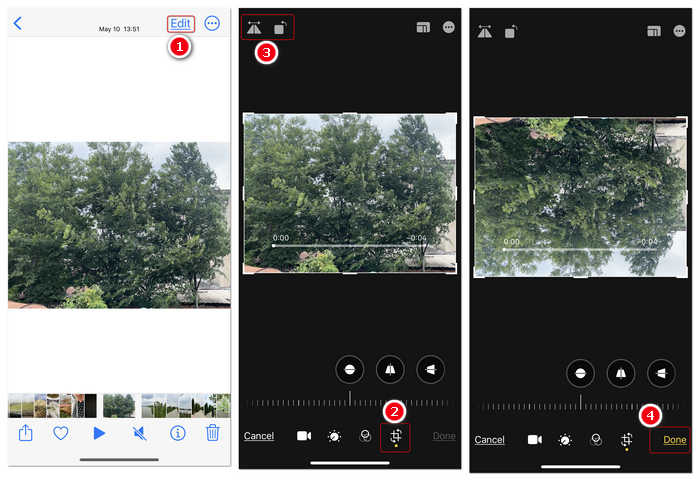
How to Flip a Video on Android
You can also use the default Photos app to flip video on Android. However, if you want to use a video flipper app. You can use Inshot to flip a video on Android easily. It is also an iOS video flipper app.
Step 1Launch Inshot and tap the VIDEO button to create a video editing project. Choose a video in your phone and add it to this app.
Step 2Locate the bottom toolbar and slide left to choose the Rotate tool.
Step 3You can see the Flip feature in the Rotate tool. Tap on it to flip the video horizontally. If you want to vertically flip your video, tap the Flip button once and the Rotate button twice. That's how easily you can flip a video on Android.
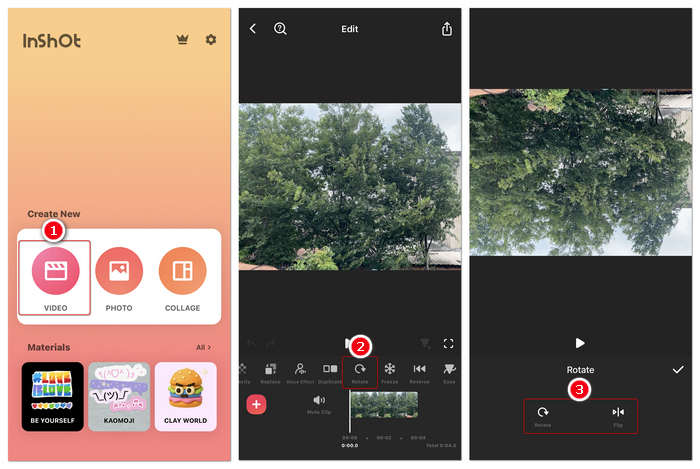
Part 2. How to Flip Video on Windows and Mac
It will be much easier to flip videos on Windows and Mac. The big screen can offer easy and fast mouse and key controls. Check 4 best ways to flip a video on your desktop.
1. The Best Way to Flip Video on Windows and Mac
There are many ways to flip videos you may find, but if you want to maintain or increase the video quality after flipping videos, you should not miss Tipard Video Converter Ultimate, a multifunctional and comprehensive editor to flip your videos easily. It supports many video formats, such as MP4, MOV, MKV, etc. Also, you can trim your videos if you consider them not perfect enough before you flip the video. It has many practical yet functional editing features.
- Easily flip your videos in any orientation.
- Quickly flip large and long videos without lagging.
- Allow you to remove the watermark while flipping your videos.
- You can upscale the video resolution after you flip the video.

Step 1Import Your Videos
Download and install Tipard Video Converter Ultimate on your Windows or Mac computer and launch it. Click the Add Files button to add your video. You can also add multiple videos.
Choose a video and click the Edit button to start flipping your video easily.
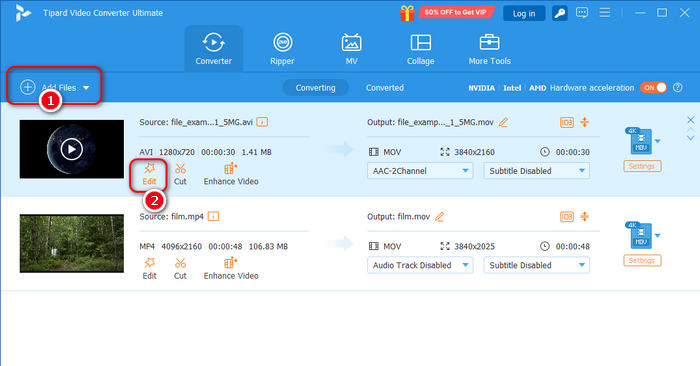
Step 2Flip Videos
Choose the Rotate & Crop tool on the top toolbar. This program lets you quickly flip your video horizontally or vertically. Just click the Horizontal Flip or the Vertical Flip button to do that easily.
You can click the Apply to All button to flip videos in batch. Then, click the OK button.
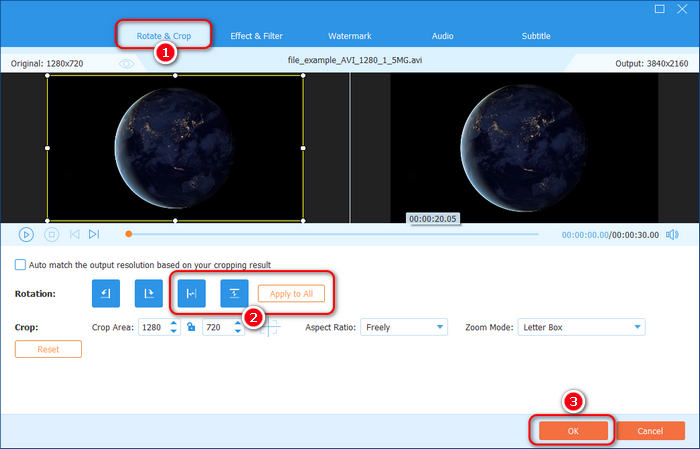
Step 3Export Your Videos
You can see that all the added videos are flipped. Then, choose a destination folder for the videos in the Save to section and click the Convert All button to export the flipped videos to your computer.
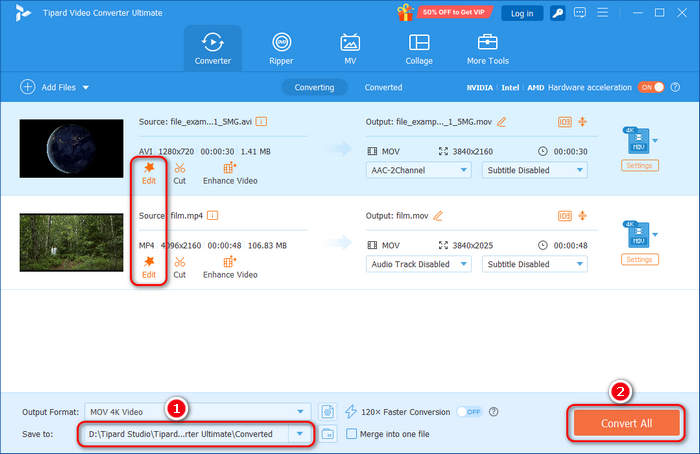
2. How to Flip a Video in Premiere Pro
Premiere Pro is a video editor software developed by Adobe. It is one of the most popular video editing programs that many editors want to master. Although it's a professional video editor, it's not that difficult to flip a video in Premiere Pro. Moreover, it has many functions making your video marvelous. You can use the free trials to learn how to crop video with this excellent video editing program.
Step 1Launch Adobe Premiere Pro on your computer and click the File button in the top left corner, and then select Import to add your video to Piemiere Pro.
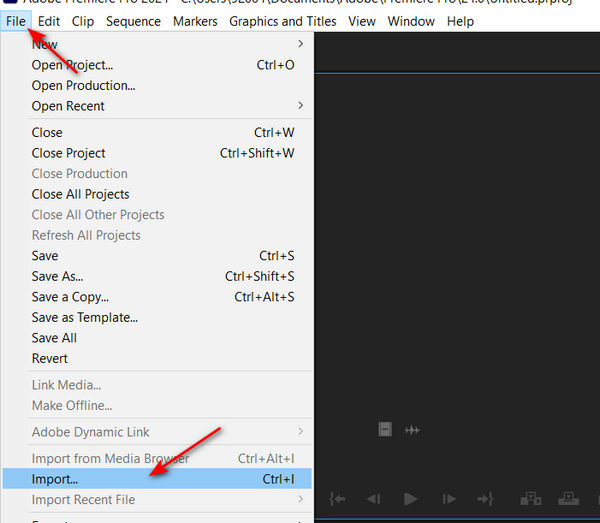
Step 2Once the video is in, drag it into the timeline. Then, click the Effects menu and expand the Transform option. You will see the Horizontal Flip and Vertical Flip features.
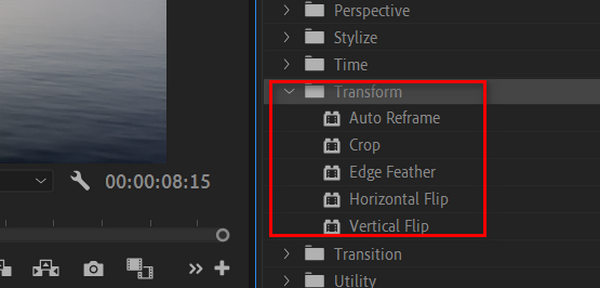
Step 3Choose your desired flip feature and drag it onto your video in timeline to flip to your video. Then, you will see your video is flipped.
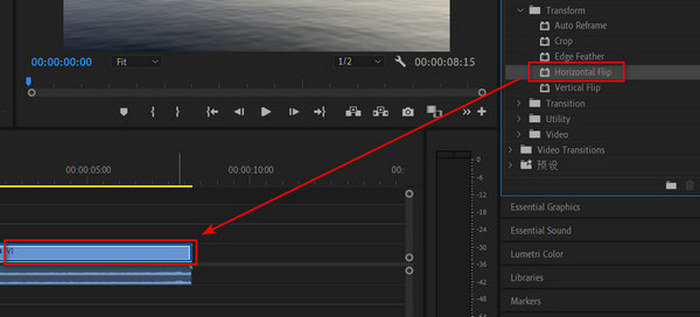
3. How to Flip a Video in iMovie
If you use a Mac and want to flip your videos on it, then iMovie is the one for you. It is a free video editing program that Apple devices, including iPhones and iPads, can freely use without downloading. Flipping video is a simple feature on it. You can also indulge in its amazing features, such as its cool effects and other tools to convert, rotate, trim, and flip your videos. However, this software is only available on Mac and cannot be used to flip videos on Windows.
Step 1Run the iMovie on your Mac computer and import the video file you need to flip. To do so, click the Import button and choose the video for clipping.
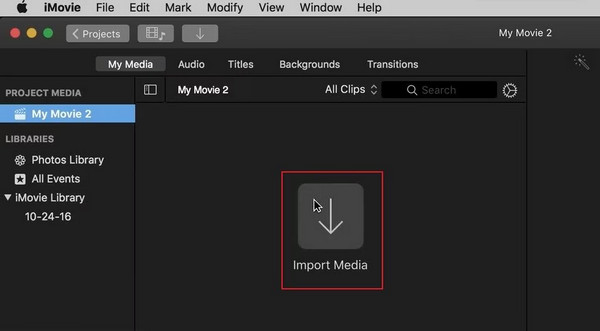
Step 2Once the video is added, click the Crop button to unlock the flip function of the tool. Then, if you want to flip the video vertically, click the Rotate button twice. And to flip the video horizontally, choose the video in the timeline and click the Clip filter and Audio Effect tab. Then, click the Clip Filter and choose Flipped.
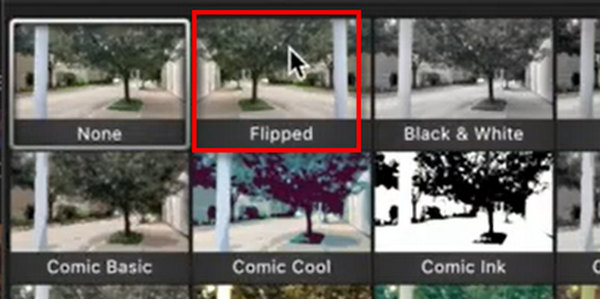
Step 3After that, you've flipped your video in iMovie on Mac. you can now click the Export button at the top right corner of the interface. Then, proceed to save the flipped video. You can also use iMovie to cut videos.
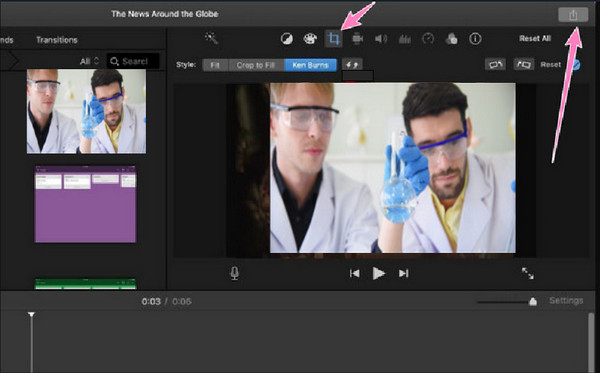
4. How to Flip Video in CapCut
Another video editing software you can use to flip videos on Windows or Mac is the CapCut video editor. It is one of the popular tools that many beginners or semi-advanced users prefer, especially those who edit TikTok videos. Its user-friendly interface and amazing video editing features, including video flipping, can help you edit a video quickly. Let's see the steps below to learn how to flip a video with CapCut.
Step 1Launch CapCut and click the Create project button to get started. When your project is created, you should click the Import button to add your video to CapCut.
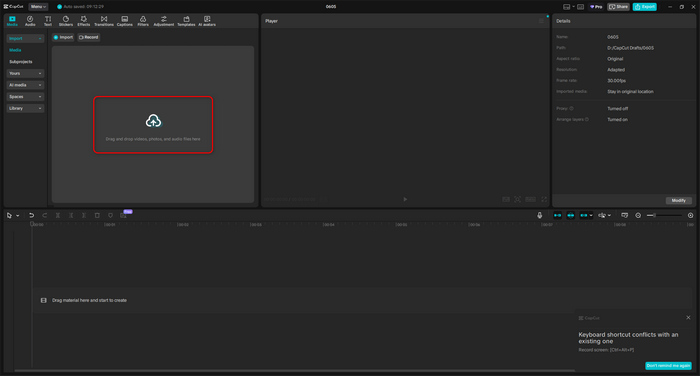
Step 2When your video is added, drag and drop it into the timeline. Select your video in the timeline. To flip the video, you should click the Mirror button on the toolbar. It will instantly flip the video horizontally.
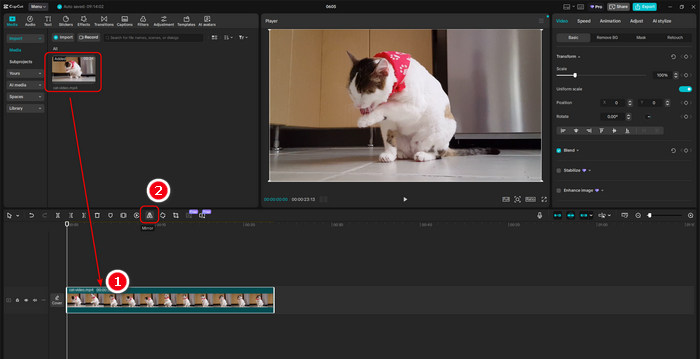
Step 3If you want to flip the video vertically in CapCut, locate the function area on the right side and choose Video, and then Basic. Here, you can use the Rotate feature. Rotating the video 180 degrees, you can vertically flip the video. Finally, click the Export button on the top right side to save the flipped video in your computer.
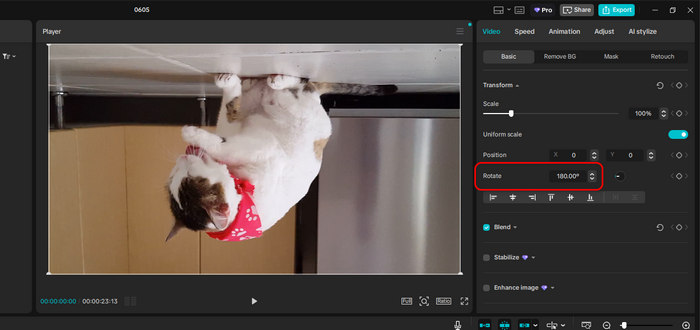
Part 3. How to Flip Video Free Online
If you want to flip videos online, you should try Clideo. It is a free online tool with a fantastic flipping feature that allows you to flip your videos vertically and horizontally quickly. However, although it is a free tool, it adds a watermark after you flip your video unless you purchase the premium version. Anyway, check the steps to flip your video with Clideo.
Step 1Go to the Clideo Flip Video web page and click the Choose file button to upload the video you want to flip to this page.
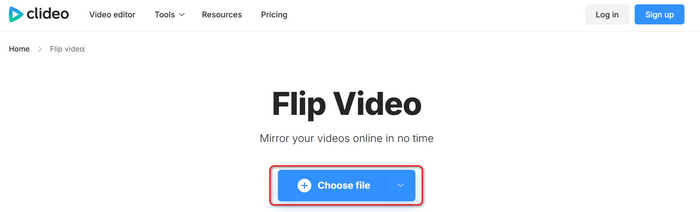
Step 2It has a very clean interface. You can see two flipping options – horizontal flipping and vertical flipping. Choose your desired feature to flip the video. Then, click the Export button to download the video to your computer.
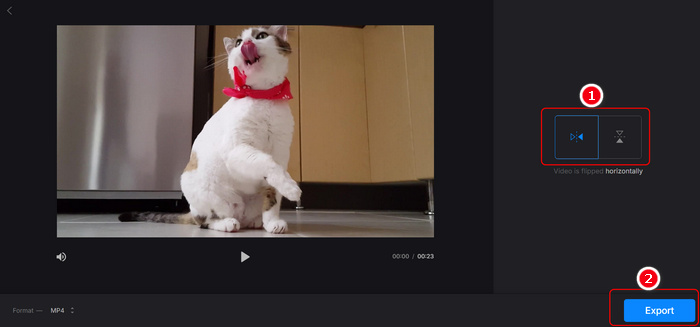
Part 4. FAQs of Flipping Video
Is video flipping the same as mirroring?
Video flipping and mirroring are similar, but not always the same. Mirroring means to flip a video horizontally, while video flipping can also flip a video vertically.
Can I flip a video in VLC?
Yes, you can, but it's quite complicated to do that. You can only do it while playing a video and cannot export the flipped video. When playing a video, go to Tools and choose Effects and Filters. Choose Video Effects and then Geometry. Select Transform, and then you can flip your video with the options in the dropdown list.
Does flipping video change the aspect ratio?
No, it doesn't. Flipping a video only rearranges the pixels' orientation, but does not add or remove pixels. Whether vertical or horizontal flipping doesn't change the height and width.
Conclusion
With the fantastic methods we have imparted through this post, it will be very easy to flip videos. Online editors like Clideo can flip your video easily, but they take time to upload your videos. Premiere Pro and CapCut can also flip videos on Windows and Mac, but they are very difficult to use. Based on functionality and user-friendly experience, the best way to flip your video is Tipard Video Converter Ultimate. You can directly flip video vertically and horizontally without needing to rotate the video. You can also one-click apply the flipping effect to all your videos.