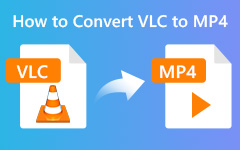M4V files are popular for high-quality videos, but they do not always play as expected. You may wonder, can VLC play M4V? The answer depends on the file type and its restrictions. This guide walks you through opening M4V files on Windows, Mac, iPhone, and Android. We will also explain why some files fail in VLC and how to convert them into compatible formats so that you can watch your videos without interruptions.
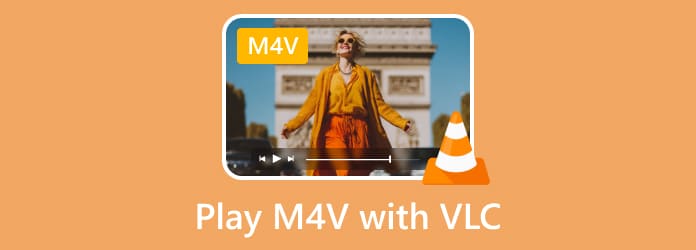
Part 1. How to Play M4V Files on VLC on Windows and Mac
Many users wonder if VLC can play M4V files, especially when the video does not start right away. VLC readily supports the playback of most M4V files, although some files or codecs may be DRM-protected. Read the following steps to enjoy your M4V videos on Windows or Mac OS without any trouble.
Step 1 First, download VLC from the official website at videolan.org. Make sure to choose the version compatible with your system, either Windows or Mac. Once downloaded, execute the installer and obey the on-screen prompts to complete the installation.
Step 2 After installation, launch VLC from your desktop, Start menu on Windows, or Applications folder on Mac. The interface is user-friendly and ready to open videos immediately.
Step 3 Click on Media or File in the top menu, then select Open File. Navigate to the folder where your M4V file is stored, select it, and click Open. VLC should start loading the video instantly.
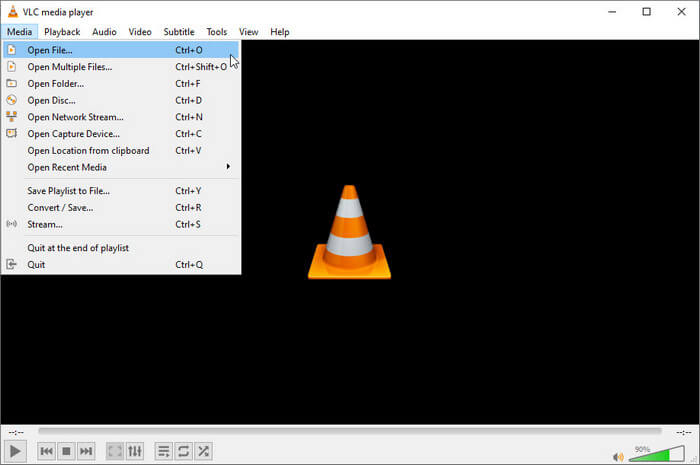
Step 4 As soon as the M4V file is opened, the video will start running automatically. The playback controls on the screen can be used to pause, play, turn the volume up and down, or skip forward and backward where necessary.
Step 5 In case the video is not playing, it may be DRM-protected, and VLC is unable to disable DRM. Also, make sure that your version of VLC is updated to the latest. The file can still fail to play; in that case, you can convert the M4V to a readable format such as MP4, which will be smooth to play in any media player.
Part 2. How to Play M4V Files on VLC on iPhone and Android
Many mobile users ask, Does VLC play M4V files on iPhone or Android devices? The answer is yes for most standard M4V videos, though DRM-protected files may not work. With VLC installed on your mobile device, you can enjoy your videos anywhere. Follow these steps to open M4V files on your smartphone or tablet easily.
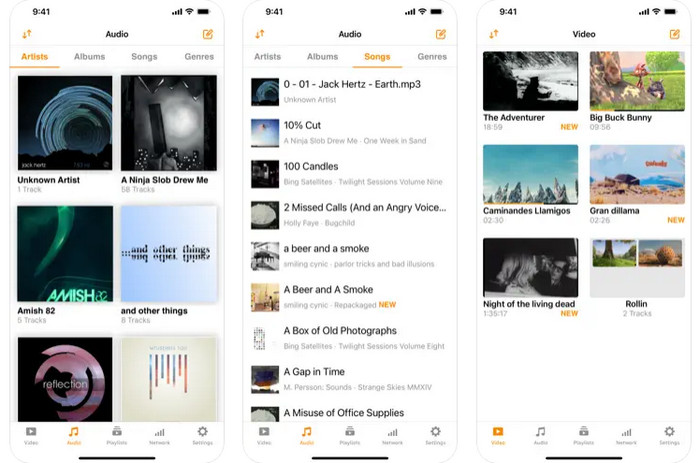
Step 1 First, download the VLC app from the App Store or Google Play Store. The app is free, lightweight, and compatible with most modern devices. Open the app to begin setup.
Step 2 Make sure your M4V file is stored on your device, in cloud storage, or accessible through a file manager. VLC can open files from your device storage, Dropbox, Google Drive, or other supported apps.
Step 3 Launch VLC and tap the Menu or Files tab. Navigate to the location of your M4V file and tap it to start playback. The video should load quickly and display in the VLC player interface.
Step 4 Once the video is playing, you can use on-screen controls to pause, rewind, fast-forward, adjust volume, and even enable subtitles if available. Mobile VLC also allows background playback and screen rotation for a flexible viewing experience.
If you are experiencing a playback issue with brightness or poor contrast, you can adjust the VLC settings to improve the quality. So, if you are wondering, "Can I improve video quality with VLC?" then the answer is yes.
Part 3. Why VLC Cannot Play M4V Files?
Many users get confused when their M4V files do not open in VLC and wonder why this happens. Understanding VLC's limitations helps answer questions like whether VLC will play M4V and shows the best way to handle both protected and non-protected M4V files. Below are the main reasons VLC may fail and how to work around them.
1. Limited Format Support
VLC media player is open-source and supports popular formats like MPEG, AVI, MP4, MOV, 3GP, OGG, Matroska or MKV, and WAV. However, it cannot play all formats by default. This is why even experienced users may ask, How to play M4V files on VLC, especially when encountering unsupported files.
2. DRM Protection on M4V Files
Many M4V videos purchased or rented from Apple come with DRM copyright protection. This means even a reliable M4V player VLC, cannot open these files. DRM restrictions prevent VLC from playing some M4V files directly, which is a common reason playback fails.
3. Workarounds for Playback
For non-protected M4V files, VLC media player's M4V support is sufficient, and opening the file in VLC works seamlessly. For DRM-protected files, the most practical solution is to convert the M4V into a supported format such as MP4. Knowing how to play M4V on VLC in these cases ensures smooth video playback.
4. Avoiding Frustration
Knowing these restrictions, users can save time that they would waste attempting to play these files in their original M4V state. The file conversion will ensure compatibility, and all features of VLC will be available to make the experience much easier.
Part 4. How to Convert M4V Files to MP4 or Other Video Formats
If you cannot play your M4V files on VLC, converting them to a compatible format is the easiest solution. Tipard Video Converter Ultimate is a powerful and user-friendly tool designed for this purpose. It supports altering all types of videos to MP4, MKV, MOV, and other formats while keeping the original video and audio quality. The software also offers batch conversion, AI-driven video enhancement, and essential editing features, making it an all-in-one solution for preparing videos that play smoothly on VLC or any other media player.
Step 1 Click the download button to download the converter on your PC or Mac. Then, set up the converter promptly and install it.
Step 2 Hit the plus button that appears on your screen to upload the M4V file you have. You can import multiple M4V and other videos to convert them into MP4 simultaneously.
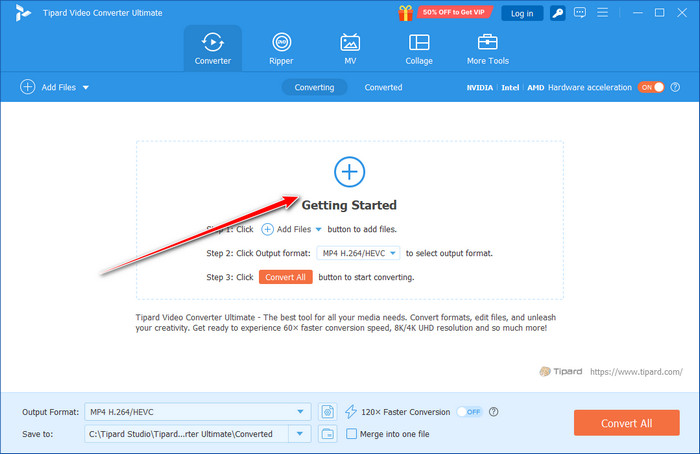
Step 3 Set the Output Format to MP4 and choose the settings that you want to use that appear on your screen.
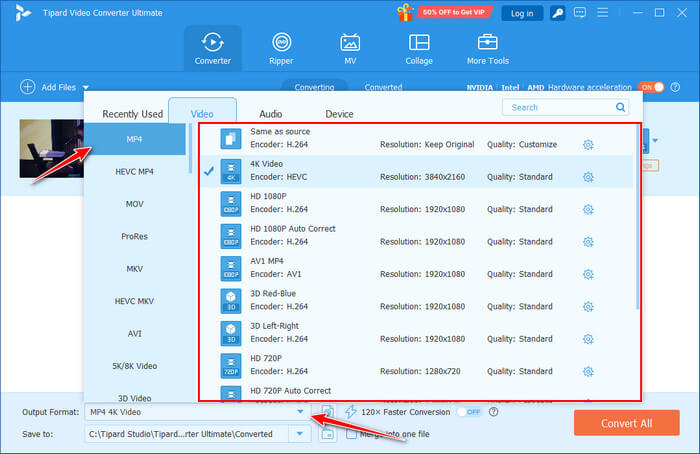
Step 4 After that, click the Convert All button at the lower part of the interface to start the converting process.
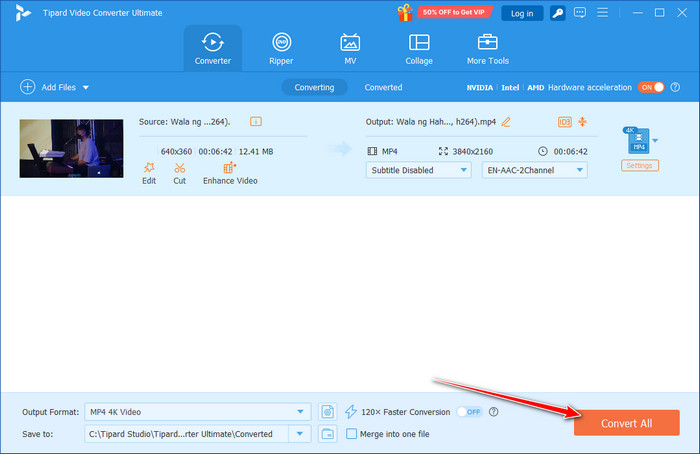
Suppose you do not feel like using a converter to turn the M4V format into an MP4. In that case, we suggest that you look for a VLC Media Player alternative to solve the compatibility issue.
Conclusion
With these tips, you now know how to play M4V files on VLC across Windows, Mac, iPhone, and Android without needing to download extra extensions. You also learn why certain M4V files fail to play because of DRM and how to use trusted software like Tipard Video Converter Ultimate to convert them into non-DRM formats.