MPEG2 vs. MPEG4: Which One is Better for You?
When it comes to video formats, MPEG2 and MPEG4 are like two different languages that your devices speak. MPEG2 is an older, more traditional format, while MPEG4 is newer and more efficient. Many video enthusiasts wonder if they can turn their MP4 files into MPEG2 format. If you are one of them, you are certainly in the right place.
In this post, you will learn comprehensive details about MPEG2 vs. MPEG4, which you need to know. In addition, it will lay out reliable step-by-step instructions on converting an MP4 file to MPEG format. Afterward, you can easily share, play, or preserve your videos across various platforms and devices. So, without further ado, please read the following details below.
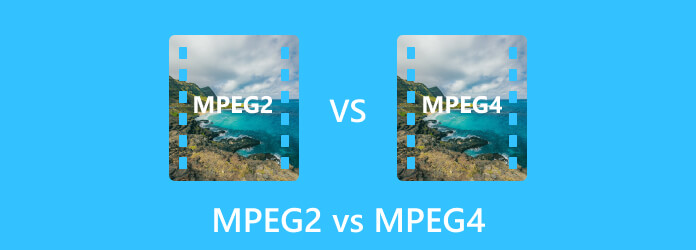
Part 1. MPEG2 vs. MPEG4
MPEG-2 vs. MPEG-4 are two video compression standards that encode and compress digital video content.
MPEG-2 is commonly associated with DVD and early digital television broadcasts. It is an older compression standard, and while it is still in use for some applications, it has certain limitations. MPEG-2 is less efficient in terms of compression, requiring more storage space and bandwidth to transmit video. On the other hand, MPEG-4 is known for its efficiency in reducing the size of video files while maintaining good quality. It is widely used in streaming services, video conferencing, and mobile devices because it offers better video quality at lower bitrates, making it suitable for internet distribution.
The main similarity between MPEG-2 and MPEG-4 is that both aim to compress video content. They use similar principles, such as reducing redundancy and irrelevant information, to make video files smaller and more accessible to transmit or store. However, their main difference lies in their efficiency. MPEG-4 is more advanced and can achieve higher compression rates without sacrificing video quality compared to MPEG-2.
Here is a detailed comparison table between MPEG2 and MPEG4:
| Aspect | MPEG-2 | MPEG-2 |
|---|---|---|
| Efficiency | Less efficient compression | More efficient compression |
| Video Quality | Suitable for its time but not as good as modern standards | Offers better video quality |
| Storage Space | Requires more storage space | Requires less storage space |
| Usage | Commonly used for DVDs and early digital TV broadcasts | Widely used for streaming, video conferencing, and mobile devices |
| Bandwidth Usage | It requires more bandwidth for transmitting video | It requires less bandwidth for transmitting video |
This table summarizes the key differences between MPEG-2 and MPEG-4, focusing on their compression efficiency, video quality, usage, storage space requirements, and bandwidth usage.
Part 2. How to Convert MP4 to MPEG2
Have you ever had a video in MP4 format that you needed to play on an older device or create a DVD for a movie night? If so, Tipard Video Converter Ultimate is here to save the day; it is the best MP4 to MPEG2 converter you can use.
This program can change your videos from one format to another. It is handy if you have a video that does not work on your device and need it in a different format. It lets you convert multiple videos simultaneously, saving you time if you have many videos to change. In addition, It has settings optimized for various devices like smartphones, tablets, and gaming consoles. So, you can easily convert videos to play on your specific device. Tipard Video Converter Ultimate ensures that the converted videos still look good. So you would not lose video quality during the conversion.
Step 1First, get the Tipard Video Converter Ultimate from the official website. After downloading, install it, and then open the program.
Step 2Go to the Converter section and click the (+) button. It will open your desktop folder, and from there, pick the MP4 video file you want to convert to MPEG2.
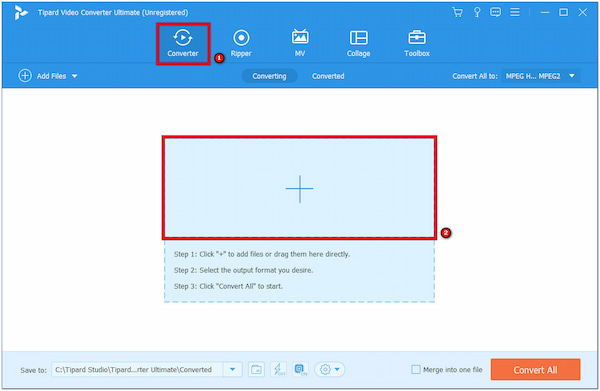
Step 3On the right corner of your imported video file, click the Profile drop-down to access the selection of formats. Next, choose MPEG from the list under Video as the format you want. You can choose the HD 1080P MPEG2, HD 720P MPEG2, and SD 480P MPEG2 under its selection.
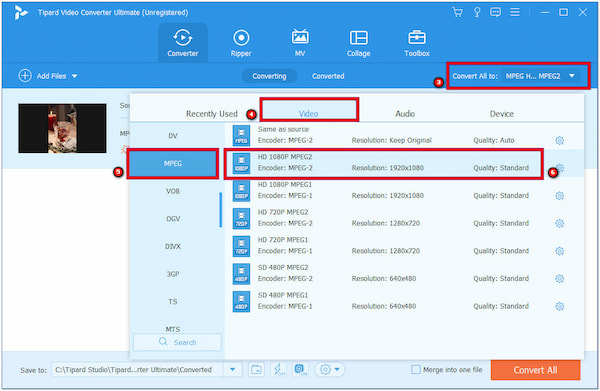
Step 4If you wish, you can change the video and audio settings. To accomplish that, click the Cogwheel button.
You can adjust the encoder, frame rate, resolution, and bitrate on the Video settings. In addition, you can adjust the encoder, sample rate, channel, and bitrate on the Audio settings. Once you are done, click the Create New.
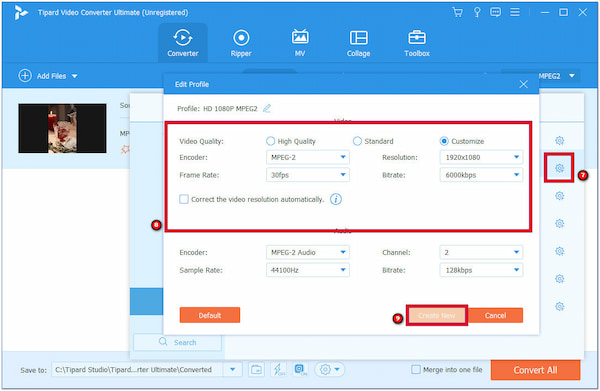
Step 5On the main conversion menu, click the Convert All button to start the conversion. After a few seconds, your MP4 video file will turn into MPEG2 format. You can access your converted video on the desktop folder.
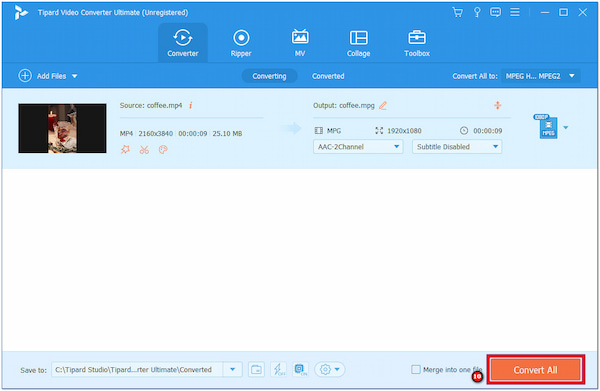
That is how you convert MP4 to MPEG2 using Tipard Video Converter Ultimate. The conversion process is easy, and you can change the output settings according to your preferences.
Part 3. FAQs about MPEG2 vs. MPEG4
Is MPEG-2 outdated?
MPEG-2 is a video format that has been around for a while, and newer video formats have emerged. While it is not as commonly used as before, it is not outdated. It is still used for specific things, like DVDs and older devices. So, while it is not the newest format, it is not entirely obsolete.
Is MPEG and MPEG-2 the same?
MPEG and MPEG-2 are related but not the same. MPEG is like a family of video formats, and MPEG-2 is one specific member of that family. They have similarities, but MPEG-2 is a more advanced and specific format compared to the broader category of MPEG.
Does MPEG-2 support 4k?
No, MPEG-2 is not the best choice for 4K videos. It is better suited for older, standard-definition videos and DVDs. 4K videos need more advanced formats to maintain their high quality.
Does YouTube accept MPEG-2?
No, YouTube prefers different video formats, such as MP4 (Best Format for YouTube), for uploading and streaming videos. MPEG-2 is not a format that is commonly used on YouTube.
How do I upgrade my MPEG-2 receiver to MPEG-4?
To upgrade from MPEG-2 to MPEG-4, first, you need to buy a new MPEG-4-compatible receiver. Then, connect it to your TV and cable/satellite source, follow setup instructions, and contact your service provider for activation. You can then watch MPEG-4 content, but be aware of potential extra costs or subscription changes, so check with your provider for details.
Conclusion
In conclusion, converting MP4 to MPEG2 is handy for older devices, DVD creation, or format changes. By converting your MP4 files to MPEG2 format using Tipard Video Converter Ultimate, you can get your desired output. It simplifies this process, offering a user-friendly solution that ensures your video quality remains high. Its features, like batch conversion and customizable settings, make it a powerful tool for various video tasks. Plus, with its straightforward interface, you can use it effectively without being a tech expert.







