Merge MPEG 4 Files Easily Using the Most Powerful Tools
MPEG4 is a file extension saved in a MPEG-4 container format. It contains both audio and video data. These files are commonly used to share video content over the internet. In addition, it is one of the most used file formats nowadays. And if you did not know, MPEG4 files usually have an .MP4 extension. Many media platforms support this type of format, so you would not have to use this type of format on your device. But if you are one of the people searching for a way to merge MPEG4 files, you are reading the right article. Therefore, read this post thoroughly to learn how to merge MPEG4 files.

Part 1. 2 Ways on How to Merge MPEG Files on Desktop
There are tons of software applications you can download to merge MPEG4 files on your computer. However, not all video merger apps are easy to use and have great features. So, the tools below will help you easily merge MPEG4 videos.
Tipard Video Converter Ultimate
Tipard Video Converter Ultimate is originally a file converter. But what's amazing about this app is that it contains almost all the editing features you are looking for. It has a video merger, video cropper, video enhancer, and more from the Toolbox. Moreover, it supports many video and audio file formats, like MP4, MKV, AVI, FLV, MP4, WMV, VOB, and 500+ more. Also, many beginners use this software application to merge because it has an easy-to-use software interface. What's even astonishing about this tool is its built-in DVD ripper. And when it comes to merging videos, you can edit the videos you imported on the Timeline while merging. So, if you are interested in merging videos using this ultimate tool, follow the guide below.
A simple guide on how to combine MPEG4 files into one:
Step 1To use the app, download the Tipard Video Converter Ultimate by clicking the Download button below for Windows or Mac. Then, open the app.
Step 2Go to the Toolbox panel above the software's interface. And then click the Video Merger option.
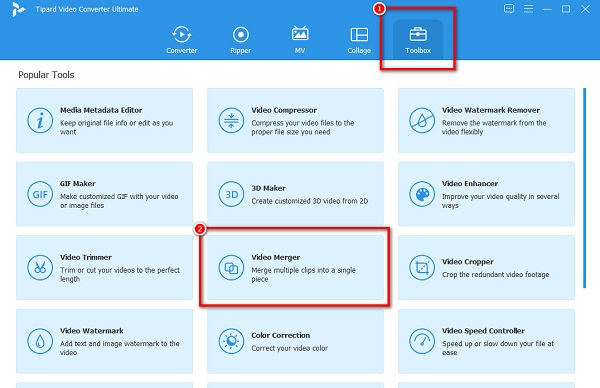
Step 3Click the + sign button to upload the first video you want to merge on the next interface.
Step 4And then, you will see the preview of your video. Click the + sign button beside your first video to merge the second video.
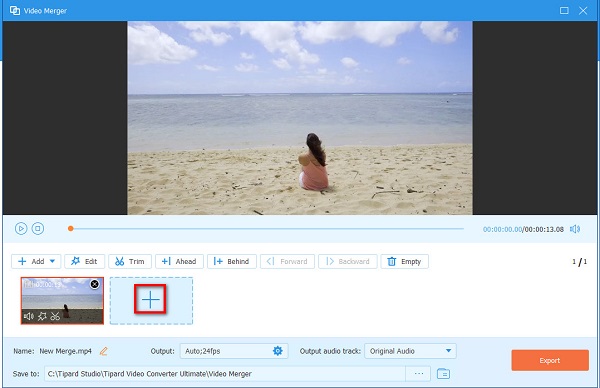
Step 5Lastly, tick the Export button once your video is merged. You can also choose to edit or rearrange the order of your videos on the Timeline.
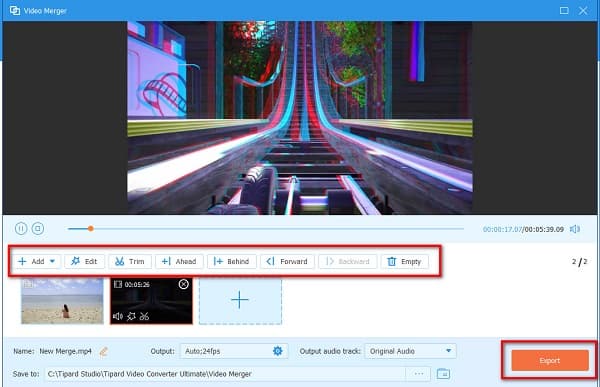
And that's it! Just wait for a couple of seconds, then your output will automatically be saved on your device. Click here to learn how to merge FLV files.
Joyoshare VidKit
If you are a Mac user, Joyoshare VidKit is one of the most recommended tools. Joyoshare VidKit also has many functions that you can use. It has a video joiner, video converter, video cutter, and video compressor. It is also a user-friendly tool because it has a simple user interface. Furthermore, it has a feature where you can trim your videos without re-encoding. Also, it saves your video with high quality and saves it in its original file format. However, its Windows version only offers free-trial access.
How to join multiple MPEG files using Joyoshare VidKit:
Step 1Download the Joyoshare VidKit on your device. Follow the installation process and run the app.
Step 2For the next step, click the Video Joiner option.
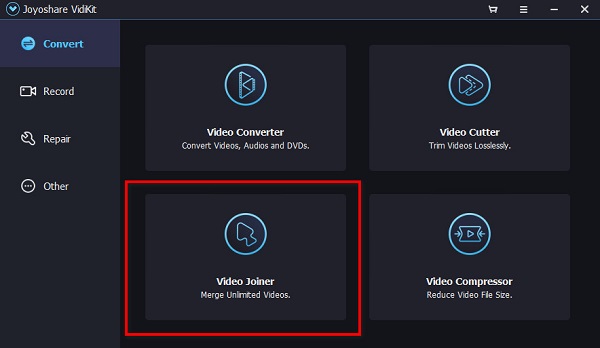
Step 3On the next software interface, drag and drop your MPEG 4 files on the left side of the interface.
Step 4Finally, click the Export icon located at the bottom right part of the software interface to save your merged video.
Part 2. Guide to Joining MPEG Videos Free Online
If you like a more efficient way to merge MPEG files for free, then we have the most recommended online video mergers you can use. So, if you want to know these tools, read this part continually.
VEED.io
VEED.io is an online video merger that you can use to merge MPEG4 files into one easily. You can access this online tool on almost all web browsers, including Google, Firefox, and Safari. In addition, it supports the most common file formats, such as MP4, MKV, AVI, FLV, etc. Also, you do not need to worry about the security of your data because even though it is an online tool, VEED. io is safe to use. However, you may experience a slow exporting process when the internet connection is slow.
How to join MPEG videos using VEED.io:
Step 1Open your browser and search VEED.io on the search box. Then, click the Choose Files button on the software's main interface.
Step 2Next, click the Browse option to upload the first video you want to merge. To upload the second video, click the Upload button on the left side of the interface.
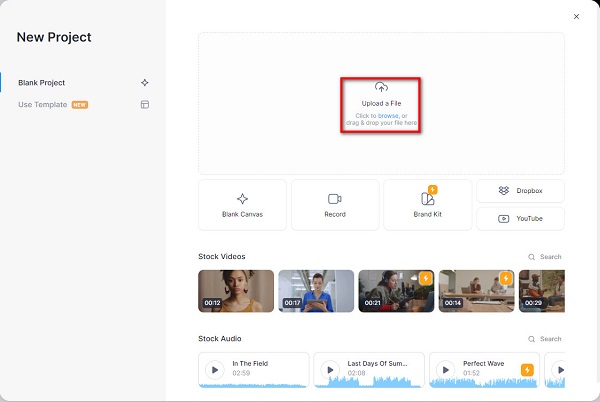
Step 3If you are done merging your videos, click the Export button to save your video. Click here to learn how to merge VOB files.
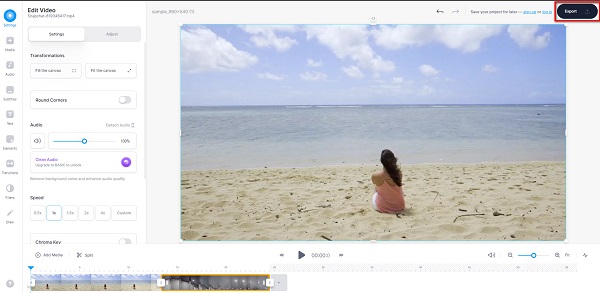
Clideo
Clideo is another online video merger that many people use. With its easy-to-use interface, you can easily merge multiple videos into one. In addition to that, it supports almost all video formats, like MP4, AVI, MKV, MOV, and more. It is also free and safe to use. What's even more amazing about this online tool is that you can add audio to your video. Also, you can rearrange your videos on the Timeline in your desired order. The downside of this video merger is that it has few editing features to use and has a slow uploading process. Nevertheless, it is still a great tool for merging your videos online
How to join MPEG video using Clideo:
Step 1On your browser, search Clideo video merger. And then, click the Choose Files button to upload the video you want to merge.
Step 2Next, click the Add more videos on the Timeline to upload another video that you like to merge.
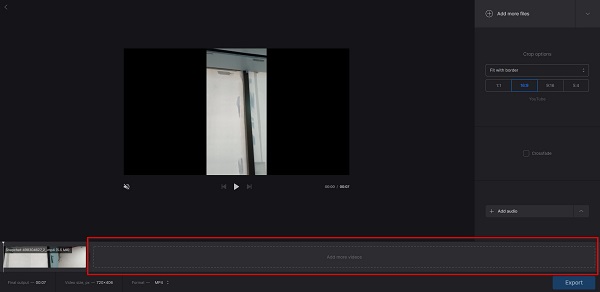
Step 3Finally, tick the Export button to save your output on your device.
Part 3. FAQs about Merging MPEG Files
Can I merge videos without leaving any watermark?
Yes. You can join videos into one and export them without a watermark. One of the apps that can combine videos without the watermark is Tipard Video Converter Ultimate.
Will the file format change if I merge videos and export them?
No. Merging videos will not necessarily change the file format of your video. You can use many tools to merge videos and save them with the original file format.
Does merging videos affect the quality?
No. Although there are tools that ruin the quality when you merge your videos. So, you better choose the right tool to merge your videos.
Conclusion
Now that you learned how to merge MPEG4 files, you can choose from the tools above on which you will use. Although they have unique features, they are a good tool to merge your videos. But if you prefer using a video merger with many advanced editing features, download Tipard Video Converter Ultimate.







