MP4 to iMovie – How to Convert and Import MP4 into iMovie with Ease
MP4 is one of the compatible video formats of iMovie. When you import MP4 videos to iMovie, the video might not play properly, or won't iMovie won't take the video. There is an error message, "Scanning complete, this MP4 file cannot be used by iMovie." What should you do if you need to further edit the MP4 videos within iMovie? How to convert MP4 to iMovie compatible format? Just learn more about the desired information from the article.
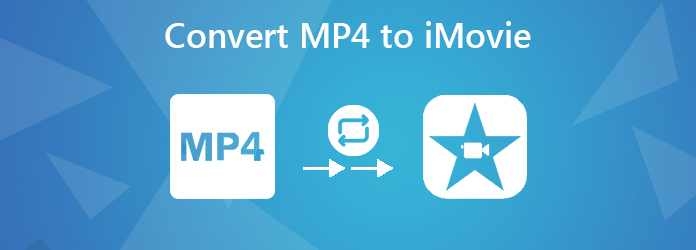
Part 1: Why iMovie Won't Take MP4 Video Files
Generally, iMovie does import MP4 movies, such as MP4 files from iTunes, YouTube or even some digital cameras. Because of the different video codec for the video, iMovie only imports MP4 files that are encoded with MPEG4/AAC or H.264/AAC data. Since MP4 is only a video container, which might contain various audio and video codecs. When the MP4 encoded with other video codec, it might not work with iMovie.
Part 2: How to Convert MP4 to iMovie Format
Just as mentioned above, you have to convert the video codec of MP4 to import the file into iMovie. The online video converters might only enable you to convert MP4 to another format. If you need to tweak the video codec, sample rate, bitrate and more others, Tipard Mac Video Converter Ultimate is a desired MP4 to iMovie converter to convert the video files, edit the videos and even copy the files from a DVD.
- 1. Convert MP4 to iMovie, MOV, MKV and other video and audio formats.
- 2. Tweak the video code, bitrate, sample rate, audio channel and others.
- 3. Advanced video editing features to split, merge, crop and apply filters.
- 4. GPU acceleration to convert MP4 files at 60x fast speed with full quality.
Step 1 Download and install the MP4 to iMovie converter, launch the program on your computer. Select the Add File menu to import the MP4 files you want to convert into the program. It only takes a few seconds to load the MP4 into the video converter.
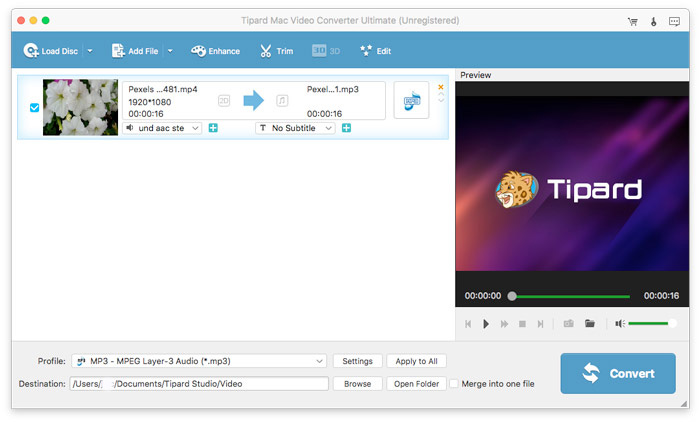
Step 2 Go to the Profile button to choose the H.264/MPEG-4 option, 4K H.264/MPEG-4 or other video format. After that, you can click the Settings option to tweak the frame rate, resolution, aspect ratio, video bitrate, audio codec and more other parameters. This program supports many other file formats. You can also consider it an MP4 to AMV converter.

Step 3 If the MP4 files are too large to iMovie, or you just need to edit MP4 in iMovie for a certain part, you can click the Trim option to split the video into different parts, or extract the desired part of the MP4 file by setting the start point and end point.
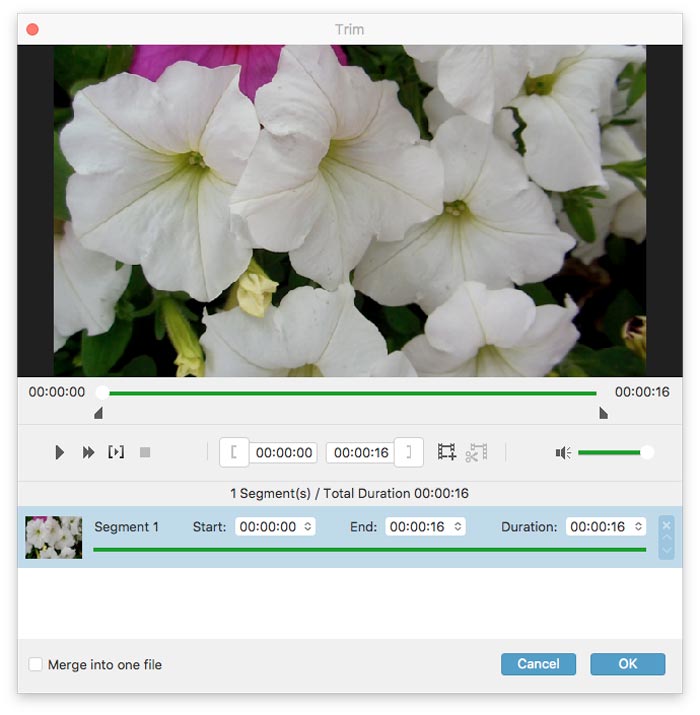
Step 4 After that, you can click the Browse button to choose the destination folder for the output files for iMovie. Click the Convert button to convert MP4 to iMovie compatible format. When the conversion completes, click the Open Folder button to add MP4 to iMovie.
Part 3: FAQs about iMovie MP4 Files
What are the Best Formats to Import into iMovie?
Besides the MP4 files, what are the other video formats for iMovie? iMovie only supports the following video formats: MPEG 4, DV, HDV, HEVC, AVCHD, Apple Intermediate Codec, Motion JPEG/A and iFrame. If you have other video formats, you can simply use the iMovie MP4 converter to transcode to the desired file.
Why the MP4 Files Won't Play Properly in iMovie?
Is it the same problem for the video codec? No. Just make sure there is enough RAM if you need to play a large MP4 file in iMovie. Since the display feature of iMovie is intend to facilitate the editing process only. You can use QuickTime Player, VLC or other media player instead.
Can You Import Canon PowerShot G7 X MP4 to iMoive?
It is a frequently used question for many forums. Since the different video codec used for the Canon videos, you are not able to import the MP4 from the digital camera to iMovie directly. When you recorded the videos with GoPro, Sony, Hybrid or even DJI, you might have the similar problem.
Conclusion
H.264 MP4 is the only compatible video codec for iMovie. If you have some MP4 files that are taken with the Canon digital camera, you cannot import MP4 to iMovie directly. Tipard Video Converter Ultimate enables you to adjust and tweak the video codec and other parameters when converting MP4 to iMovie compatible format. If you have other queries about the topic, you can leave a message in the comment.







