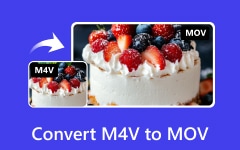If you need to convert MP4 to M4V, it helps to have the right tool, as this greatly impacts compatibility and quality. Though MP4 is a common format used globally on several devices and platforms, M4V is the preferred video format of Apple, especially for iTunes or, at any point in time, on iPhones and iPads. The conversion makes sure that playback is seamless, DRM requirements are fulfilled, and better integration with Apple services is achieved. In this review, we review the best seven converters for MP4 to M4V conversion, which include their distinctive features, strengths and weaknesses to ensure you find one that aligns with your requirements, whether offline or online.
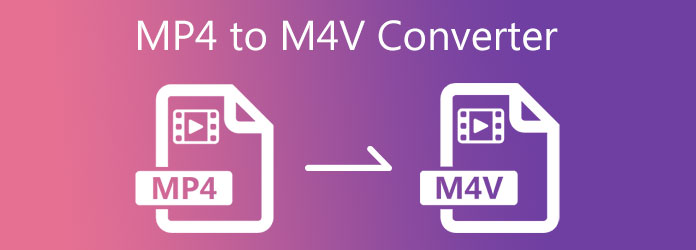
Top 1. Tipard Video Converter Ultimate
Tipard Video Converter Ultimate is best suited for those searching for an all-in-one program to edit videos due to its professional-level features like high-speed processing and specialized functionalities.
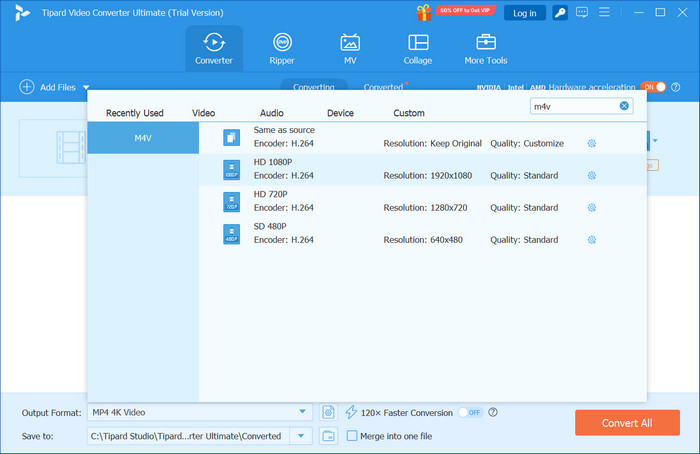
Features:
- Converts MP4s to M4Vs alongside 500+ other formats, including 8K, 5K and even 4K.
- Rips English DVDs while enabling subtitles and audio track translation.
- It comes equipped with tools that allow the trimming, cropping, rotation, modification and application of effects on videos.
- It uses GPU acceleration for a whopping 60 times faster conversions than competitors.
- Includes MV maker, collage creator, and GIF generator.
- Navigating the system is simple and easy to use for even new users.
- The conversion speed is exceptionally fast without quality loss.
- The free version has limited access to advanced features.
- A paid license is required to unlock the full functionality.
Top 2. Handbrake
HandBrake is an open-source video converter that provides advanced algorithms for encoding as well as techniques tailored to certain devices. It is most useful for those who want to manage their output videos on an individual basis.
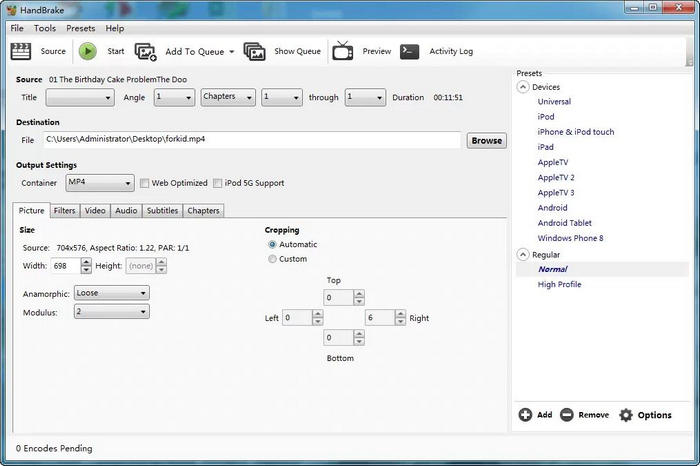
Features:
- Burns DVDs and converts into MP4 format, which can be further customized to M4V for Apple devices.
- Advanced settings allow changes in resolution, bitrate, frame rate, and encoding type.
- Subtitles and chapter markers can also be edited.
- This software works on Windows, macOS and Linux platforms.
- There is no cost at all due to frequent donations from the community.
- Greater flexibility with audio and video configuration options leads to enhanced user experience.
- The very new users will likely struggle with the interface.
- Only a handful of formats are accepted as output: MS, MP4, MKV or WebM.
Top 3. VLC Media Player
People often use this as it has embedded a simple feature if you want to change one format into another, so it becomes handy for people who need sporadic shifts in formats of tools without having them installed separately. You can always depend on it because it has an extensive library consisting of almost every form of video and audio input.
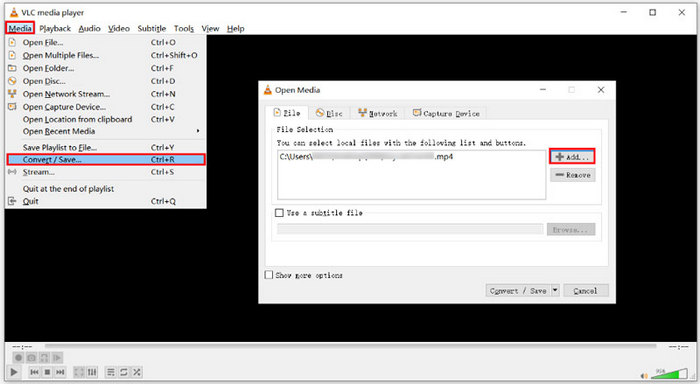
Features:
- It can carry out exports from MP4 to M4V if export presets are manually adjusted.
- Almost all known forms of videos or audio are accepted by the player, which also functions well as an M4V player for smooth and reliable playback.
- It is an advantage that the application has no associated costs. It is also very efficient.
- It is reliable for quick and simple video conversions.
- There is no direct M4V output preset so that that setup can be confusing.
- It lacks editing features and batch-processing capabilities.
Top 4. iMovie
iMovie is a video editing software tailored for casual users, as it comes pre-installed on Macs, and they do not need to pay for additional programs. Mac owners will appreciate the convenience of automatic file export in M4V format.
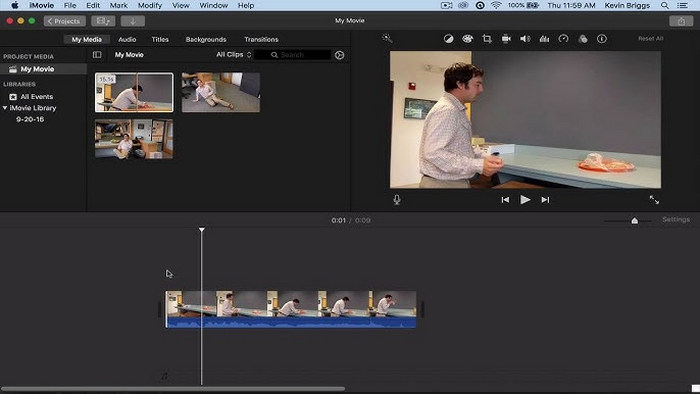
Features:
- It is possible to add transitions, themes, and music to videos.
- All exported videos are saved in M4V format by default.
- It supports high-resolution editing, including 4K.
- The drag-and-drop timeline is easy to use, even for beginners.
- It is free and already installed on most Mac and iOS devices.
- Casual video editors will appreciate a clean and polished-looking interface.
- Limited freedom over setting modification when exporting renders.
- Availability is restricted as iMovie is not present on Windows or Android devices.
Top 5. QuickTime Pro
QuickTime Pro used to be a version of Apple Media Player with added capabilities for editing and exporting files. While it has been discontinued, its ability to export M4V files makes it useful for legacy systems.
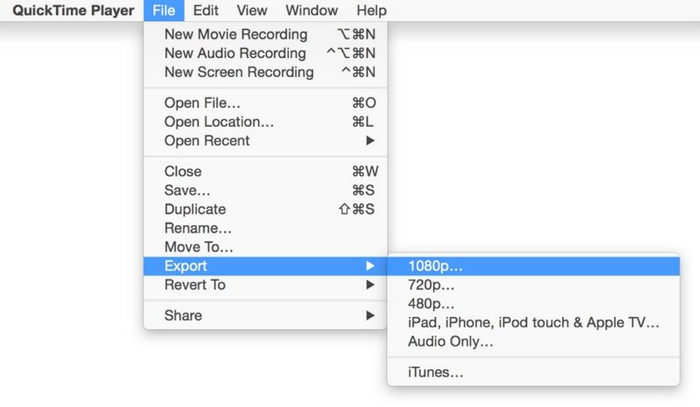
Features:
- Direct export of MP4 files to M4V format is possible.
- Users can easily trim, cut, and splice video clips.
- Options that allow the compression of files for the web or iTunes are available.
- Basic screen and audio recording features are included.
- It was a trusted Apple tool with accurate output during compression to M4V.
- Small edits are made easy because the interface has simple design principles.
- Apple no longer supports or sells QuickTime Pro.
- It is outdated and may not work on modern macOS versions.
Top 6. Zamzar
Zamzar is a modern online file converter that allows the user to convert documents and videos, edit images or compress audio files. It is wonderfully handy when users need to change an MP4 file to M4V, as they can do it in no time.
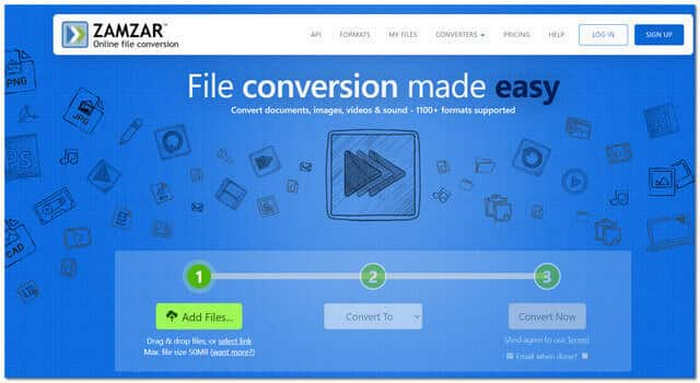
Features:
- There is no need for additional software since Zamzar does all the conversions online.
- Freedom of uploading any document or video is available.
- Users receive notifications through email once their documents are converted.
- You can access Zamzar from any computer or mobile device with an internet browser.
- No payment/registration barriers mean everyone has instant access
- Easy navigation means even those without tech-savvy skills can enjoy the service.
- Only registered users can upload files bigger than 50mb.
- With a bad internet connection, the process will take longer than necessary.
Top 7. Online-Convert
Online-Convert is another browser-based tool that offers more advanced customization than Zamzar. It is ideal for users who want detailed control over the conversion process.

Features:
- It converts MP4 files to M4V format through a web interface and can also combine M4V files into a single output when needed.
- Changeable video resolution, bitrate and aspect ratio are enough options.
- Metadata editing, such as title, artist and genre, adds extra versatility, boosting its usability.
- For its lack of requirements, along with the free access it provides.
- Everyone loves options, so thankfully, there is no limit!
- The free version includes ads and file size restrictions.
- Uploading large videos can take time, depending on internet speed.
Comparison Table
| Feature | Tipard Video Converter Ultimate | HandBrake | VLC | iMovie | QuickTime Pro | Zamzar | Online-Convert |
|---|---|---|---|---|---|---|---|
| Accurate M4V Format Compatibility | |||||||
| High-Quality Output | |||||||
| Video Editing Tools | |||||||
| DVD to M4V Conversion | |||||||
| Hardware Acceleration for Faster Conversion | |||||||
| Browser-Based (No Download) | |||||||
| Free to Use | (Free Version) |
Conclusion
In conclusion, choosing the right MP4 to M4V converter depends on your specific needs, speed, quality, editing, and ease of use. Tipard Video Converter Ultimate stands out as the most complete solution, offering advanced features and excellent performance. However, free tools like HandBrake or online options like Zamzar may suit lighter tasks. With the right converter, you can ensure smooth playback on all your Apple devices.