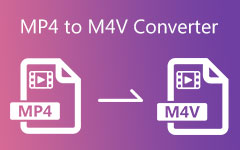M4V is a video format made by Apple. You will see it in iTunes movies, TV shows, and music videos. Some M4V files have DRM protection, which limits where you can play them. Since M4V works mainly with iTunes, it would not play on many other devices.
To watch M4V videos anywhere, you need to convert them to MOV. Luckily, there are many M4V to MOV converters available. Keep reading to learn how to convert M4V to MOV on Windows, Mac, and online!

Part 1. How to Easily Convert M4V to MOV
1. Tipard Video Converter Ultimate
You have downloaded your favorite TV show from iTunes, but it is in M4V format. The problem is it is DRM-protected, and you cannot play or edit it on most players. Do you know that Tipard Video Converter Ultimate can help you solve your problem? It can easily convert M4V to MOV, allowing you to enjoy your content without hassle. It also handles batch conversion, meaning you can convert multiple files simultaneously. It is fast and keeps the output quality high. It makes it the perfect tool for your video conversion needs!
Step 1Download the correct version of the M4V to MOV converter for either Mac or Windows.
Step 2Launch Tipard Video Converter Ultimate and navigate to the Converter tab. Then, click the Add Files button to upload your M4V files. Fortunately, you can add more than one file at a time.
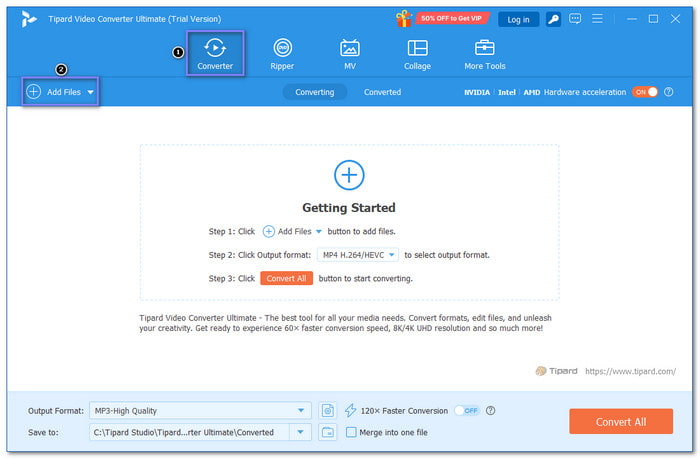
Step 3Pick MOV as the output format from the Format drop-down menu on the right corner of your uploaded file.
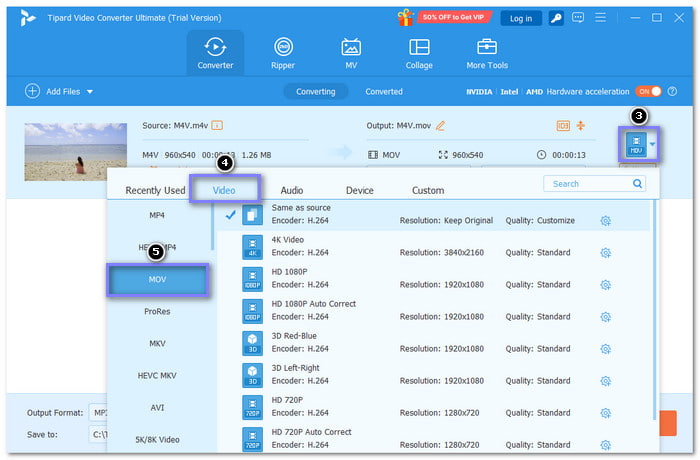
Step 4For better results, you can adjust the video and audio settings, like bitrate, frame rate, and resolution, using the Custom Profile option. To save your changes, click the Create New button. After that, you will be back to the main converting display.
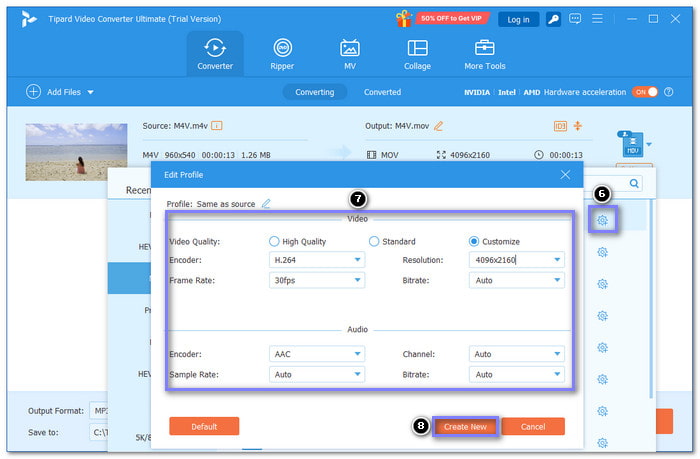
Step 5Now that everything is settled hit the Convert All button to initiate the M4V to MOV conversion. The converter works fast and will not lose quality during the process.
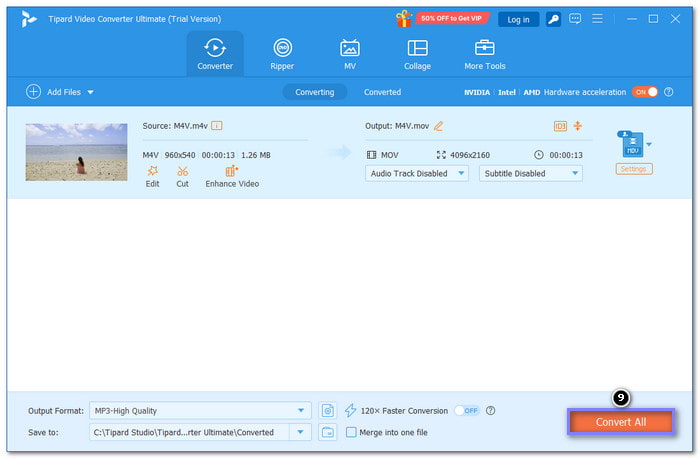
2. QuickTime
To convert M4V to MOV on Mac, you can rely on QuickTime. It allows you to open M4V videos and save them in different formats, like MOV. It works by using the export feature. Just choose the format you need, and it will do the rest. In addition, it supports many video formats, such as MP4, AIFF, and MPEG, making it a valuable option for video editing and converting tasks on Mac computers.
Step 1Open QuickTime Player on your Mac computer.
Step 2Click on File in the top menu. Then, select Open File and choose the M4V video you want to convert.
Step 3After it opens, click File again, then Export. After that, choose your export settings. Select the resolution (lower resolution means a smaller file but lower quality).
Step 4Pick a location to save the file, like your desktop. Once done, click Save. QuickTime will export the video as a MOV file.
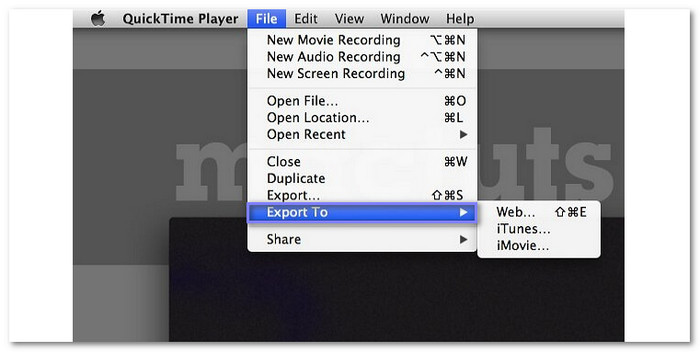
3. HandBrake
A free and open-source video converter that makes it easy to convert M4V files to MOV is HandBrake. It provides advanced settings for fine-tuning video clarity and presets for specific devices. This converter is perfect for Windows users who need a reliable approach to convert videos while keeping high clarity. You can also use it to convert M4V to MP4, MKV, and other video formats.
Step 1Open HandBrake on your Windows computer.
Step 2Click Open Source at the top left and choose your M4V file.
Step 3In the Format drop-down menu, select MOV.
Step 4You can fine-tune settings like bitrate or resolution if you want.
Step 5Hit Start to begin converting your file.
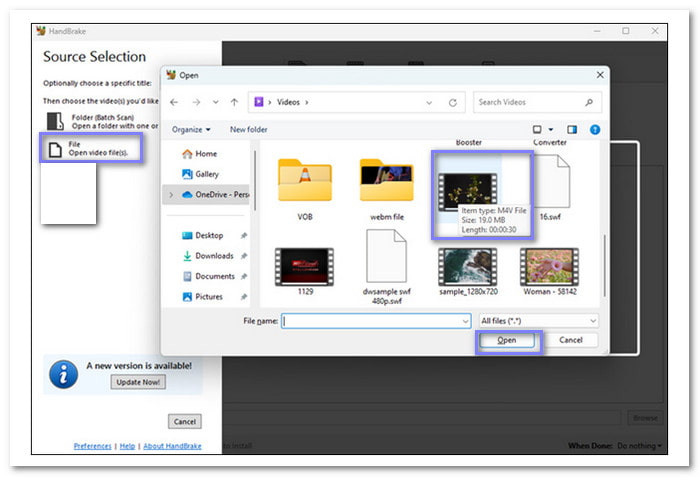
4. ZAMZAR
If you prefer doing conversion tasks straight online, ZAMZAR is one of the recommended M4V to MOV converters. It works well for files under 50 megabytes and supports other formats like MP4, AVI, and MKV. You can upload M4V files from cloud services like Google Drive or Dropbox. Zamzar can also convert images, documents, and audio files.
Step 1Open your browser and look for ZAMZAR M4V to MOV's authorized site.
Step 2Upload your M4V files by clicking the Choose Files button. You can also apply the drag-and-drop method to upload your M4V files.
Step 3MOV format is automatically set once your MOV files are loaded. What you need to do now is press the Convert Now button to start the conversion.
You can put a checkmark beside the Email when done option if you want to be alerted once the process is complete.
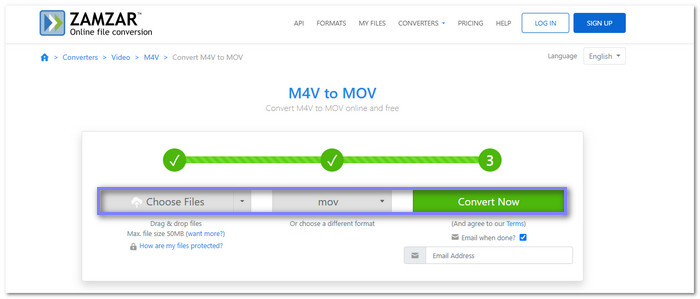
5. Clideo
Like ZAMZAR, Clideo is an online converter that can help you convert M4V to MOV. Besides that, you can also use it to convert audio files; it is not just limited to video files. You do not need to download anything. Just upload your file, and the tool does the rest. It is quick, simple, and safe, with high-level security to protect your files.
Step 1Go to Clideo M4V to MOV Converter's official website using your browser.
Step 2Click the Get started button and upload your MOV files by clicking the Choose file button.
Step 3The Convert to option is already set to MOV. Now, click the Cogwheel button to fine-tune the Frame Rate, Audio Frequency, and Audio Channels.
Step 4Proceed to click the Convert button to initiate the conversion process right away.
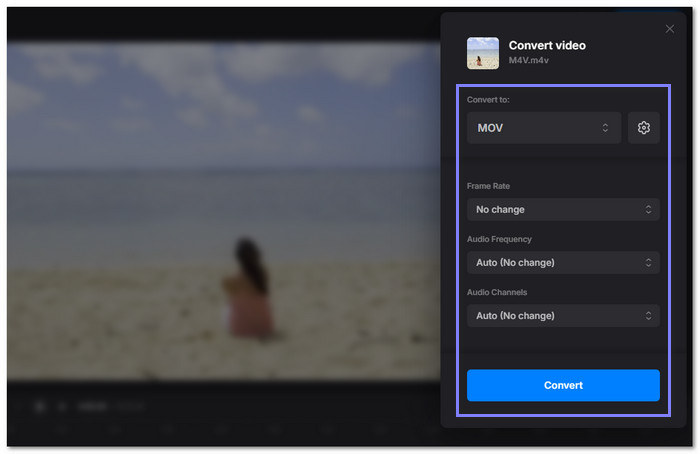
Part 2. M4V vs MOV Comparison Chart
Apple uses two video formats: M4V and MOV. They have different uses and features. Below are their main differences; check it out:
| Feature | M4V | MOV |
|---|---|---|
| Developer | Apple | Apple |
| Usage | iTunes movies and TV shows | General video editing and playback |
| DRM Protection | Often protected | No DRM |
| Compatibility | Limited to Apple devices & some players | Works on most devices and editors |
| Quality | Good quality | High quality |
| File Size | Compressed and smaller | Larger due to less compression |
| Show MoreShow Less | ||
Part 3. Troubleshoot Common Issues
Converting M4V to MOV seems easy, but problems can happen. Some files would not convert, while others lose quality. Below are common issues you might face:
1. DRM Protection - Some M4V files are locked and cannot be converted.
2. Quality Loss - Poor converters may reduce video clarity.
3. Slow Conversion - Large files take longer to process.
4. Unsupported Format - Some tools cannot read M4V files.
5. Large File Size - Converted MOV files may be bigger.
Conclusion
M4V to MOV conversion is not challenging if you use the right M4V to MOV converters. Whether you use Windows, Mac, or online converters, we have provided options that cater to your needs. A great choice is Tipard Video Converter Ultimate. Why? It supports fast conversion, high-quality output, and batch processing. So, download it now!