Review of MP3 to M4A Converter - Easily Change MP3 to M4A
MP3 is the most compatible audio file format. Sometimes, however, you have to convert MP3 to M4A because some software or platforms only support M4A format. In addition, M4A can offer a smaller file, making it better and space-saving. Therefore, it makes sense to convert MP3 to M4A.
This article shows you 5 excellent ways to convert MP3 to M4A. This way, you will have more ideas regarding the converters and have choices to choose from. So, read more to learn everything about converting MP3 to M4A.
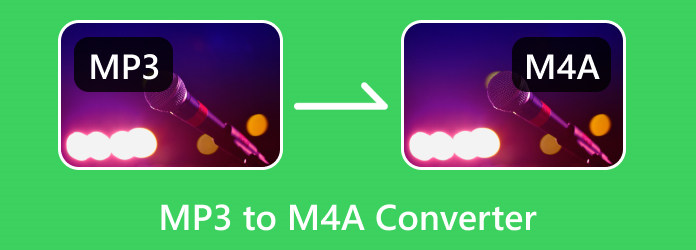
Part 1: MP3 vs M4A - Why Should You Convert MP3 to MA4?
As mentioned above, some rare platforms may only support the M4A audio format. There's another important reason why you should convert MP3 to M4A.
M4A has higher sound quality than MP3 because it has higher bitrate. Will it increase the file size of an M4A file? Yes, it will. But M4A also has higher compression efficiency. You can compress M4A to a smaller size while keeping high quality. Therefore, it makes great sense to convert MP3 to M4A.
Also, when you add music to iTunes, it will be better if you add M4A format songs for the sake of better quality and compatibility.
Part 2: 5 Excellent MP3 to M4A Converters
Now, please check 5 wonderful MP3 to M4A converters available online or on a desktop. All those programs have gone through our detailed tests. You can learn about them and select your favorite .mp3 to .m4a converter.
Remarkable MP3 to M4A Converter
Tipard Video Converter Ultimate is the best MP3 to M4A converter on Windows and Mac. This offline software can help you with audio editing. You can clip your M4A or change subtle settings to increase the sound quality of your M4A files. This excellent MP3 to M4A converter also allows you to merge multiple MP3 to M4A easily. Moreover, you can find other practical features, such as video editing, watermark removal, etc. which will help you a lot in the digital world.
Key Features:
- • Batch convert MP3 to M4A files.
- • Edit your video after you convert MP3 to M4A.
- • Improve your converted M4A files to high quality.
- • You can merge multiple MP3 files into an M4A file.
Follow the simple steps below to convert MP3 to M4A using Tipard Video Converter Ultimate.
Step 1Under the Converter panel, simply click the Add Files button on the top left side. Then, the file folder will appear on the screen. Select the MP3 file from the folder and click Open to load it on the interface. You can also drag the file into the box to insert the file.
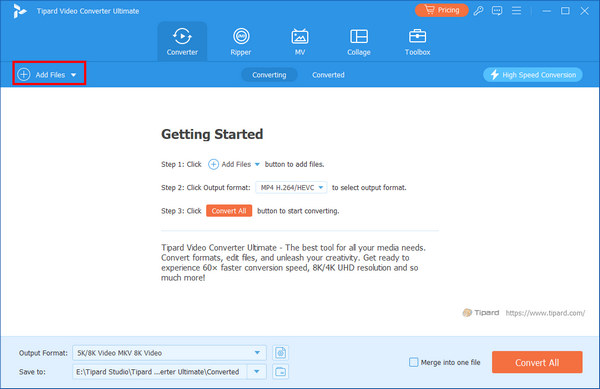
Step 2Click the Settings button. To convert MP3 to M4A, you should click the Audio button, then the M4A button. You can choose High Quality for your audio files.
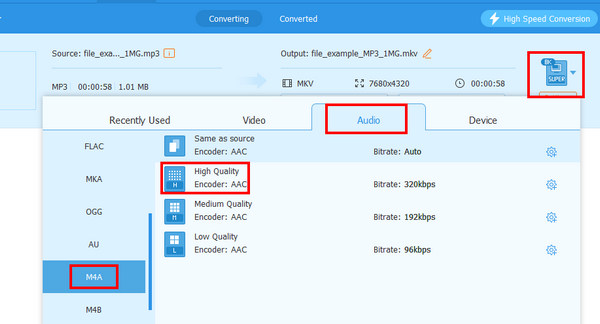
Step 3You can also click the Format button on the bottom side to increase higher bitrate or edit the audio metadata for your M4A file. Then, click the Convert All button to convert MP3 to M4A easily.
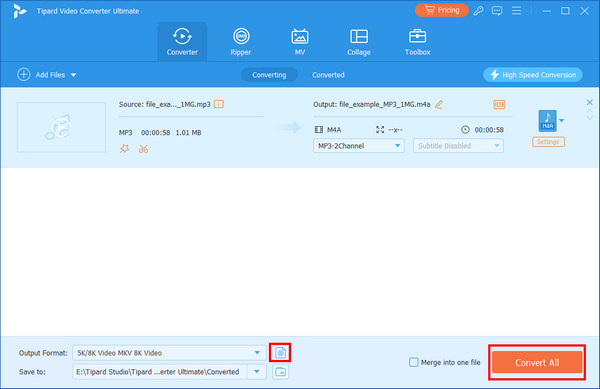
Pros:
- • Perfect for non-professional users.
- • It can convert multiple MP3s to M4A at once.
- • Easily improve the audio bit rate.
- • Compress or clip your M4A audio files.
Cons:
- • The interface can be improved.
VideoProc
Another offline converter to convert MP3 to M4A is VideoProc Converter. This offline program is downloadable on Mac and Windows, making it convenient. In addition, VideoProc can help you convert audio files in batches. This way, you don’t have to convert files one by one, which can help you save more time. Moreover, it offers 47 times faster than other normal converters. Also, it can support various output formats. It includes M4R, WAV, FLAC, AC3, CAF, OGG, and more. This MP3 to M4A converter allows you to change the audio’s bitrate, channel, quality, and other parameters. However, VideoProc has limitations. The download process is slow, making it time-consuming. Also, this offline converter has limited features in terms of editing files.
Key Features:
- • It can convert audio formats.
- • The program lets users do a batch conversion process.
- • It is capable of converting other files like video.
Step 1Access VideoProc and launch it on your Windows or Mac computers. Then, when the interface appears, click the Video button. After that, select the Music option to add the MP3 file from your computer.
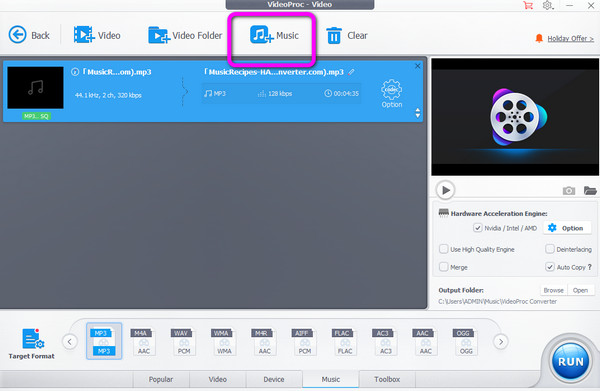
Step 2Then, select the M4A format from the bottom of the interface as your desired output format.
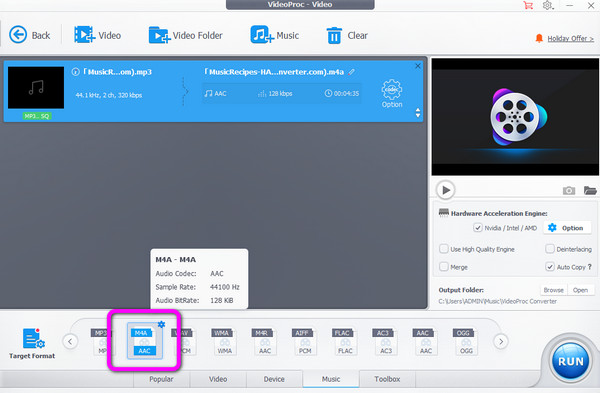
Step 3Lastly, to convert the MP3 to M4A, click the Run button. Then after the process, the file will be turned into M4A format.
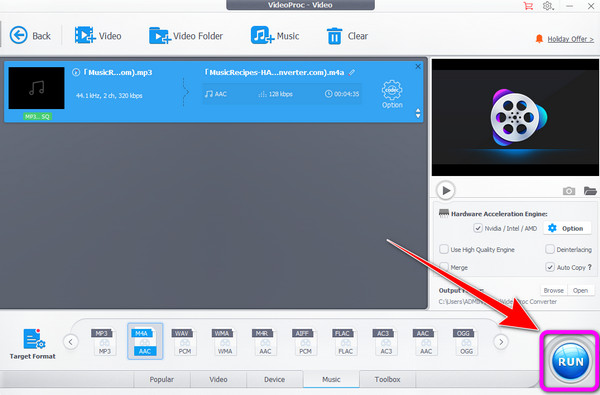
Pros:
- • The process is simple and suitable for beginners.
- • Accessible to both Mac and Windows.
- • It supports various output formats like FLAC, AC3, MP3, M4A, and more.
Cons:
- • The downloading process is slow.
- • It offers limited features.
iTunes
You can not only back up or restore data on your iPhone with iTunes, but can also convert MP3 to M4A format with it on your PC or Mac. Also, a MacBook has iTunes built-in, so you can directly use it as an MP3 to M4A converter on your Mac.
Key Features:
- Convert audio files, such as MP4, MP3, FLAC, WAV, AAC, and more.
- It has a library for storing audio files.
- Capable of transferring and playing audio files.
Step 1Download iTunes and launch it on your device. Then, go to Edit and select the Preference > Import Setting option.

Step 2After that, the Import Setting will show up. Go to the Import Using option and select AAC Encoder. Then, click OK.
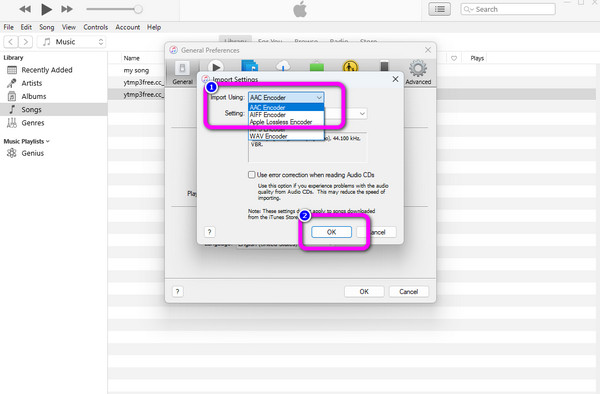
Step 3To convert MP3 to M4A, click the File menu on the upper interface. Then, select the Convert button and click Create AAC Version. This way, the M4A version of the audio.
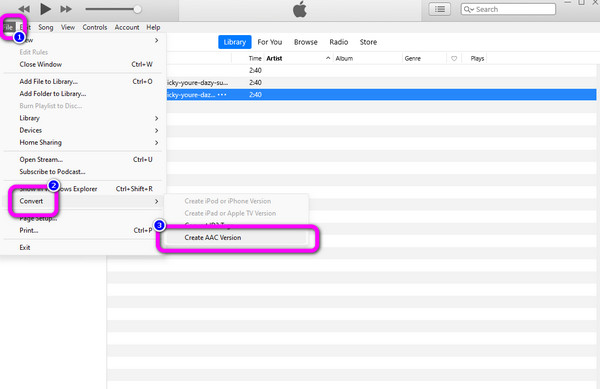
Pros:
- • Easy to download.
- • Accessible on Windows and Mac
- • It supports various formats.
Cons:
- • It has many things to set up before the conversion process.
- • There are some errors when converting files.
- • The program offers limited features.
Zamzar
One of the effective MP3 to M4A converters online is Zamzar. It can also work as an MP4 converter online on almost all website platforms. It includes Google, Firefox, Explorer, Edge, and more. Also, you don't have to be skilled to operate the converter. Even a beginner can easily use Zamzar to convert MP3 to M4A. Additionally, the tool lets you upload audio from different platforms. You can upload the audio from Google Drive, Dropbox account, and URL. However, the conversion process is too long. Plus, when using the free version, you can only upload up to 50MB file size.
Key Features:
- • It can convert audio, image, and video files.
- • It offers a high-speed conversion process.
- • The tool can compress various files.
Step 1Go to the website of Zamzar from the browser. Then click the Choose Files option. Browse the MP3 file from your computer and upload it to the online converter.
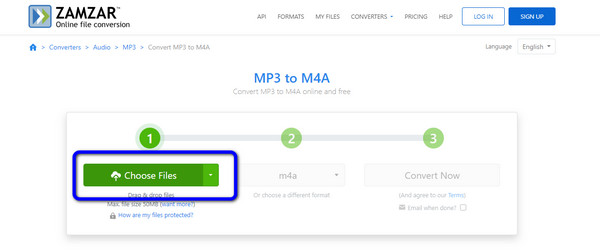
Step 2After that, the next process is to select the M4A file format from the format option.
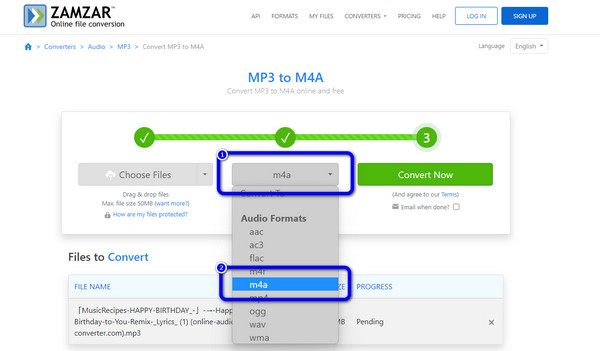
Step 3The final step is to hit the Convert Now button. Then wait for the conversion process. Once done, save the file to your computer.
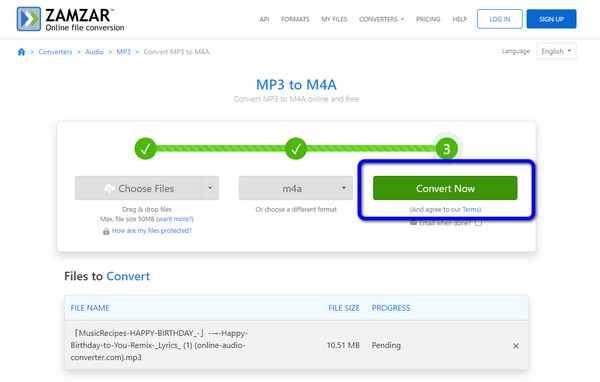
Pros:
- • Converting audio files is simple.
- • Available to all browsers.
- • It allows users to upload files from various platforms.
Cons:
- • The free version can only upload up to 50MB file size.
- • Buy a subscription plan to experience more great features.
Online-Convert
Online-Convert is the next noteworthy converter to convert MP3 to M4A online. It offers a hassle-free procedure when converting audio files. Additionally, you can access Online-Convert on all web platforms. You can also change the audio’s frequency and channels if you need. It also allows you to trim the audio if you want to cut some part of it. However, the uploading process takes too long. There are also ads showing up on the screen, which is disturbing.
Key Features:
- • It can convert audio file formats.
- • It lets users change the audio’s channel and frequency.
- • Trimming audio is available.
- • The tool can convert more files like CAD, ebooks, images, videos, and more.
Step 1Visit the Zamzar website and click the Choose File button to upload the MP3 file. You can also drag the file into the box.
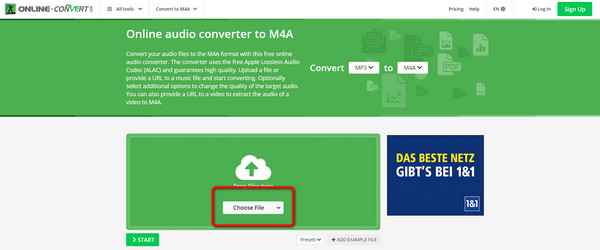
Step 2Select M4A as your desired format from the format option. Then, click the Start button to begin the conversion process. After that, save the converted file to your computer.
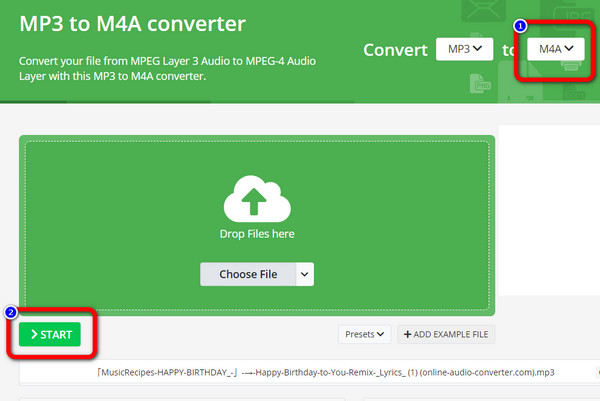
Pros:
- • The process of converting files is too simple.
- • It can change audio settings easily.
- • The layout is easy to understand.
Cons:
- • Disturbing ads are showing up on the screen.
- • The paid version offers more advanced features.
Part 3: FAQs of MP3 to M4A Converter
How to convert MP3 to M4A using VLC Media Player?
Open VLC on your device, click the Media menu, and select the Convert / Save option. Click Add File to upload an MP3 file, and click the Convert / Save button. After that, select the AAC from the wrench icon. After that, click Start to convert the file.
Can I open the M4A file on Windows?
Unfortunately, you cannot play M4A on Windows. But, if you have the latest version of Windows Media Player, you can play M4A effectively.
Is M4A the future MP3?
M4A might be the future MP3. However, for now, there are some improvements M4A needs to make. It is especially when we talk about compatibility. Since M4A is not yet playable on all platforms, we can’t tell if it will be the next MP3.
Conclusion
If you have an MP3 file, maybe you can consider converting it to M4A format to obtain higher quality. The 5 excellent MP3 to M4A converters can help you convert MP3 to M4A easily. However, some of the converters have some limitations. If so, if you want to convert the file and edit audio settings, use Tipard Video Converter Ultimate. You can also change the audio track, volume, and delay during the conversion process. Also, you can trim your audio and increase the bitrate to make your M4A nicer.







