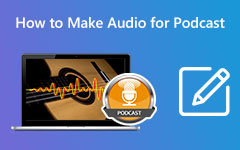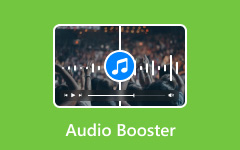How to Sync Audio and Video: Learn Professional Ways to Synchronization
Do you have some files that audio and video are out of sync? Then, you can attest that those kinds of clips are irritating to watch. Well, nobody would enjoy a video with unharmonized audio, even though the quality of the video is excellent, right? On the other hand, there are other reasons why some need to synchronize videos and audio. One of the motives of this act is to produce a music video or any content that needs to have a piece of background music. A videographer today will not play his chosen background music while recording the video because that won't work.
With this innovative technology, videographers and video editors prefer to do layering or dubbing, which in a simpler form, syncing. Therefore, this syncing is the perfect operation for beginners to mid-level video editing. Hence, let us all learn how to sync audio and video in the professional yet simple ways below.
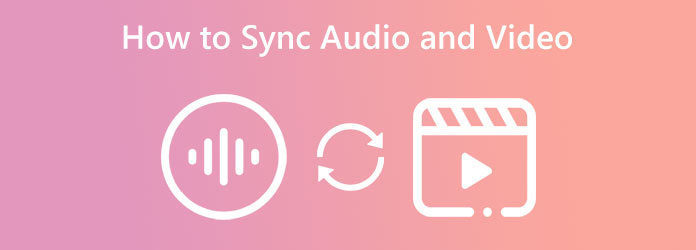
Part 1. Why Audio and Video Are Out of Sync
Let us explain why we encounter the video and audio out-of-sync problem. Whether it is intentional or unintentional, there will come a time when a video gets this technical issue on the way. This matter is defined or comes in two scenarios, and the first is an audio delay sound or the scene when you first see the video content without any sound. The second is that the audio comes to play earlier or before the video content appears. There are various reasons why these issues occur, and to help you grasp how this happens, we listed all the possible factors below.
- 1. Improper way of downloading the video, and if you downloaded the video from an unreliable site.
- 2. Playing the video in a troublesome media player.
- 3. The media player doesn't support the type of format that the video has.
- 4. Wrong device settings on use.
- 5. Malware attacks that led to a corrupted file.
Hence, you may want to check the reasons provided to somehow refrain you from asking why my video and audio are out of sync. And if, for some reason, you have already kept such videos in your file storage, you may rely on the great tools that we present below.
Part 2. How to Sync Audio and Video with Popular Programs
The tools listed below are downloadable programs, and you can acquire them on your computer device. Thus, let us now indulge the tutorials on our biggest how-to question today with the great tools below.
How to Sync Audio and Video in Tipard Video Converter Ultimate
Tipard Video Converter Ultimate is an exquisite software with powerful video editing functions for your needs. It literally has everything you need from a video editor and has a great one to use if there is audio not synced with your video. Surprisingly, Tipard Video Converter Ultimate's Audio Sync tool lets you perform the synchronization most simply and quickly. By dragging the delay and volume adjustments, you will get to harmonize your video's audio in no time. Plus, it provides you with additional output presets on the same page that will let you customize your video's resolution, format, quality, and other settings, including the ones for the audio. Aside from the syncing process, you can also modify your audio's encoder, sample rate, channel, and bitrate.
Meanwhile, you can never be wrong about using Tipard Video Converter Ultimate, for it has the most intuitive interface as software. And when it comes to the type of format you have for your videos, this amazing software can work on more than 500 various audio and video types. Hence, without any further adieu, here is how to sync audio and video ultimately.
Step 1Acquire this best software for your Windows or Mac computer by clicking the Download buttons below.
Step 2Launch the software, and upon reaching its main interface, click the Toolbox option among the menus on the top part. Then, among the tool collection, select the Audio Sync option. Then proceed to upload the video with audio delay.
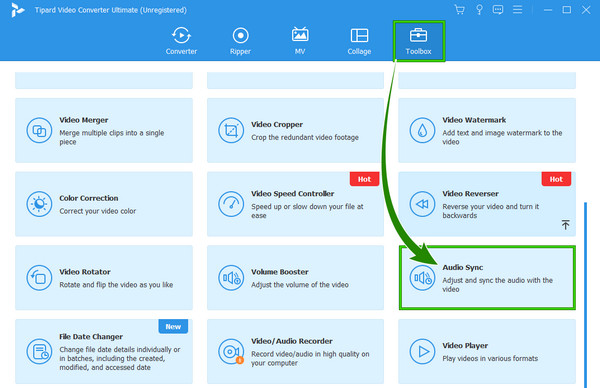
Step 3When the video is ready on the preview, you can start to edit the audio by adjusting the Delay setting. Adjust it, and play to check the video until you reach the perfect synchronization. Then, you can also adjust the volume if you need to. And by clicking the Coggle icon in the Output section, you will be able to see the powerful modification settings for your video.
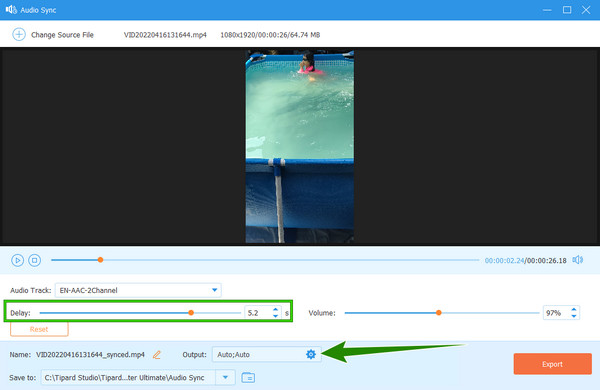
Step 4Suppose you hit the Coggle icon, then here are the presets you can navigate. If that is the case, feel free to modify your video and audio output according to your preferences. Don't forget to click the OK tab after.
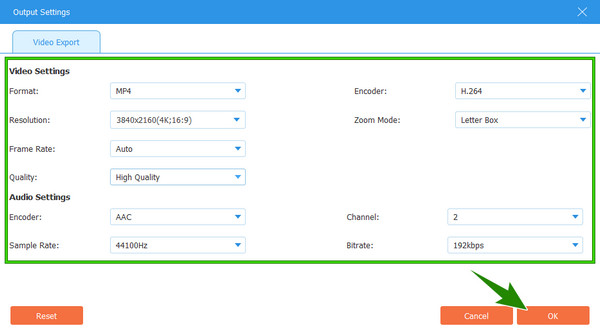
Step 5Finally, you can already hit the Export button to have a copy of your newly synced audio to a video file.
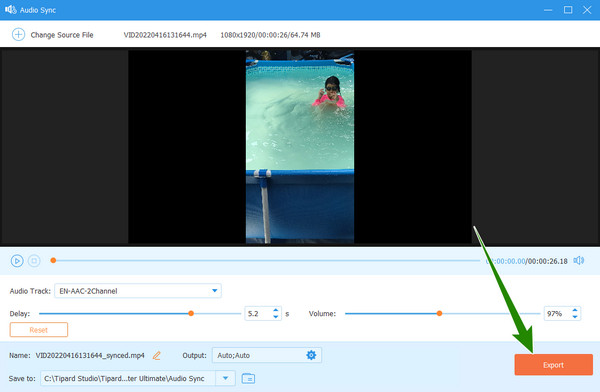
How to Sync Audio and Video in Final Cut Pro
Final Cut Pro is one of the heroes when it comes to audio and video syncing. This software has an advanced system with an intuitive interface that you can appreciate. Like the previous software, Final Cut Pro has an auto-sync feature that analyzes video and audio and syncs them freely. This magnificent feature works best for multiple video clips from different resources. On the other hand, this is not the only significant feature you can enjoy with Final Cut Pro, for it comes with more! However, as magnificent as it be, there are still some cons to find in this software, and one that is quite a deal is that it only works for Mac computers. Thus, if this won't bother you, here is the tutorial you can follow.
Step 1Launch the software after acquiring it from your App Store. Then, navigate to the File menu, click the Import tab then the Media option to upload the video and audio files you need to sync.
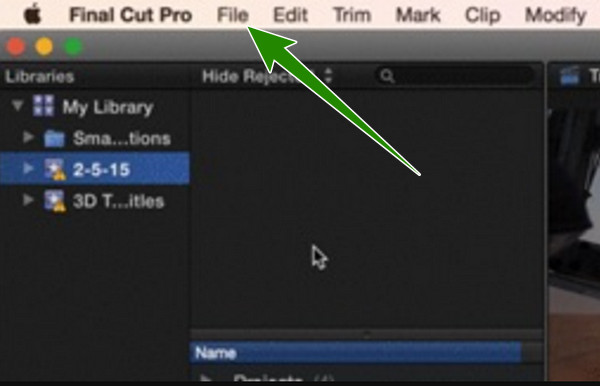
Step 2Upon the arrival of the videos and audio files, you need to pair them with one another. Click the video and audio of your pair, then right-click to see the Synchronize Clips option to choose.
Step 3After clicking the said option, a new window will prompt. You can sync audio and video from there by ticking the options that say so. After the synchronization process, drag the files to the timeline, open the Audio Inspector window, and hit the button that will isolate the channel. After that, check the audio to see if they are correctly synced.
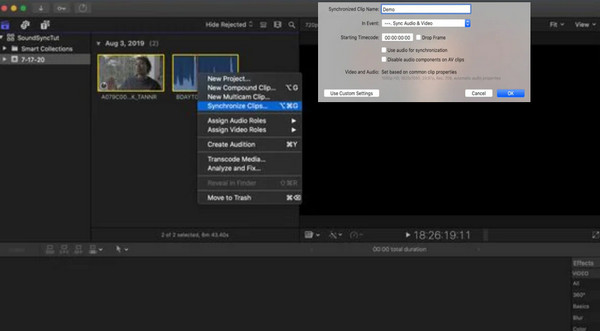
How to Sync Audio and Video in Premiere Pro
Another professional software you can consider using for syncing files is Premiere Pro. It is a popular video editing software that guarantees high-quality outputs on every process. Premiere Pro has many great features, including reversing videos, and video and audio sync is one of them. However, unlike the first two programs, you might find Premiere Pro a bit time-consuming and challenging to navigate. In addition, with improper navigation in audio syncing, you may still find your files out of sync. Nevertheless, by following the steps below, you can ensure success and quality outputs.
Step 1Launch the Premiere Pro after the installation process. Then, upload the video and audio files and bring them to the timeline, and you can start to sync audio and video Premiere.
Step 2After that, choose and click the files that you want to sync. Right-click them, and then click the Clip button and then the Synchronize option.
Step 3Once you click the last option, a dialogue box will prompt. From there, select an option for the synchronization menu you want to apply. After that, click the OK tab to apply the changes.
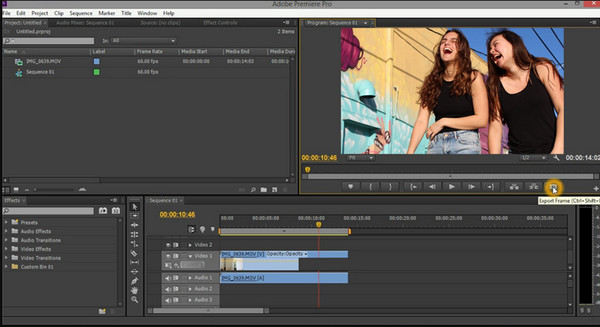
How to Sync Audio in DaVinci Resolve
Finally, here comes DaVinci Resolve. It is a video editing software that has full features that you can use for free. Furthermore, it is among the popular programs that are easy to manipulate. It comes with advanced technologies that help it remain in its top position in video editing. Although its interface looks intimidating, the process that it offers to its users is simple and quick. With regards to audio syncing, DaVinci Resolve lets you perform two different methods, one using its timeline and the other using Media Pool. Thus, we have created the guidelines in which the DaVinci Resolve auto-sync audio is used, and that is through the Media Pool.
Step 1Open the software, and proceed to its Edit tab. Then, select the video and audio files you want to sync in the Media Pool.
Step 2Now, right-click on the media files, and click the Auto Sync Audio selection. Upon clicking this, choose the Based on Waveform and Append Tracks selection among the given options.
Step 3Finally, drag the media files to the timeline. Then, check the synced audio and video to save. Click here to learn how to remove Davinci Resolve watermarks.
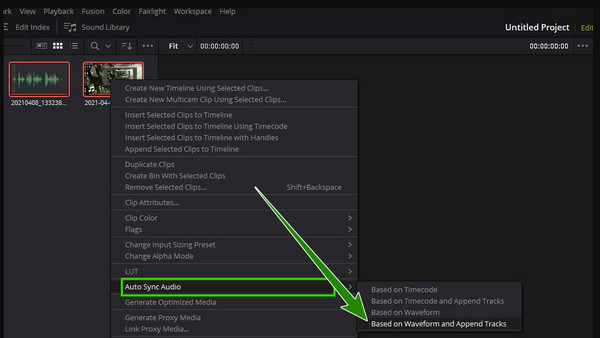
Part 3. How to Sync Audio and Video Online for Free
Now, Online Converter is the best choice for those who intend to sync audio and video online for free. With this tool, you can accessibly resolve the audio delay problem, for it comes with a Stretch Audio feature. This feature will eliminate the silent part at the start of the video. However, you must have a strong internet to perform it successfully. If so, here are the steps to follow.
Step 1Visit the website using your web browser. Upon arriving on the main page, click the Choose File to upload the video.
Step 2Next, go and click the arrow on the Options tab and select the Stretch Audio option.
Step 3Then, hit the Synchronize button to start the process.
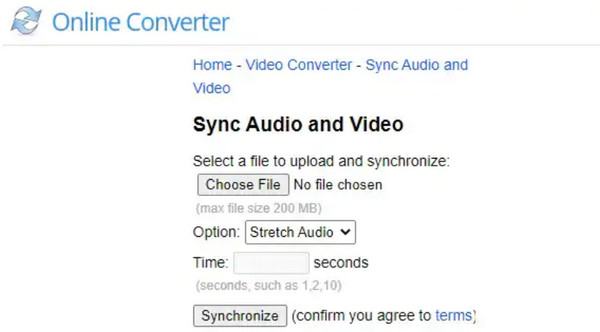
Part 4. FAQs about Syncing Audio and Video
How to fix audio delay on iPhone?
It has been recorded that iPhones have issues in fixing audio delay. Thus, the best solution is to use a third-party app like AudioFix. With this, you just need to launch the app, upload your video, navigate its AudioFix Strong tool, and export it.
How does syncing audio work?
Audio and video sync is the act where the tempo of the audio fits the video duration.
Why is it necessary to sync the audio to the video?
This is because syncing data will ensure accuracy and understandable playback.
Conclusion
You know what to do now when audio and video are out of sync. Share your learnings with your friends so they know how to sync audio and video. Besides, all the tools here are exquisitely powerful. But, if you want the best, use Tipard Video Converter Ultimate, for it will be the perfect one for a beginner like you due to the smooth and easy-to-understand process.