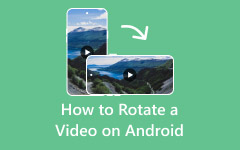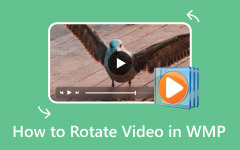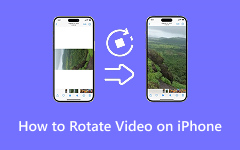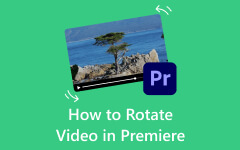GoPro cameras capture life's best adventures, but sometimes the videos come out flipped or rotated in odd ways. Instead of watching your clips at an awkward angle, you can easily correct them. In this guide, you will discover how to rotate GoPro video, whether you are on a PC, Mac, iPhone, or Android. We will also cover GoPro's auto-rotation feature so you can skip manual fixes in the future. Straightening your footage is simpler than you think, and we will show you how.

Part 1. How to Rotate GoPro Video on Windows and Mac
When editing GoPro footage on a computer, the big question is often, Can you rotate a GoPro video and still keep it sharp? The answer is yes if you use Tipard Video Converter Ultimate. This software is built to rotate videos with zero distortion, while also letting you flip clips or change the aspect ratio with ease. Since it supports almost all video formats, it handles GoPro files effortlessly, making it a reliable choice for both beginners and advanced users.
Step 1 Go to the official Tipard website and download Video Converter Ultimate for Windows or Mac. Complete the installation and launch the program, or you can click the download button here.
Step 2 From the main dashboard, go to More Tools. Look for the Video Rotator feature and open it.
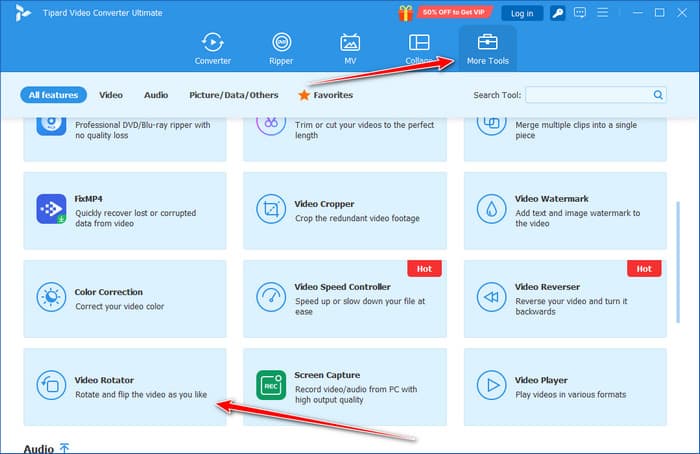
Step 3 Click the + button in the center of the tool. Choose the GoPro video you want to rotate, and it will load into the editing panel.
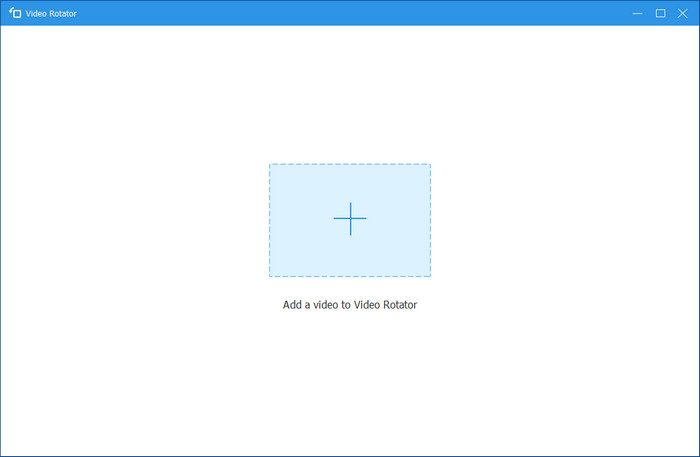
Step 4 Use the rotation buttons to turn your video 90 degrees clockwise or counterclockwise until it looks right. You can also convert the video vertically or horizontally if needed. Check the changes in the preview window. Once you are satisfied, click Export to save your rotated GoPro video in the format and folder you prefer.
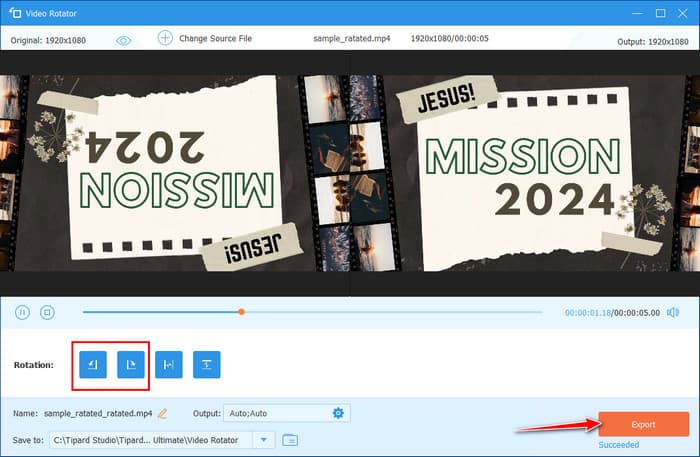
Easy, right? That is how well-rounded this app is when it comes to learning how to rotate a video. Not only can it manage to alter the orientation the way you want, it also offers a bunch of features that will surely satisfy your needs for professional editing, yet are simple to use.
How to Transfer GoPro Videos on PC?
Before rotating your clips, you need to transfer them from your GoPro to your computer. One way is through the GoPro's Wi-Fi. Turn on your camera, enable Wireless Connections in the settings, and connect your computer to the GoPro's hotspot. From there, you can import your videos for editing.
Another option is to use the SD card. Remove the card from your GoPro, insert it into a card reader, and plug it into your computer. Open File Explorer on Windows or Finder on Mac, go to the DCIM folder, and copy the videos you want to your computer.
Part 2. How to Rotate GoPro Video on iPhone and Android
When it comes to fixing video orientation on mobile, one of the best tools you can try besides GoPro Quik rotate video is InShot Video Editor. Available on both iPhone and Android, InShot is a free app that combines simple editing features with a clean interface. It is popular among creators because it does more than just trimming and rotating; you can also add filters, text, stickers, and background music. For GoPro users, it is a practical choice when you want quick edits without switching to a computer.
Step 1 Download and install InShot Video Editor from the Play Store or App Store.
Step 2 Open the app, tap Video, then select the GoPro clip you want to edit from your phone's gallery.
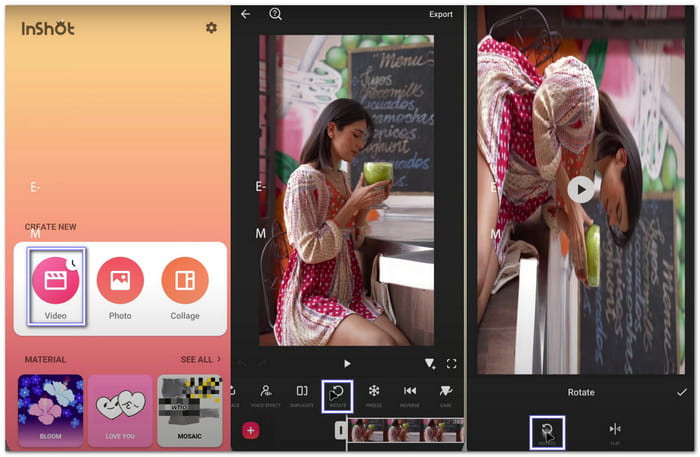
Step 3 Once the video is loaded, tap the Rotate option at the bottom of the screen. Each tap rotates your clip by 90 degrees. Use it until the orientation looks correct.
Step 4 Tap Save at the top-right corner. Choose your desired resolution and export the video back to your phone's gallery. With these steps, InShot makes rotating GoPro clips simple, whether you are on Android or iPhone.
How to Transfer GoPro Videos to a Phone?
To transfer GoPro videos to your phone, the easiest way is with the GoPro Quik app, available on iOS and Android. Just download and install the app, then turn on your GoPro and enable pairing mode by going to Preferences > Connect Device > GoPro Quik App. Open the app on your phone, tap the GoPro icon to connect, and go to Media to choose your clips. Finally, tap the Share button and save them to your GoPro album.
Part 3. How to Use Auto-Rotation in GoPro
If you often switch between shooting handheld and mounting your camera, using the GoPro auto-rotate feature can save you time. It allows your HERO11 Black to adjust the orientation of your videos automatically, or you can lock it to stay in landscape for stable shots. Here's how to set it up:
Step 1 Pair your HERO11 Black Mini with the GoPro Quik app on your phone.
Step 2 In Quik, tap the Gear button to access camera settings. Find and select Orientation.
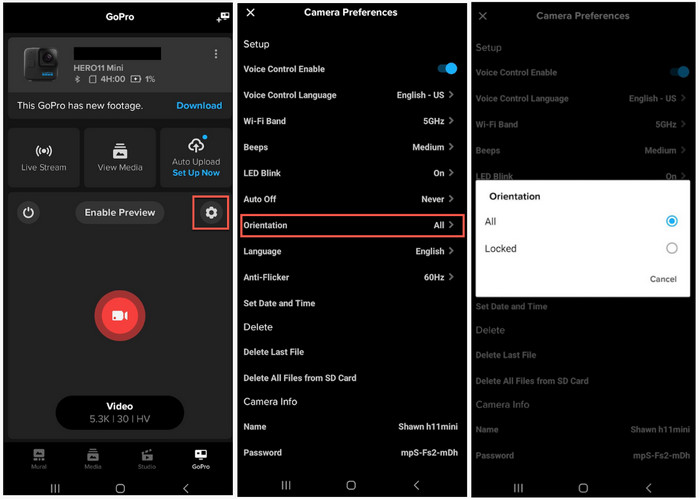
Step 3 Choose All or Locked depending on how you want your footage to look. Once set, your HERO11 Black Mini will remember the orientation until you change it again.
With that being said, there is no need for you to download a rotator on your device to change the orientation of the captured GoPro video. Rotating MP4 videos before exporting has been done with the help of the Auto feature of the device.
Other GoPro Versions:
- On the HERO12, HERO11, HERO10, HERO9, HERO8 Black, and GoPro MAX, the camera automatically uses Auto Rotate by default. If you want to keep it fixed, go to Preferences > Touch Screen > Orientation > Landscape, or use the Orientation Lock shortcut from the Dashboard.
- The HERO7 Black, Silver, and White start with Landscape Lock turned off. You can set it to Auto Rotate, Up, or Down depending on how you want the video to appear.
- For the HERO 2018, HERO6 Black, HERO5 Black, HERO4 Black, and HERO4 Silver, the default is always Up, which means right-side up. To enable auto rotation, go to Setup > Orientation > Auto.
- The HERO5 Session, HERO Session, and HERO4 Session default to Auto Rotate. To change the orientation to Up or Down, you need to use the GoPro Quik app or the Smart Remote.
Conclusion
The evolution of orientation settings across GoPro models shows how much the brand has improved usability. Combine these updates with a GoPro 360 rotating mount, and you will be able to shoot with total freedom in any direction. But if you forgot to set your GoPro to auto-rotate and already recorded the footage, you can easily repair it by using a reliable video rotator; perfect if adjusting rotation is all you need.