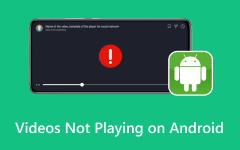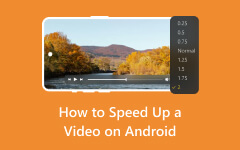Knowing how to rotate a video on Android is essential when dealing with clips that play sideways or upside down. Watching videos becomes frustrating because of wrong video orientation, which occurs in family memories as well as tutorials on social media and casual recordings captured while on the go. The phone recording feature or auto-rotation malfunction activates this problem when users tilt their phones during video capture. Fortunately, fixing it is simple. The following guide demonstrates step-by-step instructions about how to rotate videos on your Android system easily.
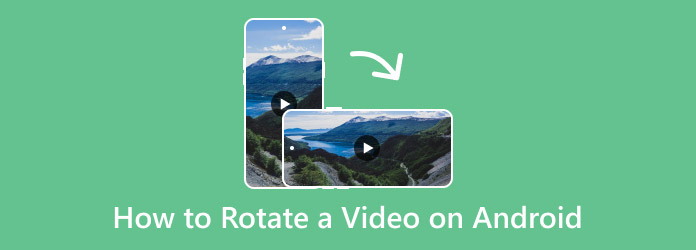
Part 1. Rotate a Video on Android with Google Photos
Google Photos functions as a cloud storage solution that lets users store, organize, and modify their photos and videos automatically. The tool provides innovative search features together with automatic organization functions alongside fluid device connection features, which make media management simple. Being part of Google Photos, users gain access to crucial editing capabilities through which they can crop photos, apply various filters, and adjust brightness and contrast while rotating videos.
Through Android's built-in editing capabilities, users can quickly learn how to rotate videos on Android and then save a duplicate file without changing their initial content to achieve proper video display.
Step 1Open the Google Photos app and locate the video that you want to rotate from the library.
Step 2After opening it, click the edit button and find the diamond-shaped with a circular arrow to adjust the orientation of the video or rotate it.
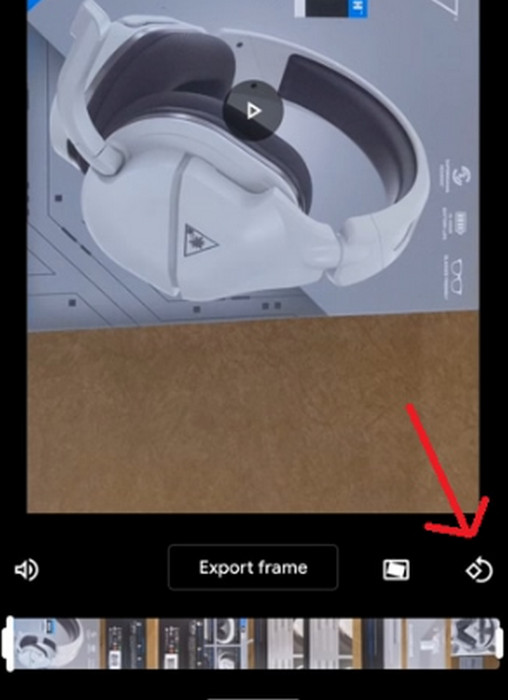
Step 3Once you have already achieved the orientation you want to get, click Save Copy to process it.
Part 2. Rotate a Video with Gallery (Only for Samsung)
The Galaxy devices contain Samsung video editor as a native tool offering easy video editing capabilities. The Samsung video editor provides a complete set of features, including trimming, cropping, filter application, speed adjustment, and clip merging, without requiring users to install additional applications. One of its handy features is the ability to fix video orientation, which is helpful if you're wondering how to rotate video and save in Photos.
Step 1Open the Gallery app and find the video that you ideally want to rotate by tapping Albums, then Videos.
Step 2Tap the Edit button at the bottom of your screen to enter the video editing mode on your Samsung.
Step 3To change the orientation of your video, tap the Crop button and Rotate. Tap it multiple times to get the correct alignment you want to get.
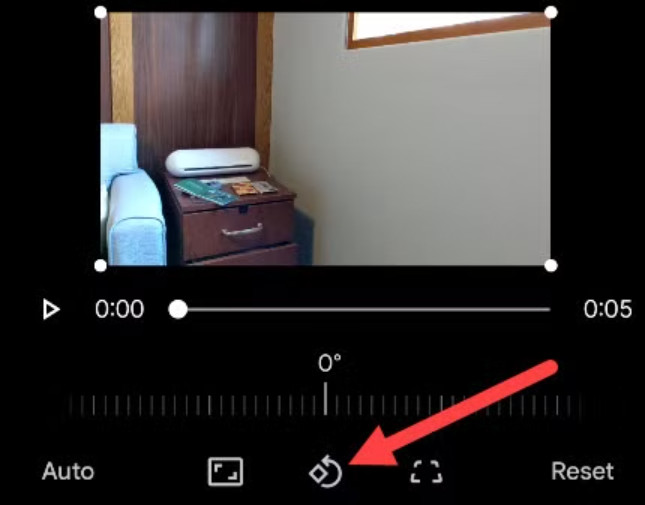
Step 4After that, click the Save button to get the rotated version on your Samsung device.
Part 3. Top 5 Third-party Video Rotator Apps to Download on Android for Free
1. InShot - Video Editor & Maker
Android users choose InShot as their preferred video editing app because of its simple interface combined with robust editing capabilities. Video rotation features in InShot require only a couple of taps to perform 90, 180, and 270 clip rotations. Within the editing functionality of InShot, users will find a full range of options that enable them to trim videos, crop them, apply filters, and add text and stickers while choosing background music.
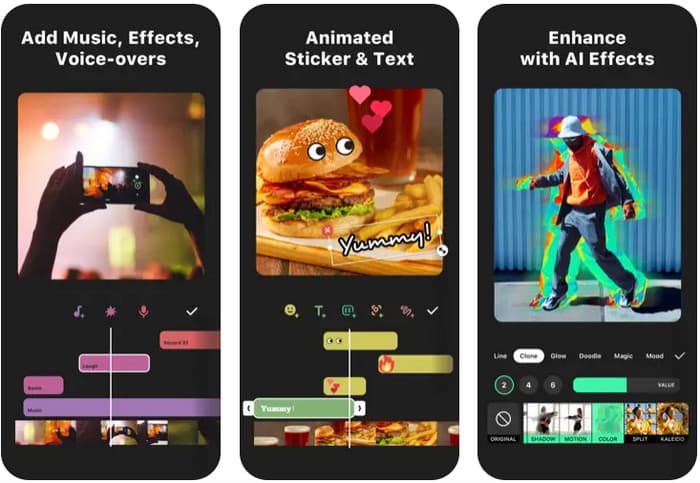
Paid subscribers eliminate watermarks and ads, yet free users may consider these disadvantages for a totally free system. High-quality export options and advanced effects in InShot require users to subscribe to a paid plan.
2. Video Rotate & Flip
Video Rotate & Flip provides users with a straightforward application to pivot and mirror videos in a clutter-free environment. Users can perform effective clip rotation at specific angles through this application since it restricts its functionality to orientation changes, although it does not function as a complete video editor. Its lack of extra editing tools enables the app to function smoothly across various devices, including those with low storage and processing capabilities.
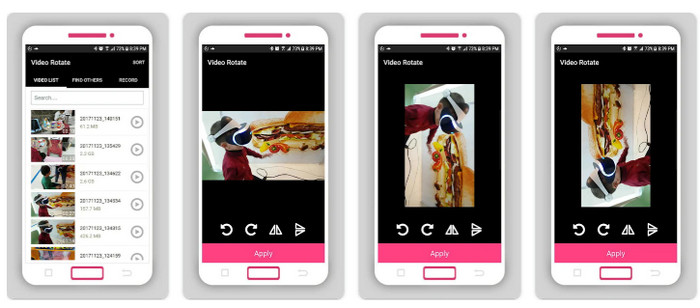
The main benefit of Video Rotate & Flip comes from its straightforward interface, yet the application exhibits specific restricted capabilities. Advanced editing capabilities for trimming features and effects application and text overlay addition are limited within the interface.
3. VN Video Editor
Users get access to a free, robust platform called VN Video Editor, which lets them perform accurate video rotations alongside a professional-grade feature collection. The application presents users with a straightforward modern interface enabling them to execute effortless video rotations alongside video trimming and transition processes, as well as filter applications.
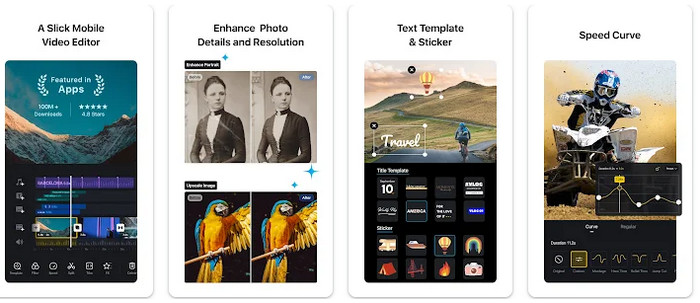
The abundant features contained in VN present acquisition challenges to beginners since the interface offers many editing options.VN Video Editor stands out as an excellent video editor if users need advanced editing features beyond rotation capabilities.
4. Rotate Video FX
The application Rotate Video FX provides users with an essential and weightless tool for video rotation only. Users can change their clip orientation through a simple touch interface, which maintains high-quality output. The app enables users to rotate several videos through its batch-processing features in addition to its rotation functions.
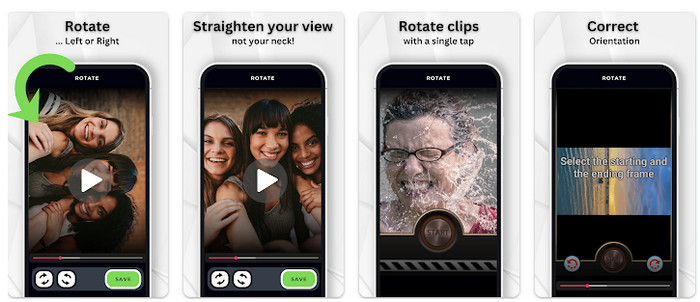
Rotate Video FX should be used only by people who need video rotation since it does not provide additional editing capabilities such as trimming or effect application. Free users of this program face ads that do not disrupt the editing process. The application functions perfectly for users who want an essential rotation feature alongside nothing else.
5. CapCut - Video Editor
Released by TikTok developers, the CapCut Video Editor gives users an easy interface to rotate their videos. Due to its user-focused design, CapCut helps all social media content creators produce top-quality material with refined professional editing aspects. Fortunately, CapCut stands out since it keeps exported videos free from advertisements that plague many watermark-laden free software.
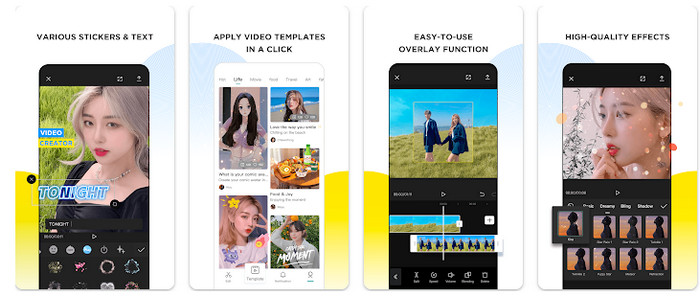
The main weakness of CapCut occurs when users need connected internet access to access advanced features or experience performance issues while using it on less powerful devices. Although many users use it for rotation features, it is one of the top choices among free video editors, offering comprehensive functionality.
Part 4. Rotate, Edit, and Save a Video for Android
Through Tipard Video Converter Ultimate, people can efficiently perform video flipping and rotation on both PC and Mac systems. Tipard Video Converter Ultimate enables you to solve upside-down or mirrored videos by performing a rotation of 90, 180, or 270 degrees and flipping the display horizontally or vertically. Correcting recording errors and maintaining cross-device compatibility is made possible through these editing features.
Tipard provides its users with fundamental editing components apart from its flipping capability. Through Tipard, you can execute video clipping alongside aspect ratio changes to merge content for multi-screen playback. Users of all skill levels can perform quick edits using the platform's basic interface. The smooth performance, together with the practical features of Tipard Video Converter Ultimate, makes it an excellent selection for computer-based video flipping and editing requirements.
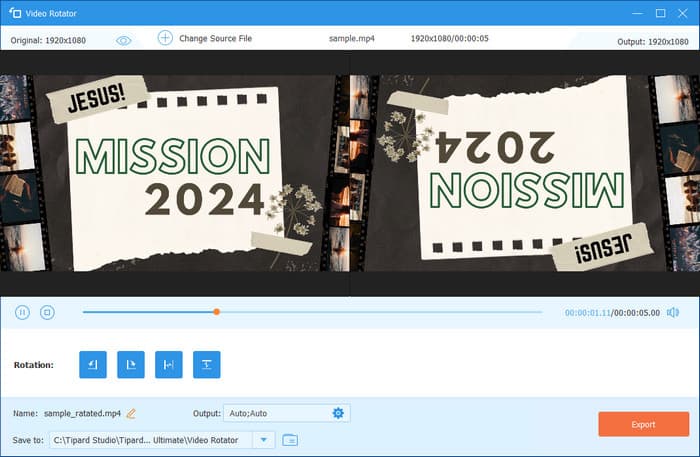
Conclusion
Learning how to flip a video on Android is barely similar to the rotation feature because you can locate them in the same editing area. Though the editing can be done by default with the help of a built-in editor, it still lacks some aspects of advanced editing that can be achievable with third-party apps.