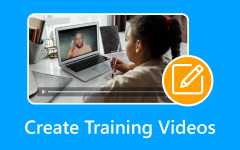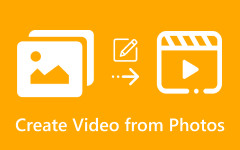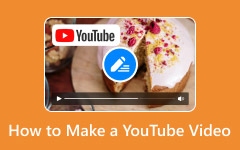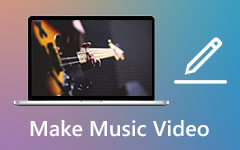Today, short videos are increasingly popular due to platforms such as YouTube and TikTok. In fact, everyone can make a movie and become a creator on social media. That can attract the followers with the same interest. More importantly, you can monetize through your movies. This guide demonstrates concrete steps to create a short film with your smartphone and retouch your film with the best movie maker on your computer.
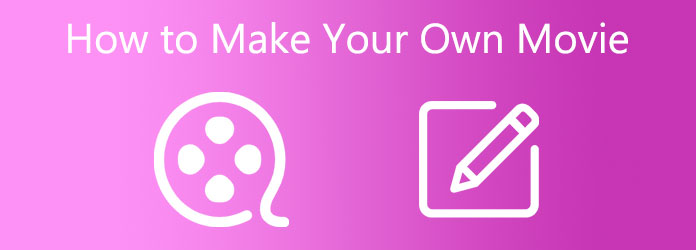
Part 1. Prepare for Making a Movie
Generally speaking, there are three stages to make a movie trailer: pre-production, production, and post-production. A movie is not just any video; but a video tells a story. It means that the beginning is an idea.
Start with an Idea
First, you must answer this question: what genre are you interested in, such as shooting a narrative film, making a documentary movie, etc. The next question is what subject you want to cover. Write down the subject and move on.
Write a Storyboard
Next, you need to write a script. That perhaps is one of the most important parts of making a short film. You can write down the outline of your story. Then, create a storyboard, which is a visual sequence of each key scene sketched out like a comic book. Furthermore, it helps you envision how to translate each script element to the screen. There are free and paid storyboard programs, such as Storyboarder, Storyboard Fountain, Boords, etc. You can choose one to visualize your storyboard quickly.
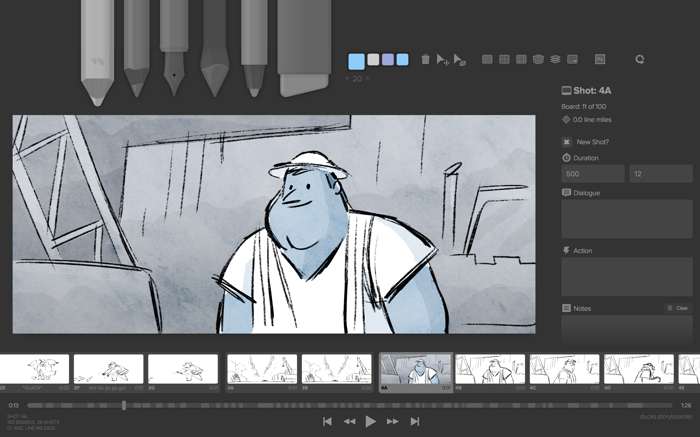
Create the Plan
Making a movie requires a variety of software and hardware, such as a recorder device, the location, characters, background, and more. You must consider these factors according to your story and how much it costs to make a movie. For example, you can record the film with your smartphone if it has an excellent lens. Otherwise, you have to purchase a digital camera or a high-end smartphone. Other equipment may include a tripod, lighting, microphones, and accessories. During the process, you should always consider your budget condition.

Develop a Timeline
Make a shooting schedule that works in real life. In other words, answer the question: how long does it take to make a movie? It is determined by your story, your preparation, and other factors. Moreover, you must leave enough time for post-production.
Organize a Team
Sometimes, you need a team to make a vlog short movie. In some cases, you can do it by yourself. Anyway, you need to answer the questions:
Who is the character or characters?
Who is responsible for shooting the movie?
Who prepares the props?
If all the answers are you, move on.
Scouting Locations is another essential part of pre-production for any short film making. Finding the right locations can help you bring the story to life. That allows you to make a believable and immersive environment for audiences. Moreover, you’d better make a plan B if the location doesn’t cooperate.
Part 2. Capture a Movie
When you are ready, you can enter the production stage. That refers to finally getting to bring your vision to life and capture it on a camera or smartphone. If you are well-prepared, capturing a movie is simple.
Create a Shooting Schedule
A good schedule can help everything run smoothly. It answers the question: how long does it take to make a movie? The length is determined by the length of your story, storyboard, and production scale. According to our research, most short films take 2-3 days to shoot.
Set up Equipment
Modern technology makes it much easier to make a movie. However, equipment determines the quality of the result. What makes a good movie, or what makes a movie go bad? Equipment is a decisive factor. Today, you can capture a movie with a smartphone, DSLR camera, professional cinema camera, or action camera, depending on your budget.
Plus, you also set up other necessary equipment, like reflectors, practical lights, and more.
Take Notes When Filming
Perhaps you have made a detailed storyboard. However, you have to modify it during the production process. You can review the day’s shot list and make changes for the next day’s shooting. Anyway, document everything for continuity.
Movie Shoot Workflow
Start with equipment setup.
Review the day’s shot list and changes.
Capture master shots before moving to coverage.
Record multiple takes and angles.
Review footage.
Important Tips During Filming
1. Start on time each day.
2. Always shoot more than you think you need.
3. Capture room tone for post-production.
4. Keep gear properly maintained and stored.
5. Name video clips appropriately for post-production.
Part 3. Make a Movie with the Best Movie Maker
The last stage to make your own movie is post-production. Now, you need a powerful movie maker. It should be easy to use, especially for average people. Moreover, the program should simplify the workflow. From this point, we recommend Tipard Video Converter Ultimate. It integrates almost everything you need to make a short movie like a professional.
- Make a movie trailer with pictures and video clips.
- Offer MV themes for making films quickly.
- Retouch your video clips with the built-in video editor.
- Preview your movie in real time.
- Support a wide range of output formats, like MP4, MOV, etc.

How to Make Your Own Movie with the Best Movie Maker
Step 1 Import videos and photos
Download and install the best movie maker on your PC. It is compatible with Windows 11/10/8/7. There is another version for Mac OS X 10.12 and above. After you capture a movie, transfer video clips to your computer and launch the software from your desktop. Click the Add button at the bottom, select the clips, and open them.
Step 2 Edit videos
After the clips are loaded on the storyboard, rearrange them by dragging. If you want to edit a clip, select it and click the Edit menu to open it in the built-in video editor. Here you can rotate and crop the video, apply effects, add watermarks, adjust the audio track, and subtitle. To trim the video, click the Trim menu.
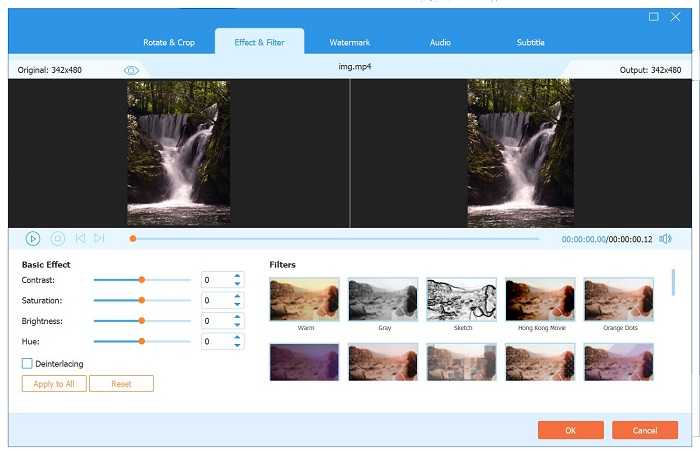
Step 3 Select a theme
Go to the Theme tab on the left panel and pick a proper theme according to your movie. To make a horror movie, for example, choose a horror theme. Then, customize the theme.
Next, switch to the Setting tab. Set the Start Title and End Title if you want to add titles to your movie. Adjust the audio track. For example, tick the box of Background Music and select a track from the library or add a music file from your computer.
Set the Fade in and Fade out effects, adjust volume and delay.
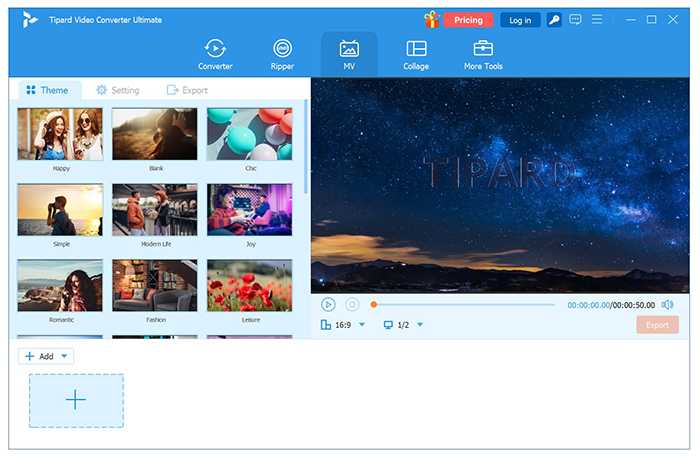
Step 4 Export your movie
When you are done movie-making, preview the result with the built-in video player on the right pane. Finally, go to the Export tab. Type a name, select a format, and set Frame Rate, Resolution, and Quality. Select an output folder and click Start Export.
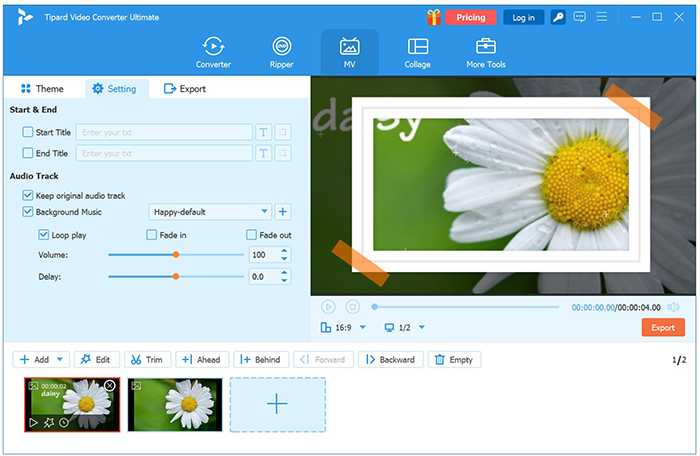
Conclusion
This guide demonstrates the whole process of making a film by yourself. You can start from the pre-production stage. When you are ready, move to the production stage. Moreover, we recommended a great solution for post-production, Tipard Video Converter Ultimate. If you have other questions about this topic, please feel free to leave a message below this post.