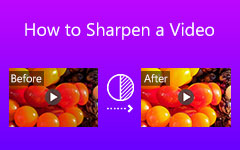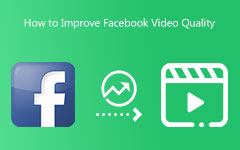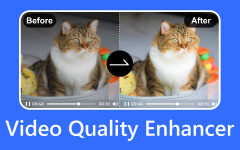Blurry clips, low light, shaky footage, these are common video problems on both iPhone and Android. But do not worry, in this post, you will learn simple things you can do before recording to help you shoot better videos with clearer quality. You will find out how to improve the quality of video on iPhone and Android. And if your video is already recorded, we will also show you video upscaler tools that can fix and improve the quality fast. Let us make your videos look their best!
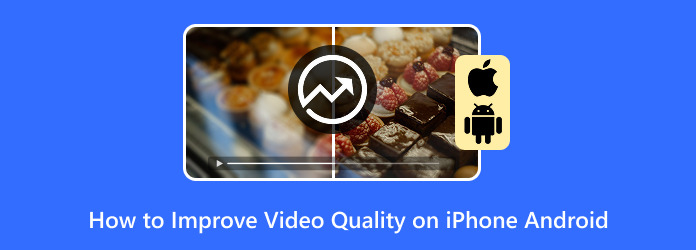
Part 1. Before Recording: Capture Better Videos
You want your videos to look good before you even hit record. That means setting up your phone the right way. Let us go over what you need to do step by step. We will talk about iPhones first, then Android phones. Do not worry; it is easy to follow.
1. iPhone Settings
A. Use High Resolution
To make your videos clear and sharp, you need to change the recording settings.
Here is how to improve the quality of video on iPhone:
Step 1 Open Settings on your iPhone.
Step 2 Scroll down and tap Camera.
Step 3 Tap Record Video.
Step 4 Choose 4K at 60fps for the best quality.
If your storage is low, you can pick 1080p HD at 60fps. It still looks good and saves space.
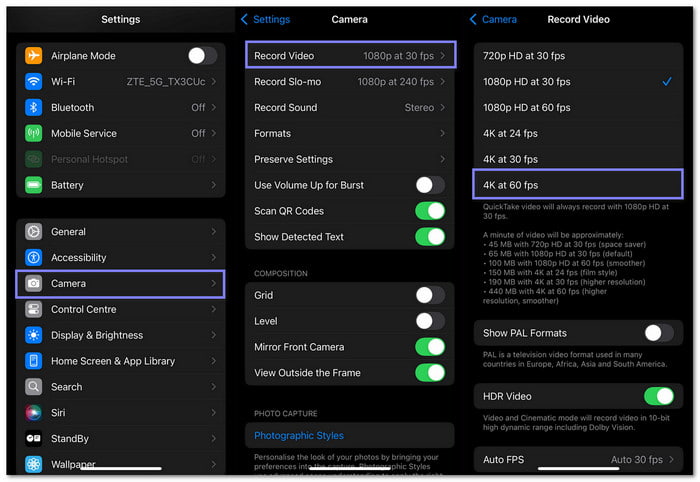
B. Select 4K at 60fps or 1080p HD at 60fps
Why 60fps? It makes videos smoother. Why 4K? It gives you the sharpest video.
If your phone supports it, go with:
- 4K at 60fps = top quality
- 1080p HD at 60fps = smooth and lighter file
You can switch it anytime in Settings > Camera > Record Video.
C. Enable HDR (High Dynamic Range)
HDR helps with lighting. Bright spots will not look too bright, and dark spots will not look too dark.
To turn it on:
Step 1 Go to Settings.
Step 2 Tap Camera.
Step 3 Toggle on HDR Video.
That is it; your iPhone will now make colors look better.
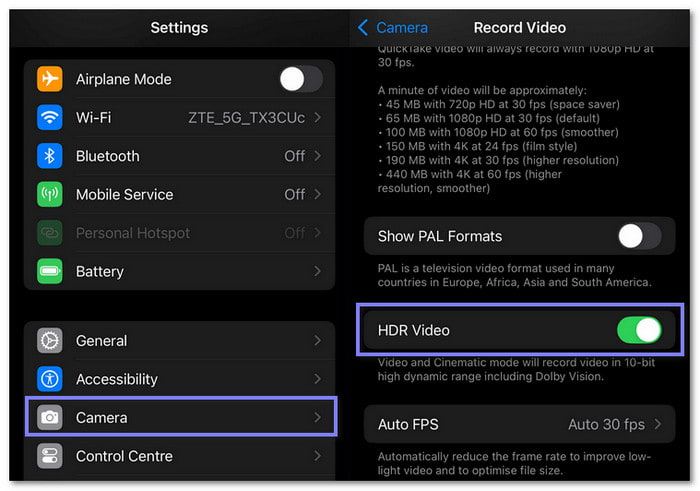
D. Lock Exposure & Focus
This trick helps you stop your video from getting blurry or too bright while recording.
Here is what you do:
Step 1 Open the Camera app.
Step 2 Tap and hold on your subject until you see AE/AF Lock pop up.
Step 3 Start recording.
Your phone will now keep the same focus and brightness, even if you move.
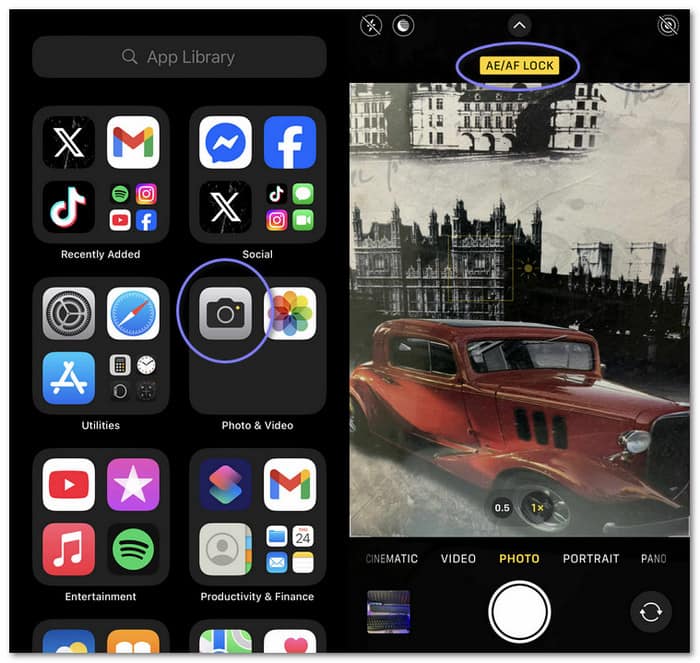
2. Android Settings
A. Use Pro Mode (if available)
Pro Mode lets you control more. Some Android phones (like Samsung or OnePlus) have it.
To use it:
Step 1 Open the Camera app.
Step 2 Swipe or tap to switch to Pro Mode or Video Pro.
Step 3 You can now adjust ISO, focus, white balance, and more.
Use this if you want full control like a camera expert.
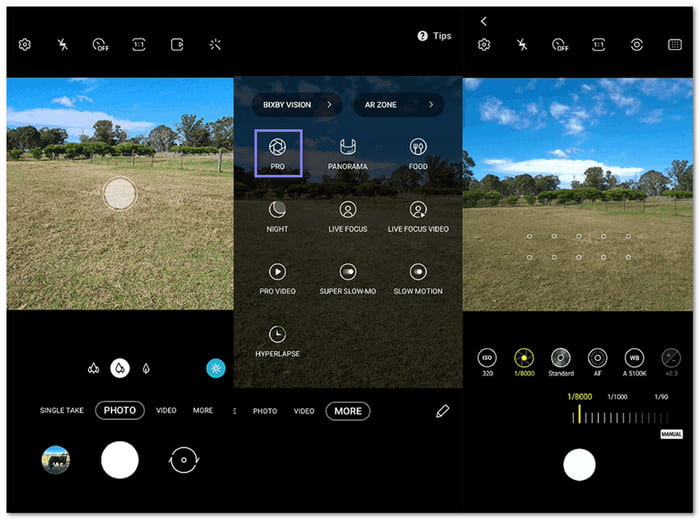
B. Adjust Resolution
Your Android phone might be set to low quality by default. You can fix that.
Here is how:
Step 1 Open the Camera app.
Step 2 Tap the Gear button or Settings in the corner.
Step 3 Find Video Size or Resolution.
Step 4 Choose the highest option, like 4K 60fps or 1080p 60fps.
Higher resolution makes better videos, but it uses more space, so pick what fits your needs.
Now, your phone is ready to record better videos. These small changes make a big difference. Just remember: high resolution, good lighting, and steady focus can help anyone shoot like a pro.
Part 2. After Recording: Use Video Enhancers
1. Tipard Video Converter Ultimate
You can use Tipard Video Converter Ultimate to improve your video quality after recording. It can help you upscale resolution, optimize brightness and contrast, remove video noise, and reduce video shaking. With that, you can get a cleaner, clearer, and smoother video that looks more professional, even if you shot it on your phone. It makes your video easier to watch and more fun to share. So if your clip looks a bit off, Tipard Video Converter Ultimate can help you fix it fast and easily.
Step 1 Download Tipard Video Converter Ultimate on your computer. After that, open the downloaded file and follow the steps to install it. Just keep clicking until it says it is done.
Step 2 Launch the program, and once the main screen shows up, look at the top and click the More Tools tab. Then, click the Video Enhancer box to open the option that helps fix your video.
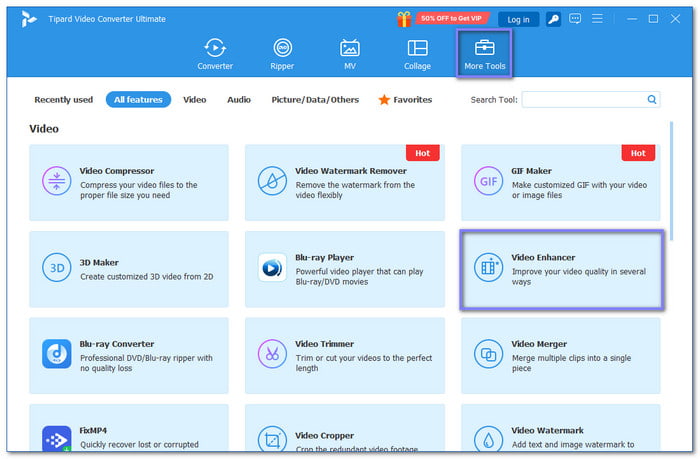
Step 3 Inside the Video Enhancer window, click the big Plus button in the middle, which will let you choose the video you want to improve. Find your video file, click it once, and then click Open.
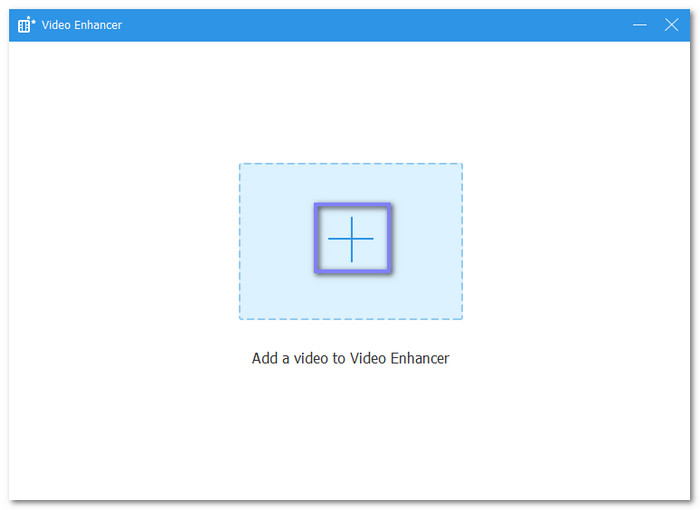
Step 4 After your video loads, you will see four helpful options. You can turn on Upscale Resolution to make your video clearer, Optimize Brightness and Contrast to fix the lighting, Remove Video Noise to clean up the picture, and Reduce Video Shaking to make it smoother. You can turn on just one or all four.
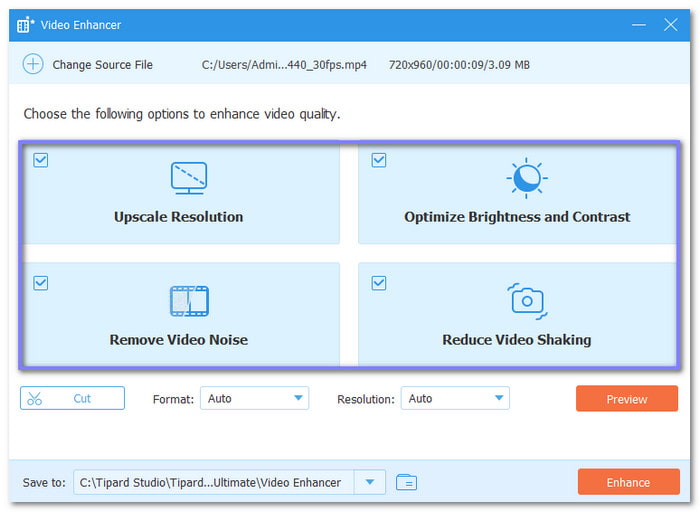
Step 5 When all that is done, click the Enhance button at the bottom. The program will now start fixing your video. Please wait for a bit, and your enhanced video will be saved in your folder.
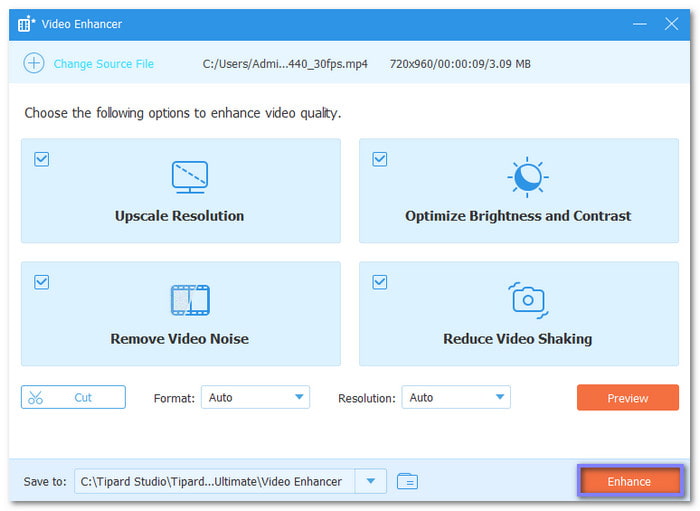
2. Adobe Premiere Rush
Adobe Premiere Rush is a simple video editor and an app to improve video quality, made by Adobe. After recording, you can use it to improve your video by fixing color, brightness, and contrast. It has a color panel that lets you use presets or sliders to make your video look better. You can also crop the video frame, rotate the video, or zoom in to remove shaky edges. When you are done, you can export your video in 1080p or 4K for better quality.
Step 1 Start Premiere Rush, open your project or make a new one, and then add the video you want to fix.
Step 2 Go to the Color tab. Turn on Edit. You can choose a preset or slide the bars yourself. Try changing brightness, contrast, shadows, or highlights. Make small changes until it looks better.
Step 3 Use Crop & Rotate to zoom in or straighten the video. It helps remove shaky sides or fix the angle if it is not level.
Step 4 Go to Speed if some parts are shaky or too fast. Slow them down a little. It makes them smoother and easier to watch.
Step 5 Tap Share and go to Advanced Settings. Choose 1080p or 4K. Keep the bitrate high. It gives you better video quality when it is done.
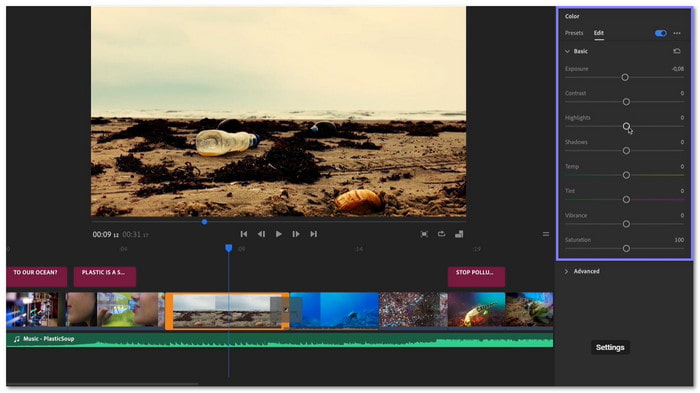
3. PowerDirector
PowerDirector is another easy-to-use video editor and an app to improve video quality, which works best on Windows or Android. It has an AI video enhancement tool that can fix your footage with just a few clicks. You can choose to add frames using frame interpolation, which helps make the motion smoother. Or you can use the upscaler, which improves the video's resolution so it looks clearer and sharper.
Step 1 Start the program, import your video to My Media, and then drag the clip to the timeline so you can edit it.
Step 2 Look above the timeline and press the Edit button. After that, pick Enhance under the video bar, and then click AI Video Enhancement.
Step 3 You will see two choices:
- Frame Interpolation - adds smooth motion
- Upscaler - boosts your video's resolution.
Pick what your video needs the most.
Step 4 After picking the settings, click the Enhance button, and please wait for PowerDirector to process your video.
Step 5 Once it is done, save your project and export the final video in high quality.
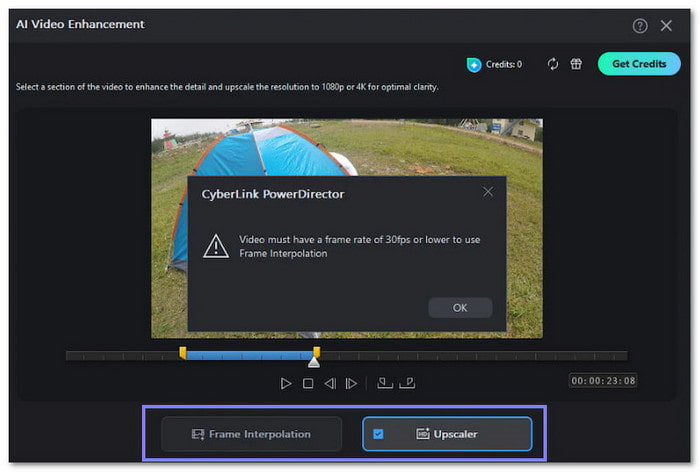
Part 3. Editing Tips to Improve Quality
If your video looks dull or shaky after recording, simple editing tricks can help fix that. Just follow these tips to make your video clearer, smoother, and nicer to watch.
1. Fix the Brightness and Contrast
Make sure your video is not too dark or too bright. Use brightness and contrast tools to balance the light. It helps show more detail.
2. Adjust the Colors
Use color settings or filters to fix flat or faded colors. Try to make your video look more natural, not too blue or too red.
3. Trim Unwanted Parts
Cut out boring or shaky clips. Short videos are easier to watch and look cleaner.
4. Zoom to Remove Edges
Crop out black bars or messy parts on the sides. It keeps your video focused on what matters.
5. Use Stabilization Tools
If your video shakes too much, use the video stabilizer if your app has it. It helps keep things steady. These tips are simple but powerful. They help your video look clear, clean, and fun to watch.
Conclusion
You can improve video quality right on your phone, whether it is an iPhone or an Android. But if your video is already recorded, you can use an improved video quality app to fix it. With Tipard Video Converter Ultimate, expect your video to look cleaner, sharper, and easier to watch. Just a few clicks, and your video looks brand new.