Easily Brighten a Video on Android With These 6 Basic Methods [2025]
You may have dark videos on your phone and want to enhance them for perfect video playback. If that is the case, you can rely on this article because it provides you with the best ways on how to make a video brighter on android. Also, you will know the best apps and software to brighten up your videos.
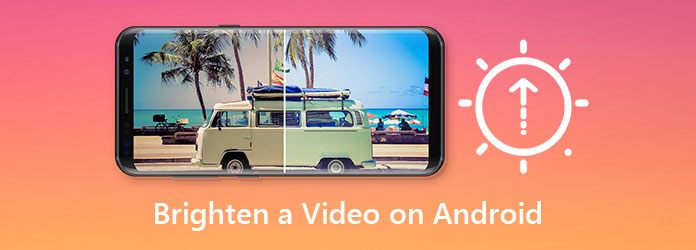
Part 1. How to Brighten a Video on Android
Are you an Android user and have various video files in your Album? Good news because your Android phone has a built-in video editing feature. Thus, you can enhance or improve the quality of your videos without purchasing expensive video quality enhancer tools from the market. But it has only limited editing features. Nevertheless, follow the simple steps below if you still want to use it.
Step 1 Open your android phone, then go to your Album. Then, it will lead you to your media files. After that, select the Video album to access all the video files you want to enhance easily. Then you choose a video file that you want to improve among your video files,
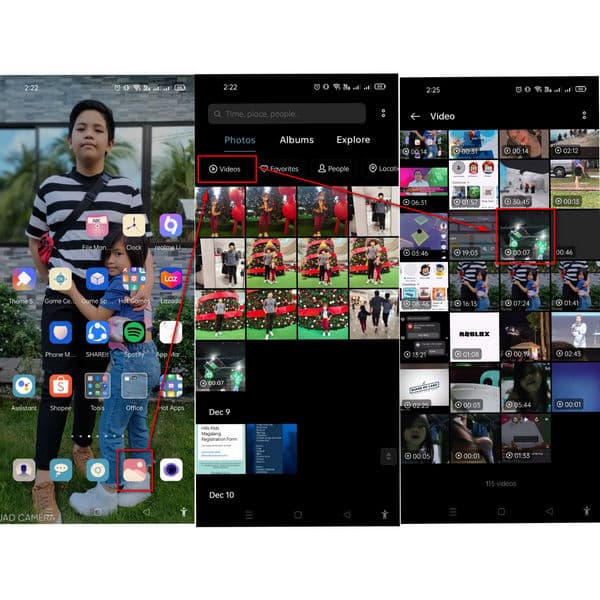
Step 2 After selecting a video file, select the edit feature and show you different options. However, it does not allow you to adjust the brightness, contrast, saturation, etc., of a video file.
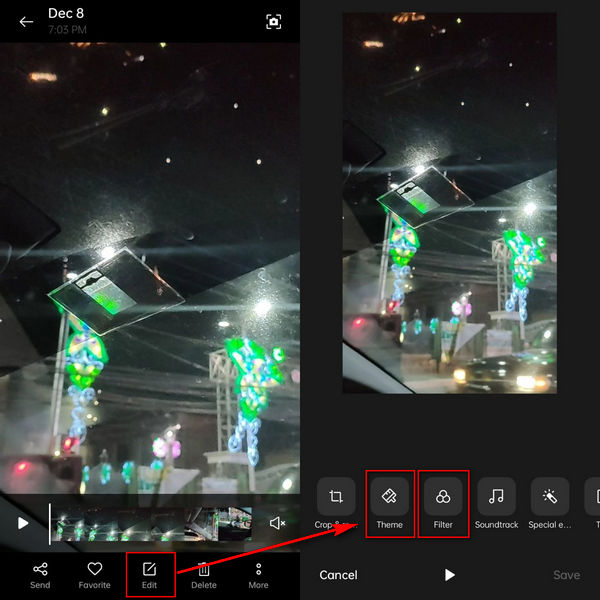
Step 3 The built-in editing feature of this android phone offers only two options. Thus, you can enhance your video file by selecting Theme or Filter. If you want to add an effect to your video, click the filter tool. Then select a filter that can make the video lighter to brighten a video on Android. After that, click the ✔ symbol to save the new output.
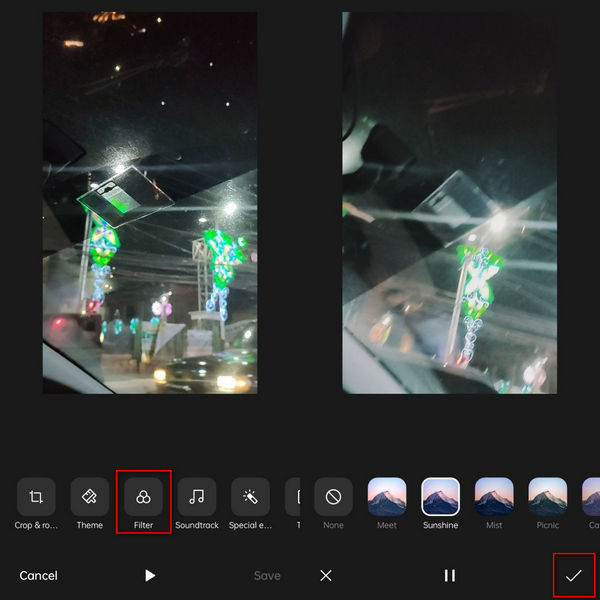
Part 2. 5 Ways to Brighten up a Video on Android
Aside from Android Built-in Editing Feature. There are video editing apps that can work well with Android phones. These video editing tools will allow you to use them for free and purchase their premium versions to experience unlimited editing features. That is why we present you with the 5 Android apps that enable you to brighten up your video files without compromising their quality.
Vid.Fun
Vid.Fun is a simple but multi-functional video editor for Android users. It enables you to adjust your video's brightness, trim, crop, and rotate your videos, add stickers and texts to your videos, and more.
Step 1 You should install Vid.Fun on your Android phone in Google Play first.
Step 2 After running Vid.Fun, you can directly go to the Adjust function and select your video.
Step 3 Next, please select the Brightness icon at the bottom and move the slider to right to brighten your video.
Step 4 Last, save your video by tapping the Export button.
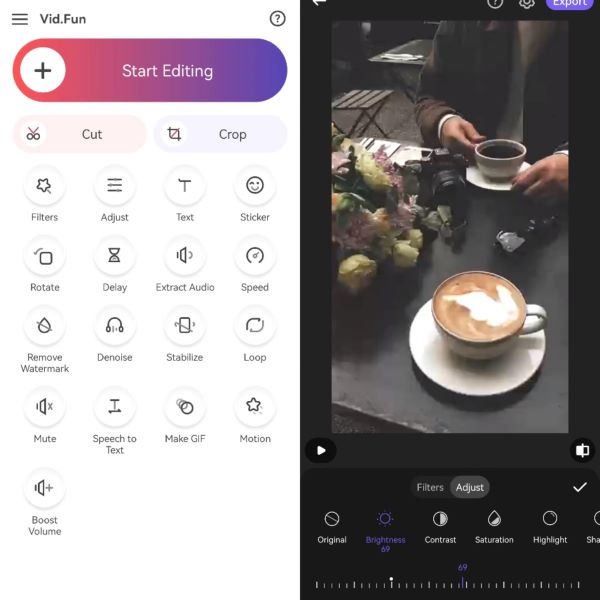
A Color Story
First on the list is A Color Story. This app enables you to brighten up your videos and is perfect for photo editing. It is simple to use, and beginners can utilize it without any confusion. Moreover, it has editing options, filters, transitions, and various video modes that are compatible with social media.
Step 1 Download A Color Story and open it. Select the Albums and pick the video file to adjust brightness.
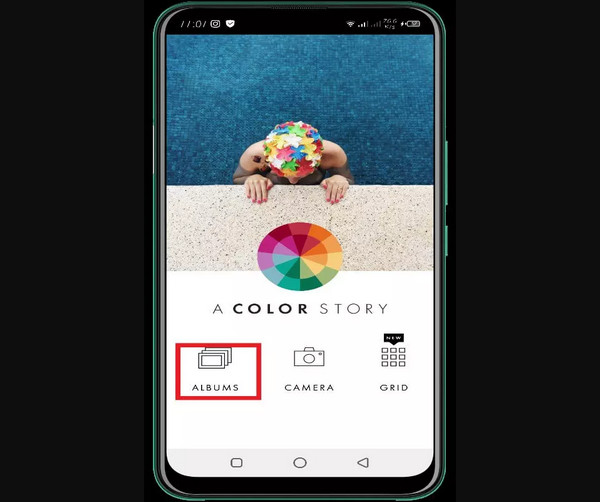
Step 2 Kindly click the continue button and select the Tools icon. Select Adjust so you can see the menu for android video brightness.
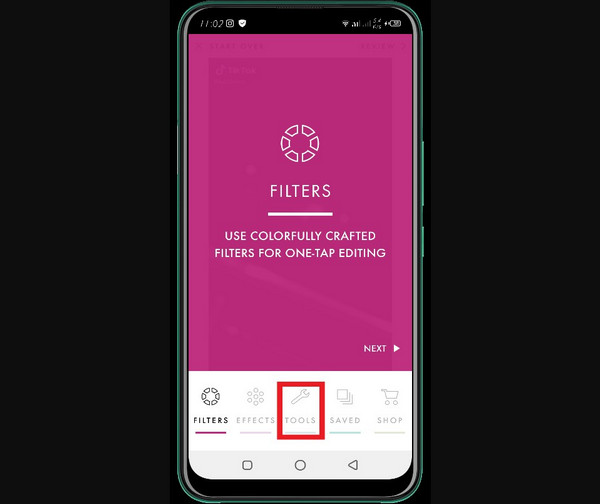
Step 3 After that, select brightness. And to adjust the brightness of your video, slide it from left to right. After doing so, you can export it to save a new output.
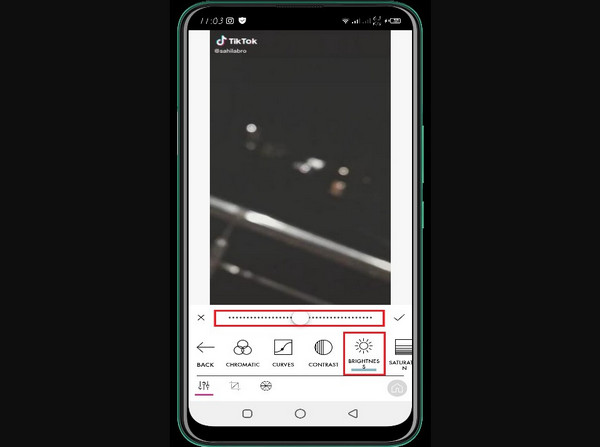
BeeCut
Next is BeeCut. This android app enables you to enhance the brightness of your video files. And like the first android app, this tool lets you use it without confusion. Thus, it is perfect for new users like you. It also allows you to add filters, various transitions, adjust video parameters, and more.
Step 1 Do not forget to download the BeeCut, then launch it. After that, click the Trim Video and add a video file that you want to brighten.
Step 2 Double-tap the video to see various video editing options. After that, click Adjust, and it will lead you to adjustment tools such as brightness, contrast, and saturation.
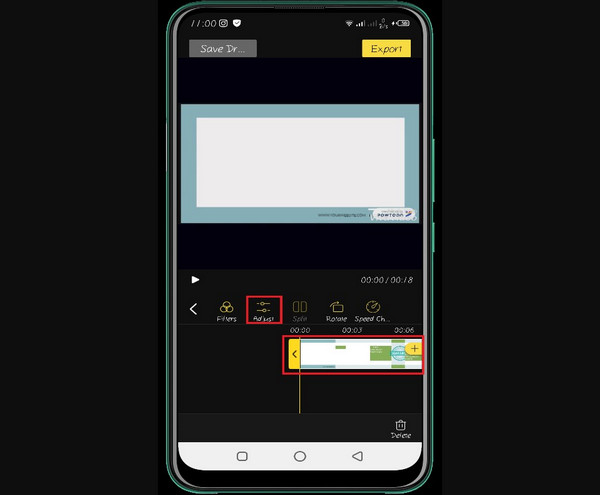
Step 3 If you want to adjust the brightness of your video file. Click the brightness and kindly slide to the right or left. After that, Tick the ✔ button to proceed and export the new output.
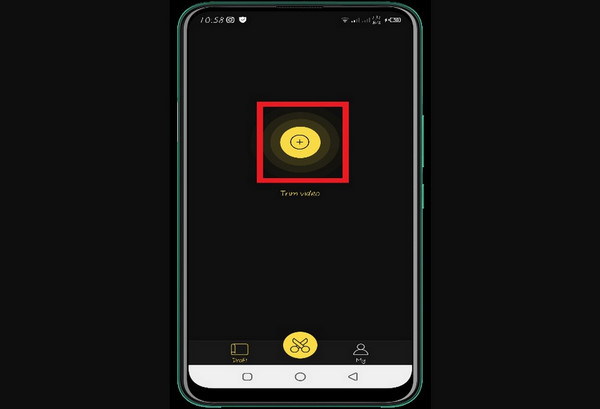
Action Director
Moving on to the next android app is Action Director. This application can perfectly work on mobile phones. That is why you can brighten up your videos using this tool. Furthermore, Action Director has multiple language support, capturing video, power effects, FX video editing, and supports many video formats. Thus, it is best for professional video editors.
Step 1 Download the app, Action Director. Open it and proceed to the Edit icon.
Step 2 After that, add a video file and select the Adjustment tool from the editing menu and click the Brightness.
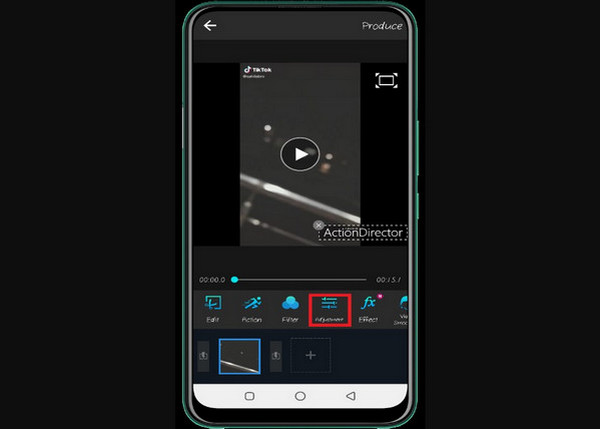
Step 3 Then, it will show you a brightness scale. Through it, you can adjust the brightness of your videos by moving the slider on the left or right.
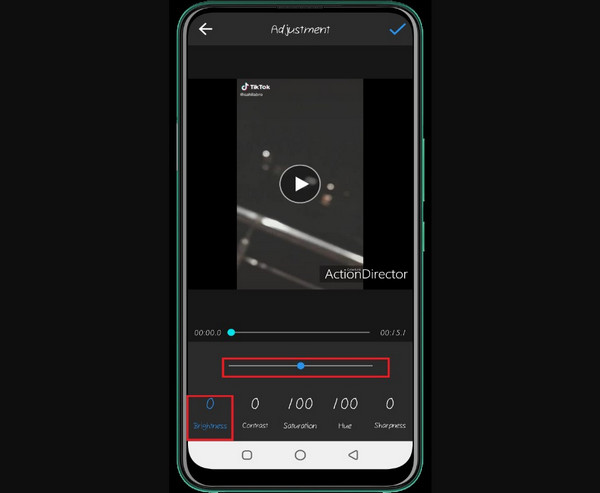
Filmmaker Pro
This android video brightness editor is perfect for professional editors. Filmmaker Pro seamlessly edits your videos because of its amazing video editing tools. You can use it to improve your video quality. It offers a free version that is best for beginners. However, if you want to experience professional editing features, kindly subscribe to the pro version.
Step 1 Download Filmmaker Pro and open it. Then, select the Add Project to add a video file you want to edit.
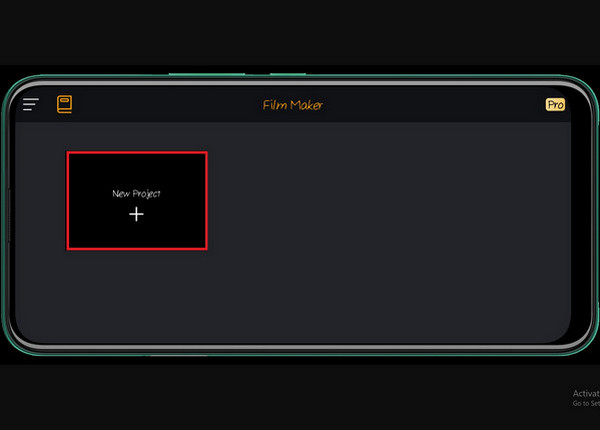
Step 2 After that, the video file will appear in the window. As you tap the video, it will lead you to the editing options. Then, click the Adjust to brighten up your video file.
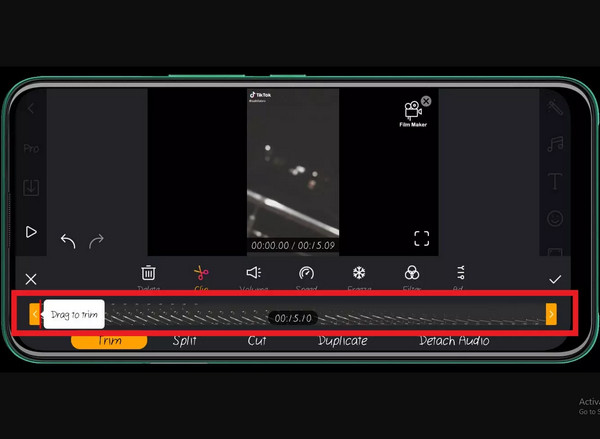
Step 3 After doing so, kindly click the Brightness button so you can start enhancing your video by sliding the scale from left to right. Then, you are all done.
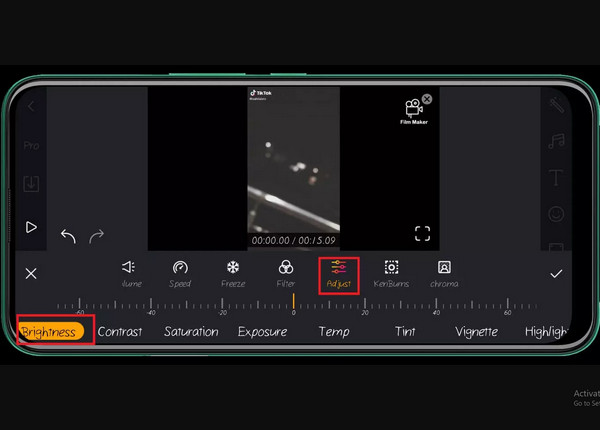
Part 3. Easiest Solution to Brighten a Video on Desktop
If you are having a hard time brightening a video on an android app. This article presents you with the easiest solution to light a video on a desktop. That is why we offer you the perfect Tipard Video Converter Ultimate, which you can download on your computer. This software can improve the brightness of your video and movie files without compromising their quality.
Outstanding Features of the Best Video Quality Enhancer:
- 1. Let you adjust the video clips' brightness, hue, contrast, and saturation.
- 2. Allow you to add effects and filters.
- 3. Offers a free trial compatible with Mac and Windows.
- 4. Improve the video resolution from SD to HD videos.
- 5. Omit background noise and shaking motion.
- 6. Offer many popular tools like GIF Maker, Video Compressor, etc.
How to Use Tipard Video Converter Ultimate
Step 1 Install and launch the free download of Tipard Video Converter Ultimate. After that, click the Toolbox section. Then click the Video Enhancer setting.

Step 2 Then, you will see a new window. To add video files, you can click the (+) button. So, choose the video file you want to enhance from your Album.

Step 3 Next, for you to brighten your video file. Kindly tick the Optimize Brightness and Contrast function. This function will automatically adjust the brightness of your video.
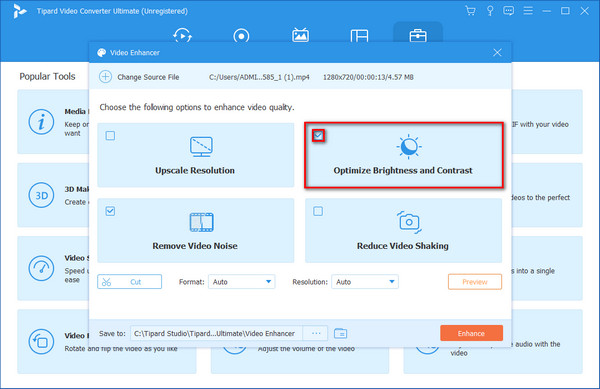
Step 4 Finally, to fully optimize the brightness of a video file. Click the Enhance button. Then choose to continue the free trial and to save the new output.
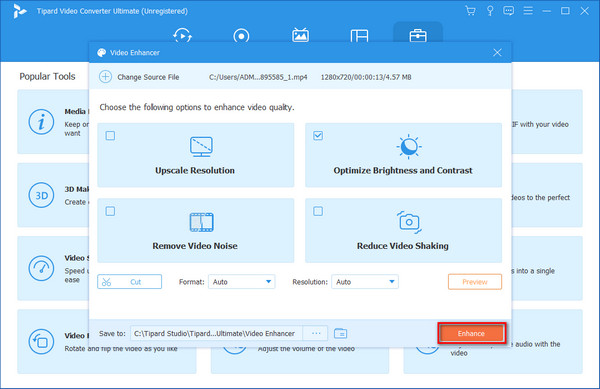
Part 4. FAQs of Brightening Videos on Android
What is the best tool to brighten up a video using an Android app?
There are a lot of Android apps to brighten a video file, but we highly recommend you the Tipard Video Converter Ultimate. This software can work on a desktop, with various excellent features. Specifically, it lets you improve your video quality without quality loss.
How to brighten up a video without quality loss?
The perfect way to brighten up a dark video without quality loss is to balance the video brightness and darkness. Thus, when you brighten a video, you must lower the contrast, highlight, or saturation to prevent overexposure.
How to adjust brightness in VLC?
Launch VLC with a video that you want to enhance. Then select tools, effects, and filters. After that, click the Video Effects tab and enable Image Adjust. Then click the Brightness slider and optimize it up or down.
Conclusion
Finally, we hope you will successfully brighten up your videos on Android after six practical ways to make a video brighter. Also, we present you with an extra tip on how to enhance videos on the desktop. Hence, we recommend the Tipard Video Converter Ultimate to experience additional editing features.







