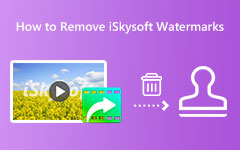HitPaw Watermark Remover is among the tools you can rely on when deleting unnecessary video elements, especially watermarks. With this software, you can ensure your video results are neat and presentable. If you want to learn if the tool is worth using, read this post. We will give you a detailed review of the tool, its features, method of use, and more. Without further ado, read this content and learn more about the discussion.
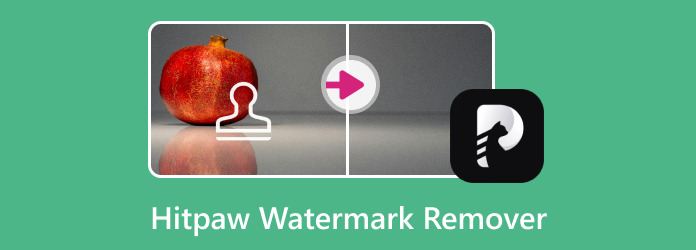
How We Review the Software
To give you all the information you need about the tool, we did everything we needed, such as:
- The Tipard team uses the software to check its overall capabilities.
- Visit various platforms and forums to check other users' opinions and comments about the watermark remover.
- The team compared the software with other tools that have the same features.
Part 1. An Overview of HitPaw Watermark Remover
HitPaw Watermark Remover is an excellent video dating software that eliminates disturbing objects on your media files. It includes watermarks, text, logos, stickers, and more. In addition to that, the removal process is simple. This is because the tool can offer a comprehensive user interface. What we like here is that it can handle various input video formats. You can easily upload any necessary videos to complete your task.
Furthermore, the software is not perfect for removing watermarks from the video. It can also remove watermarks from your images, making it an ideal watermark remover. You can get all the information below to learn more about the software.
Main Features
Remove Watermark
The tool's core feature is removing watermarks from various media files, such as videos and images. With this feature, you can ensure a clean video version after the watermark removal process. The best part is that eliminating the watermark is simple, making it a perfect tool for all users. So, if you want to remove watermarks from videos and images, consider using this software.
Support Various File Formats
As mentioned above, the software can deal with various formats. For videos, it can handle MP4, AVI, MOV, MKV, and more. Additionally, if you are interested in dealing with images, you can insert JPEG, JPG, BMP, and PNG.
Trim Video
Besides removing the watermark, you can trim the video during the process. You will see an adjustable handle below the video from the main interface, allowing you to trim and cut your videos based on your preferred result.
Cross-Platform
We like that you can use HitPaw Watermark Remover online and offline. With that, if you want to use the software on your browser or computer, there is no doubt that the tool is recommended.
Fast Processing Speed
Another great thing the software can offer is its fast processing process. This feature lets you get your desired result quickly, saving you time.
Part 2. Is HitPaw Watermark Remover Worth it
Do you want to know if the software is worth operating? In that case, you must read everything in this section. We will give you all the tool's advantages and disadvantages. With that, you can decide if it is an ideal watermark remover you need.
Good Points about the Watermark Remover
- When utilizing the online version of the tool, you can use its AI-powered technology to achieve the task quickly and smoothly, making it one of the best watermark removers.
- The good thing about the tool is it can be used on desktops and browsers.
- With its simplicity, all users, mainly non-professional users, can efficiently operate the watermark remover.
- It can offer multiple removal modes for eliminating watermarks.
- The offline version of the software is fast to install.
Drawbacks of the Watermark Remover
- There are various restrictions on using the free version.
- There are times when the quality is affected after the process.
- The software inserts its watermark into the video using the free version.
- Its paid version is costly.
Part 3. How to Use HitPaw Watermark Remover
Are you interested in learning how to remove a watermark on your video? In that case, you must read this section. We will give you complete details on removing the watermark on your video using HitPaw. See all the steps below to achieve your preferred result utilizing the tool's offline version.
Step 1Go to the main website for the HitPaw Watermark Remover and hit the Download button. After the installation process, launch it on your computer to begin removing the watermark.
Step 2Click the center part of the interface to add the video with a watermark. You can also drag the file to the main interface.
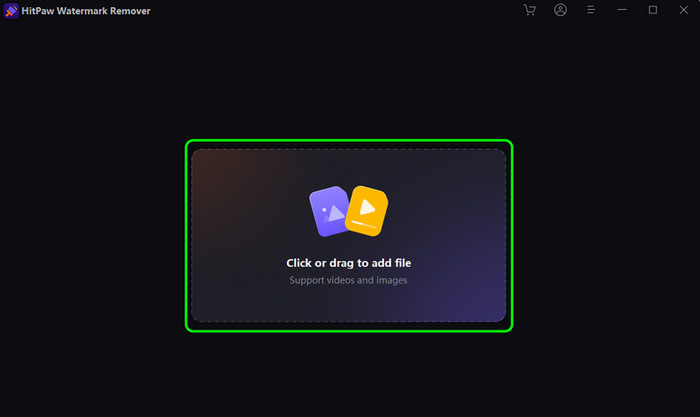
Step 3After that, you can start using the rectangle element on your video to cover the watermark. Once done, click the Export button to remove the watermark and save it on your computer.
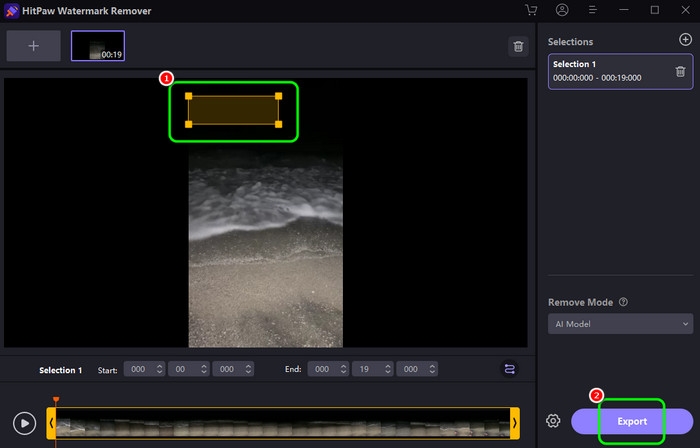
You can now watch/play the video without the watermark when using the software's pro version. However, if you don't want to purchase the tool, you can look for the cracked version of the HitPaw Watermark Remover, which is unrecommended.
Part 4. Best Alternative to HitPaw Watermark Remover
Best Alternative to HitPaw for Removing Video Watermark
HitPaw is a helpful watermark remover. However, since it only focuses on removing watermarks, it might not provide another feature to improve your videos. If you want to enhance your videos, we recommend using Tipard Video Converter Ultimate. This program is not just capable of removing video watermarks. It can also offer more exciting features like a video cropper, color corrector, trimmer, splitter, merger, speed controller, and more. The best part about this fully-packed editor is that you can ensure that engaging content is created. Aside from that, another helpful feature you can utilize is its converter feature. This feature allows you to convert and save your video into various formats. You can save the video as MP4, VOB, AVI, M4V, MKV, WMV, FLV, and more. You can also select/choose your preferred video quality up to 4K. Thus, use Tipard Video Converter Ultimate to remove the watermark and edit the video based on your preferred result. You can check the methods below to start dealing with your video.
Step 1Download Tipard Video Converter Ultimate on your desktop. After that, you can begin dealing with the video after launching it.
Step 2From the main interface, use the Video Watermark Remover feature. Then, hit Plus to add the video with a watermark.

Step 3Click the Add Watermark Removing Area button from the center interface. When the rectangle elements show up, cover the watermark from the video.
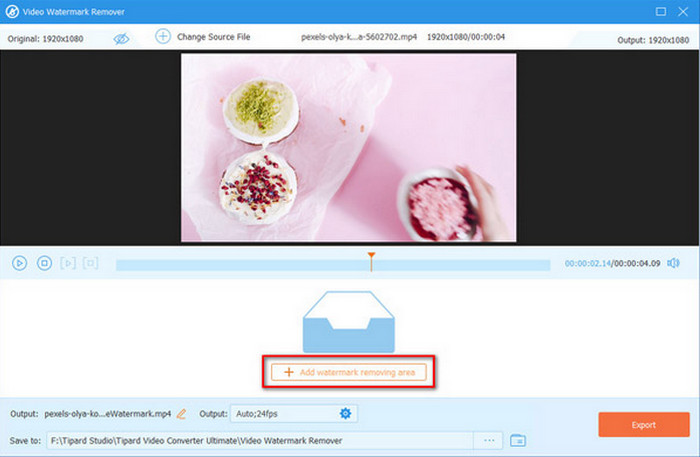
Step 4After covering the watermark, hit Export to save the video without a watermark.

Best Alternative to HitPaw for Removing Watermark from Image
If you want to remove a watermark from your image, the best alternative to HitPaw is Tipard Watermark Remover Free Online. It can also offer various tools to remove the watermark, such as brush, lasso, and polygonal tools. Also, it can give you an understandable user interface, allowing you to achieve the task more easily and quickly. The good part here is that you can eliminate multiple watermarks at once, making it an ideal image-mark remover. You can check the instructions below to remove your photos' watermark.
Step 1Go to your browser and access the Tipard Watermark Remover Free Online. Then, hit the Select Photo option to upload the image with a watermark.
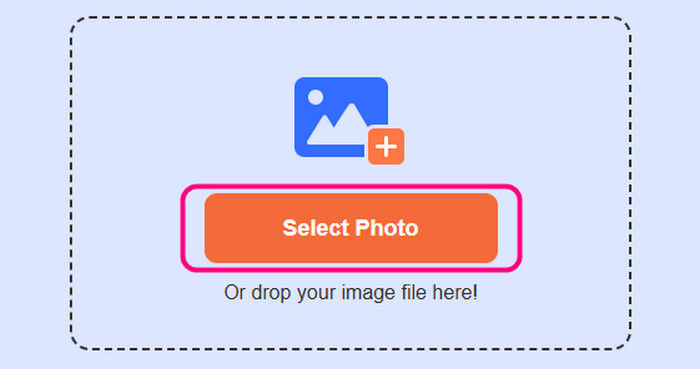
Step 2Use your preferred tool to highlight and remove the watermark. You can use the brush, lasso, and polygonal tool. After highlighting the watermark, hit the Remove button.
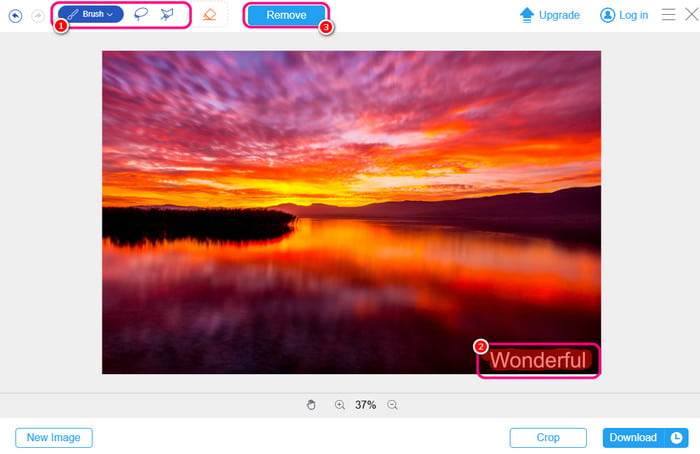
Step 3For the last process, tick Download to save the image on your device.
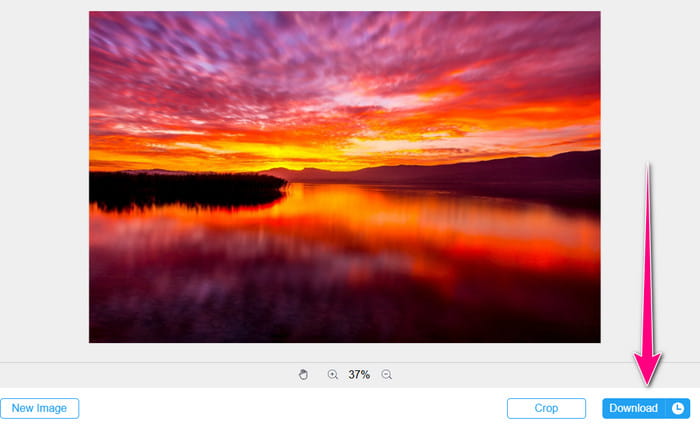
Conclusion
With this HitPaw Watermark Remover review, you have learned about its capabilities to eliminate watermarks from the video. You also get more insight by exploring its advantages and disadvantages. However, the software lacks more features, making it unsuitable for video editing. With that, we recommend using Tipard Video Converter Ultimate. This fully-packed video editor can give you all the most exceptional features to edit your videos perfectly.