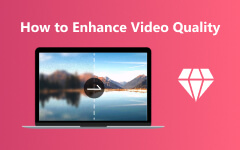HD (High-Definition) video resolution provides superior image clarity because it contains more pixels. The resolution options for this format range from 720P to 1080P and extend to higher levels. SD resolution has fewer pixels, which reduces image sharpness. SD video resolution typically shows content at 480P.
In this article, we will look at the key differences between HD and SD in terms of resolution, video quality, file size, and where you can use them. Understanding the differences between HD and SD allows you to make better video choices. In addition, we will show you how to convert SD video to HD for a more enjoyable viewing experience. Allow us to dive in!
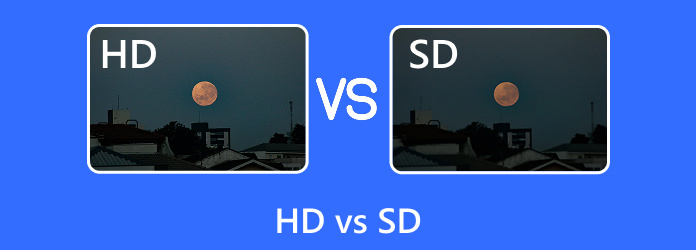
Part 1. HD vs. SD: Key Differences
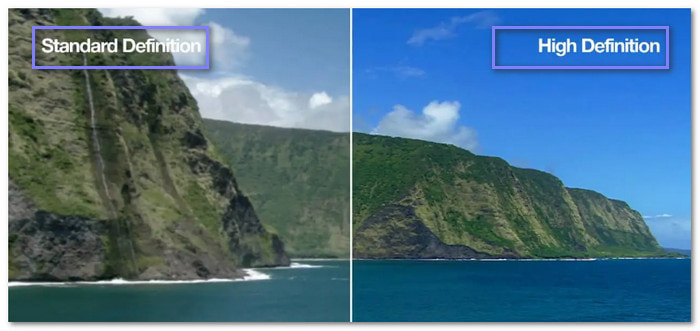
So, what is the difference between HD and SD? There are two standard video formats: HD and SD. They have different resolutions, video clarity, screen sizes, and so on. Here's a quick breakdown to help you comprehend the main differences between them.
Resolution
- HD: The resolution is 1280 × 720 pixels or higher. It means more pixels, which gives sharper images.
- SD: The resolution is 720 × 480 pixels or lower. It has fewer pixels, making the image look blurrier compared to HD.
Video Quality
- HD: Since HD has more pixels, it provides a clearer, sharper image. The colors look better, and the details are easier to see.
- SD: The video is not as sharp. It looks fine on smaller screens but blurry on larger ones.
Screen Size
- HD: HD video looks great on bigger screens, like TVs or large monitors. The higher resolution keeps the picture clear.
- SD: SD video works well on small screens, like old TVs or smaller devices, but can look pixelated on larger ones.
Device Compatibility
- HD: Most modern devices, including smartphones, tablets, and televisions, support HD. To stream HD videos smoothly, you will need a good internet connection.
- SD: Older devices might only support SD. It does not require much data, so streaming on slower internet connections is more manageable.
File Size
- HD: HD files are bigger. They take up more space on your device or while streaming online.
- SD: They consume less data and storage, which is beneficial if you have limited space or a slow connection.
Streaming & Internet Usage
- HD: Streaming HD requires a faster internet connection. It can use more data if you are watching online.
- SD: SD videos use less data. They are better for slower connections or if you want to save data.
In summary, HD provides better video quality and looks great on larger screens. But it needs more space and a faster internet connection. SD works well for smaller screens or slower connections but is not as sharp.
Part 2. When to Use SD Video Resolution
SD video resolution is helpful in certain situations. You should use it with limited storage space or a slow internet connection. It also works well and is recommendable for smaller screens, like old TVs or small devices. SD is good for watching videos where high-quality visuals are not as important. In addition, it saves data and is easier to stream on slower networks.
Part 3. When to Use HD Video Resolution
HD video resolution, like 1080P, is best for clear, sharp images. You can use it for large screens, like big TVs or monitors. It is excellent for watching movies, sports, or anything with lots of detail. In addition, it works well when you have a fast internet connection. The better quality makes everything look more vibrant and lifelike. If you need the best video experience, go for HD.
Part 4. How to Convert SD to HD Video
You have an SD video but want it in HD for better quality. Tipard Video Converter Ultimate makes this easy. It supports a broad range of video resolutions, including 1080P, and allows you to convert SD videos into HD. It is simple to use and works on both Mac and Windows. With batch conversion, you can convert many files simultaneously, saving time.
It also offers a conversion speed that is 60 times faster without losing quality. Plus, it can convert over 500 formats and has handy editing tools like cropping, rotating, and adding effects. Whether you want to edit, convert, or enhance your videos, Tipard Video Converter Ultimate does it.
Step 1First, download Tipard Video Converter Ultimate and install it on your Windows or Mac computer.
Step 2Launch Tipard Video Converter Ultimate after the installation. Head to the Converter tab and click the + Add Files button to import your SD video into the program. The good thing is that you can import as many SD videos as you want.
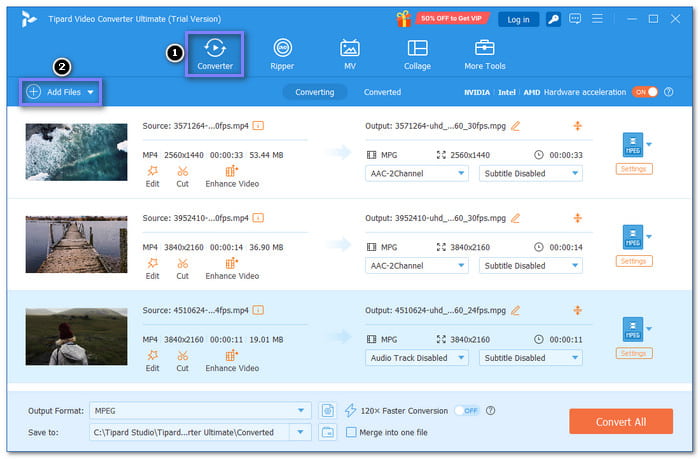
Step 3Let us now proceed with changing your SD video to HD resolution. What you need to do is click the Format drop-down menu and select a format like MP4, WMV, AVI, MKV, or MOV. These video formats support HD resolution, like HD 1080P and HD 720P. Please select one that suits your needs to increase video resolution.
If you want to tweak the video and audio settings, click the Cogwheel button and do your thing. Remember to click Create New to confirm the changes.
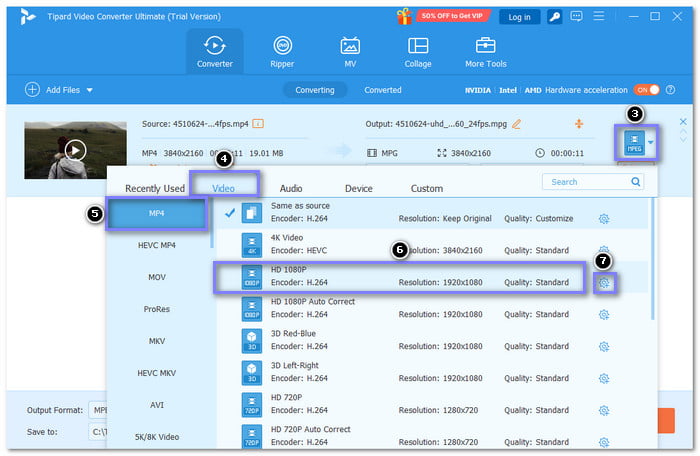
Step 4To enhance video quality even more, click the Enhance Video button and enable Upscale Resolution, Optimize Brightness and Contrast, Reduce Video Shaking, and Remove Video Noise. Once enabled, click the Save button to apply the changes.
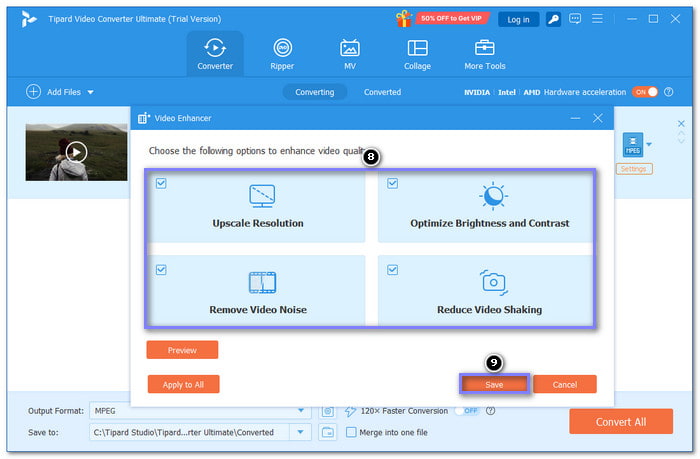
Step 5Before converting, you can refine your video by opening the Edit button. You can rotate, crop, add audio, effects, filter, watermark, and subtitle. Once done, click the OK button to save the changes you made.
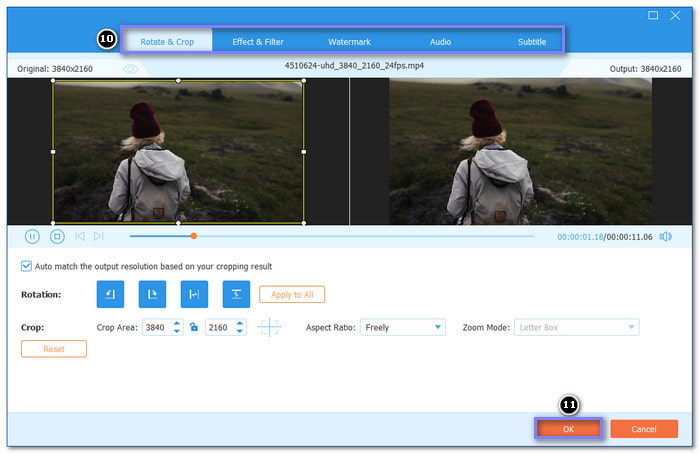
Step 6Finally, start the SD to HD video conversion by hitting the Convert All button. Once the conversion is done, the new HD video will be saved on your local file.
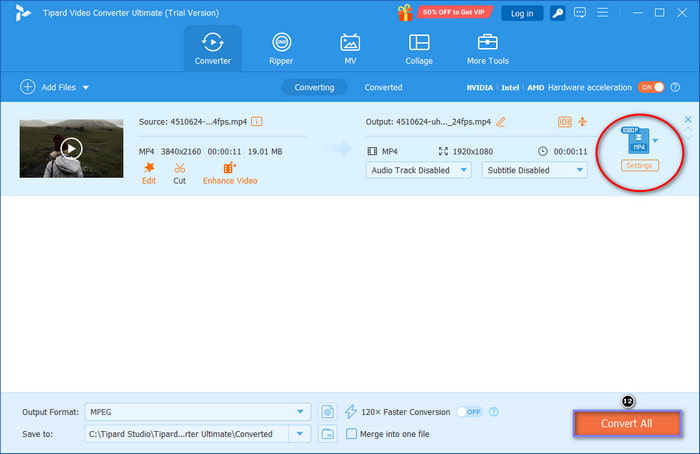
After following the steps, you should now have a clearer, sharper HD video. Undoubtedly, Tipard Video Converter Ultimate makes it easy to improve your video resolution, making it the best video resolution converter.
Conclusion
There you go! You gained an understanding of SD video vs. HD video. SD videos are fine for older devices or when file size is a concern, but HD videos provide much clearer and sharper images.
You found how conversion of SD videos to HD is a simple task with Tipard Video Converter Ultimate. It allows you to quickly improve video quality, convert to other formats, or batch-process files. It will run on either Mac, or Windows, and is quick to use with very good results.