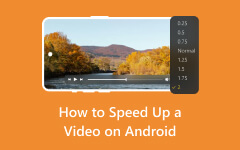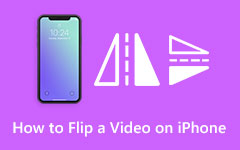Shot a video the wrong way on your Android phone? Worry no more! You do not need to record it again, as this write-up will present a solution you can do, which is flipping your video. Have you ever heard about that term?
Flipping a lot of advantages to your videos, which are also provided here. So, in this article, you will learn how to flip a video on Android, as well as its benefits. That is so nice, right? So, do not waste time anymore; go on and keep reading.
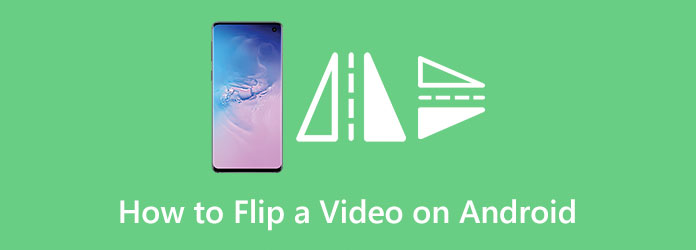
Part 1. Why Flip Videos on Android
When a video looks odd or feels off, flipping it can help, it is a simple fix that makes your video easier to watch, better to share, and more fun to use. Below are real reasons why flipping videos on Android matters.
1. Fix the Wrong Video Angle
Your video may look sideways or upside down after recording. It happens when the phone's rotation does not match how you hold it.
2. Make Selfie Videos Look Normal
Front cameras often flip your face. It can make text look backward, or your gestures feel wrong. Flipping it fixes that.
3. Fit Social Media Layouts
TikTok, Instagram, or Shorts need videos in a certain format. If your video is not flipped the right way, parts may get cut or look strange.
4. Fix Bugs from the Camera App
Some phones save videos in the wrong direction. It is a glitch. You can flip the video to fix it without needing to re-record.
Part 2. Flip Videos Using Built-in Gallery Apps
You do not always need a special app to flip videos. Most Android phones already have tools to do it. These tools are inside your phone's gallery app. Below are two simple ways to flip a video on Android using built-in apps.
1.For Most Android Phones (Google Photos or Gallery)
Phones like Pixel, Motorola, or OnePlus often use Google Photos as the main gallery app. This app has a built-in video editor. You can rotate or flip videos using it.
To flip using Google Photos:
Step 1 Open the Google Photos app.
Step 2 Tap the video you want to flip.
Step 3 Tap the Slider bar button and select Rotate until your video looks right.
Step 4 Tap Save to keep the flipped version.
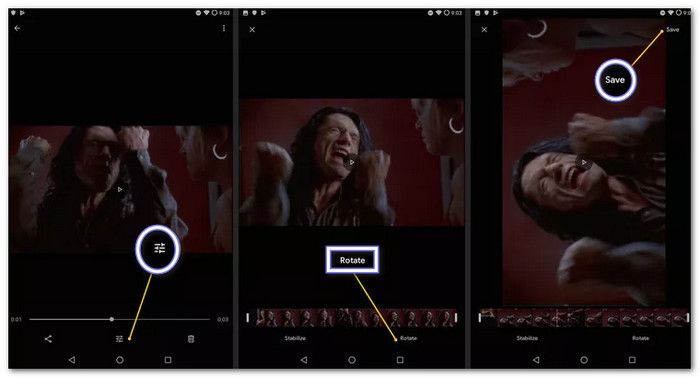
2. Samsung-Specific Method (Samsung Gallery App)
Samsung phones have their own gallery app. It is simple and has a good editor built in. You can rotate videos without needing to download anything else.
To rotate on a Samsung phone:
Step 1 Open the Gallery app.
Step 2 Find and tap on your video.
Step 3 Tap the Edit button (a pencil at the bottom).
Step 4 Press the Rotate button (it looks like a square with an arrow). You can flip the clip using the Flip present inside the Transform option.
Step 5 Tap Save to keep the changes.
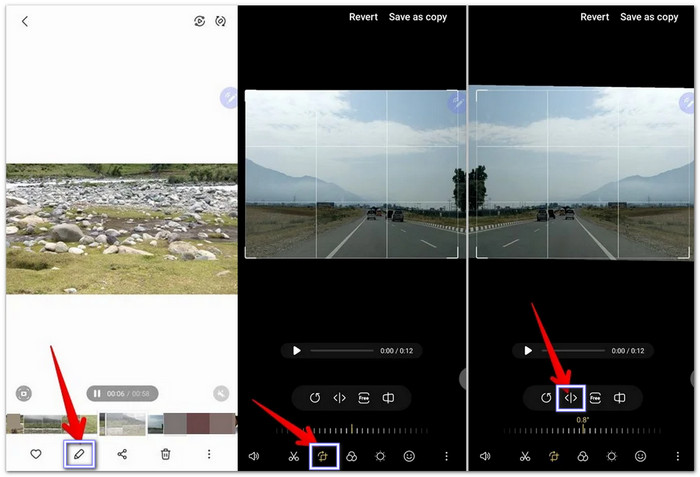
Part 3. Advanced Flipping with Free Apps
If your phone's built-in editor cannot flip your video the way you want, free apps can help. These apps give you more tools and more control. They work great for flipping, rotating, cutting, and making your video look the way it should. Here is how to flip videos using two popular free Android apps!
1. Video Editor & Maker
Flipping a video on your Android phone is easy when you use InShot, also known as Video Editor & Maker. Whether you want a mirror effect or need to fix the way the video looks, InShot can help you. You do not need to be a pro when using this Flip Video Android app. Just follow these steps, and you will flip your video like one.
Step 1 Open the app and press Video to start a new project.
Step 2 Choose the video you want to flip from your gallery. After picking it, tap the big green Checkmark to go to the editor.
Step 3 Make sure your clip is selected in the timeline. Just tap on it once so you can edit it. Swipe through the bottom toolbar.
Look for the button that says Flip. Tap it once, and your video will flip horizontally right away. It gives a mirror effect, which works great for fixing front camera clips.
Step 4 If you need to flip the video upside-down, here is the trick: tap the Rotate button two times, then hit Flip. Now, your video is mirrored vertically.
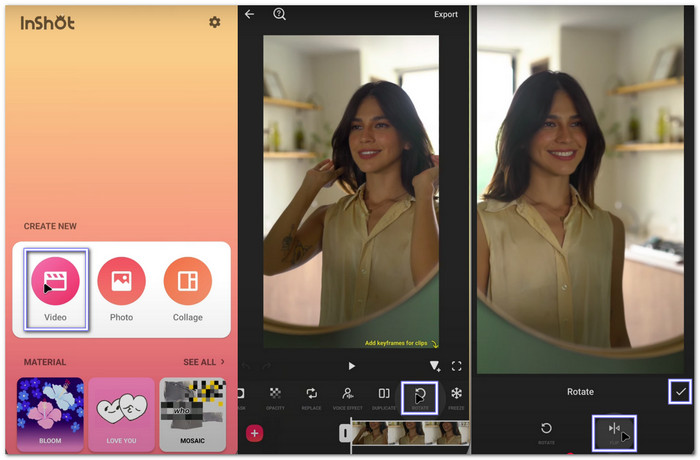
2. CapCut
CapCut is another app used by many users. It flips videos fast and has lots of other tools, too. It flips horizontally (left to right) and also lets you rotate videos if needed. You can also trim, cut, and add text or music. It works well for short clips and social media posts.
To learn how to mirror flip a video on Android, check the guide below:
Step 1 Run the app. Press New project, pick the video you want to flip, and then tap Add to load it into the timeline.
Step 2 Now, press the video clip in the timeline to make it active. You will see lots of tools at the bottom.
Step 3 Swipe the toolbar to find Transform. Tap it. Now, you will see two buttons:
- Mirror - flips the video from left to right.
- Rotate - turns the video around.
Step 4 To flip the video, tap the Mirror button. It will flip it horizontally, like looking into a mirror.
It helps when your video looks backward.
Step 5 Once you are happy with it, tap the Arrow at the top right. Then, press Export to save the flipped video.
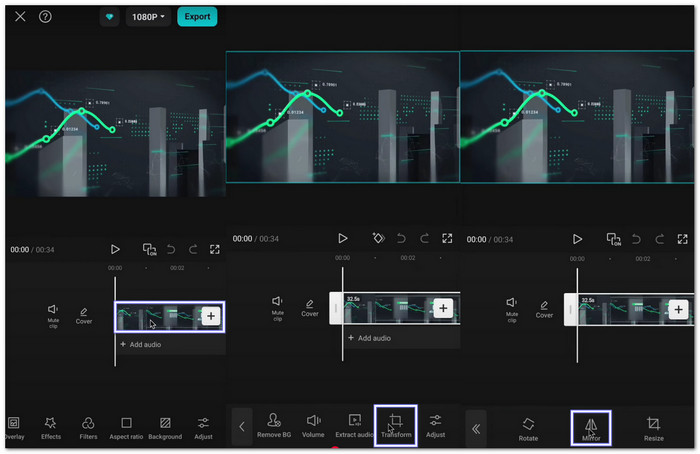
Part 4. Best Video Editor to Flip Android Videos
If flipping video on Android apps is not enough because it does not give you more control, it may be best to use a computer. The leading and trustworthy video editor to flip your Android videos is none other than Tipard Video Converter Ultimate. It lets you flip sideways or upside down. You can also add filters, change effects, fix the audio, or even place a watermark if you want.
- Lets you flip videos in batches.
- Cut out parts of the video you do not need.
- Convert videos to many formats that work on phones, computers, etc.
- Enhance video quality by upscaling resolution, removing noise, and more.

Step 1 Download Tipard Video Converter Ultimate. Choose the version that works for your computer. Install it. Then, open the program.
Step 2 To import the Android video you want to flip, click the Add Files button on the top left. You can also drag your video to the big Add button in the middle. The video will show up right away.
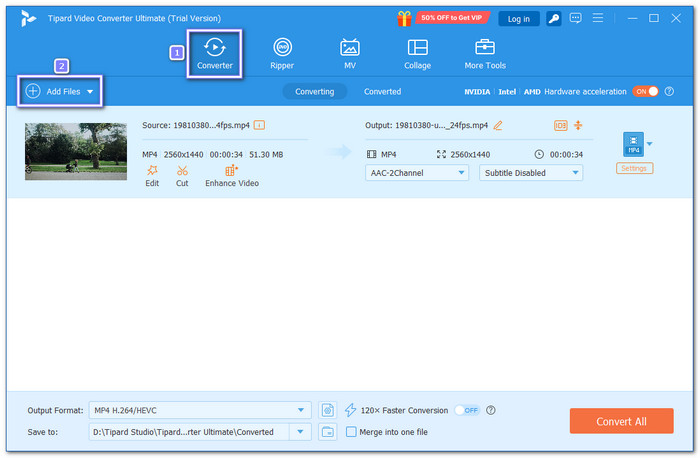
Step 3 Once the video is loaded, click the Edit button. You will find this in the lower part of the video thumbnail.
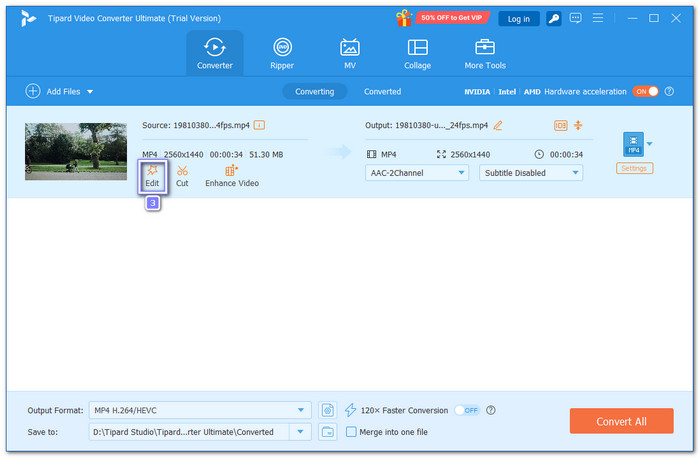
Step 4 Inside the editing window under the Rotate & Crop tab, look for the Flip buttons. You can flip it left to right (horizontal) or upside-down (vertical). Choose what you need, then click OK to save your changes.
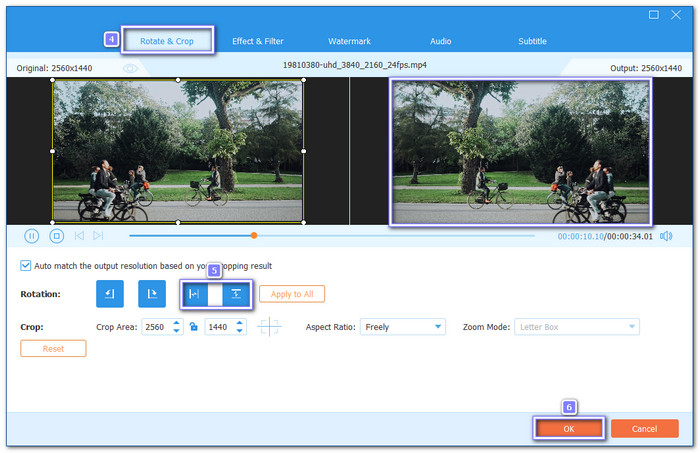
Step 5 Now, go back to the main screen. Hit Convert All. After that, your flipped Android video will be saved to your computer. Then, you can send it back to your phone if needed.
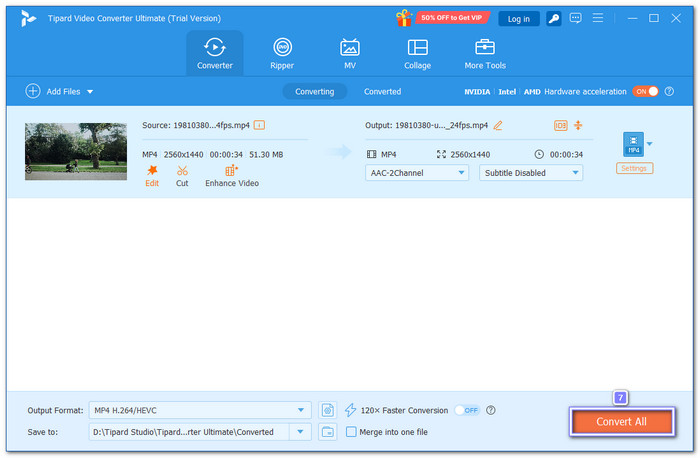
Part 5. Horizontal vs. Vertical Flip (When to Use Each)
There are two ways to flip a video: horizontally and vertically. If you know when to use them, your video will look better and make more sense. Let us look at what each one does and when to use it.
1. Horizontal Flip
A. Correct front-camera mirroring
Front cameras often flip videos like a mirror. It makes words and signs look backward.
B. Create symmetrical effects
A horizontal flip can also create a cool mirror look. Just duplicate your clip, flip one side, and put them together. It is great for creative edits.
2. Vertical Flip
A. Fix upside-down videos
If your video was recorded upside down, a vertical flip will fix it.
B. Creative upside-down effects
Want something bold or weird? Flipping your video vertically can do that. It is often used to make videos feel strange or dreamy. You can flip the whole thing or just a small part.
Conclusion
That is how Android flip videos work! Whether you use built-in tools, third-party apps, or software on Windows and Mac like Tipard Video Converter Ultimate, it can do the task. But Tipard Video Converter Ultimate is more than just a flipper. It gives you extra tools, too. So, if you want a better way to flip and edit your Android videos, it is a smart choice. Use it well and make your videos look great!