Easy Ways on How to Combine Videos on Android With These Apps
If you want to combine multiple videos from your gallery using your android app, then worry no more. Android phones nowadays have an editing feature on their gallery app that can merge two or more videos into one. But not all android phones have an editing feature on their gallery. Luckily, apps are available on the Playstore to help you combine videos on your Android phone. So, read this post to learn how to combine videos on Android.
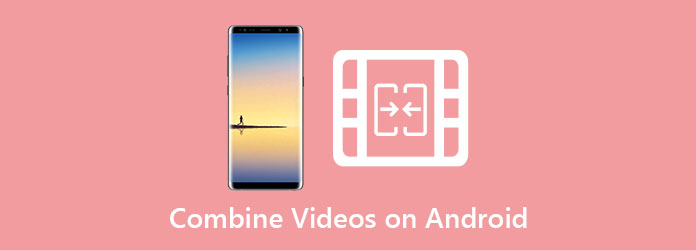
Part 1. How to Join Videos Together on Android
You can join videos together into one using your Android phone. Many people download apps from the Playstore to help them combine videos into one. But some users do not know that the gallery app built on Android devices has an editing feature where you can combine videos. However, not all gallery apps have a video merging feature. So, if your android phone has one, you are in luck. Read this part to learn how to merge videos on Android.
Note: The phone that we will use is Samsung Galaxy S10
Steps on how to combine videos on Android on the gallery:
Step 1Open the Gallery app, locate the video you want to merge, and select it.
Step 2Tap the pencil icon (edit) located at the bottom left side of your screen.
Step 3And then, press the Add button at the top of your screen, then select the second video you want to combine. Usually, you can choose multiple videos in your gallery and tap Done when you are done selecting.
Step 4On your Timeline, your new video will appear. You can edit the transitions styles of your video between the video clips that you are merging.
Step 5Lastly, tap the Save button to save your merged video into your gallery. And that's it! You can merge your two or more videos into one as easily as that.
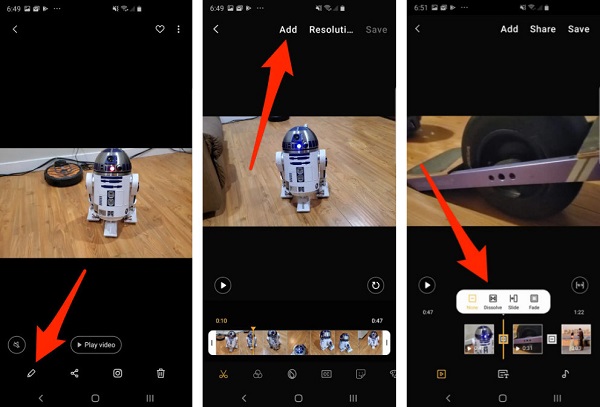
Part 2. 2 Ways on How to Combine Videos Using Android Apps
But if you are searching for an app that can combine your videos and edit your videos simultaneously, we have the recommended apps for you to try. Read this part to know how to mix two videos together on Android with the most outstanding apps on Playstore.
InShot
Many android users prefer editing videos using the InShot app. It is one of the best options to combine multiple videos into one. Moreover, this app has many editing features, like adding transitions, effects, stickers, etc. This app is popular with social media influencers and content creators because by using this app, you can edit your video easily with its simple user interface. In addition to that, this app is available to download on Android and iOS.
How to merge two videos using the InShot app:
Step 1Download the InShot app on your android phone, then open the app. On the app's main interface, tap the Video option.
Step 2And then, select the videos you want to combine from your gallery. Pick them by order so that you will not have a hard time arranging them later.
Step 3You can trim and cut your clips if you want to by tapping the video clips. Also, you can add the Transitions effect between your video clips.
Step 4Lastly, save your video by tapping the Save button at the top right corner of your screen. Then, select the quality that you want for your video.
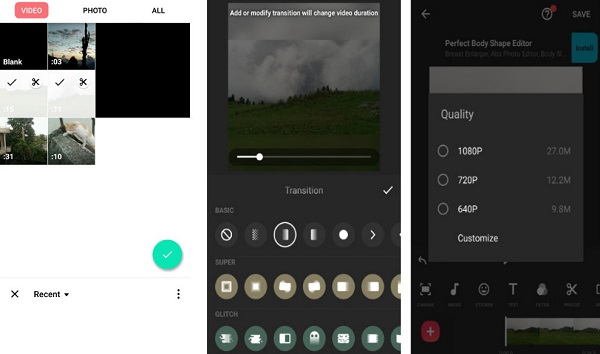
VideoMerge
Another app that you must try is VideoMerge. VideoMerge is a known app that can merge your videos into one. This app is a user-friendly app because it has an intuitive user interface. And as the name implies, its sole purpose is to merge videos easily. Although it does not have many editing tools, it is still an effective app for combining multiple videos. Some editors prefer this tool because it is free to use.
How to stitch videos together on Android using VideoMerge:
Step 1Go to Playstore and download the Video Merge app. After downloading, run the app.
Step 2On the first interface, you will see two options. Select the Merge Video option.
Step 3When you select the Merge Video option, your file browser will appear. Select the two videos that you want to merge.
Step 4And then, choose a pattern of merging your videos. This time, we will select the Side by Side option.
Step 5Next, you will see the preview of your videos and the pattern you chose for your video. You can switch the position of your videos and change the pattern. And then, you can also edit your video's audio on the Edit Audio panel.
Step 6When you are done editing your video, tap the floppy disc icon (save button) at the top right corner of your screen.
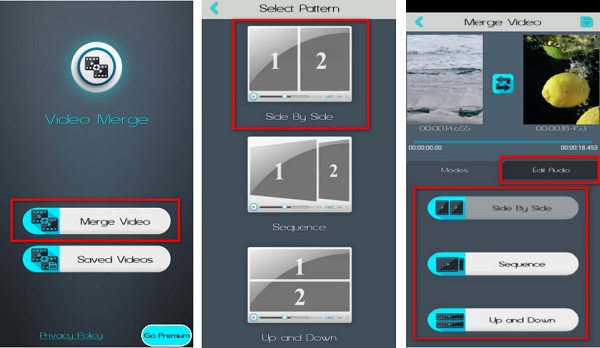
Part 3. Bonus: Best Way to Merge Your Videos on Computers
If you use a computer and want to merge videos, you probably want to use this ultimate tool.
Tipard Video Converter Ultimate is a file converter and video editing software that enables you to merge multiple videos. It has tons of editing features that you can use, such as video merger, video watermark, video trimmer, and more. It also supports over 500+ file formats that you can merge. And with its straightforward interface, you can easily merge two or more videos simultaneously. Moreover, it is available to download on almost all media platforms, including Windows and Mac.
How to merge multiple videos using Tipard Video Converter Ultimate:
Step 1Download the Tipard Video Converter Ultimate by clicking the Download button below, then open the app.
Step 2On the software's main interface, go to Toolbox, and select the Video Merger option.
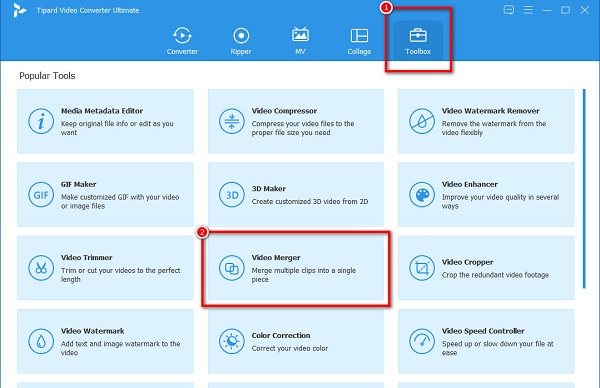
Step 3Next, click the + sign button to upload the first video you want to merge.
Step 4Click the + sign button beside your first video on the next interface to add the second video.
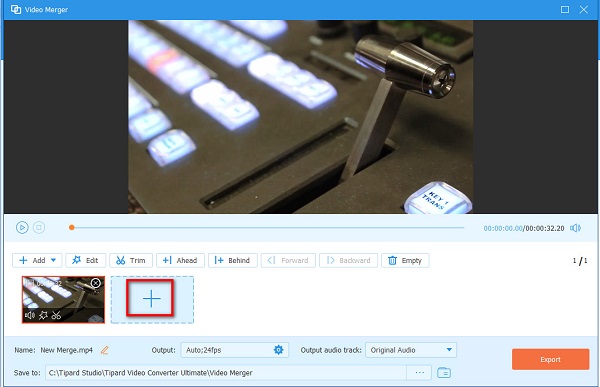
Optional. You can edit your videos or rearrange them using the editing options below the preview of your video.
Step 5Lastly, click the Export button to save your output on your computer device.
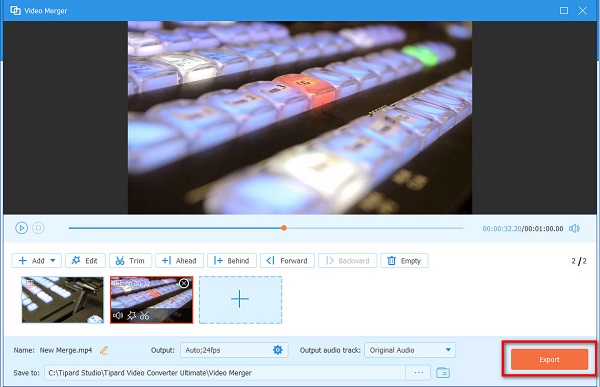
Extended Reading:
How to Add Multiple Photos and Videos to One Instagram Story
VLC Merger – How to Merge MP4 Files in VLC Media Player with Clicks
Part 4. FAQs about Combining Videos on Android
Does the Photo app on iPhone have a built-in merging tool?
iPhone does not have a built-in editing option that you can use to merge videos. However, you can use iMovie, which is popular with Apple users.
How do you cut videos on Android
Tap the video. Drag both ends of your video up to the portion that you want. Tap the Trim button to extract your video.
Can you edit videos using the Google Photos app?
Yes. You can edit your videos using Google Photos. You can add special effects, filters, and more.
Conclusion
Now that you have learned how to combine videos on Android, the only thing that you need to do is to choose the best method that you want to use. But if you are using a computer and want to merge your videos, Tipard Video Converter Ultimate is the most suitable software application.







