Envision capturing stunning aerial views with your drone, only to find that they need a little extra love before hitting the web. That is the moment a right drone video editing software steps up. The right program lets you slice, stabilize, grade, and spice up your clips, turning everyday footage into sleek short films ready for YouTube, Instagram, or client assignments.
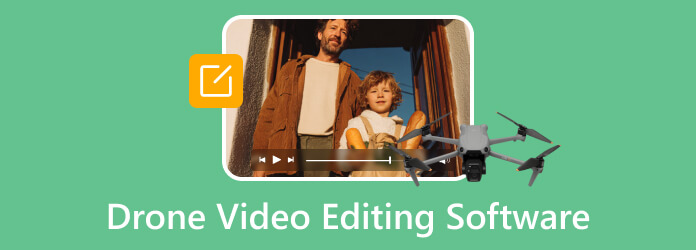
Top 1. Tipard Video Converter Ultimate
If you want a reliable, all-in-one drone video editing and converting tool, Tipard Video Converter Ultimate is an excellent choice. It offers a free version so you can explore its features, and it is designed for both beginners and advanced users. Whether you need to cut, crop, upscale, or enhance your drone footage, this software gives you professional results with ease.
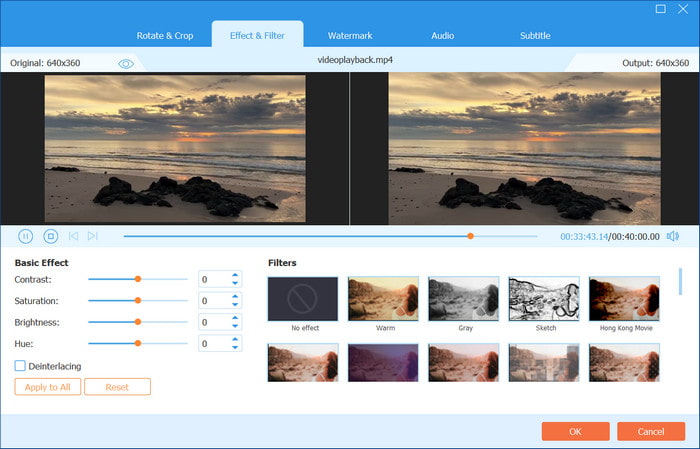
- Try free before purchase to test all editing functions.
- Edit with crop, trim, rotate, merge, filters, stabilization, and watermark tools.
- Export drone videos up to 8K UHD with 60× faster GPU acceleration.
- Convert footage to 500+ formats like MP4, MOV, MKV, AVI, and more.
- Preview edits in real time with support for Windows and Mac.
- Advanced editing options are simpler compared to pro video editors.
Best For: Drone users who want fast conversion, high-quality export, and easy editing without needing complex professional software.
Platform: Windows and Mac
Top 2. Adobe Premiere Pro
An industry-standard motion Picture non-linear editing software known for a sturdy timeline, robust effects, and frictionless compatibility with Adobe Creative Cloud. Creators in film, television, and digital content treasure its granular control.
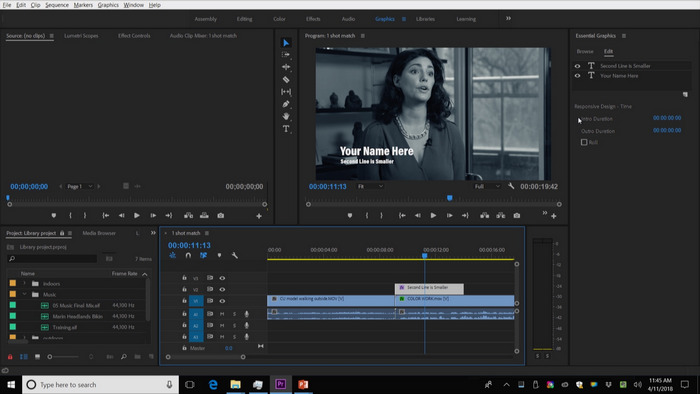
- Sophisticated editing modules, precise color work, and multi-track timelines that accommodate complex projects.
- Deep symbiosis with After Effects, Photoshop, and Audition accelerates creative round-trips, while features like split-screen in Premiere Pro boost editing flexibility.
- Frequent, curated updates weave in cutting-edge AI improvements.
- Fresh users face a daunting learning curve.
- Subscription-only models can strain project budgets.
- Demands high-spec machines; sporadic stability complaints surface.
Best For: Professionals and committed makers needing enterprise-grade editing, collaborative tools, and tight Adobe workspace integration.
Platform: Windows and macOS.
Top 3. Final Cut Pro
Apple's flagship editing title, celebrated for its streamlined Motion Picture interface and optimized horsepower on Macs, clicks naturally with Apple hardware and software.
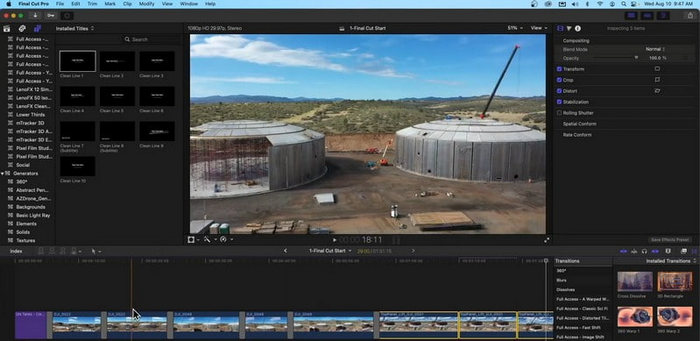
- Rapid, native performance with unified Apple Silicon.
- Magnetic timeline allows intuitive stacking edits; multicam, VR/360 editing, and advanced color control deliver precision; motion graphics templates.
- MacOS (or an iPad ecosystem) is the only available platform.
- A single, upfront investment can appear steep to enthusiasts who edit infrequently.
- Cross-platform projects require extra bridging compared to Premiere Pro.
Best For: Mac-based users, editors, filmmakers, and creators who want efficient, professional-grade editing with a single purchase.
Platform: macOS (and iPadOS)
Top 4. Davinci Resolve
A complete post-production toolbox bringing pro refining, color correction, FX, and Dolby mixing under a single roof. Even the no-cost tier delivers a bona fide theatrical-grade arsenal.
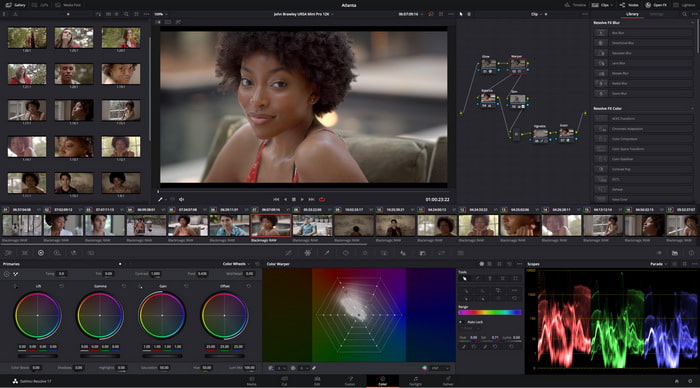
- The free tier is genuinely enormous, even letting you reverse videos in DaVinci Resolve alongside pro-level tools.
- Market-leading color control, Fairlight audio suite, Fusion comp, and streamlined delivery presets.
- Complete beginners face a sharp onboarding slope.
- The latest CPU, GPU, and RAM performance must be high to keep the advanced features snappy.
Best For: Independent cinematographers, grading artists, and any creator who values top results sans ongoing fees.
Platform: Windows, macOS, Linux, and iPadOS
Top 5. LightCut
A mobile deep learning companion curated by DJI for near-instant post of aerial footage. Load, shoot, and slice with a card, tap a theme, then view edits live.
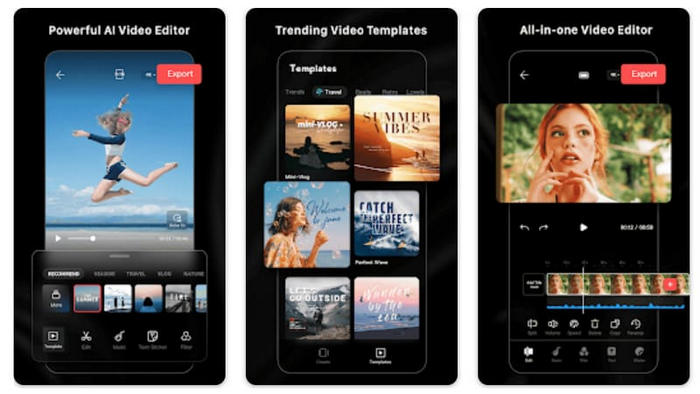
- Strong AI streams the footage into preset styles with a tap.
- Live wire to the DJI craft means no detouring to re-import.
- Free, ad-free, no stickers, and a friendly layout for all pockets.
- No standalone desktop. Rule Android and Graph.
- Keyframe and curve graph craft is limited, no timeline for the editor hardcore.
- Legacy CPUs stutter, flag.
Best For: Pilots who need a flag-free, finished product faster than DJI can say launch.
Platform: iOS and Android mobile devices.
Top 6. CyberLink PowerDirector
CyberLink PowerDirector is a polished video editing package that strikes a nice balance between accessibility for newcomers and depth for seasoned creators. With built-in automation and a blazing-fast export engine, it delivers speed on desktops and tablets alike, available to users through simple monthly rolls or a single up-front fee.
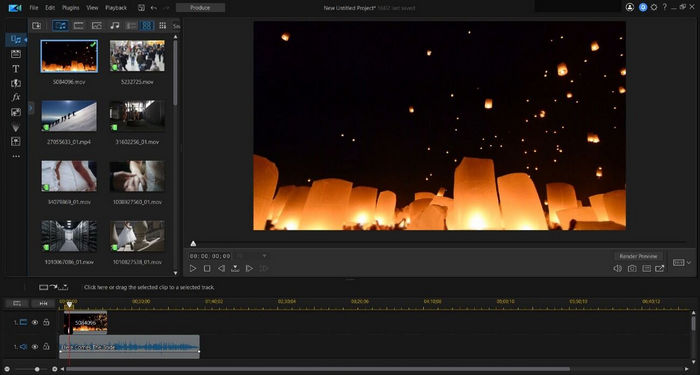
- The clean workspace supports a clear workflow with AI tools for face blur, stabilization, 360° titles, and object tracking.
- It edits high-res footage from 8K and multicam shoots, with assets, overlays, animations, and custom color profiles.
- Plans include mobile apps for iPhone and Android plus 50GB cloud space, with lighter versions that keep the same streamlined design.
- The free tier shrouds videos with a slide-in band, and 4K workspace and uploads to social networks.
- If a 6,000 series or older chip is in the laptop, expect skipped frames on playback.
Best For: Anyone seeking professional finishing options with everyday simplicity, multi-device access, and an uncomplicated ledger that can be switched off whenever.
Platform: Windows, macOS, iOS, Android.
Top 7. HitPaw Edimakor
HitPaw Edimakor is a streamlined desktop video editor that fuses AI capabilities with a beginner-friendly layout, so even first-time editors can dive into creating content that looks professionally polished. AI handles time-consuming tasks, think automatic subtitle generation or one-click background removal, letting you focus on storytelling instead of button-mashing.

- AI-run tasks, voice-to-text, rendered voices from text, instant captions, background noise reduction, and auto script creation.
- The clean, drag-and-drop workspace is welcoming for first-time users and still packed with one-click tools.
- Supports multiple file types and houses a mini-media library stocked with transition effects.
- Exports from the free tier include a watermark, so the polished look demands a one-time license.
- Desktop-only for now, with no iOS, Android, or online counterparts.
- Heavy AI tasks ask for reasonably modern CPUs and GPUs; older machines may feel sluggish.
Best For: Creators posting TikToks or YouTube Shorts, educators needing fast lessons, or vacation vloggers who prioritize efficiency and appreciate built-in captions.
Platform: Windows and macOS.
Summary Table
| Tool | Free Version | Easy Editing | Advanced Editing | AI Features | 8K Export | Multi-Platform |
|---|---|---|---|---|---|---|
| Tipard Video Converter Ultimate | ||||||
| Adobe Premiere Pro | ||||||
| Final Cut Pro | ||||||
| DaVinci Resolve | ||||||
| LightCut | ||||||
| CyberLink PowerDirector | ||||||
| HitPaw Edimakor |
Conclusion
Choosing the best drone video editing software ensures your aerial footage looks stunning and professional. Whether you want quick AI-powered edits, advanced color grading, or smooth 8K exports, the right tool makes all the difference. Match your needs with the right platform and elevate every drone video you create.






