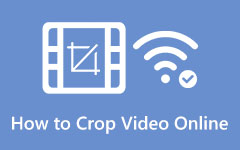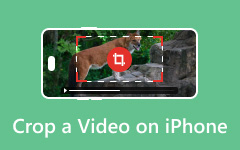You have captured so many videos on your Android phone. But when you watch them back, you notice something: there are parts you do not want. Maybe someone walked by. The edges may look messy. Now, you are thinking, "Can I remove those?"
Of course you can! You can crop them out and keep only what matters. In this post, we will show you how to crop a video on Android. We will provide you with different options, whether you use your phone's built-in gallery or a third-party app. Let us clean up your videos and make them look just right!
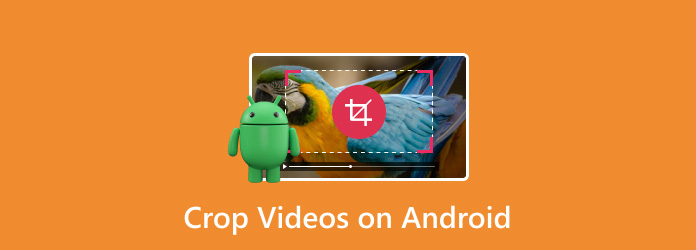
Part 1. How to Crop a Video on Android Using Built-in Gallery
Let us start by learning the basic approach to crop videos on Android without any watermark. You do not need to download any app. Your phone's built-in Gallery app can do it. It is simple, free, and will not leave any marks on your video. The Gallery app is more than just a way to view your pictures or watch your videos. You can also use it to fix them, much like adding music, inserting text, applying filters, and, yes, even cropping.
Here is how to crop a video on Android using its built-in gallery:
Step 1 First, launch the Gallery app on your phone. Now, find the video you want to crop. Tap the video to open it.
Step 2 At the bottom of the screen, you will see some buttons. Tap the one that says Edit. It is in the center.
Step 3 Now that you are on the editing screen, look for the Crop button. It is usually between Edit and Theme. Tap on it. It is where you change the size or shape of the video.
Step 4 Pick the aspect ratio you want. You will see options such as Square, 16:9, or Full Screen. Pick one that fits what you need.
Step 5 Once picked, tap the Checkmark to apply the crop. After that, press Save. Now, your video is cropped and saved in your gallery with no watermark.
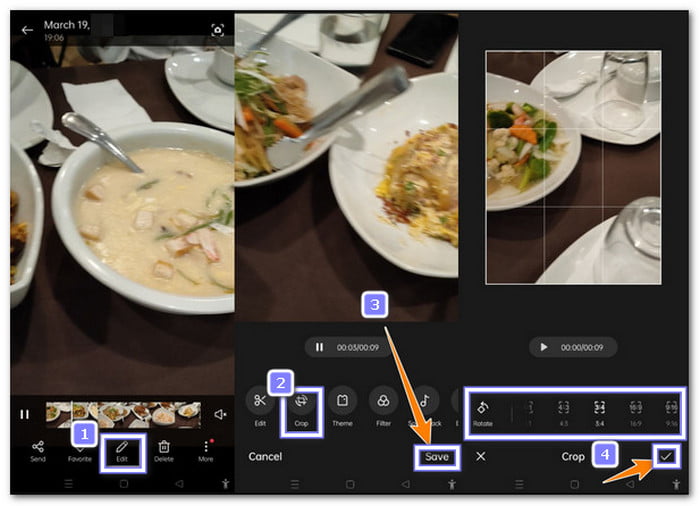
Part 2. Best Android Apps to Crop Videos
Below are the best Android apps to crop videos. These apps are great when you want more tools than what the regular Gallery app gives. Each one works differently, so let us go through them one by one. We will keep it simple and easy to follow!
1. CapCut
CapCut is one of the top editing apps on Android. It is made for everyone. TikTok users love it, but it works for all kinds of videos. You can crop, add music, put in stickers, add slow motion, and trim unnecessary parts. The cropping tool in CapCut is under Transform, so it may take a second to find. However, once you get there, you can crop by hand or pick from ready-made sizes. It helps you make your videos look better and fit different screens, such as YouTube Shorts or TikTok.
Step 1 Open CapCut and tap New Project. Then, pick the video you want to crop.
Step 2 Your video will load in the editor. At the bottom, tap Edit. Then, swipe the tools until you see Transform and tap it.
Step 3 Now, tap Crop. Adjust the edges of the video to fit the desired size. You can also choose from ready-made sizes, such as 1:1 or 9:16 aspect ratios.
Step 4 Tap the Checkmark to keep the crop. Then, go back and tap Export to save the video.
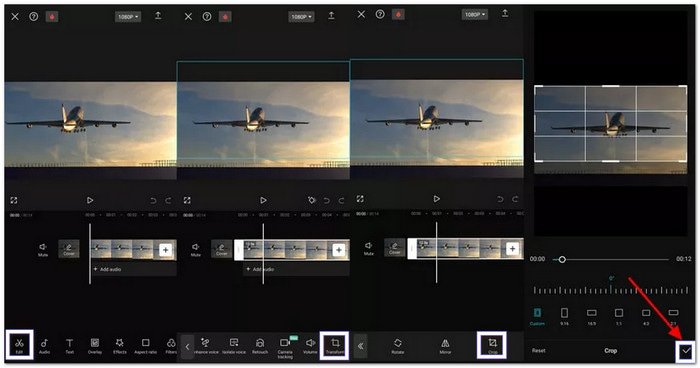
- No watermark if you do not use extra features
- Offers aspect ratios for different social media apps
- It comes with advanced tools like slow-mo and background removal
- Can lag on older Android phones
- The crop tool is not easy to spot at first
- Too many features might feel overwhelming for new users
2. InShot
InShot is a favorite app for beginners. It is simple but does a lot. It is an Android app to crop video, cut, trim, flip, rotate, and even add music or filters. The cropping feature stands out because it shows you preset sizes like 1:1, 9:16, and 16:9. You can also move the crop box around if you want to choose your own frame. It works well for Instagram Reels, YouTube, or Facebook stories.
Step 1 Launch InShot and tap Video. Then, choose the video you want to edit.
Step 2 Look at the bottom toolbar. Swipe it until you find the Crop tool and tap it.
Step 3 Now, move the crop box or select a ready-made size, such as Square or Full Screen.
Step 4 When it looks good, tap the Checkmark. Then, hit Save at the top right. Your video will be saved with the crop you made.
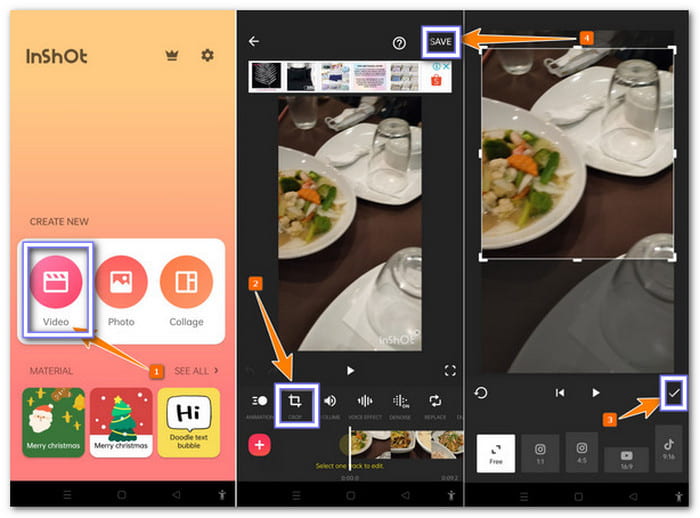
- No internet is needed to edit
- Great for quick cropping and saving
- Simple layout with big icons and clean tools
- It might crash with very large videos
- It does not have an auto-tracking crop like some other apps
- It incorporates a watermark in the free version unless you remove it with an ad
3. Adobe Premiere Rush
Adobe Premiere Rush is for users who want smart tools. It is like a scaled-down version of Premiere Pro. It is an app on Android that crops video, trims, cuts, and adds sound. But what makes Rush special is Auto Reframe. This tool finds the subject in your video and crops around it, even if the person moves. It is perfect when you turn a wide video into a vertical one. You do not need to move the crop box; the app does it for you.
Step 1 Run Adobe Premiere Rush and load your video into a new project.
Step 2 Look for the Aspect Ratio option. Change your video from Wide (16:9) to Vertical (9:16) or any size you need.
Step 3 Now, go to Effects, choose Motion, and then tap on Auto Reframe.
Step 4 Adobe Premiere Rush will scan the video and crop it for you. It also moves the video frame to follow the action.
Step 5 When done, tap Export to save your smart-cropped video.

- Auto Reframe keeps the subject in the frame
- Syncs with other Adobe tools if you use them
- Crops and resizes videos for TikTok, Instagram, and more
- The free version limits some exports
- You must sign in with Adobe to use it
- It needs a stronger phone to work smoothly
Part 3. Want to Crop Without Losing Quality
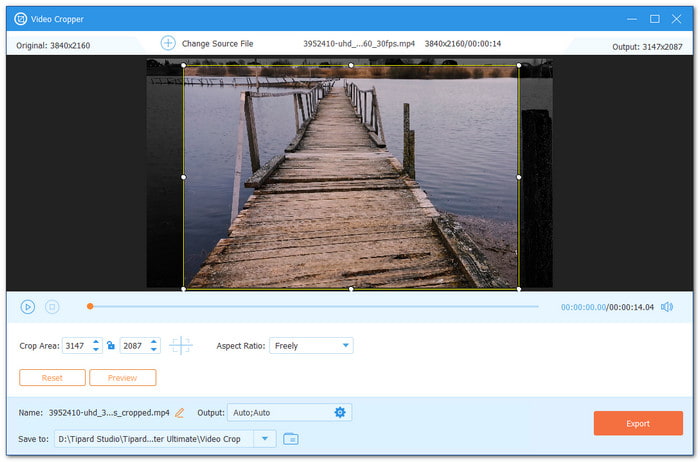
You now know the Android apps for cropping videos. What about Windows and Mac? Do you have any programs in mind? With numerous video tools available, it can be challenging to determine which one to use. Some programs blur the video. Some cut off the wrong parts. Some make it look not good after saving. That is why we suggest Tipard Video Converter Ultimate. It can help you crop videos without losing quality.
It has a smart and easy cropping feature. You can crop your video by dragging the cropping box to the part of the frame you want to retain. You can also type in the height and width if you want it to be exact. And if you do not know the numbers, choose an aspect ratio. It gives you ready options like 16:9, 21:9, 4:3, 16:10, 5:4, 1:1, or even 9:16 for phones.
Conclusion
CapCut, InShot, and Adobe Premiere Rush are reliable Android apps to crop videos. They are simple to use and give you lots of editing tools right from your phone. However, if you are on Windows or Mac and want clean, high-quality crops without compromising video clarity, consider Tipard Video Converter Ultimate. It allows you to crop by dragging, typing in numbers, or selecting an aspect ratio, such as 16:9 or 1:1.
Just pick what works best and start cropping like a pro!