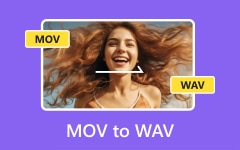Even though MOV is supported by many devices and platforms today, it may not work on some older players or devices. The inability to play videos becomes problematic when you want to watch them. The conversion of MOV to MPG format resolves compatibility problems. The conversion allows you to watch your files without facing any compatibility issues.
If you want to learn how to do this quickly, some tools can help you convert your videos. Dive into these solutions and get started now!
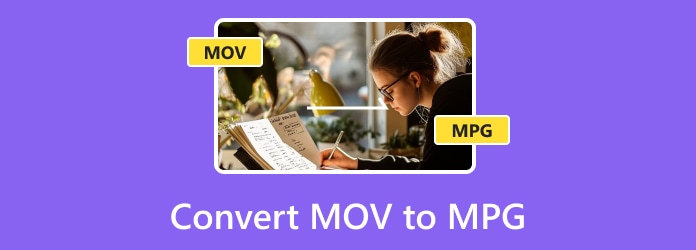
Part 1. Convert MOV to MPG on Windows 10/11 and Mac
1. Tipard Video Converter Ultimate
Supporting hardware acceleration, Tipard Video Converter Ultimate makes the MOV to MPG conversion process quicker and smoother. This software is fast, converting videos up to 60 times faster than others. You can convert videos in full quality, whether in 8K, 5K, 4K, or HD resolution.
It does not stop there what it can do; Tipard Video Converter Ultimate also allows you to adjust output settings for better results. You can change the clarity, resolution, frame rate, bitrate, encoder, etc. It also has editing tools. You can crop, rotate, add filters, and make other changes to your video before converting it.
Step 1First, download Tipard Video Converter Ultimate from the main website and install it on your Windows 10/11 or Mac computer.
Step 2Open the software, drag and drop your MOV files, or hit the Add Files button to choose files from your computer.
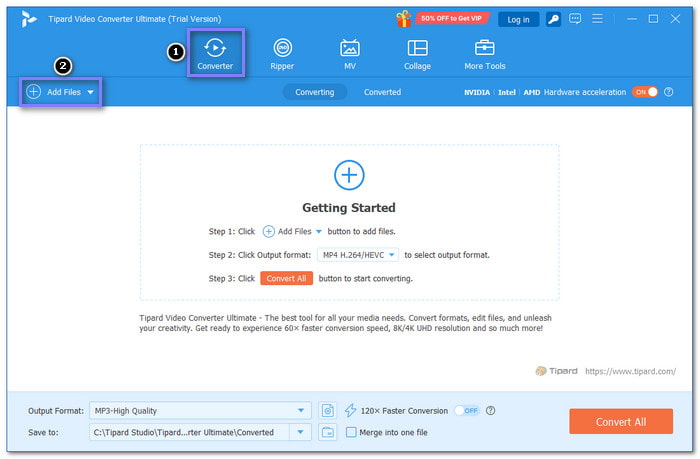
Step 3Head to the Format drop-down menu. From the Video section, select MPG as your output format.
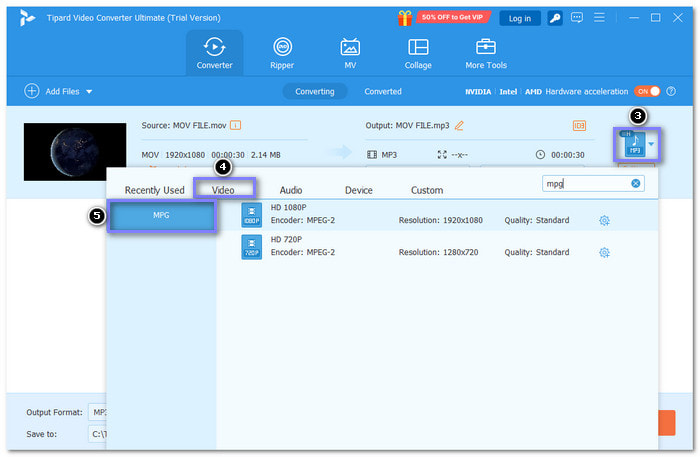
Step 4If you want, you can customize the video settings, such as resolution or quality, to suit your needs by accessing the Custom Profile button.
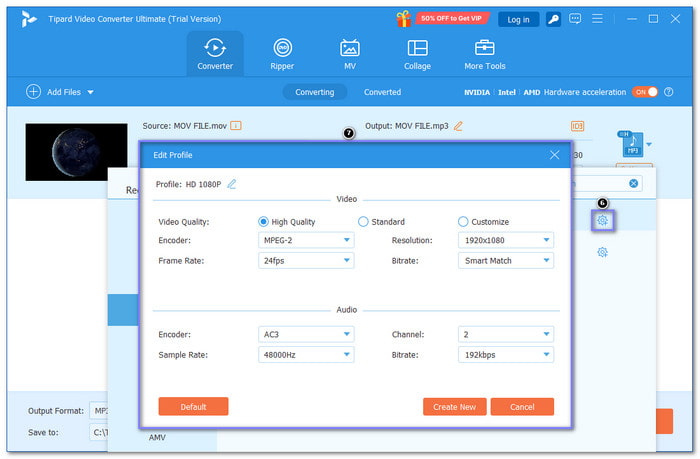
Step 5Once ready, click the Convert All button to begin the conversion. Wait for it to finish, and you will have your MOV files converted to MPG.
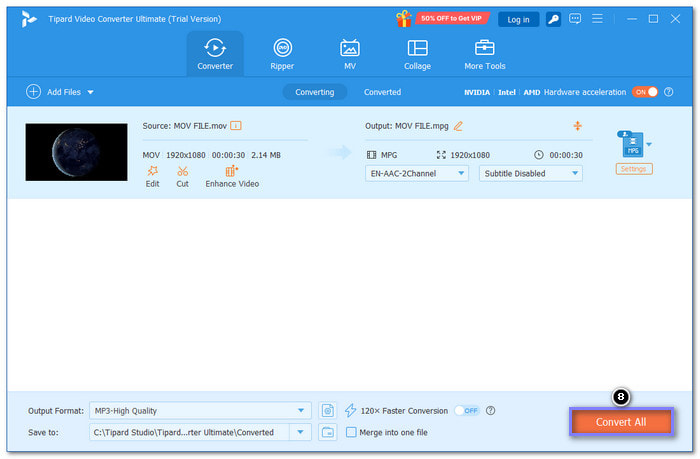
2. Freemake Video Converter
Freemake Video Converter is a popular free program used by over 93 million people. It helps with both video editing and conversion. You can change MOV to MPG, and it supports many other formats, including AVI, WMV, and MP4. Usually, it takes 40 seconds to one minute to convert a video.
Step 1Run Freemake Video Converter on your computer.
Step 2Click the Video tab at the top. Then, drag and drop your MOV files into the program.
Step 3Look at the bottom of the interface and select the MPEG button. Then, set the parameters for your file, such as resolution or quality.
Step 4Once settled, click Convert and wait for the process to finish.
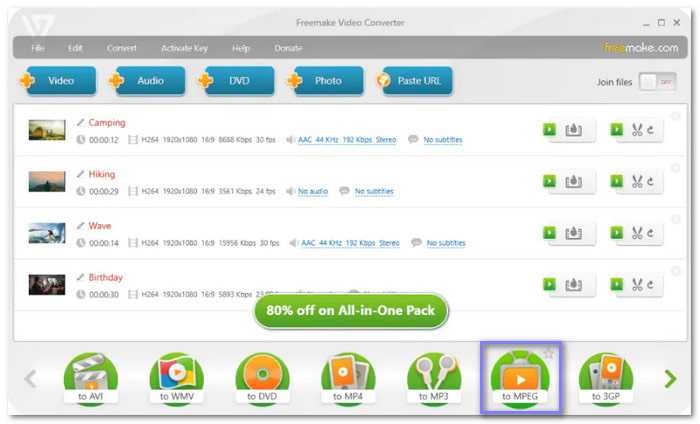
3. VLC Media Player
VLC Media Player is a free program made by VideoLAN. It can play videos and convert MOV to MPG on Windows, Mac, and Linux. It supports many video and audio formats, like MPEG-2, MPEG-4, MP3, MKV, WMV, H.264, and WebM. It also has features for fine-tuning video settings, adding subtitles, and clipping media.
Step 1Open VLC Media Player on your computer.
Step 2Click Convert / Save at the upper left. Or press Ctrl + R on your keyboard.
Step 3Click the + Add button, locate your MOV file, then click Convert / Save again.
Step 4In the Profile section, choose MPEG-1 or MPEG-2 (MPG format).
Step 5Click the Wrench button to change video settings. Next, choose where you want to save the new file. Finally, hit the Start and wait for the program to finish the conversion process.
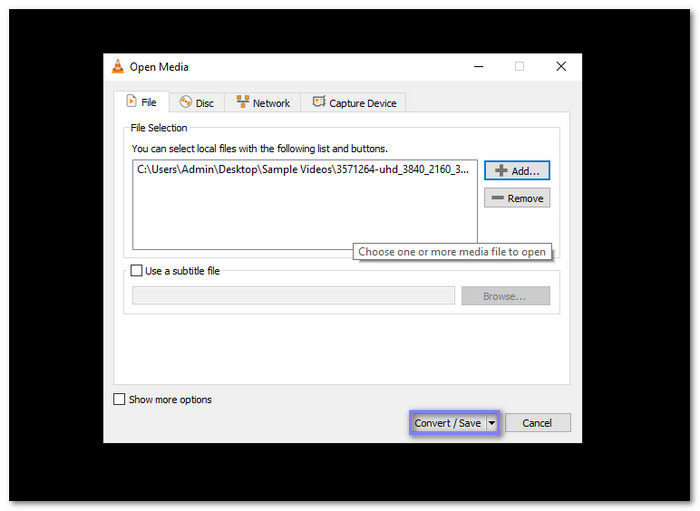
Part 2. Online Ways to Convert MOV to MPG
1. Zamzar
An easy-to-use online platform, Zamzar is capable of converting MOV to MPG quickly. It also supports other video and audio file formats like MP4, AVI, MKV, and WAV. You can upload files up to 50 megabytes for free. If you need to upload larger files, you must buy the service.
Step 1Go to Zamzar's official website.
Step 2Hit the Choose Files button. You can upload MOV files from your computer, video URL, Dropbox, Box, Google Drive, or OneDrive.
Step 3Select MPG as the output format.
Step 4Click Convert Now to start converting your MOV file to MPG.
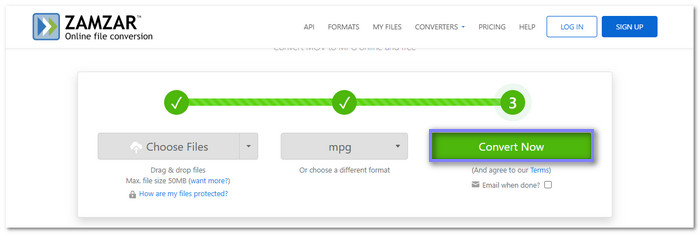
2. Online-Convert
Online-Convert is an online-based platform that can change MOV to MPEG, supporting both MPEG-1 and MPEG-2 standards. It lets you crop, cut, and rotate your video before conversion. However, it does have file size limits like most online converters. It is a versatile platform that handles many files, including audio, video, and documents.
Step 1Visit the Online-Convert website and select the video converter from the list of features.
Step 2Choose MPG as the target format and upload your MOV file.
Step 3Adjust any video settings you need, then click Start.
Step 4After the conversion, download the new MPG file to your computer or phone.
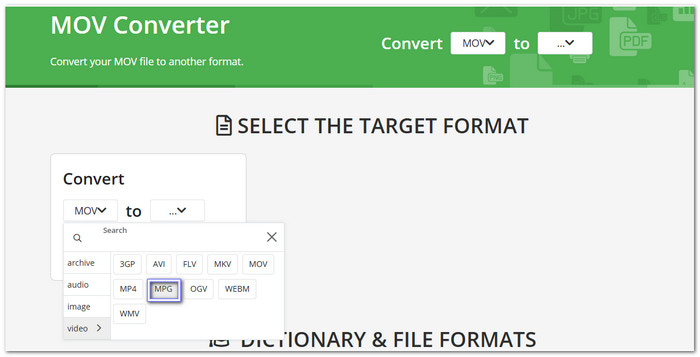
3. AnyConv
An excellent online converter, AnyConv, lets you convert MOV to MPG easily. It can manage various file types, like video, audio, documents, etc. All you need to do is import your files, and you are good to convert them right away. Do not worry; your files are safe, and you can only access them. After one hour, it automatically deletes all files from its servers.
Step 1Go to the AnyConv website and find the MOV to MPG converter.
Step 2Drag and drop your MOV files, or click Choose File to select your files.
Step 3Once your files are ready, click the Convert button to start the conversion.
Step 4After the process, download the new MPG files and save them to your computer.
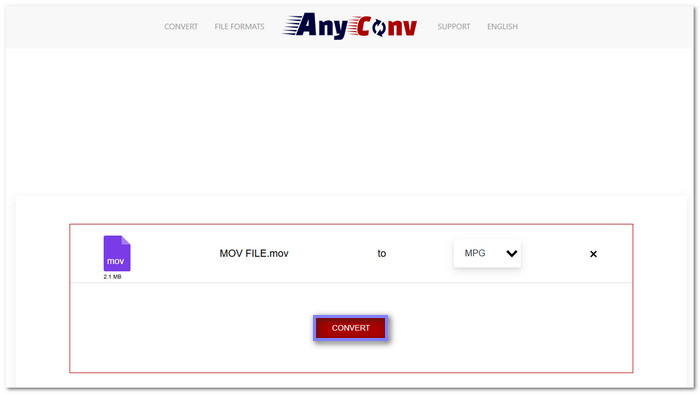
Part 3. Android and iPhone Ways to Convert MOV to MPG
1. Video Converter-ConverterBlack
With over 5 million users, Video Converter-ConverterBlack is trusted for its fast and reliable service. It allows you to convert MOV to MPG and many other features. You can also use it to convert MOV to MKV, MP4, AVI, and FLV. Besides that, you can also use it to compress and trim videos, all while maintaining video clarity. It is free; however, it contains long advertisements.
Step 1Install the Video Converter-ConverterBlack on your Android device and open it.
Step 2Tap the Convert Video button from the main options.
Step 3Press the + Select Video button to upload your MOV file.
Step 4Put a bullet beside MPG from the list of video formats to select it.
Step 5Tap the Convert Video button to start the conversion.
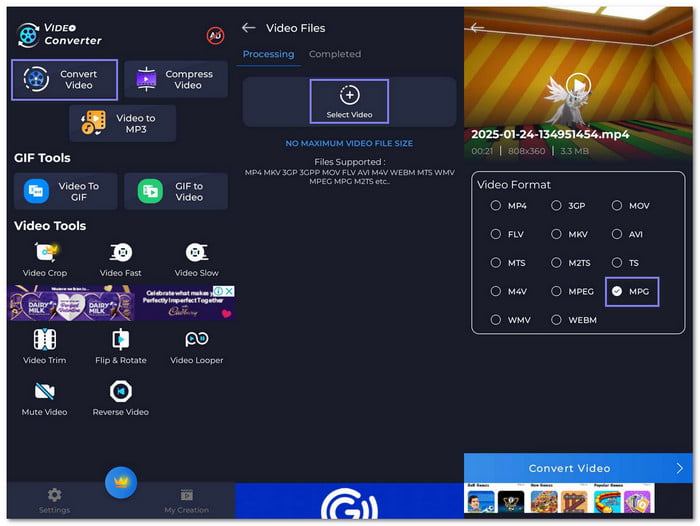
2. Video Converter and Compressor
Made by Inverse.AI, Video Converter and Compressor for iPhone lets convert MOV to MPG and much more. It allows customization of resolution, frame rate, bitrate, audio, subtitles, and more. However, it contains a banner advertisement, which is usually designated at the top of the screen.
Step 1Install the Video Converter and Compressor on your iPhone and open it.
Step 2Select the Convert or Compress button.
Step 3Pick the MOV file you want to convert, then press Next.
Step 4In the Format section, select MPG from the drop-down menu.
Step 5Before tapping the Convert button, you can adjust the resolution, add subtitles, or include audio tracks if needed.
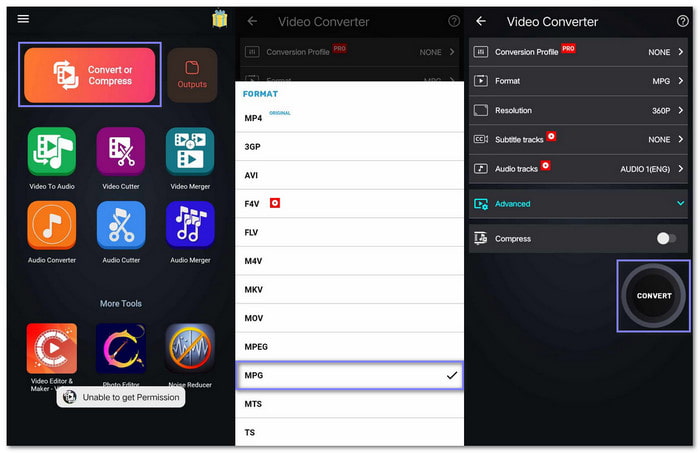
Conclusion
There are many ways to change MOV to MPG, but the abovementioned tools are among the best. They make the process smooth and easy, giving you high-quality results. Plus, you do not need to be an expert to use them. Like Tipard Video Converter Ultimate, it is simple to use on Windows 10/11 or Mac.