- Part 1. What Format Does iPhone Shoot Video in?
- Part 2. Why You Need to Convert iPhone Video to MP4
- Part 3. How to Convert iPhone Video to MP4 on iPhone
- Part 4. How to Convert iPhone Video to MP4 on Windows and Mac
- Part 5. How to Convert iPhone Video to MP4 Online
- Part 6. FAQs of Converting iPhone Video to MP4
iPhone's camera can record high-quality videos with 4K resolution, HEVC encoder, and 120 FPS. However, you may notice that the video format is MOV, which is not compatible when you want to upload it to a platform or save it in a storage device.
For playing iPhone videos on other devices, it will be better if you convert iPhone MOV to MP4. However, you can also find that iPhone Settings cannot help you adjust the Camera output format to MP4. Don't worry; you can resort to 3 excellent methods to convert iPhone videos to MP4 easily on your iPhone, computer, or online.
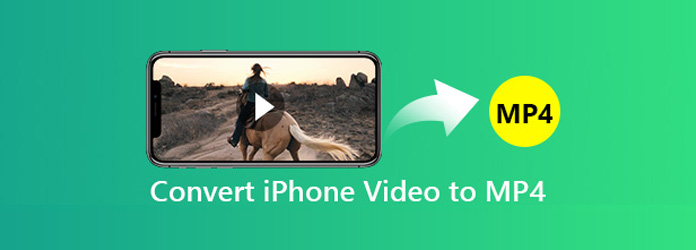
- Part 1. What Format Does iPhone Shoot Video in?
- Part 2. Why You Need to Convert iPhone Video to MP4
- Part 3. How to Convert iPhone Video to MP4 on iPhone
- Part 4. How to Convert iPhone Video to MP4 on Windows and Mac
- Part 5. How to Convert iPhone Video to MP4 Online
- Part 6. FAQs of Converting iPhone Video to MP4
Part 1. What Format Does iPhone Shoot Video in?
You can use Camera to record videos, slow-motion and time-lapse videos on iPhone, and the video recording settings can be customized as you wish.
| Video Types | Video parameters | Video format |
|---|---|---|
| Record Video | 720p HD at 30 fps 1080p HD at 30 fps 1080p HD at 60 fps 4K at 30 fps |
MOV (HEVC/H.264 video codec and AAC audio codec) |
| Record Slo-mo | 720p HD at 240 fps 1080p HD at 120 fps |
MOV (HEVC/H.264 video codec and AAC audio codec) |
In one word, the recorded video will be saved as MOV in HEVC or H.264 video codec and AAC audio codec.
Part 2. Why You Need to Convert iPhone Video to MP4
Apple's MOV format is highly compatible with Apple devices, like iPhone, iPad, and MacBook. However, it's still worth converting MOV to MP4 for the reasons below.
Better Compatibility
MP4 is universally supported on Windows, Android, TVs, game consoles, browsers, and editing software. Converting iPhone video to MP4 makes sure your video plays everywhere without needing Apple devices.
Smaller File Size
iPhone videos (MOV files) are often larger because they can store more editing-friendly data. MP4, with modern codecs like H.264 or H.265 (HEVC), compresses video efficiently while keeping quality high.
Easier Editing and Sharing
Many lightweight editors and mobile apps work better with MP4. MP4 files are also easier to send via email, messaging apps, or cloud storage since they're smaller and more compatible.
Part 3. How to Convert iPhone Video to MP4 on iPhone
Unfortunately, you cannot directly adjust iPhone Camera settings to set the output format as MP4. However, you can directly download an app from the App Store to convert iPhone videos to MP4. Let's take Inshot as an example to demonstrate how to convert iPhone MOV video to MP4 easily on your iPhone.
Step 1Launch Inshot on your iPhone and tap the VIDEO button to import a video from your Photos app to Inshot.
Step 2Your iPhone video should be added. If you wnat to edit or enhance your video, you can use the editing tools on the bottom side. Then, tap the Export button in the top right corner.
Step 3 Tap the Format button to select the MP4 format. Then, tap the SAVE button to convert the iPhone video to MP4 and save it in your Photos app.
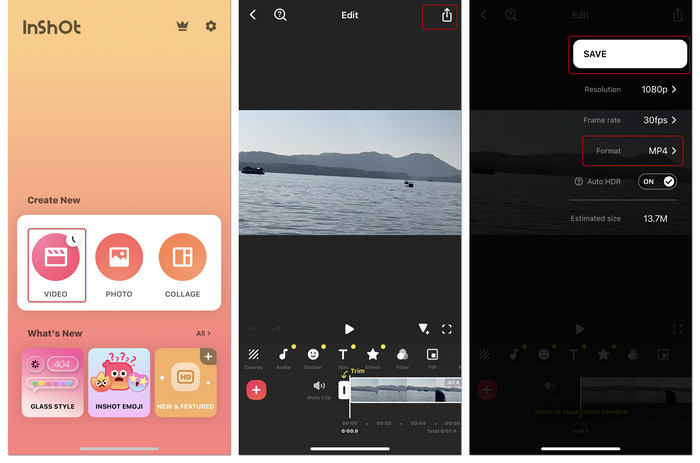
Part 4. How to Convert iPhone Video to MP4 on Windows and Mac
Although you can use an app to convert iPhone videos to MP4, it cannot work well when you wnat to perform batch conversion. Also, it's not easy to manage the converted videos on iPhone. Therefore, you can choose to convert iPhone videos to MP4 on your Windows or Mac computer. Tipard Video Converter Ultimate is the professional iPhone video to MP4 converter for Windows and Mac computer. You can convert many iPhone MOV videos to MP4 quickly at once. Also, it can keep the original video quality or even upscale your iPhone video to 4K, 5K, and even 8K.
Moreover, you can highly increase the frame rate, bitrate, and choose the HEVC or AV1 encoder to increase the video quality. The intuitive interface can help you easily manage your iPhone videos and MP4 videos. You can also use many practical video editing features and AI-driven enhancement tools.
- Convert iPhone MOV in H.264/HEVC to MP4 in the best quality.
- Upscale the video resolution from 720P HD to 1080P and 4K.
- Customize the video codec and audio codec for MP4 format.
- Offer many video tools like crop, watermark, compress, rotate, etc.

How to Convert iPhone Videos to MP4 in 3 Steps
Step 1 Add iPhone videos
Connect your iPhone to your computer with a USB cable. Send your iPhone videos to your computer via iTunes or from File Explorer.
Downoad, install, and launch Tipard Video Converter Ultimate on your computer, and click the Add Files button to import your iPhone videos to this program.
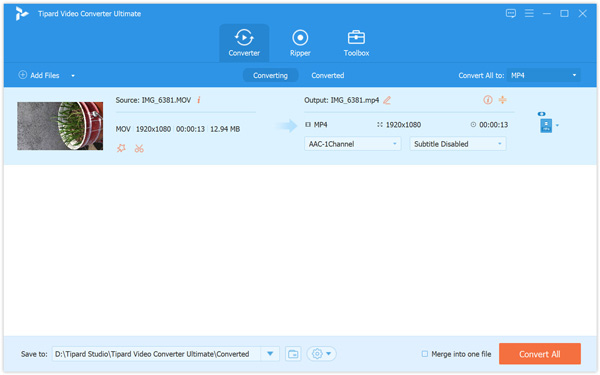
Step 2 Customize MP4 settings
Select MP4 from the drop-down panel of Output Format, such as 4K MP4. This program supports many input file formats. You can also convert VLC to MP4 with it.
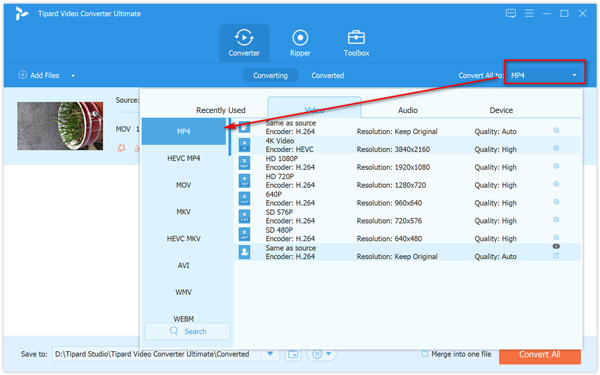
Moreover, you can customize the MP4 settings like video codec, audio codec, bitrate, frame rate, resolution by clicking Settings next to the output MP4 format.
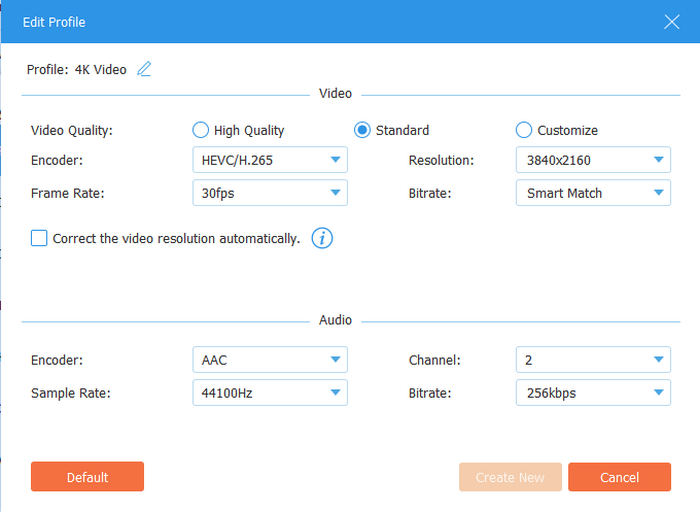
Step 3 Convert iPhone video to MP4
Click the Save to dropdown button to select a destination for your MP4 video. Finally, click Convert All, and this program will start changing iPhone MOV videos to MP4 files.
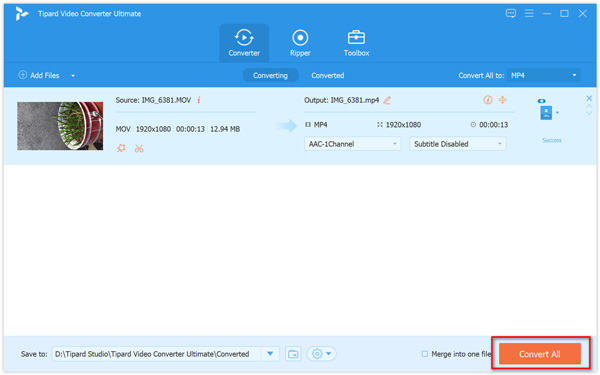
After the conversion, you can click Open output folder to find the converted MP4 files.
If you want a smaller size MP4 file, you can adjust the resolution and frame rate to compress the video.
Part 5. How to Convert iPhone Video to MP4 Online
Apart from the desktop iPhone video converter, you can also try the free online video converter to turn iPhone video to MP4 directly.
ZAMZAR is the free online iPhone video conversion software, which can convert iPhone videos to MP4, WMV, MKV, FLV, etc., and convert other video and audio formats to iPhone supported formats. Let's check how you can convert iPhone MOV videos to MP4 with Zamzar online.
Step 1 Go to the official website of Zamzar and click the Choose Files button, and then it will open a window where you can select the iPhone videos on your computer or iPhone.
Learn more details here to send iPhone videos to computer.
Step 2 Click the Convert To dropdown button and select MP4. Click the Convert Now button to convert iPhone MOV to MP4 immediately online.
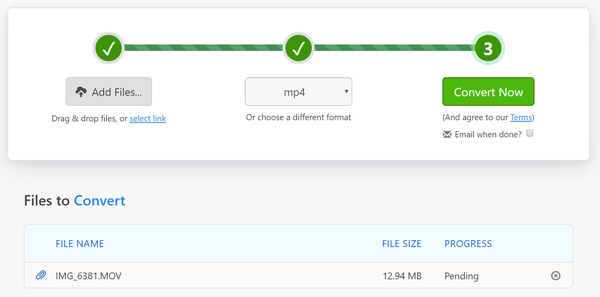
Part 6. FAQs of Converting iPhone Video to MP4
Can iPhone record videos in MP4?
No. The videos recorded by iPhone Camera will be saved as MOV. There is no option that can set the output format as MP4 in iPhone Camera.
Can I open an MP4 file on iPhone?
Yes, you can. Howwever, the supported video formats by iPhone is MP4 in h.264/H.265 video codec and AAC audio codec. If your MP4 files don't have the encoders above, then they cannot be opened on iPhone.
Does Most Compatible in Camera Settings change the video format to MP4?
No, it can't. Either High Efficiency or Most Compatible will save your recorded video in MOV format.
Conclusion
Any setting on iPhone cannot help you set the recorded video format in MP4. Therefore, you need an app to convert iPhone MOV videos to MP4. However, it's not easy to do file conversion on a mobile phone, especially when you deal with multiple videos. You can use Tipard Video Converter Ultimate to easily convert iPhone videos to MP4 in batch with the best video quality. The intuitive interface and easy workflow will also help you easily manage your iPhone videos and MP4 videos.







