Effortlessly Convert FLV to MKV Online and Offline [Losslessly]
FLV is a format saved in the Adobe Flash Video container format. It can store audio and video streams in one folder. In addition to that, FLV files are standard formats that people use to transmit video and audio on the internet. They are also used for video content, like television shows and movies on the internet. However, many devices and media players do not support FLV files. So, if you want to play your FLV file to many devices and media players, you must convert it to an MKV file format. Many media players and devices support MKV file formats and contain multiple subtitles in various languages. In this article, you will have knowledge on how to convert FLV to MKV for free.
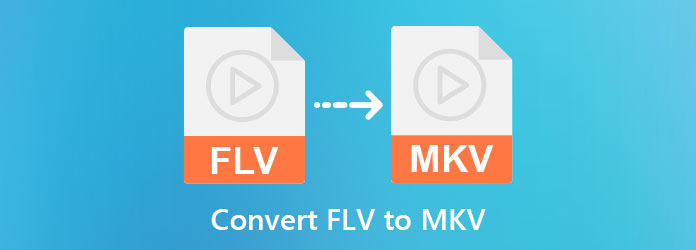
Part 1. Best Way to Convert FLV to MKV With the Ultimate Converter
Many tools will help you to convert FLV to MKV. However, not all converters are free and have many advanced features. In this part, you will know the ultimate converter you can use, which is free to download and contains many advanced features. Buckle up, as you will learn how to convert FLV to MKV using the ultimate converter.
Tipard Video Converter UItimate is a downloadable converter that can easily convert your FLV file to MKV effortlessly. This converter has an easy-to-use interface, making it a user-friendly tool. In addition to that, it has many advanced features to use, like trimming, rotating and cropping, merging, adding subtitles, and more. Tipard Video Converter Ultimate also allows you to batch convert multiple files simultaneously. Furthermore, you can create a collage using this ultimate converter. Read the descriptions below to know more details about this converter.
Tipard Video Converter Ultimate:
- 1. It supports numerous file formats, like FLV, MKV, AVI, MOV, M4V, VOB, MP4, WebM, and 500+ more formats.
- 2. It has an ultra-fast conversion process and hardware acceleration to experience a lightning-bolt speed conversion process.
- 3. It has a built-in DVD ripper to copy DVDs to ISO files or DVD folders.
- 4. It has many advanced features in the toolbox, including a GIF maker, media metadata editor, video enhancer, etc.
- 5. Available to download on all media platforms, like Windows, Mac, and Linux.
Steps on how to convert FLV to MKV using Tipard Video Converter UItimate:
Step 1First, download Tipard Video Converter Ultimate by clicking the Download button below for Windows or Mac. Follow the installation process, and then run the app.
Step 2On the software's main interface, click the Add Files button or the plus (+) sign button to upload your FLV file. Your computer files will be prompted where you will locate your FLV file and upload it.
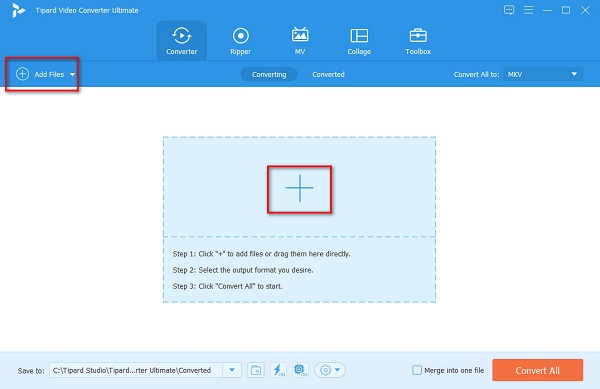
Step 3Next, click the drop-down button beside Convert All to. Then the list of file formats will appear where you will select MKV as your file output format.
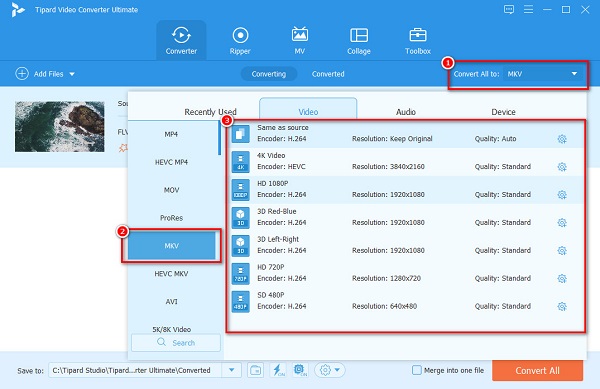
Tip. If you want to experience a lightning-bolt speed conversion process, tick the lightning button, then click Enable.
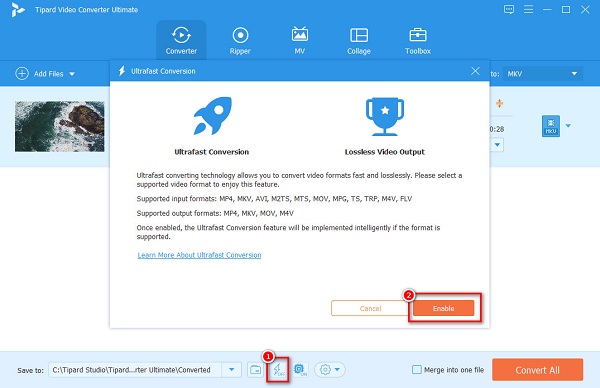
Step 4After selecting your output format, click the Convert All button to start the conversion process.
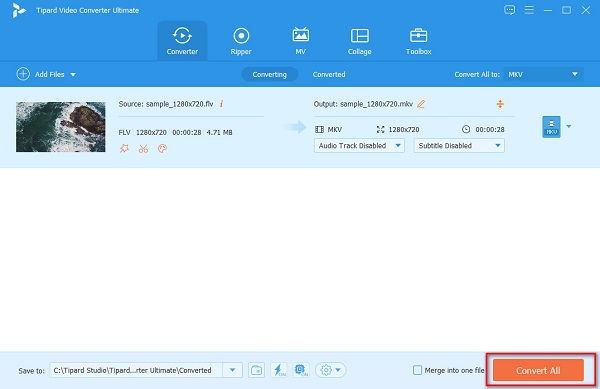
Simple, right? You can easily convert FLV to MKV by following the simple steps above. Moreover, this software enables you to convert MTS/M2TS to MKV.
Part 2. How to Convert FLV to MKV using Freeware and Online Converters
Many people search for the best freeware and online tool to convert FLV to MKV. Although freeware tools contain less advanced features than a purchasable software converter, you can still convert FLV to MKV for free. And if you want a converter that you do not need to download, we present the top-used FLV to MKV online converters.
1. FFmpeg
If you are asking how to convert FLV to MKV using FFmpeg, you better read this part comprehensively. FFmpeg is a freeware converter that allows you to convert FLV to MKV. This freeware converter is a command-based tool that uses codes to convert and edit your files. Furthermore, you can also use FFmpeg to trim your videos, add post-production effects, and do video scaling. However, it is not a user-friendly tool because you need to be familiar with codes when using this converter. Nonetheless, many professional users use this tool to convert FLV to MKV.
Pros:
- 1. It allows you to focus on the details of your file.
- 2. It is free to download.
Cons:
- It is hard to operate.
Step 1Install FFmpeg on your device, then run the ffmpeg.exe.path.
Step 2And then, click the Windows Key on your computer screen, and search Command Prompt (CMD).
Step 3Locate your FLV file on your computer folders, and then using the command prompt, type these commands:
ffmpeg -i input.flv -vn -ar 44100 -ac 2 -b:a 192k output.mkv then press the Enter key.
It will appear like this.
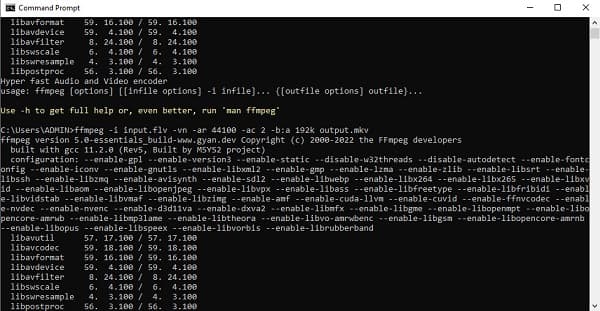
2. Media.io
Media.io is an online converter that many people use because of its simple user interface. Also, this online converter supports many video and audio file formats, like FLV, MKV, AVI, WMV, DIVX, SWF, MOV, etc. You can also import videos from Youtube, Google Drive, and Dropbox. And unlike other online converters, Media.io does not contain ads.
Pros:
- 1. It is free and safe to use.
- 2. It offers batch conversion to convert multiple files simultaneously.
- 3. It has an intuitive user interface.
Cons:
- It is an internet-dependent tool.
Step 1On your browser, search Media.io. Then, click the Choose Files button on the software's main interface to upload your FLV file.
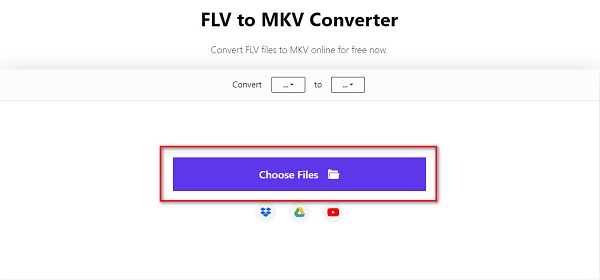
Step 2And then, click the drop-down button to choose an output format. Click the MKV file format.
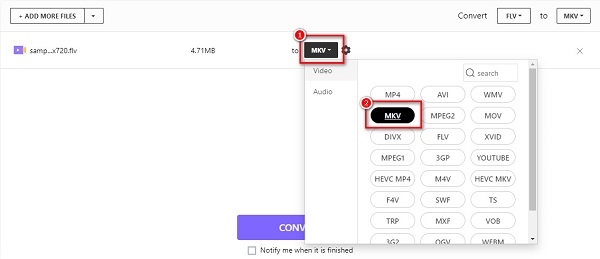
Step 3Finally, click the Convert button to convert FLV to MKV. And then just wait for your file to finish converting.
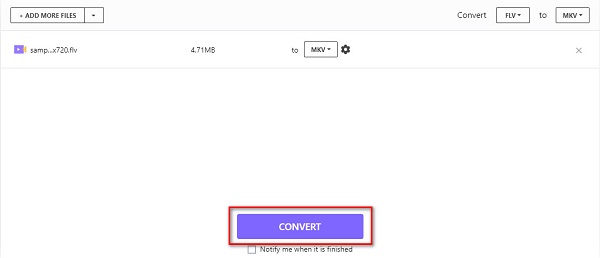
3. CloudConvert
Another way to convert FLV to MKV online is to use CloudConvert. This online converter has an easy-to-use software interface and is 100% free. In addition to that, you can change the resolution of your video and its presets. And if you want to trim your video, this converter has that feature for you. Also, it is a TS to MKV converter.
Pros:
- 1. It does not contain ads.
- 2. Enables you to adjust the settings of your audio and video.
- 3. It allows you to add subtitles to your videos.
Cons:
- It does not support many file formats.
Step 1Search CloudConvert on your browser. On the software's main interface, click the Select File button.
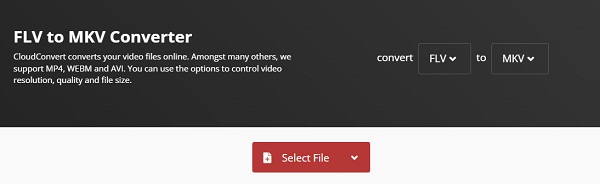
Step 2Then, click MKV as your file output format on the left drop-down button.
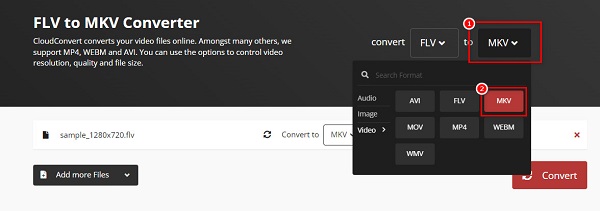
Step 3Click the Convert button at the downright part of the software interface for the last step.
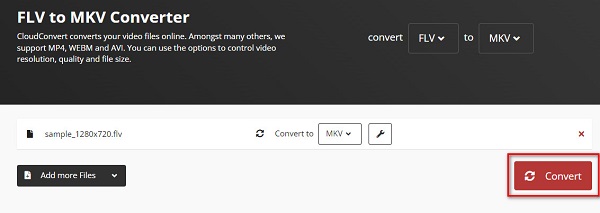
Part 3. FAQs about Converting FLV to MKV
Does VLC Media Player support FLV files?
Yes. The VLC media player supports FLV file formats. Therefore, you can play videos with .flv extensions on VLC Media Player.
Which is the better file, FLV or MKV?
Although there are few differences between these two file formats, MKV can handle multiple audio tracks, which FLV does not support. Also, many devices and media players support MKV more than FLV file format.
Can you convert FLV files to MP4 file format?
Definitely, yes. Using the converters mentioned in this article, you can convert FLV to MKV.
Conclusion
At last, we are at the end of the article. Hopefully, now you know how to convert FLV to MKV for free using these awesome converters. All the tools mentioned above have great capabilities when converting FLV to MKV. However, only a few converters have advanced editing features, like Tipard Video Converter UItimate. So if you want to do more on your video file before converting, use Tipard Video Converter UItimate.







