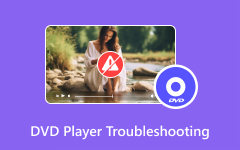Which DVD Player App Is Ideal for Your Phone - Explore the Top Picks
Imagine you have an overwhelming need to watch your favorite movie on your smartphone while traveling a long distance. Having a trustworthy mobile DVD player app is essential in these situations. These apps improve your on-the-go movie-watching experience by enabling fluid playback and providing a variety of functions. Let's explore their domain.
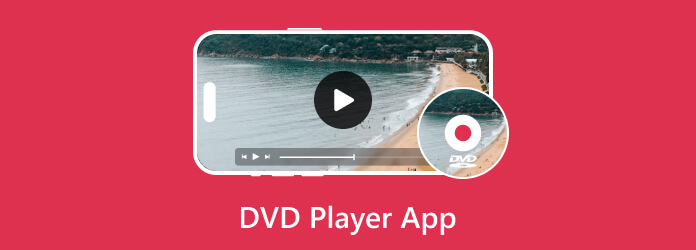
Part 1. What is a DVD Player App & Why You Need One
A DVD player app is Software for playing video on mobile devices. With menu navigation, playback controls, and support for subtitles, it lets users watch movies from digital files or DVDs smoothly and uninterruptedly. For ease and adaptability, you need a DVD player app. It enables access to DVD material on gadgets without integrated DVD drives, such as contemporary laptops and tablets. These apps guarantee compatibility with today's digital-centric gadgets, while standalone DVD players are becoming less and less common. Because of its versatility, you may watch your DVD library at home or on the go. Additionally, a lot of DVD Player Apps come with upgraded features, such as adjustable playback options, which makes them essential for anyone looking to.
Part 2. Top Features to Look for in a DVD Player App
You can choose a DVD Player App that best fits your needs and improves your DVD-watching experience by considering these factors. The following are the main characteristics of a DVD player app:
- • The playback controls on a DVD should be easy to use. Some examples of these controls are play, pause, stop, rewind, and fast forward.
- • Ensure the app supports subtitles so you can watch movies in different languages with captions for accessibility or entertainment.
- • Easy DVD menu navigation is essential for accessing bonus features, scene options, and extra content. A good DVD player app should make this possible.
- • Seek out applications that let you adjust the audio, video, and playback settings so you may customize the watching experience.
- • Select an application that facilitates the playing of digital DVD files to view your collection of DVDs without requiring physical disks.
- • Ensure the app is compatible with your device, be it a computer, laptop, tablet, or smartphone, to ensure an uninterrupted and smooth playing experience.
- • Several DVD player apps integrate with internet databases or streaming services to give you access to more features or material.
- • If you own DVDs in various areas, search for applications that can playback multiple regions to be sure they work with all of your discs.
Part 3. Comparison Between the Best DVD Player App
VLC media player
VLC Media Player is a feature-rich program that runs on multiple platforms and supports various file formats.
Pros:
- Cost-free and open-source.
- Broad compatibility with several media types.
Cons:
- Restricted possibilities for modification.
- Basic ability to navigate a DVD menu.
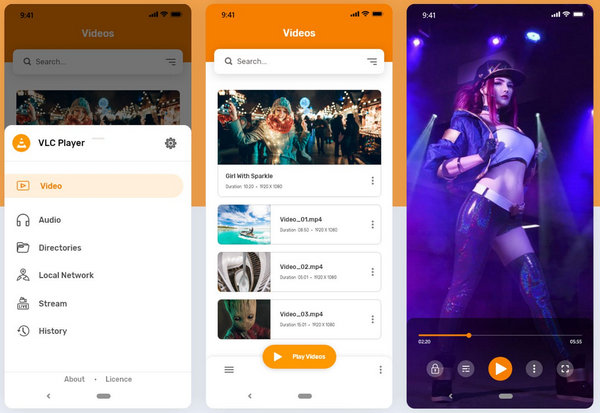
MX Player
As the best option for Android, MX Player stands out thanks to its extensive feature set and superb playback quality.
Pros:
- Lots of opportunities for personalization.
- Outstanding quality while playback.
Cons:
- It is only available on Android.
- Restricted accessibility on alternative platforms.
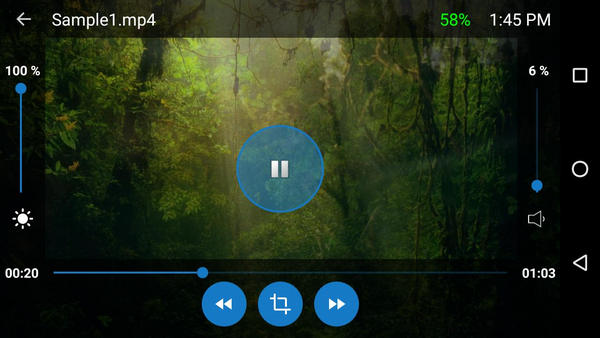
Extreme Player
With a user-friendly interface and broad format compatibility, PlayerXtreme is a dependable media player that is accessible on both iOS and Android platforms.
Pros:
- Many formats are supported.
- A user-friendly UI.
Cons:
- There are fewer possibilities for customization.
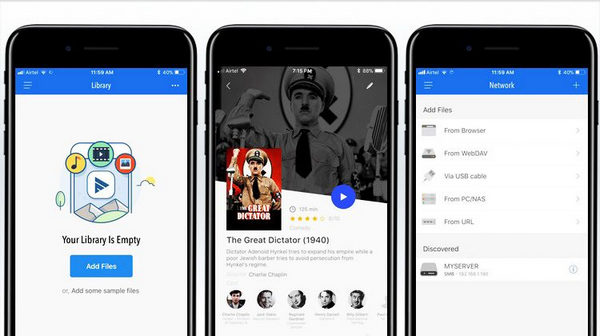
KMPlayer
Known for its extensive format compatibility and many customization options, KMPlayer is a feature-rich media player compatible with both iOS and Android devices.
Pros:
- There are many possibilities for personalization.
- A broad range of media formats are supported.
Cons:
- It is not integrated with any streaming services.
- Certain users might find the interface too complex.
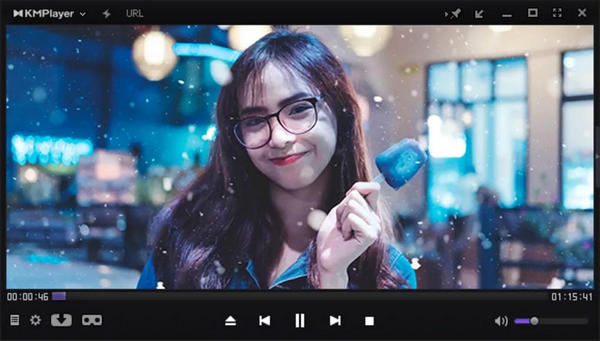
GOM Player
GOM Player is a trusted media player designed for Android devices, delivering reliable performance and compatibility with various file formats.
Pros:
- Supports various formats.
- Reliable performance.
Cons:
- Limited features compared to other apps.
- Exclusive to Android.
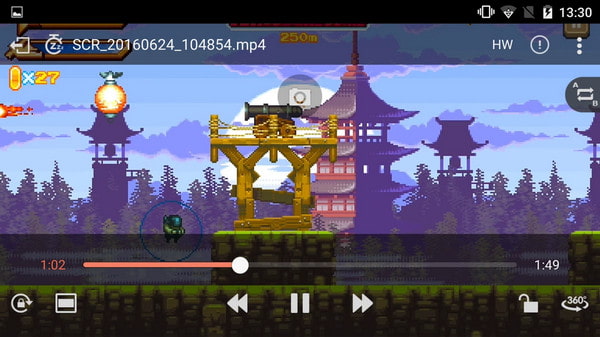
Here's a comparison table of popular DVD player apps:
| VLC Media Player | MX Player | PlayerXtreme | KMPlayer | GOM Player | |
|---|---|---|---|---|---|
| Compatibility | iOS, Android | Android | iOS, Android | iOS, Android | Android |
| Features | Playback controls, subtitle support | Playback controls, subtitle support | Playback controls, subtitle support | Playback controls, subtitle support | Playback controls, subtitle support |
| Customization | Basic | Extensive | Basic | Extensive | Basic |
| Digital File Support | Yes | Yes | Yes | Yes | Yes |
| User Experience | Good | Excellent | Good | Good | Good |
| Reviews & Ratings | Positive | Positive | Positive | Positive | Positive |
| Updates & Support | Regular Updates | Regular Updates | Regular Updates | Regular Updates | Regular Updates |
Bonus: Great DVD Player for a Computer
For your Windows computer, Tipard Blu-ray Player provides a smooth way to watch Blu-ray and DVD movies. It offers a captivating visual experience for all of your media requirements because of its user-friendly design and strong features.
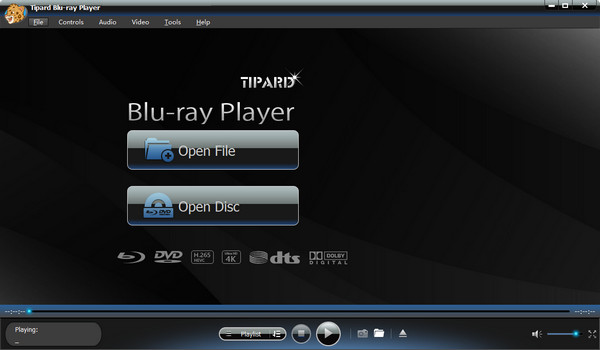
Key Features:
- • Play ISO image files, folders, and Blu-ray discs without restrictions.
- • I enjoy playing with excellent-quality ISO files, folders, and DVDs.
- • Enables viewing 1080p HD and 4K UHD videos for breathtaking visual experiences.
- • Various file formats are compatible, such as MP4, MKV, AVI, WMV, and others.
- • It is an easy-to-use interface that makes controlling and navigating simple.
- • Extra capabilities include choosing subtitles, modifying video effects, and taking pictures.
Pros:
- Playback of Blu-ray or DVD content without interruptions.
- Simple UI that makes navigating a breeze.
- Accommodates many video formats for flexible playback.
Cons:
- A premium version of the software could be necessary for certain advanced features.
Part 4. FAQs About DVD Player Apps
Can I use an app on my smart TV to play DVDs?
If the TV's operating system supports the app, some DVD player apps are compatible with smart TVs, enabling customers to experience DVD playback straight on their television screens.
Can you use these applications to stream movies?
No, playing digital files and DVDs is the main purpose of DVD player and DVD creator software. Usually, they don't have streaming capability. Users need to use several streaming apps or services to view online material.
Do apps for DVD players need to be connected to the internet?
No, in order to play digital files stored locally on the device or play DVDs, DVD player apps do not require an internet connection. For playback, they only rely on the device's hardware and software.
Can I change the speed at which these apps playback?
Certain DVD player apps indeed let users change the playing speed to suit their tastes and see content at various speeds, such as fast forward or slow motion.
Are there any restrictions on the number of devices I can install the app on?
The number of devices on which you can install DVD player apps is usually unrestricted. To ensure there are no special restrictions, reviewing the app's user agreement or licensing conditions is a good idea.
Conclusion
To sum up, the adaptability and ease of use of a DVD player for phones enable consumers to watch their preferred films at any time, any place. These apps completely change how we consume entertainment on our mobile devices because of their many features and user-friendly UI.