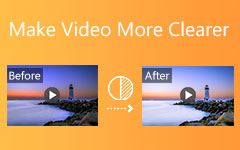Have you ever noticed that videos can look blurry when you watch them? This often occurs when the video resolution is low, such as when watching a 360p video on a 1080p screen. The image stretches and loses clarity. When you record a video with manual focus on one area, other parts of the video may not be in focus. Additionally, compressing videos to reduce their size can compromise their quality.
In this review, we explain why videos become blurry and explore how to make your video clearer. We also highlight the top seven apps available in 2026 that can help you improve video quality quickly and easily.
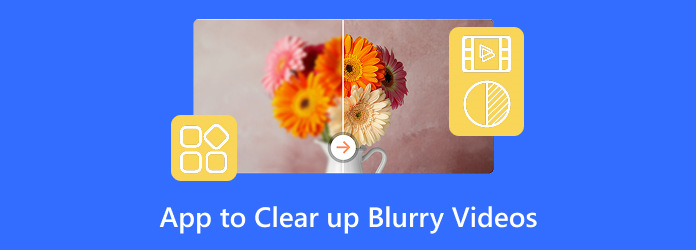
Part 1. Why Videos Go Blurry
Even professionals sometimes make mistakes when they don't set up their camera correctly. People who only use the default settings have the same problem. A video may look good on one device but not on another. That's normal, and there's a good reason for it. Here are seven common reasons why your videos end up blurry before we show you how to make them clearer:
1. Low Resolution and Compression
Have you ever changed your camera settings to 480p to save space and then forgotten to switch them back to 1080p? If so, you may have noticed that the video looks blurry on a full HD screen. That's because 480p doesn't have enough pixels to show all the details, so the video gets stretched to fit. This also happens when you send videos through apps that let you send messages. To make the file smaller and faster to send, these apps often lower the resolution. But that also makes your pictures and videos look blurry.
2. Camera Shake and Motion Blur
Motion blur happens when the camera moves while recording. This happens more when you're walking or trying to film while holding the camera still. Some phones have a feature called "motion blur," but if you don't use it right, the video will still look bad. This can be fixed with a tripod or other stabilization tools.
3. Focus and Depth of Field
Most phone cameras automatically focus before recording begins. The camera might have trouble adjusting if the subject moves or you get too close. The focus point ends up being off, your friend's face is blurry, and the background stays clear. A shallow depth of field (wide aperture) also makes anything outside the focal plane blurry.
4. Environmental Factors
Fog, rain, or smudges on the lens can make the light spread out before it hits the sensor. Imagine trying to film through a dirty window or in the fog. Light bends in strange ways when it hits water droplets and dirt. A small fingerprint can make the whole frame look blurry. Cleaning the lens and avoiding bad weather helps, but it doesn't fix footage that has already been shot.
5. Low Light Noise Reduction
When the light is low, cameras raise the ISO to make the picture brighter. Higher ISO produces noise, which appears as random specks of color. Many cameras employ noise-reduction algorithms to smooth out speckles, but this also removes detail. The edges, textures, and faces get less sharp. Your video of the city at night can look more like a painting than real life.
Part 2. Top 7 Apps to Clear up Blurry Videos
In this part, we'll show you the top seven apps you can use to clear up blurry videos. Here's the list, along with some pros and cons for each one.
1. Tipard Video Converter Ultimate
Tipard Video Converter Ultimate is one of the best apps to unblur videos. It supports over 500 formats and can enhance video quality up to 8K. The output has no watermarks, and the app is easy to use. You don't need any editing experience. Just pick the tool you need, and it works automatically. You can also preview the results right away before saving the final output.
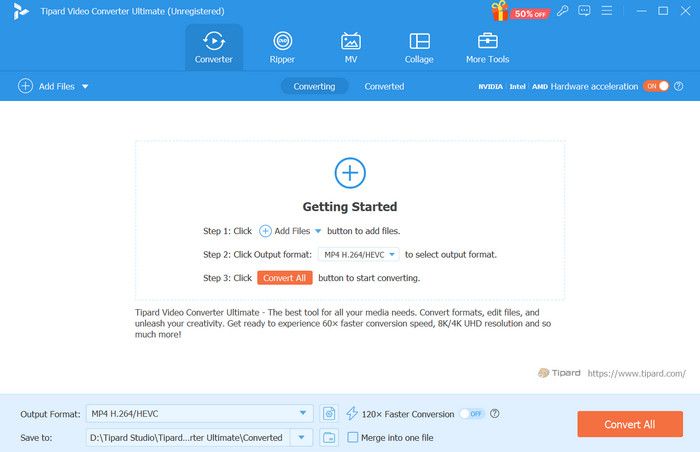
- It supports 500+ video formats and can enhance videos up to 8K quality.
- No watermarks on outputs and an easy-to-use interface.
- Includes tools like video noise removal, shake reduction, and resolution upscaling.
- It offers built-in multimedia tools for format conversion, Blu-ray and DVD support, as well as video and image editing.
- It supports batch processing with hardware acceleration.
- The free version has limited features.
- Processing can be slow on low-spec devices.
2. Adobe Premiere Pro
Adobe Premiere Pro is a professional editing tool featuring advanced features such as multi-frame sharpening, noise reduction filters, and video stabilization. It's powerful, but it's best suited for those with editing experience.
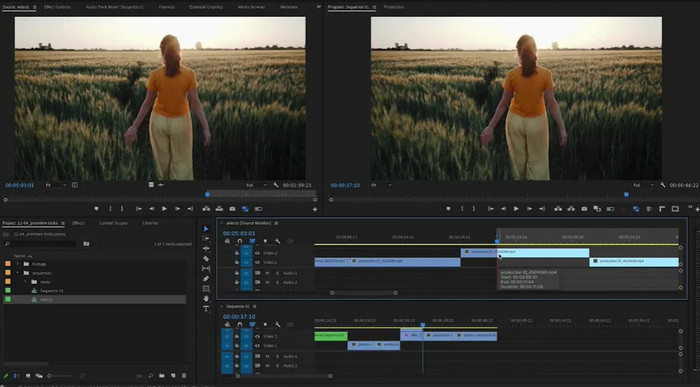
- Advanced tools for fixing blur, shake, and noise
- It supports custom presets and third-party plugins
- It supports high-resolution formats and professional codecs
- Integrated with other Adobe apps like After Effects and Photoshop
- It has a steep learning curve
- It requires a paid subscription
3. Movavi Video Editor
Movavi utilizes AI to enhance the picture's clarity and reduce video noise. It features preset modes for various situations, including sports and low-light conditions. It's easy to use, and the one-click enhancement feature makes it great for beginners.
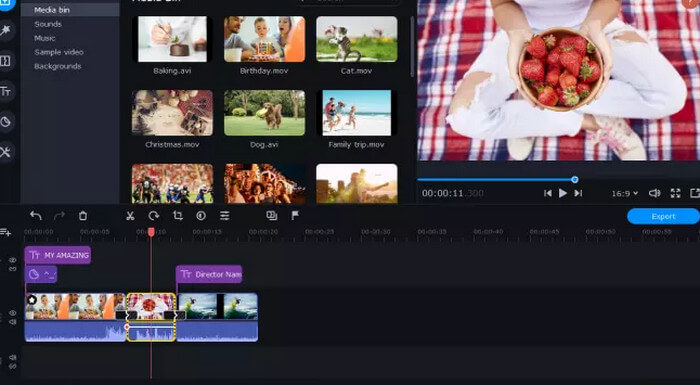
- It uses AI tools for resolution and noise fixing
- It is beginner-friendly with a one-click enhancement feature
- Preset modes for different lighting and motion conditions
- Simple drag-and-drop interface
- Limited features in the free version
- It can take time to render on older devices
4. VideoProc Vlogger
VideoProc Vlogger offers fast processing with GPU support. It includes stabilization, noise reduction, and sharpening tools. The free version includes a watermark, but the full version removes it.
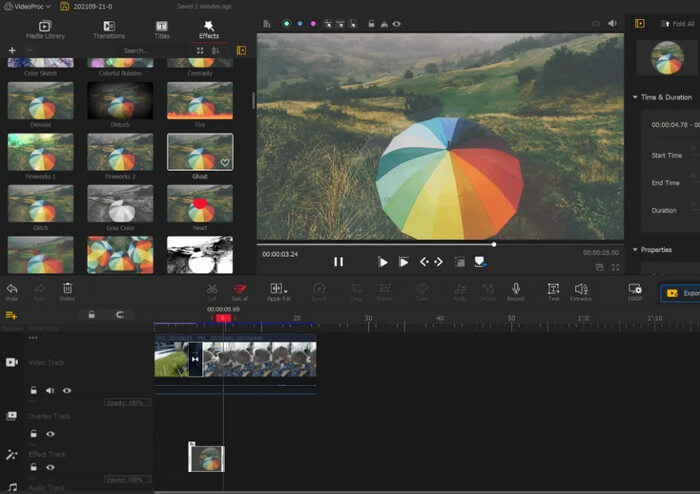
- Fast video processing with hardware acceleration
- Tools for stabilization, sharpening, and noise reduction
- It has a built-in editing timeline for basic video cuts and effects
- It supports 4K videos and screen recording features
- The free version adds a watermark
- Some features are locked behind the paid version
5. HitPaw Video Enhancer
HitPaw Video Enhancer uses AI to improve video quality automatically. It's designed for users who want quick results without having to tweak too many settings. Just upload your video, pick an enhancement model, and let the tool do the rest.

- AI-powered upscaling and deblurring
- Very simple interface with auto-enhancement
- It supports batch processing for multiple videos
- Works well for old or low-quality videos
- Full features require a paid version
- Export times can be slow for large files
6. Videoshop
Videoshop is a simple video editor for iOS users. It lets you sharpen blurry videos, reduce noise, and adjust contrast. You can also trim, add audio, and apply filters.
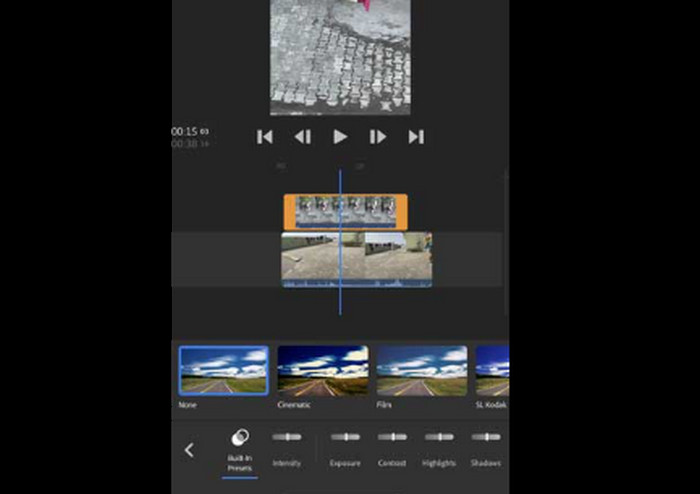
- Easy-to-use interface
- It has a sharpening tool for blurry clips
- It lets you adjust brightness and contrast
- Good for quick edits and social sharing
- Some features are locked behind a paywall
- Not as precise as desktop editors
7. CapCut
CapCut is a free video editor that works on iOS, Android, and in your browser. It has tools to reduce blur, clean up audio, and improve video quality. It's simple and doesn't require any editing experience.
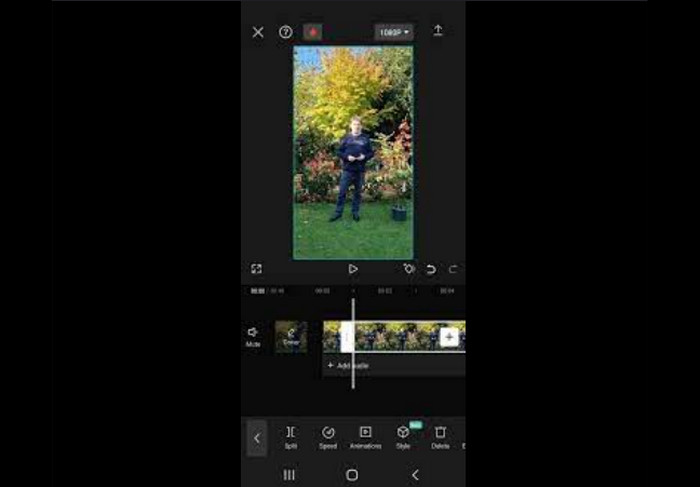
- Easy-to-use tools interface and unique editing tools
- Offers sharpening and stabilization tools
- Includes audio clean-up features
- Good for quick edits and social videos
- Limited control over fine details
- Not ideal for high-end professional editing
Part 3. How to Unblur a Video
In this example, we'll demonstrate how to unblur a video using Tipard Video Converter Ultimate to enhance quality with minimal effort.
Step 1 To get the app, simply click on the Free Download button below. Double-click the downloaded file and install it on your computer. Then, run it afterward.
Step 2 On the main screen, click the More Tools tab. Find and select Video Enhancer. Then upload your video. You can either click the Plus button to choose your file or just drag and drop the video into the app.
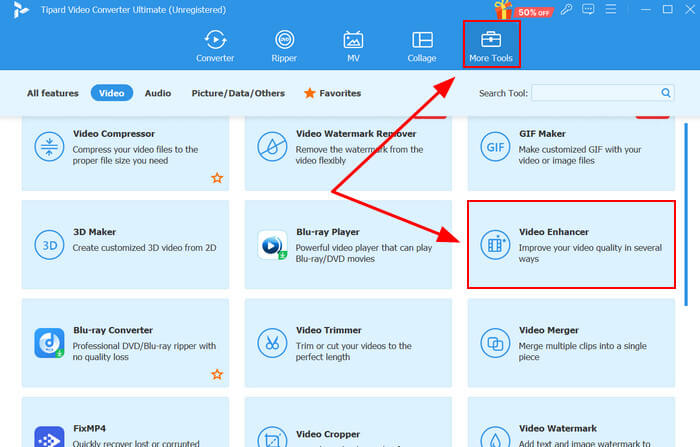
Step 3 Choose the option that matches your video issue. If the video is shaky, turn on Reduce Video Shaking. If it looks noisy or grainy, use Remove Video Noise. For dark or dull footage, try adjusting the Brightness and Contrast settings. If the resolution is low, select Upscale Resolution to improve the quality. You can enable all options, but keep in mind that it may slow down the process, so use only what you need.
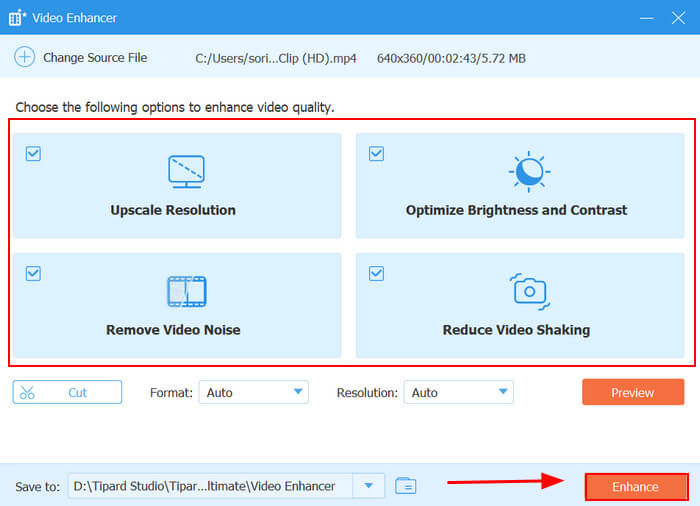
Conclusion
Thankfully, you can use these apps to clear up blurry videos and even improve their overall quality by increasing the video resolution. Be cautious when editing, especially when modifying the video's metadata or compressing the file. Just be careful, though, too much compression can lower the quality and make the video even blurrier. For a reliable auto-fix with high-quality results, try Tipard Video Converter Ultimate. It has all the tools you need for editing and other multimedia tasks.