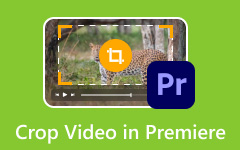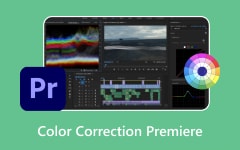Adobe Media Encoder is your go-to program, especially if you are a video creator who needs to convert files between different formats. One of the most useful conversions it can perform is converting WebM to MP4, which is often associated with better compatibility for social media platforms and playback devices. WebM is indeed a high-quality and open-source format for web use. On the other hand, MP4 holds the title of industry standard due to the universal support and versatility it offers. Of course, it is not enough to have any tool that converts any format while retaining quality, with customizable settings that include codec selection, bitrate, and resolution. This is where Adobe Media Encoder shines the most. This post will walk you through the process to convert MP4 to WebM with Adobe Media Encoder.
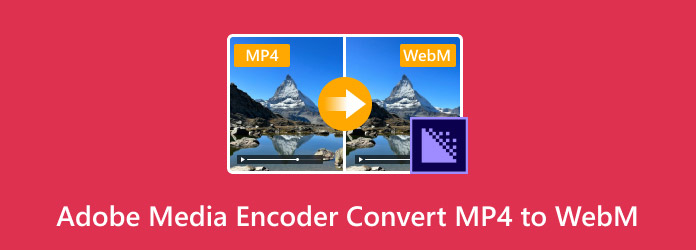
Part 1. Why Adobe Media Encoder Cannot Convert MP4 to WebM
Adobe Media Encoder is said to be a powerful tool for video conversion, yet it comes with limitations that frustrate many users. This conversion tool does not natively support exporting to WebM. You read it right. Adobe Media Encoder cannot convert MP4 to WebM. Thus, if you use this program, you will notice that WebM is not displayed in the list of available output formats. Despite that, there are some workarounds you may employ. But before we dive into what you can do instead, let us look first at the reasons for this limitation.
Due to licensing and codec restrictions, Adobe Media Encoder does not support WebM. That is the primary reason for the format constraint. WebM relies solely on open-source VP8/VP9 video codecs and Opus/Vorbis audio, which happen to be not natively integrated into Adobe's ecosystem. Considering WebM's niche, it is primarily used for web streaming, which reduces the likelihood of WebM being included. Add to it that Adobe's focus is on post-production and broadcast needs. In some cases, you can use Adobe Premiere Pro to export WebM with a complimentary tool, yet the Media Encoder omits the WebM format because its demand in high-end video editing is limited. If you are into WebM conversion or need to reduce WebM file size, you can check the alternatives and solutions below.
Part 2. How to Make Adobe Media Encoder Convert MP4 to WebM
As mentioned, Adobe Media Encoder does not natively support WebM conversion. For this purpose, you will need a third-party plugin to enable the MP4 to WebM Media Encoder functionality. Below, we will cover how to install a WebM plugin and use it to convert MP4 to WebM and vice versa using the Adobe Media Encoder software.
Step 1 Download the WebM plugin for Media Encoder
The first step is to obtain the WebM Adobe plugin. To do it, just open a browser on your computer and search for the plugin. Then, download the file and save it to your device.
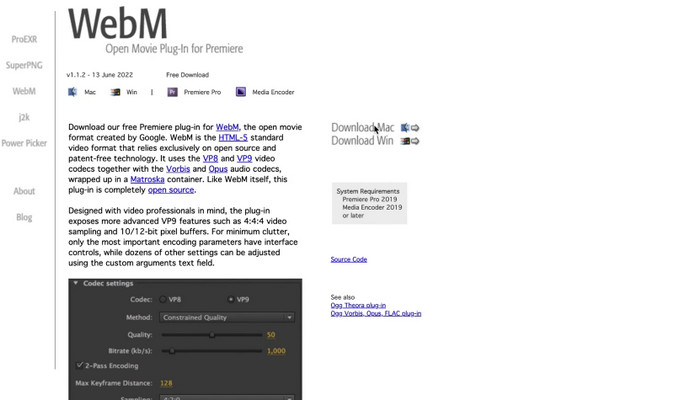
Step 2 Install the file
Next, you will need to install the plugin within your system. Go to the location where it is saved and double-click on it to install. Follow the installation wizard and review the information as you install.
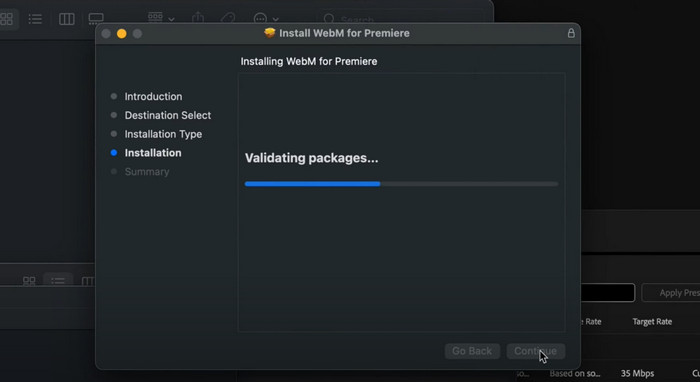
Step 3 Relaunch the Media Encoder
If you launched the Media Encoder before, close it and relaunch it. Click the QuickTime dropdown to see if the WebM is added to the list of available formats. Now, you can use it as a WebM to MP4 Media Encoder and vice versa.
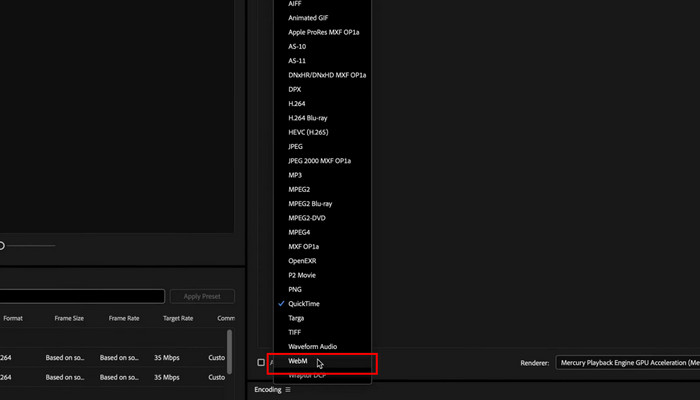
Step 4 Convert MP4 to WebM
Load the MP4 video into the Media Encoder and open the QuickTime menu. From here, select WebM as the output format and hit the green play button to start rendering.
To convert to MP4, insert your WebM video file into the app and choose MP4 as the output format. Adjust other settings by navigating to the Custom menu. There, you can adjust the codec, color setting, etc.
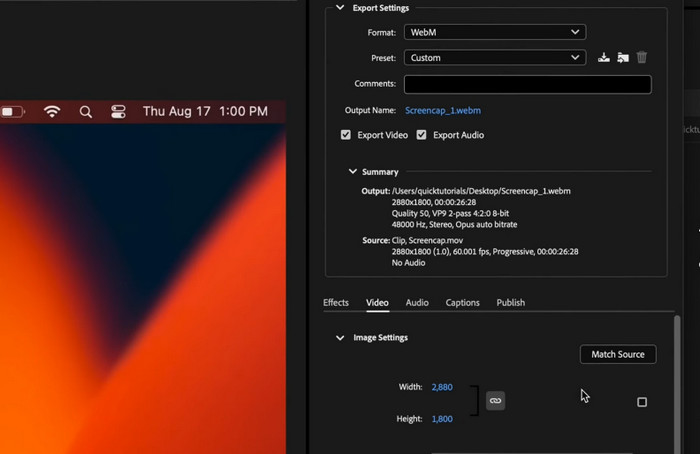
Part 3. The Easiest Way to Convert MP4 to WebM
With Tipard Video Converter Ultimate as the easiest and yet effective way to convert MP4 to WebM, there is no need for you to deal with plugins and technical hurdles. This program comes with native support for WebM conversion, including VP8 and VP9 codec support, right out of the box. It not only handles format conversions but also enhances video quality by upscaling videos to stunning 4K resolution. With its integrated GPU acceleration feature, the conversion process is remarkably fast while keeping excellent video and audio quality. What sets it apart is that it can process video files in batches. That means you can convert multiple MP4 files to WebM simultaneously. Tipard Video Converter Ultimate indeed eliminates the limitations of Adobe Media Encoder by providing a high-performance and dedicated solution.
To export the WebM Media Encoder alternative, you may check the instructions below:
Step 1 Get the app and install it on your computer
To get the program, click any of the Free Download buttons. Ensure to choose the right link according to the operating system your computer is running. Open the installer and follow the installation process. Then, launch the tool.
Step 2 Load the MP4 video file
After launching the tool, click on the plus icon above the Getting Started text and load the MP4 file you wish to convert. You may also click the Add Files button to add multiple files and convert simultaneously.
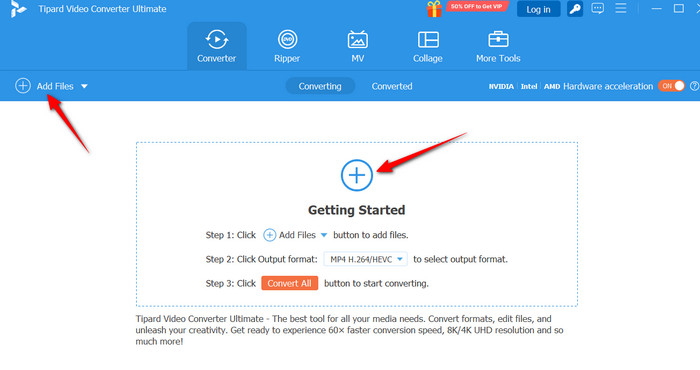
Step 3 Select the output format
Each video is associated with a Profile menu, where you can select an output format from the list of available options. Choose the WebM format for each video to set it as the output format.
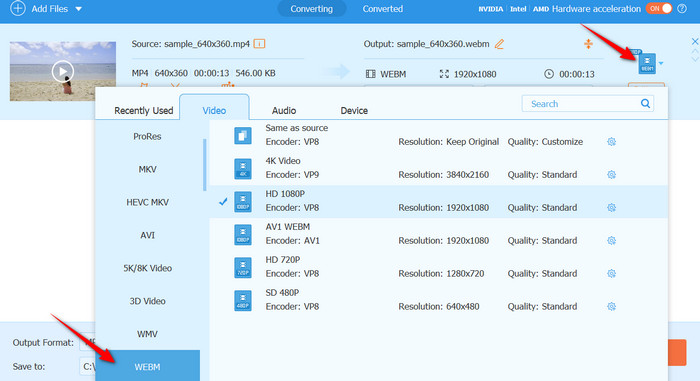
Step 4 Start the conversion
After setting up, hit the Convert All button at the bottom right corner of the window to commence the process of conversion. You will see a progress bar for each video, which will help you analyze whether the video is finished with the conversion or is still ongoing.
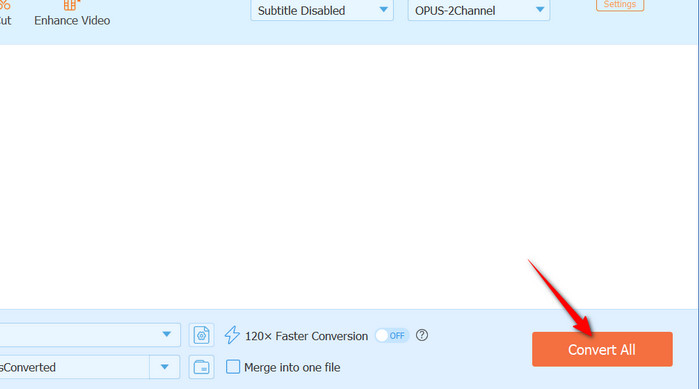
Step 5 Check the converted videos
Finally, you can check the output videos from the Converted tab. From this tab, tick the Folder button to locate the file and play the video to review.
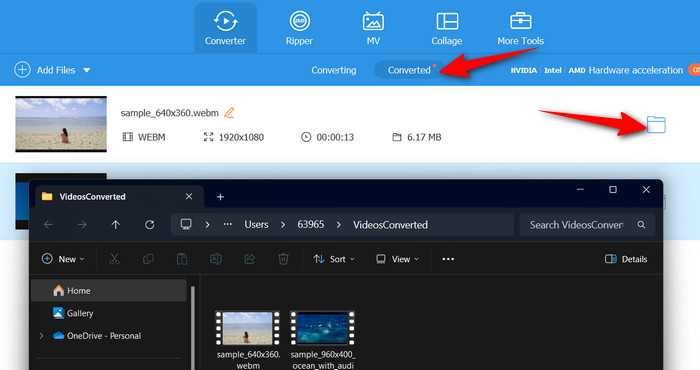
Conclusion
That is it for WebM format Media Encoder. While it is true that Adobe Media Encoder remains an excellent software for professional workflows, it lacks support for WebM formats, which can be a dealbreaker for users who need web-friendly formats. Nevertheless, you can still stick with Adobe's ecosystem using third-party plugins or use dedicated converters for seamless work, with native support with WebM, 4K upscaling, and batch processing.