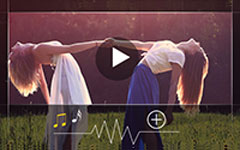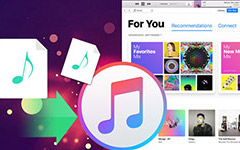Watching videos is entertaining. However, there are times when you might find it boring, especially if it has no music or any sound effects. As we all know, inserting sound effects into a video can make the content more enjoyable and interesting. Are you interested in attaching an audio track to your clip? If so, you must take a peek at this article. This post will give you all the best instructions you can follow to achieve your objective smoothly. You will also get more insights about sound effects and their types. If you want to start learning more about how to add sound effects to a video, grab the chance to read this post.
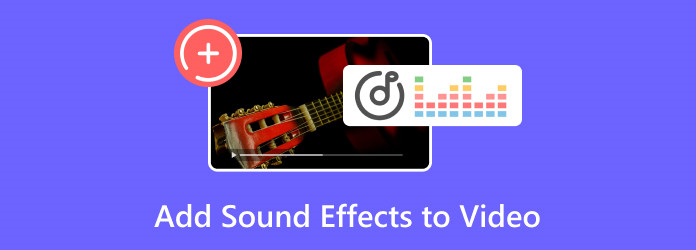
Part 1. What is Sound Effects and Its Types
Sound Effects, also known as SFX, are enhanced and artificial sounds used in different media. Its main objective is to emphasize actions, moods, environments, and events. SFX is not part of the dialogue but has a remarkable impact on the listeners. Aside from that, there are various types of sound effects. To discover them, read more details below.
Ambiance Sound Effects
One of the types of SFX is Ambience SFX. These are the sounds that can create a sense of environment or location. It can even create atmosphere in the video, such as city noise, forest sounds, wind, rain, and more.
Foley Sound Effects
This sound effect is created in Foley Studio. It is the sound that matches their actions. The best examples here are rustling clothes, door creaks, footsteps, and more.
Electronic Sound Effects
Various instruments created this type of sound effect. It includes keyboards, synthesizers, and plug-ins that can easily make electronic sound effects.
Hard and Soft Sound Effects
Hard sound Effects are noticeable sounds that might impact the audience, such as gunshots, car crashes, explosions, volcanic eruptions, and more. On the other hand, Soft sound effects are slightly unnoticeable. It doesn't have to synchronize with anything. Its primary role is to indicate the setting to the audience.
Part 2. Best Solution to Add Sound Effects to a Video
If you want to attach sound effects to your video, you can access Tipard Video Converter Ultimate. This program can give you a smooth process for inserting SFX into your video. Plus, with its friendly user interface, you can even tweak all the functions without any hassle. What makes it more reliable is you can edit the sound effects or any audio file during the process. You can adjust the delay and the volume. The software can also support 4K videos. With that, you can ensure you have a fantastic video playback experience. In terms of compatibility, you can operate the program on both Mac and Windows OS, which is convenient for users. Lastly, Tipard Video Converter Ultimate can support various formats, such as MP4, FLV, MOV, AVI, MKV, WMV, etc. Now, if you want to learn how to insert SFX into your video, see the details below.
Step 1 Click the Download buttons below to start installing Tipard Video Converter Ultimate. Once the program's main interface shows up, start the main procedure.
Step 2 From the Converter section, tick the Plus or Add Files options to start adding the video you want to deal with.
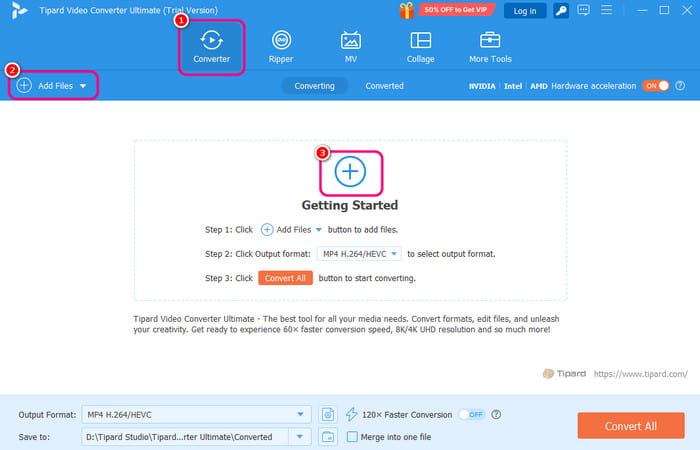
Step 3 Afterward, click the drop-down button and select the Add Audio Track option. With that, you can insert the sound effects you need for your video.
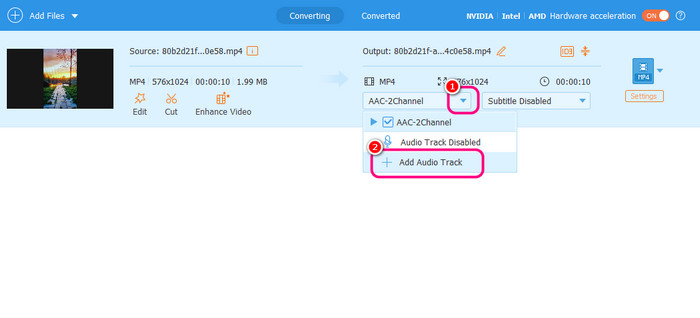
Step 4 Once done, start clicking the Convert All button to begin saving the video with sound effects.
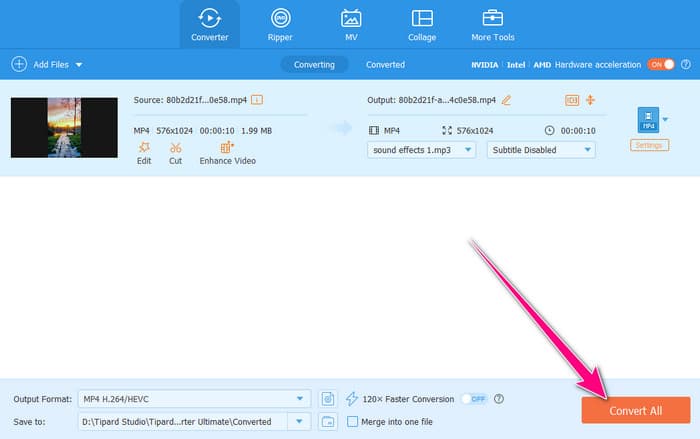
Part 3. How to Add Sound Effects to a Video on CapCut
If you want to add funny sound effects to the video, you can use CapCut software. This video editor can help you get your desired result, making it reliable for all users. Plus, it can also offer more sound effects than you imagined. Some of the SFX types it can provide are games, trending, mood, ambiance, transitions, surprises, and more. In addition to that, besides SFX, you can also add music to the video. With that, you can insert your favorite audio to create an engaging video output. The only drawback here is that CapCut will insert its watermark into the edited video when using the free version. But still, if you want to attach any sound effects to your clip, see the instructions below.
Step 1 After you install the offline version of CapCut, launch it and hit the Create Project button to see its main interface.
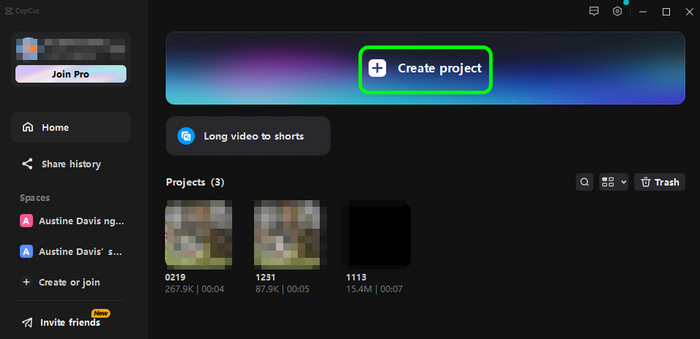
Step 2 Then, hit Import to insert the video file from your computer folder. After adding the file, click and drag it to the Timeline section below.
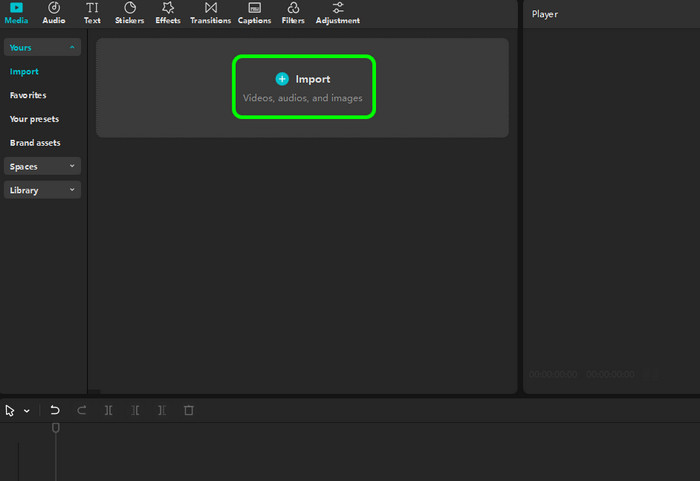
Step 3 Navigate to the Audio and click the Sound Effects option. With that, you can start choosing your preferred sound effects. Hit the Plus button from the sound effect to insert it into the timeline.
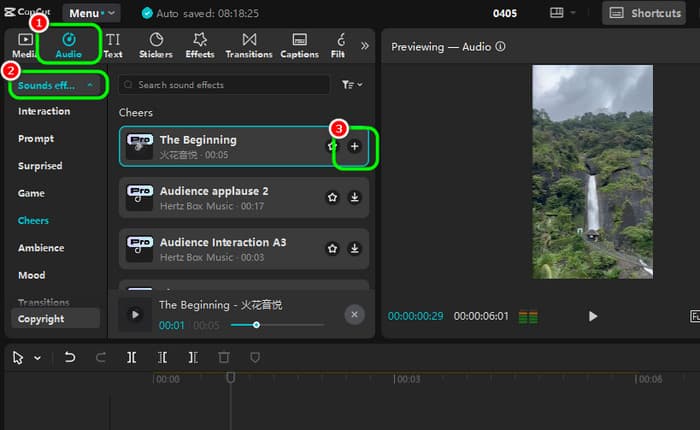
Step 4 For the final touch, go to the top-right corner and hit Export. After that, you can play the edited video with the sound effects.
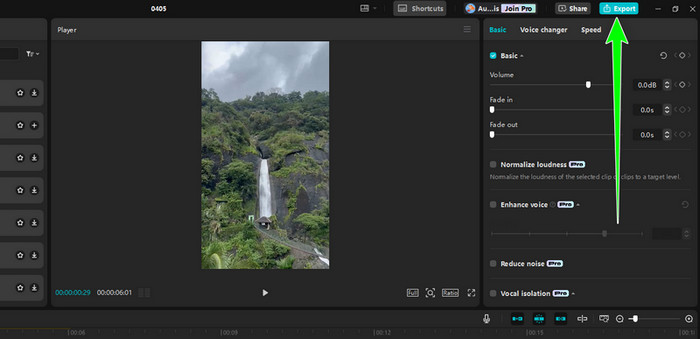
Part 4. Online Method to Add Sound Effects to a Video
Do you want to add AI sound effects to the video? In that case, you must use an online tool like Flexclip. This web-based video editor is capable of providing various SFX that can help you create an enjoyable and appealing output. Plus, the procedure of inserting sound effects into the video is simple, which makes it suitable for novices and skilled users. Moreover, you can use various functions to improve your output. You can add text to the video, insert a watermark, add effects, and more. The only disadvantage here is that you must access the internet to make the tool perform well. Follow the steps below to start with the main procedure.
Step 1 After accessing the Flexclip in your browser, click the Try Sound Effects button to add the video from your folder.
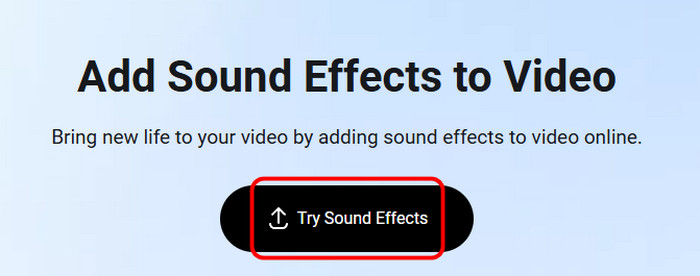
Step 2 After that, navigate to the left interface and hit the Audio section. Then, click the SFX option above to see various sound effects. You can now click the + sign to add the sound effect to the timeline section.
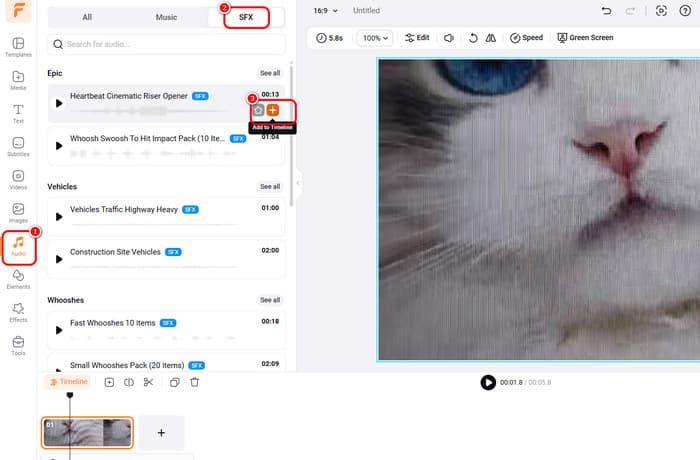
Step 3 For the final process, click the Export button to keep the video on your device.
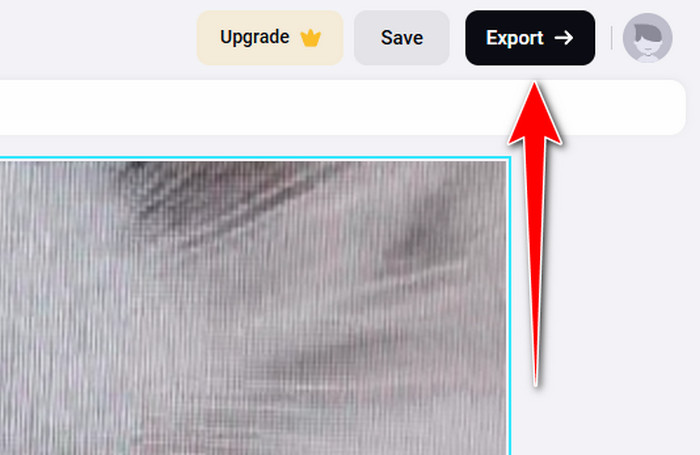
Part 5. More Ideas When Adding Sound Effects to a Video
When adding sound effects to the video, there are more things you have to consider. Read the information below for more ideas.
- Match the sound effects to the action. Syncing the sound effects can make the output more appealing.
- Always consider the volume of your sound effects. Making it too loud might be too much for the audience.
- Use the sound effects to catch the attention of your viewers.
- Use proper sound effects for a specific video. Always consider learning about the video content to get an idea of what proper SFX to use.
- Keep the SFX natural in your video. Never use too much SFX.
Conclusion
If you are interested in learning how to add sound effects to a video, read this reliable article since it has all the information you need to achieve your task. It also provided a simple explanation of sound effects and its types. Also, if you want the best program that can help you add sound effects to your favorite video while enjoying the quality, use Tipard Video Converter Ultimate. This program ensures it gives everything you need to get exceptional output, which makes it a powerful editor for Mac and Windows.