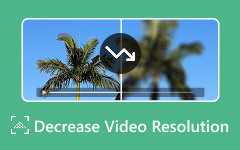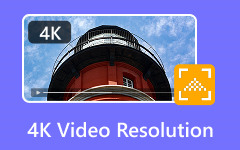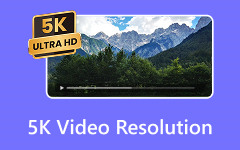Not all Full HD formats are made equal in terms of video quality. Although 1080i and 1080p, the two most widely used standards, have the same resolution, they display motion and detail in different ways. Whether you are watching at home or in a professional setting, picking the right one can affect how you enjoy it. In this article, we will explain each format, compare 1080i vs 1080p to see which suits your needs, and guide you on converting 1080i videos to 1080p for better clarity.
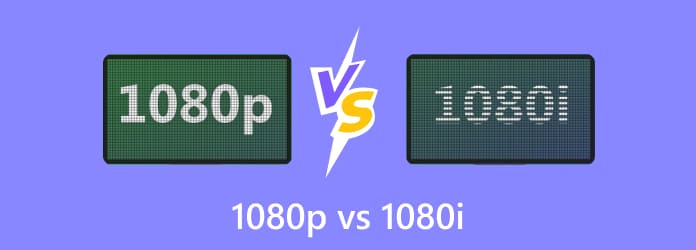
Part 1. Detailed Introduction to 1080i and 1080p
The resolution may be the same, but the difference between 1080i and 1080p comes from how each image is displayed on your screen. Both formats output 1920×1080 pixels, yet the scanning process creates noticeable differences in clarity and motion.
1080i (Interlaced Scan):
This method draws the picture in two steps. First, it paints the odd-numbered lines, then it follows with the even-numbered lines. Because only half the image updates at a time, the full frame is not shown instantly. This approach reduces bandwidth use and was common in older broadcast systems, but it can cause visible flicker, motion blur, or jagged edges during fast action.
1080p (Progressive Scan):
This format refreshes the entire frame in one sweep from top to bottom. Since all pixels update at once, motion appears cleaner, and details remain sharp even during rapid movements. What is 1080p? Progressive scan is now the standard for modern TVs, Blu-ray discs, streaming services, and gaming consoles.
For most viewers, the difference between 1080p and 1080i becomes most obvious during sports, gaming, or action-heavy scenes. Progressive scan avoids the artifacts of interlaced video, delivering steadier visuals and a more natural viewing experience - making it the stronger choice for today’s displays.
Part 2. 1080i vs 1080p, Which Is Better?
When it comes to Full HD video, 1080i and 1080p can be confusing. Both show 1920×1080 pixels, but the way they display images affects clarity and motion. Whether you are watching movies, streaming sports, or gaming, knowing 1080i vs. 1080p which is better can help you get a sharper and smoother picture. In this section, we will explain the differences, how they affect viewing and gaming, and why 1080p is usually the better choice.
1. 1080i or 1080p: The Clear Winner
When choosing between 1080i or 1080p, progressive scan comes out ahead in almost every case. Modern TVs, monitors, and streaming services are designed to handle 1080p as the standard. This means smoother playback, sharper details, and less strain on the eyes. Interlaced video may still work fine for slower shows like talk programs or news broadcasts, but once there is fast action on the screen, the weakness of 1080i shows up quickly.
2. What Is the Difference Between 1080i and 1080p?
At first glance, it seems like there is little to separate the two. Both formats use a resolution of 1920×1080 pixels. The key lies in the scanning method. 1080i or interlaced draws the picture in two steps: first, the odd lines, then the even lines. This makes the frame appear complete, but in reality, only half the image is updated at any one time.
By contrast, 1080p or progressive refreshes the entire image in a single pass, giving it a steadier look with fewer visual artifacts. This is why progressive scan often feels more natural, especially for fast or detailed content.
3. Motion and Viewing Experience
If you are wondering whether 1080i or 1080p is better for watching sports, gaming, or fast-moving action scenes, progressive scan wins by a wide margin. Interlaced video can cause combing, flicker, or blur whenever objects move quickly across the screen. This happens because the two image fields do not always match up perfectly. Progressive scan avoids this issue by showing a full frame every time, which keeps edges clean and motion fluid.
4. Is 1080i Better Than 1080p?
Some may ask, is 1080i better than 1080p in certain situations? The short answer is no for modern setups. Interlaced video was once common because it saved bandwidth during early broadcast days. Today, with faster internet speeds and improved display technology, those savings are no longer needed.
For Blu-rays, streaming platforms, and gaming consoles, 1080p is the clear choice, even if you compare the 480p vs. 720p vs. 1080p. The only time 1080i may be acceptable is with older TV systems or channels that still rely on interlaced broadcasts.
5. Gaming Example: 1080i vs 1080p PS5
The 1080i vs 1080p PS5 comparison highlights why progressive scan is better for gamers. A console like the PlayStation 5 demands smooth and responsive visuals. With 1080p, the screen updates in full frames, which reduces input lag and keeps HUD text sharp.
When you play fast-paced games like shooters or racing games, the graphics look a lot more stable. If your display only supports 1080i, switching the console to 720p often gives you better results than keeping it in interlaced mode. It makes sure that gameplay is smooth even on older hardware.
Part 3. How to Convert 1080i Videos to 1080p
Tipard Video Converter Ultimate is a strong and adaptable tool made to meet all of your video conversion requirements. Any video can be converted to 1080p or higher resolutions with it, guaranteeing that your material will appear crisp and detailed on contemporary screens. By removing motion blur and combining artifacts, the software's integrated de-interlacing feature converts 1080i footage into fluid 1080p progressive videos.
Additionally, it includes batch conversion, which lets you process several files at once without sacrificing quality. This makes it especially helpful when choosing between 1080p and 1080i for gaming, since progressive videos offer more fluid viewing, crisper details, and clearer motion.
Step 1 Visit the official page of Tipard to download the app for free, or you can click the download button that we have here. Follow the installation process before you can launch and use it.
Step 2 On the main interface of the app, click the + button to import the 1080i video that you need to convert into 1080p.
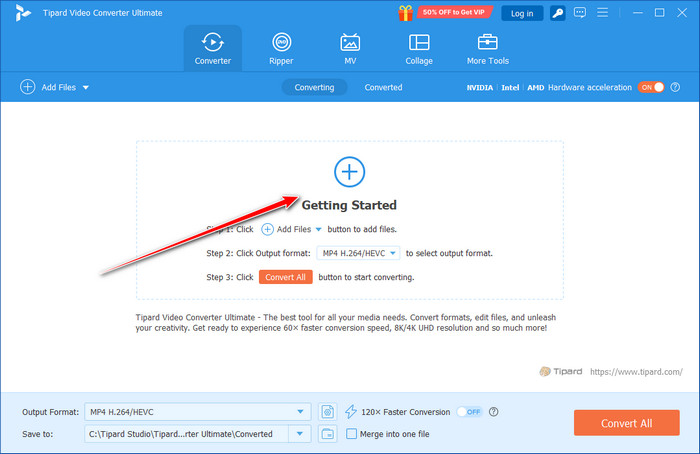
Step 3 After that, tick the dropdown button to search for the available 1080p resolution here. Various formats do support 1080p, as it is listed here.
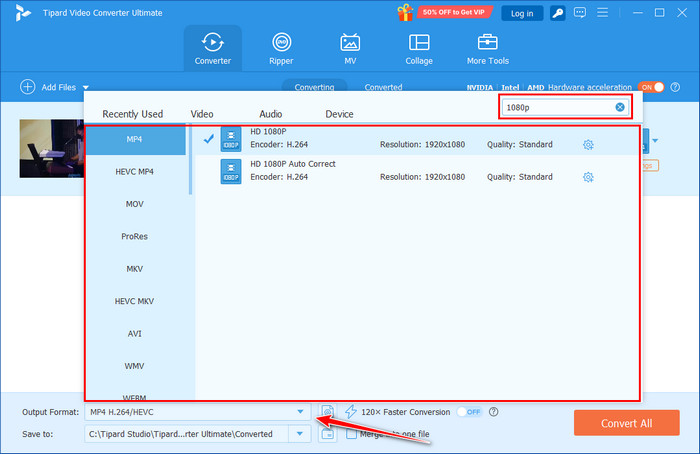
Step 4 Finally, start converting the file by hitting the Convert All button and waiting until the conversion is done.
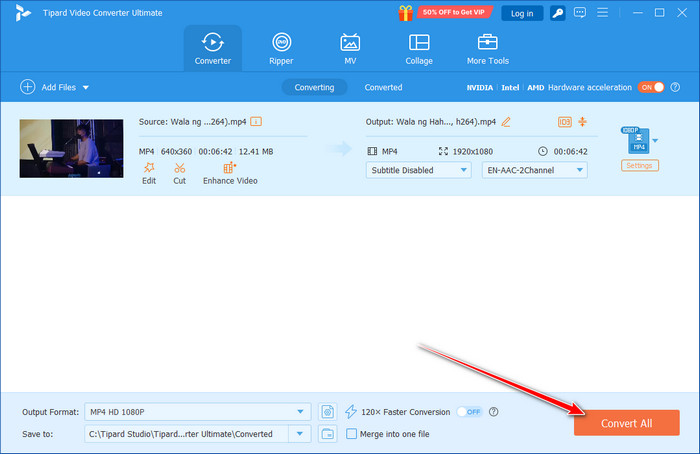
Conclusion
The choice between 1080i or 1080p typically boils down to your preferences for content type, motion smoothness, and clarity. With its smoother motion and sharper details, progressive 1080p is perfect for modern streaming, gaming, and fast-paced videos. Slower broadcasts can still benefit from interlaced 1080i, but action-packed scenes frequently suffer from it.