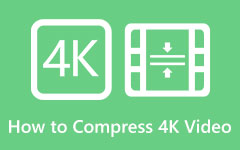The 4K standard is a relatively new addition to visual media, offering exceptional clarity and detail. This guide explains everything you need to know about 4K, including its key distinguishing features from UHD and how to upscale your videos to 4K. Whether you're looking to level up your viewing experience or upgrade the quality of your video content, this tutorial provides useful information about 4K that will help you get the most out of it. More information regarding the 4K resolution video is provided below.
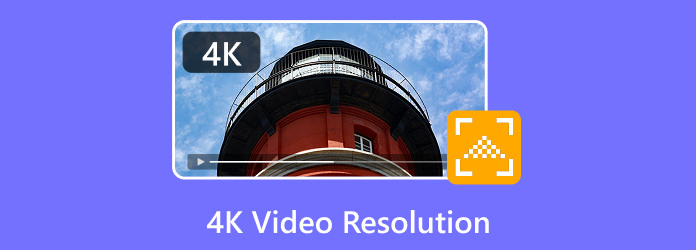
Part 1. What Is 4K Resolution - Why Should You Choose 4K Resolution?
The "4K" designation refers to resolution, which counts screen pixels at approximately 4,000 horizontally for enhanced clarity and detail. Usually, when video-quality 4K is spoken of, there is the reference to basically two standards; for digital cinema and, therefore, for professional use, DCI 4K (4096 × 2160 pixels) is a standard, whereas UHD (3840 × 2160 pixels) is the standard much more popularly applied to consumer TVs and monitors or streaming services. This represents four times the detail of Full HD (1920 × 1080).
Depending on user requirements, some merits are branded for each 4K resolution. Count, one; quality goes up to 4K; everything looks real. There are four times as many pixels as in Full HD; thus, extremely defined images with vivid colors are produced. This becomes much more evident when you talk about big screens, where the improvement of clarity and the boom of colors make it a joy to behold.
With this kind of video resolution, 4K resolution would grow productivity capabilities for professionals. Now, all an individual needs is a 4K UHD video player to continue enhancing or stretching that multitasking screen. It is handy for most graphic designers, video editors, and coders dealing with small specifications when stretching the view.
Part 2. UHD vs 4K - Key Differences
What are commonly marketed as 4K televisions are UHD televisions. "4K" has become a more common term than UHD for the more consumer-friendly label; manufacturers and marketers rarely use it for most products. Unlike typical UHD consumer devices that often provide eight-bit and ten-bit color depth standards, Professional 4K video quality applications within DCI have imposed stricter color accuracies and higher-bit depth requirements (e.g., 12-bit color). A 12-bit DCI 4K would require device-based support, which is not currently available; however, most devices should be capable of supporting UHD resolution.
1. Resolution - Ultra-high definition refers to a 3840 x 2160 pixels, exactly four times full HD resolution (1920 × 1080). Thus, "4K" is marketed for all consumer displays and TVs matching that resolution. However, 4K refers to the resolution at which images are captured and projected, specifically 4096 × 2160 pixels, in digital cinema. This falls under DCI's specifications, as applicable to most commercially produced films, although it does not quite reach UHD (the latter has a slightly wider span).
2. Aspect Ratio - A UHD is generally designed to have a 16:9 aspect ratio, making it suitable for home setups, gaming consoles, and streaming content. In contrast, a typical 4K display has an extensive aspect ratio of about 17:9, making it more suitable for cinema screens and movie viewing.
3. Usage - Numerous consumer devices support UHD, including televisions, monitors, and streaming platforms. Streaming services are primarily limited to Netflix and Amazon Prime Video. Thus, it has become almost universal for television broadcasting and home entertainment systems. Meanwhile, 4K video resolution pixels are generally geared toward professional requirements, such as film production, post-production workflows, and digital cinema applications. These high-end DCI 4K standards are now available in excellent cameras and projection systems.
Part 3. 3 Ways to Change Video Quality to 4K Resolution
1. Tipard Video Converter Ultimate
The claim that it is the best software for upscale video to 4K dimensions comes from several other applications besides Tipard Video Converter Ultimate. It is a user-friendly software that combines advanced upscaling algorithms with additional features, including noise reduction, enhancement filters, and format conversion. This makes it very easy for even professionals handling content to achieve remarkable results. The fact that even a casual user can use it easily makes it even easier.
Additionally, upscaling to 4K can help you enjoy higher-quality images, greater clarity, and optimal performance with modern display devices. With an ever-increasing number of devices and streaming platforms incorporating 4K into their offerings, having videos in that resolution will likely significantly enhance the overall experience. Here's a brief guide on how to use this 4K video converter.
Step 1 Install and Launch Software
To do this, install the software by pressing the Download button below. Afterward, launch the application by going to your desktop icon and clicking the app icon.
Step 2 Import Video
After launching the software, head to the Toolbox section and hit the Video Enhancer. To import videos, click on the Add File button. Select and import your videos.
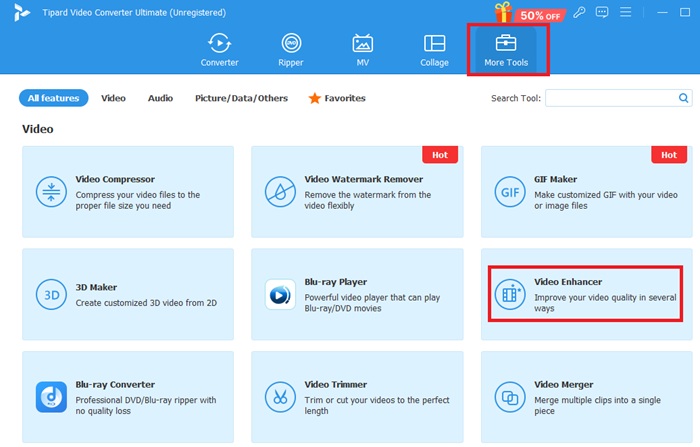
Step 3 Upscale Video
Thereafter, you will see your imported video in the same window. Drop down the Profile button to upscale your video. Among the list, select 4K Video Resolution to apply.
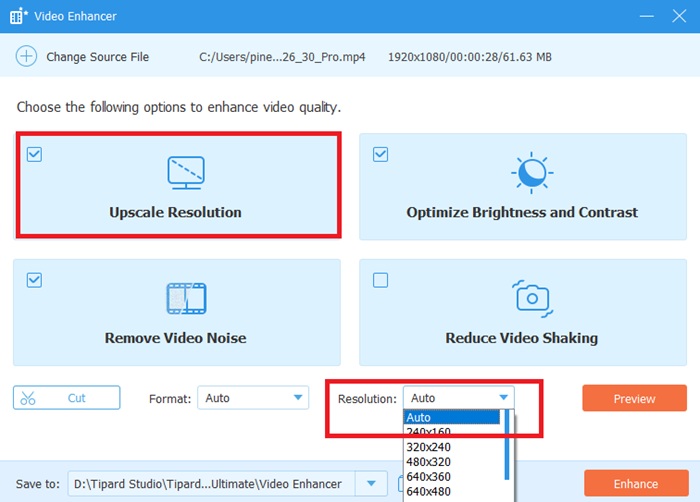
Step 4 Export Video
After toggling its resolution, you are now ready to export. Click the Enhance button to export.
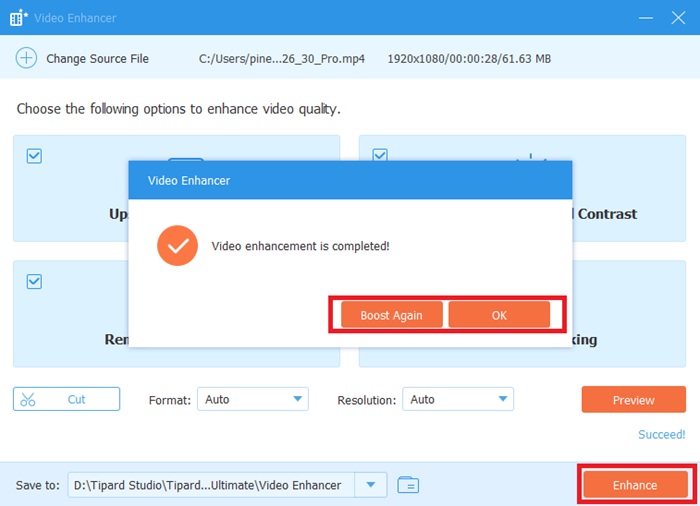
2. HitPaw Video Enhancer
HitPaw Video Enhancer is an AI-based upscaling software that enhances images to 4K resolution with high video quality while refining the video itself. It restores all details inside through an ultramodern machine-learning algorithm, reduces noise, and sharpens the image for great results with minimal effort. The software brings old footage back to life, allowing one to relate to it in terms of understanding modern-day screens, much like high-definition videos.
Step 1 Visit their official link and install the application. Then, to launch it, find its icon on your desktop and click on it.
Step 2 Now, Import Videos by navigating to Video Enhancer from the app and clicking Import. A file window will open up for you to browse and find your videos.
Step 3 Set your resolution, then adjust the video quality by sliding the slider from SDR to HDR. Finally, hit the Export button.
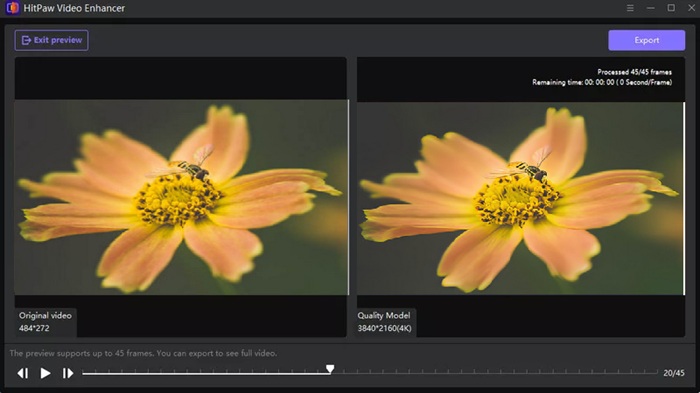
3. DVDFab Video Enhancer AI
DVDFab Video Enhancer AI is a powerful AI-based video upscaling software that enhances video quality and increases resolution to 4K and above. It utilizes deep learning neural networks to analyze each frame in the entire video, recovering lost details, sharpening images, and suppressing artifacts. This works especially well with old or low-resolution footage. It also made the process automatic, returning quality results with minimal user intervention.
Step 1 The first step is to access the application's official site and install the application. You will then be taken to the app's main interface.
Step 2 Upon redirecting to the main interface of the app, click Upscaler. Then, import your videos from here by clicking the Add File button. Choose and import your videos using the file window.
Step 3 Now, set the resolution by hitting the Resolution tab and choosing your preferred resolution. After that, click Start to upscale the video.
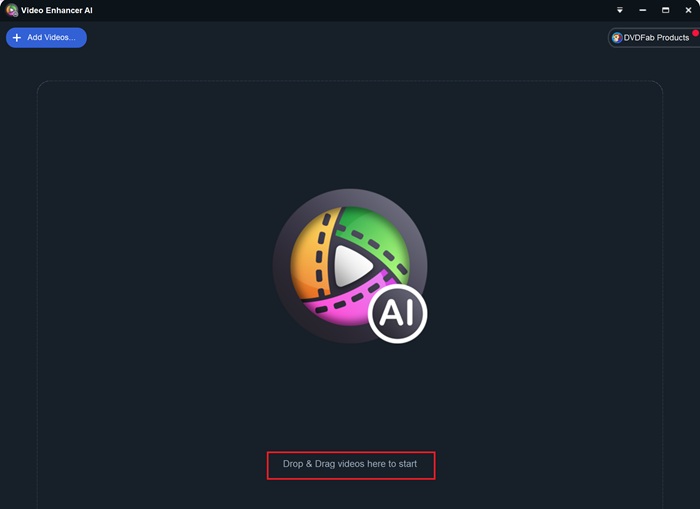
Conclusion
The entertainment experience, now available in 4K video resolution, is something else. With the contents above, we hope you learned how to upscale with the best 4K resolution video converters. With the right tools, you will be amazed by the results without compromising quality. Feel free to share this article with your friends and help them upscale with the best upscaling software.