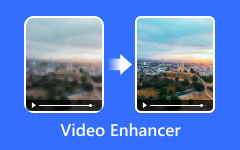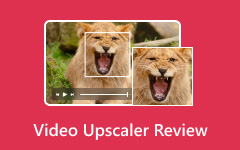High resolutions are becoming increasingly essential for all content creators, whether beginners or professionals. It delivers professional results in photography and videography. Even if your result is in Full HD, you can shoot in up to 8K. You can also zoom, crop, and stabilize footage while maintaining quality. However, decreasing resolution might be the next step if your video needs to meet the standard on specific platforms. Especially when you wish to share your clips online, since higher-resolution clips require more bandwidth, or your frame size needs some cropping to fit an Instagram reel. So, stay in this guide and learn the best tools to help you decrease the resolution of video in just a few clicks.
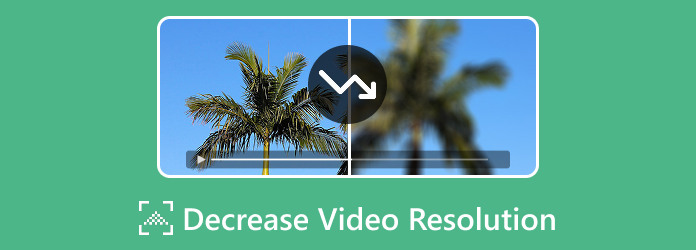
Part 1. Why You Need to Decrease Video Resolution
Decreasing video resolution is as important as increasing video resolution. Video Resolutions depend on the kind of project you want to embark on. High-resolution files are required for theatre or cinema, as large screen displays are utilized. However, if you want to save storage and only need to play files on a smaller screen, decreasing the video resolution is the best resort.
Therefore, the best viewing experience depends on certain parameters. You can increase video resolution if you wish to have a clearer screen display. However, HD files may also choose a specific player to avoid malfunctions or incompatibility with players. But if you have limited space and share video clips on the internet or through file transfer, decreasing the resolution is highly recommended.
Part 2. How to Decrease Video Resolution
1. Convert File to Other Format
Video formats are not just file extensions you see at the end of your video file for no purpose. Most high-resolution videos are considered in a lossless format, which means more pixels are used to create vivid and clear details in the video. Therefore, it is yet another promising video converter to help you. Formats like MOV, AVI, and HEVC are not only high in quality but also heavier in file size. Therefore, using a reliable file converter like CloudConvert is a great way to transcode lossless formats into a lossless format, such as MP4. If you wish to learn how to decrease the resolution of a video using an online video converter, here is what you need.
Step 1 Go to CloudConvert using your search engine. In the center, hit the Select File button and add your video.
Step 2 Next, go to the Format tab and select the output that you wish. In this case, choose the MP4 format.
Step 3 Finally, hit Convert and wait for the process to finish.
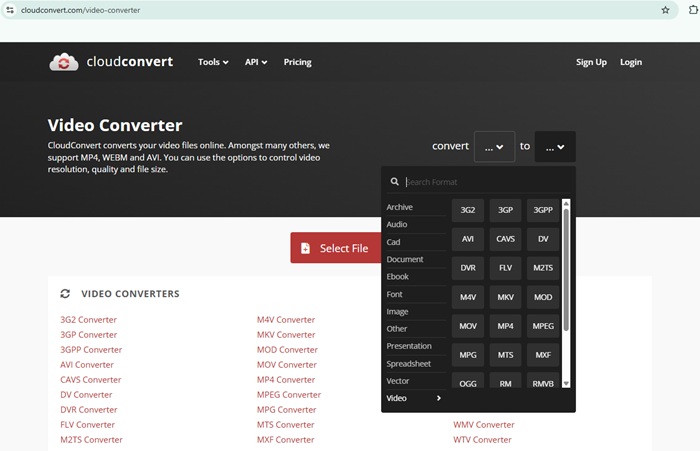
2. Compress Video File
Video files with heavy file sizes require higher bandwidth and a stronger internet connection. Such outputs may require decompression, especially when you wish to upload them to social media platforms like YouTube, which has a maximum resolution of 1080p. Compressing file size with Rotato also decreases the video resolution. However, with the right tools at hand, you can reduce file size while still achieving a favorable result. This way, compressed files are best for easier playback, especially on mobile phones.
Step 1 Launch the online tool on your device and go to the Compress tab to launch the tool.
Step 2 Next, tap Select File and begin importing your videos from your file directory. On the Compress panel, you can select your preferred Compression Mode from Low to High.
Step 3 Lastly, hit the Compress button to initiate the compression.
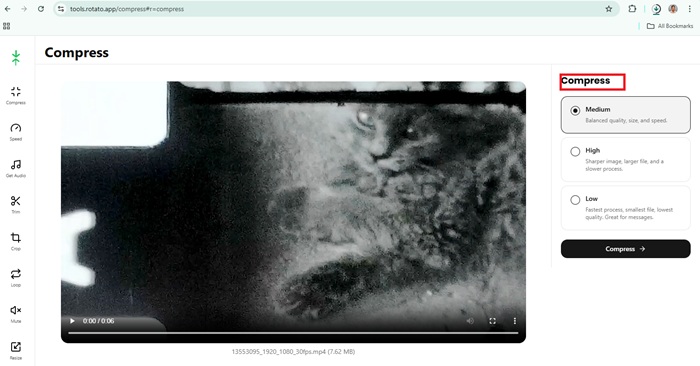
3. Resize Video
To decrease video resolution without sacrificing video quality, consider using an online video resizer. Resizing a video with Clideo allows users to minimize the resolution by setting a clip to a specific height and width. This is especially done by adjusting your clips to the standard resolution of a social media platform, such as YouTube, Facebook, Instagram Reels, and more.
Step 1 Go to Video Resizer Online and click the Choose File button.
Step 2 Once your clip is uploaded, you can begin to check the frames. Head to the right side of the screen, and you will see the Resize for section. There, you will see the pre-made options for specific media platforms.
Step 3 After choosing your option, hit the Export button and wait for the output to download.
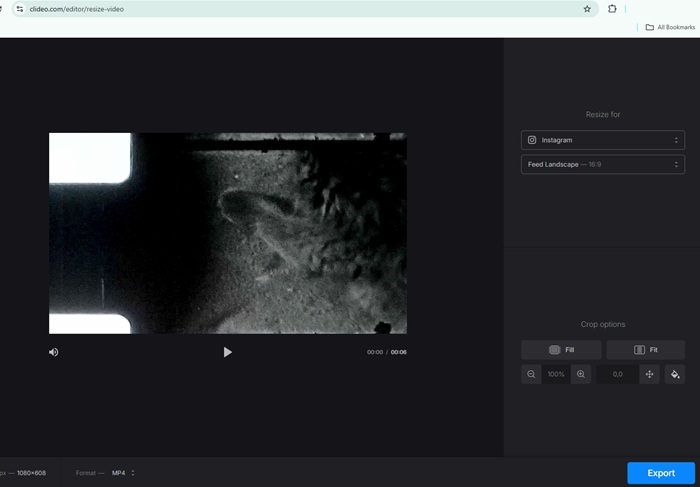
More Tips. How to Increase Video Resolution
Increasing video resolution with a great program like Tipard Video Converter Ultimate. This robust tool comes as a versatile video converter featuring tools tailored to your activity. With its simple and friendly interface, both beginners and pros can create stunning output with just a few clicks and guidance. Tipard Video Converter Ultimate offers multiple resolutions to help increase or decrease video resolutions. Moreover, this video editing feature enables users to adjust the video resolution, format, and frame rate (fps) for smoother motion.
Tipard Video Converter is also capable of basic video editing, thanks to its tools such as cutter, merger, rotation, and others. Other than maximizing the resolution of your work, you may also add filters and themes to your work. Moreover, this free program offers a preview mode that allows you to see the changes made in real time once the resolution is changed. If you want to know how to increase video resolution, here is a simple guide using Tipard Video Converter Ultimate.
Step 1 Install the Program
Tipard Video Converter Ultimate is compatible with both macOS and Windows. To get the tool, hit the Download button below and run the installer to launch it on your device.
Step 2 Add File
Once the tool opens on your screen, head to the Toolbox section and find the Video Enhancer. A new window will open, directing you to the tool. Hit the Add File button and start to select the file you wish to decrease the video resolution of.
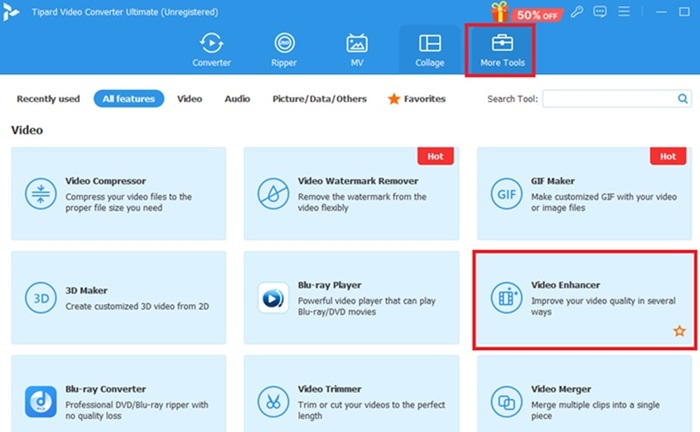
Step 3 Increase Video Resolution
Now, drop down the Output tab and select the resolutions that are lower than your file. You may also apply to change output parameters, such as the Sample Rate and Bitrate, to help you increase or maximize the file size.
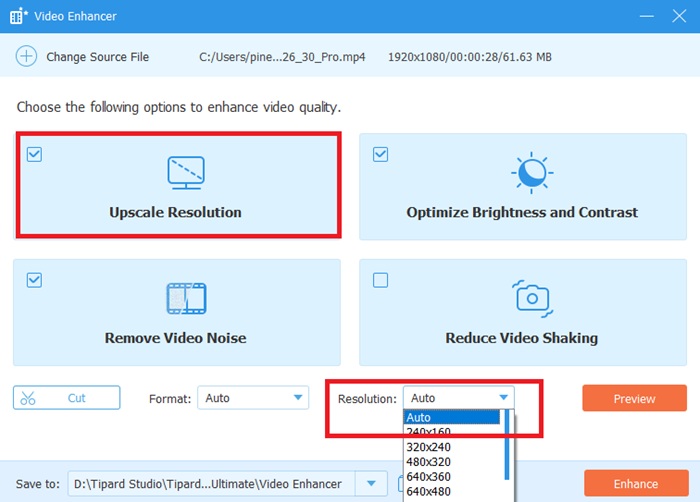
Step 4 Save Output
Finally, click the Enhance button and wait for the process to complete. A notification box will appear, and you can play the output directly within the tool. You can go to the Folder section to see the converted and enhanced output.
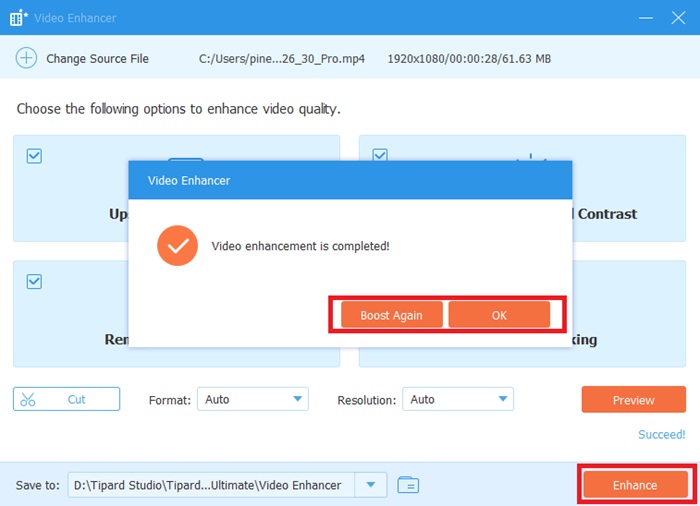
Conclusion
Whether you decrease or increase the resolution of the video, you need not worry with the right tools mentioned in this post. Tipard Video Converter Ultimate's intuitive interface and batch-processing capabilities make it an excellent software choice for users seeking efficient and professional-grade video enhancement. Whether using it for personal memories or professional projects, Tipard Video Converter Ultimate delivers exceptional upscaling results.