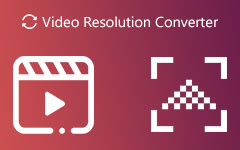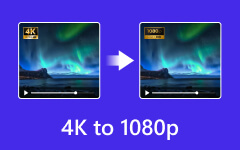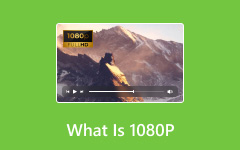Knowing the differences between 480P vs. 720P vs. 1080P resolutions is essential when working with videos. Each offers a different level of clarity, with 480P being the lowest and 1080P providing the sharpest image. Knowing which resolution works best for your needs can improve your viewing experience.
This post will explain what each resolution means and compare them. We will also show you how to easily convert 480P videos to 720P or 1080P to enjoy better-quality content. Keep reading to learn more and start enhancing your videos!
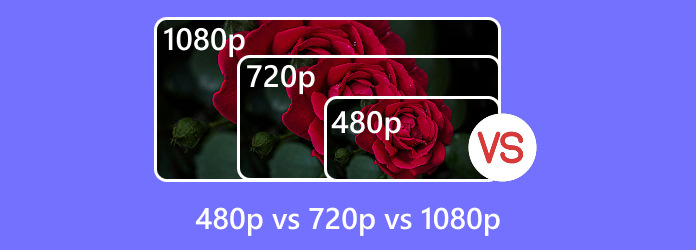
Part 1. Quick Introduction of 480P, 720P, and 1080P
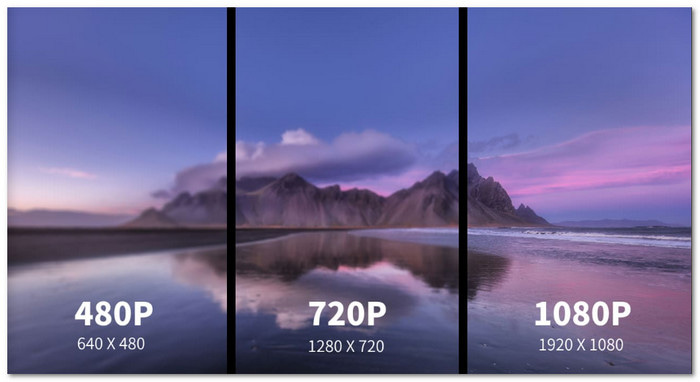
Videos come in different picture quality. You may hear people say 480P, 720P, or 1080P. These numbers tell you how clear a video looks on a screen. Let us break them down one by one.
1. 480P
- It is called Standard Definition (SD). It does not use much internet data.
- 480P is a video resolution. It has 480 lines of pixels from top to bottom.
- It looks okay but not very clear. It can seem blurry, especially on big screens.
- It is commonly used for DVDs and old TV shows. It is also good when your internet is slow.
- Videos in 480P are small. They do not use much space on your phone or computer.
2. 720P
- What is 720P resolution? It is called High Definition (HD). It uses more internet than 480P but less than 1080P.
- 720P resolution has 720 lines of pixels from top to bottom.
- It looks clearer than 480P. You can see more details, but it is not super sharp.
- It is common on YouTube, live streams, and older HD TVs.
- The videos are a little bigger but not too large. It is okay for phones and computers.
3. 1080P
- It is called Full HD. It needs fast internet and more storage space.
- 1080P is a high-resolution video. It has 1080 lines of pixels from top to bottom.
- It looks very clear and sharp. You can see small details easily.
- It is used for Blu-ray movies, new TVs, and online videos like Netflix.
- Videos are large. They take up more space on phones or computers.
Tips to Remember
Big screens need better video quality, so 1080P is the best choice. Slow internet works better with 480P because it loads faster. If you want a clear video but not a big file, 720P is a good pick. More pixels make videos look clearer, but they also make files bigger. If you need to save data or space, 480P is the better option.
Part 2. Comparison of 480P vs. 720P vs. 1080P
In this part, we will provide a comparison table of these three picture clarity levels - 480P vs. 720P vs. 1080P. This will help you know which is better for your screen, internet, and storage.
| Feature | 480P | 720P | 1080P |
|---|---|---|---|
| File Size | About 500MB to 1GB per hour | About 1.5GB to 3GB per hour | About 3GB to 7GB per hour |
| Bandwidth | Low (good for slow internet) | Medium | High (needs fast internet) |
| Video Quality | 640 × 480 pixels (Standard Definition, SD) | 1280 × 720 pixels (High Definition, HD) | 1920 × 1080 pixels (Full HD) |
| Aspect Ratio | 4:3 (old TVs, some DVDs) | 16:9 (widescreen) | 16:9 (widescreen) |
| Best Use | DVD, old shows, slow internet | YouTube, normal videos | Movies, sports, gaming |
| Storage Need | Needs little storage | Needs more storage | Needs the most storage |
| Show MoreShow Less | |||
Part 3. Convert Video from 480P to 720P or 1080P
Tipard Video Converter Ultimate is a powerful program that can easily convert video from 480P video resolution to higher resolutions like 720P and 1080P. It supports over 500 media formats and allows you to convert videos to 4K, 1080p HD, and other high-quality formats. Whether you want to improve video clarity or change formats for better playback, Tipard Video Converter Ultimate handles it smoothly.
This program also has features to edit videos, including cutting, merging, and adding effects like brightness and contrast adjustments. With GPU acceleration, it provides faster conversion speeds. Plus, it has tools for video enhancement. It allows you to upscale lower resolutions like 480P into 1080p or 4K, improving your video quality for a better viewing experience.
- Convert 480p to 720p, 1080p, or 4K easily.
- Change video and audio files to many formats.
- Edit videos like crop, rotate, merge, apply filters, etc.
- Improve brightness, contrast, and upscale resolution.
- Convert many files at once to save time.

Step 1Go to the Tipard Video Converter Ultimate website. Download the program. Open the file and install it. Follow the steps you see on the screen. After installing, open Tipard Video Converter Ultimate to get started.
Step 2You are directed to the Converter tab. You can upload your 480P video file by clicking the + Add Files button or dragging or dropping them to the interface.
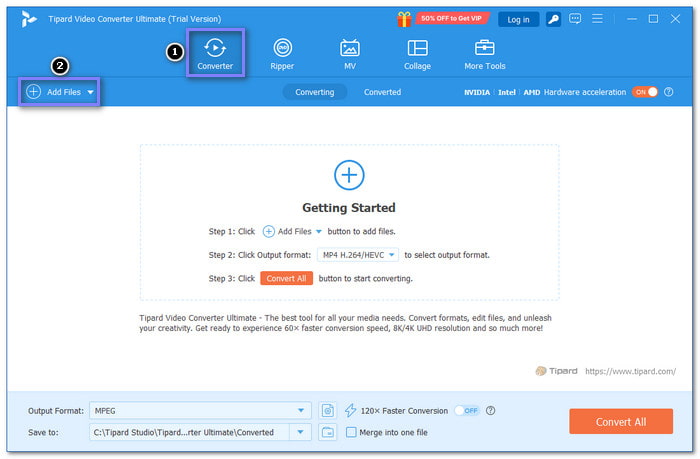
Step 3Once your 480P video file is uploaded, click the Format menu on the right corner. Under the Video tab, you can modify the video format and quality.
Pick your preferred format, like MP4, MOV, MKV, or AVI. Then, move to the Video Resolution tab and select HD 1080P or HD 720P for better image clarity.
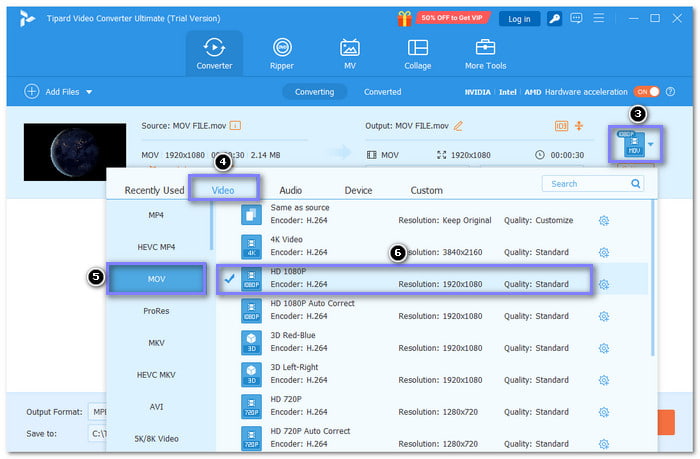
Step 4You can modify your output settings by opening the Custom Profile button. You can tweak video and audio settings, such as Encoder, Frame Rate, Bitrate, Sample Rate, etc. To save your settings, do not forget to click the Create New button.
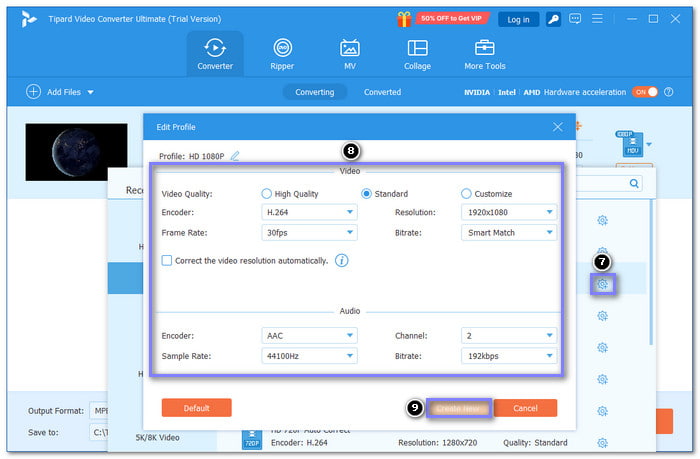
Step 5It would be best to have a destination folder where you want to save your converted output. It would be easy for you to locate and access it later. Just click the Save to drop-down menu and select Browse & Select Folder to do that.
For the final step, hit the Convert button to initiate the conversion. After the conversion, your 480P videos will turn into 720P or 1080P, depending on your choice. If you need to upscale 1080P to 4K in the future, you can use Tipard Video Converter Ultimate again. Now, you know how to do it!
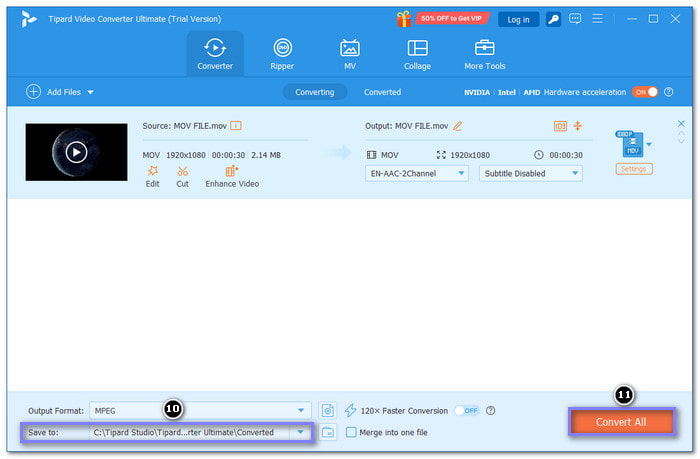
Conclusion
Converting 480P videos to higher resolutions like 720P or 1080P can significantly improve your video quality. Understanding the difference between 720P vs. 1080p is essential. 1080p offers a sharper, clearer image compared to 720p, which is great for watching on bigger screens. Knowing these differences helps you choose the proper resolution for your videos.
The takeaway is simple: upgrading your video resolution can make your content look more professional. Tipard Video Converter Ultimate can easily do this, offering fast, high-quality conversions with many extra tools. It is the perfect solution for converting your 480P videos into higher resolutions!