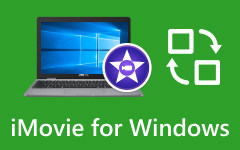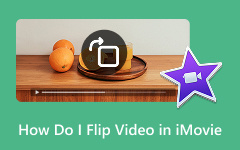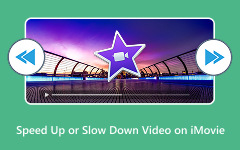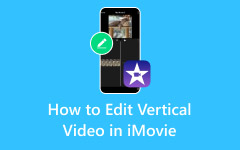You finally finish editing your video, you put those final touches, and you go to export, but iMovie simply freezes. No progress, no file, nothing. This problem with iMovie not exporting occurs more frequently than you might think. It is a complete drive at times. Otherwise, it is some small glitch that you would not find at once. However, the reason behind it might be annoying, particularly when you are in a hurry. The positive fact is that the majority of repairs are easy. This guide will demystify the typical causes and guide you through the next steps, phase by phase.
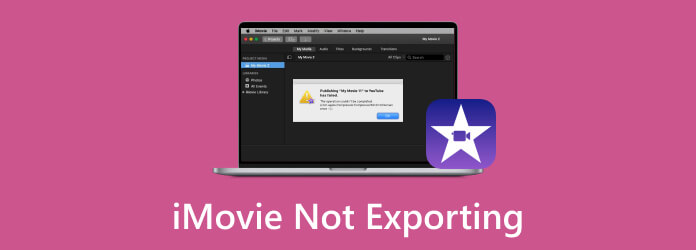
Part 1. Possible Reasons Why iMovie Does Not Export
Before we proceed to the solutions, we need to understand the possible reasons why you are encountering this issue. Here are the top nine reasons why it happens, so you can prevent them in the future or know why it happened on your device:
1. Incompatible File Format
One frequent cause is when the iMovie export file is not compatible with QuickTime. This typically occurs due to either codec issues or incorrect export settings. If your video fails to play after export, try changing the format through QuickTime options during export.
2. Corrupt File Name
You should not use special characters such as slashes, dashes, or symbols in your project or file name, as this may cause an error. If iMovie does not export your video, check the name and use only letters and numbers.
3. Little Storage Space
Large video files require sufficient storage space. If your Mac or iPhone is nearly full, the iMovie export file not working could simply mean there is not enough space. Unused files take up storage space, so delete those that are no longer needed.
4. Export Settings Problem
If the iMovie export MP4 is not working becomes a recurring problem, the export settings may be to blame. Certain formats, such as H.264 with the best quality option, may lead to mistakes. Attempt to export using QuickTime and manually change the quality.
5. Bugs in the Software Temporarily
Bugs occur- even in Apple products. A simple restart of your Mac or iPhone can refresh the system processes and resolve the issue immediately.
6. Outdated Software
Bugs and export failures can be avoided by running old versions of iMovie or macOS. Updating your system may be the solution to fixing iMovie not exporting without requiring any additional steps.
7. Broken Project or Library
As a last resort, your project or library might be corrupt. With the Option key pressed, launch iMovie and make a new library, and attempt an export of a new project.
8. Deep System Conflicts
Starting your Mac in Safe Mode is useful in tracking down and resolving software conflicts. It comes in handy when your default configuration continues to encounter export errors.
9. Error in System Settings
Finally, reset the NVRAM or PRAM on your Mac. This helps resolve underground issues that affect the operation of applications, such as iMovie, when exporting files.
Part 2. How to Solve iMovie Not Exporting Issues
Here is a case where your project is not exporting. These include the most usual reasons, such as file name conflicts, storage space, software errors, and others.
1. Change Project Name
If your iMovie file is not exporting, special characters in the file name could be the cause. Eliminate slashes, leading periods, or symbols. Use only letters and numbers in simple names.
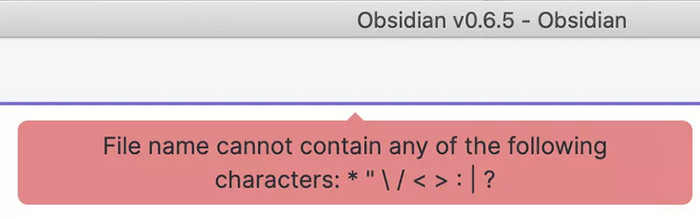
2. Free Up Storage Space
A common issue is that iMovie does not have enough space to export. Big videos require a lot of space. Clean up your junk, get rid of those old files, or transfer some data to an external drive.
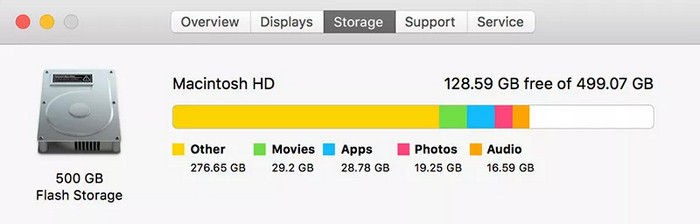
3. Change Export Preferences
Some files fail to play because the iMovie export is not compatible with QuickTime. Go to Share and choose Export using QuickTime. Attempt to save iMovie in QuickTime and adjust the settings in Options > Settings to enhance compatibility.
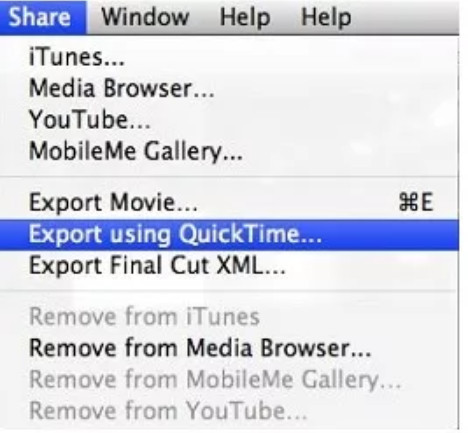
4. Check Your Audio Tracks
Users often find that iMovie fails to export audio due to corrupt or unsupported audio clips. You can test by trying to remove and re-add them, or by exporting audio individually.
5. Reboot Your Device
The easiest solution that is frequently forgotten is restarting. On a Mac or iPhone, export issues can be resolved quickly with a simple reboot.
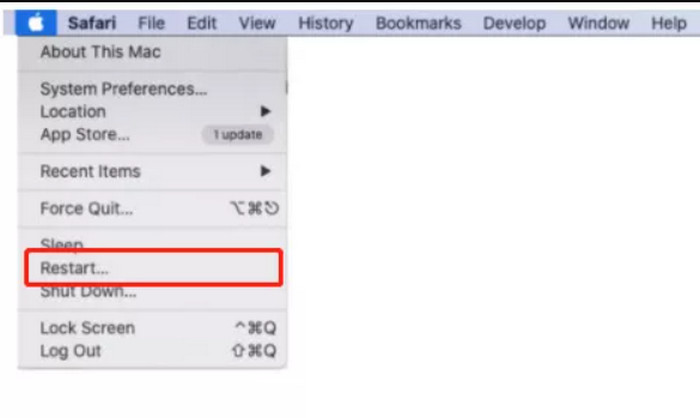
6. Update your System and iMovie
Update your iMovie and macOS or iOS. Many bugs and errors are addressed in the new version of the program.
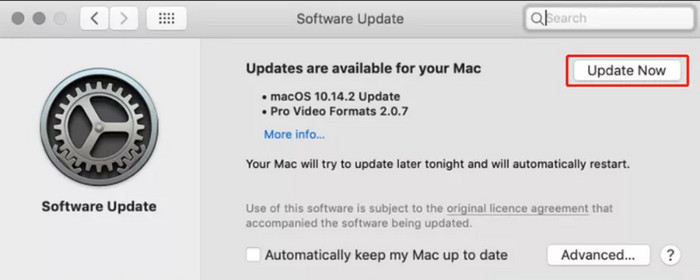
7. Reinstallation of iMovie or Reset settings
When nothing helps, try uninstalling and reinstalling iMovie or restoring it to its default settings. This makes your libraries safe and also improves the apps performance.
8. New Library and Project
Corrupted libraries can block exports. Hold the Option key and launch iMovie, then create a new library and test by using an empty project.
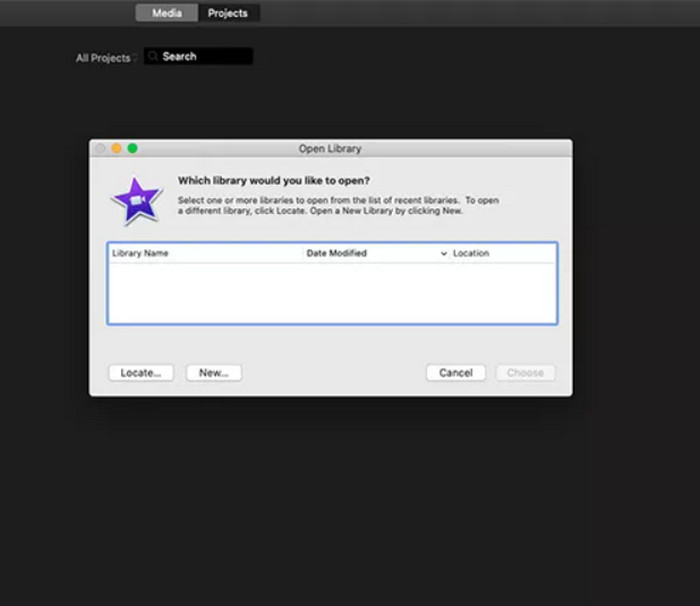
9. Resolve System-Level Problems
Start your Mac in Safe Mode or reset the NVRAM to resolve more serious issues. These steps can solve rare glitches that interfere with exports, especially if iMovie is not exporting on iPhone or Mac.
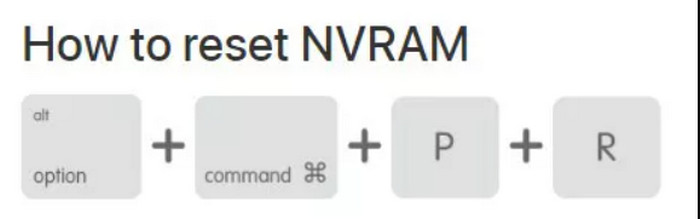
Part 3. The Best iMovie Alternative That Can Export Smoothly
When iMovie starts acting up, like iMovie not exporting properly, you need a backup plan that does more than just get the job done. Tipard Video Converter Ultimate enters the fray with a fairly slick exporting workflow and supports almost every video or audio format you can imagine throwing at it. Was your file shot on a camera, recorded on a screen, or created using a mobile app? This tool will take care of the conversion without even sweating. The integrated editor and artificial intelligence-based improvement tools are what make it special, however.
Here, you can trim, crop, upscale, and clean up your footage in one location, and then export it in the specific format required. Plus, it can also be used as a video compressor on an iMovie alternative due to its compression prowess. Particularly helpful when iMovie causes you difficulties or when you need more quality control.
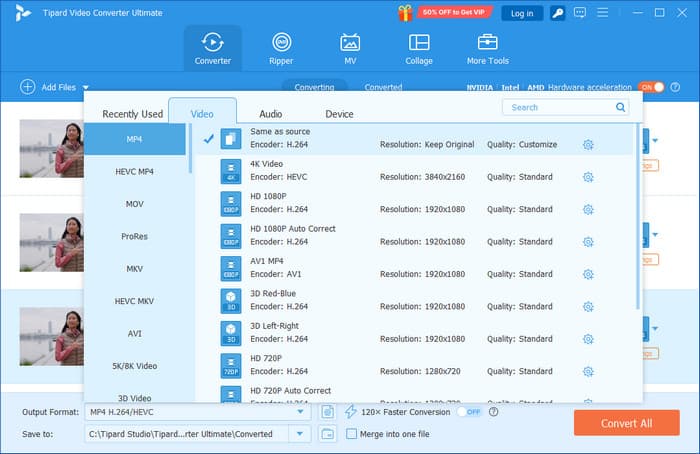
Conclusion
Nothing can make an otherwise easy editing process feel like a soul-crushing slog like export errors, particularly when you are attempting to beat a deadline. Whether it is due to corrupted file names, wrong export settings, or iMovie not having enough space to export, the good news is that most problems are easy to fix once you know where to look. This guide includes both simple checks and more complex system resets, ensuring you can troubleshoot almost anything.
However, when iMovie continues to disappoint you, it is time to have more control and peace of mind with the help of an iMovie alternative, such as Tipard Video Converter Ultimate. Export without tears, edit without sweat, and nothing should make your final cut fail to cross the finish line.