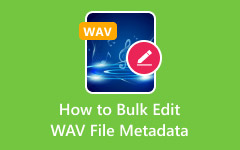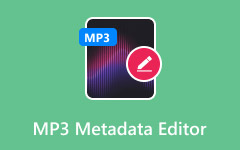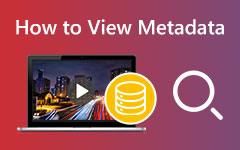A metadata viewer is a tool that shows hidden information inside your files. It tells you things like the name, size, time, and author without opening the file.
In this post, we will show you different metadata viewers that work on Windows, Mac, Linux, Android, and iPhone. We will also guide you through the steps of using them. Additionally, we will present a program that can help you edit metadata if you need to make changes.
Let us start and make it easy for you!
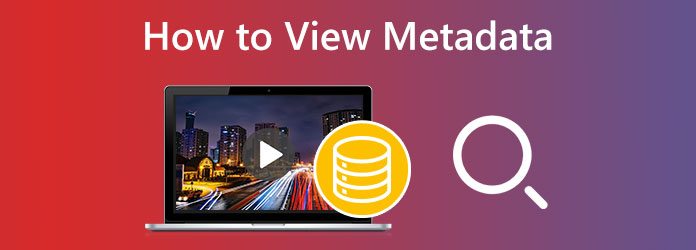
Part 1. How to View Metadata Quickly
If you want to check a file's metadata right away, each device has its own quick way to do it. In this part, we will show you the default method to open metadata on Windows, Mac, Linux, Android, and iPhone. You do not need to install anything new; these tools are already built into your device.
1. Windows
Did you know your Windows computer already has a hidden helper that shows file details? That is File Explorer, the same display you use when opening or copying files. This video and image metadata viewer allows you to check the file's information, such as title, authors, data taken, and other essential attributes.
Step 1 Go to the folder where your video is and right-click the file.
Step 2 From the small menu that appears, click Properties.
Step 3 A new display will pop up; now, click the Details tab at the top.
Step 4 You will now see the file's metadata, like title, date, video length, and more.
Step 5 Once done reading the information, click OK to close the display.
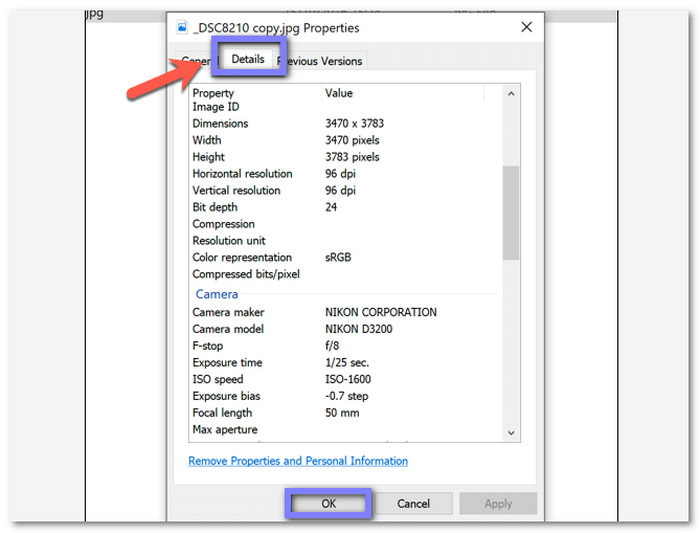
2. macOS
Mac has its own approach to helping you read metadata from images and videos, and that is using Finder. It helps you open files, move them, or even send them to the trash. One of its quiet jobs is showing you what is hidden in a file, like metadata.
Step 1 Open Finder from the Dock, and find the video you want to check.
Step 2 Once you see it, right-click on it, and then choose Get Info.
Step 3 A small window will pop up, showing file details like size, type, and video information.
Step 4 You can scroll and read everything from this display. Once you are done, simply close the information display.
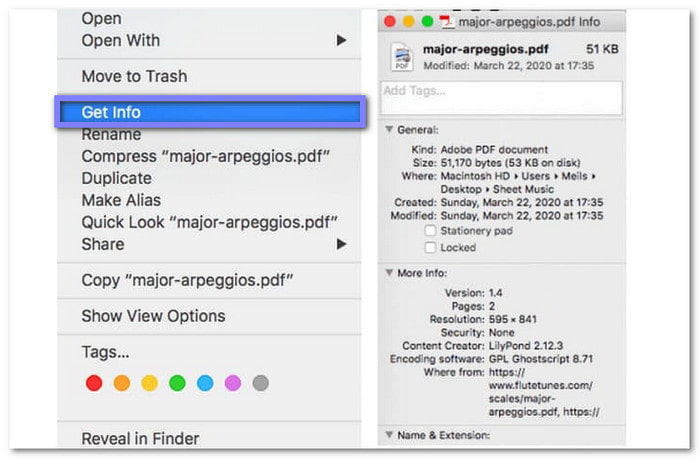
3. Linux
One of the easiest tools for checking file information is already built into Linux. The stat command provides a fast approach to open metadata, like when a file was made, changed, or opened. It even shows the file's size and who owns it.
Step 1 First, open your terminal.
Step 2 Type stat, press the spacebar, and type the name of your file—for example, stat photo.
Step 3 If your file is not in the same folder, type the full path instead.
Step 4 After that, press the Enter key. You will now see information like size, file type, owner, and time stamps.
4. Android
Your Android phone lets you view metadata, too. It does not let you edit it, but you can find metadata on photos and videos, such as the file size, resolution, and when they were taken. The Google Photos app makes this simple.
Step 1 Run the Google Photos app and find the video or photo you want.
Step 2 Press the Three-dot button at the top-right corner of your screen. From the pop-up menu, tap Details.
Step 3 You will now see file information such as size, resolution, and location (if available).
Step 4 Once you are done, just go back or close the app.
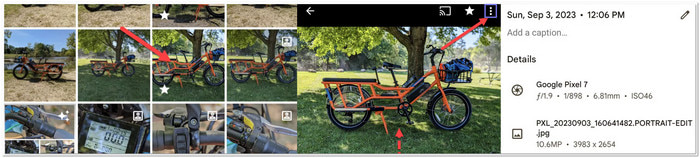
5. iOS/iPadOS
Yes, you can view metadata on your iPhone or iPad, too. If your Apple device runs iOS 13 or later, you can check photo metadata with the built-in Photos and Files apps. It takes a few taps, but it works.
Step 1 Head to Photos and pick the photo or video you want.
Step 2 Tap the Share button in the bottom-left, then select Save to Files.
Step 3 Pick a folder to save it in, then tap Save.
Step 4 Now, go to the Files app and find the saved file.
Step 5 Long-press the file, tap Info, then tap More Info to see all the metadata.
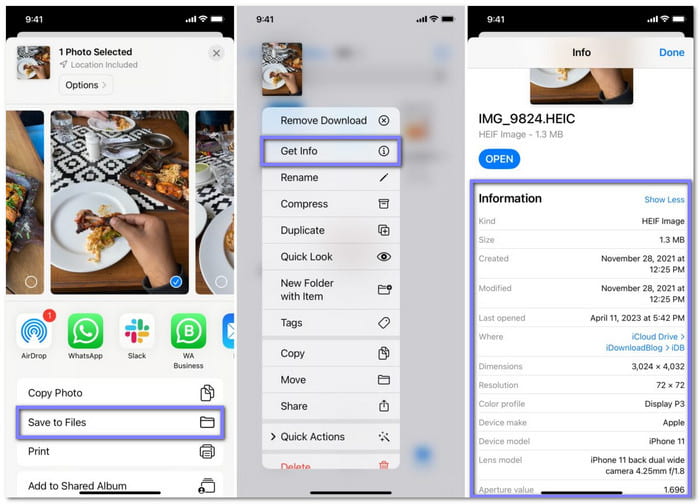
Part 2. Advanced Options for Checking Metadata
The basic method of checking metadata does not reveal everything. Better tools are needed to see more hidden details. In this section, we will show you advanced options for checking metadata for photos, videos, PDFs, and audio files. Check them out now!
1. ExifTool (Photo)
ExifTool is a photo metadata viewer that is like a super detective for your pictures. It does not just peek at photo details; it finds almost every hidden note tucked inside the file. It checks EXIF, IPTC, and many other tags that cameras and apps store.
Step 1 Install ExifTool from your Linux package manager, and then open your Terminal.
Step 2 Type exiftool and then a space, and type the name of your photo like myimage.
Step 3 Press Enter, and read all the details shown, from camera information to date and even GPS data if it is there.
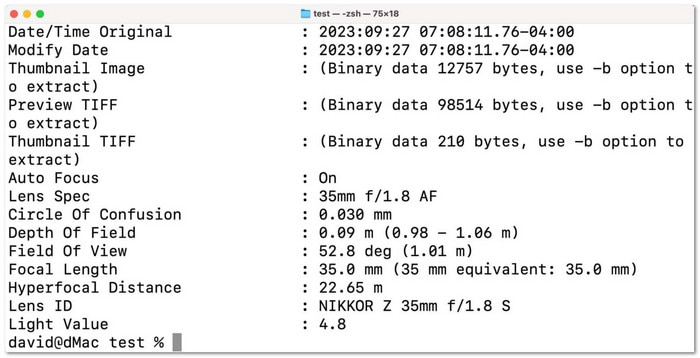
2. MediaInfo (Video)
This video metadata viewer tells you everything: how big the video is, what it is made of, how it was encoded, and more. It is helpful if you want to copy the same format or just want to know what is inside the file. It also works with both a command line and a GUI.
Step 1 To use it, make sure it is installed from your Linux repository.
Step 2 Open Terminal, type mediainfo and a space, type the name of your video like myclip.mp4.
Step 3 Press Enter and scroll through the list; you will see size, duration, video codec, frame rate, and more.
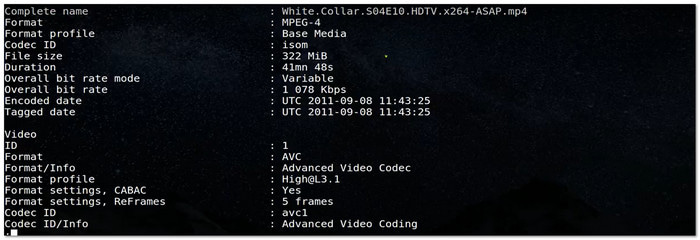
3. Adobe Reader (PDF)
Adobe Reader can only show you a little bit of PDF information. You can see the title, author, subject, and some keywords. That is all. You will not get extra details like when it was printed or what app made it. If you want to see more, like full metadata or hidden tags, you will need to upgrade to Adobe Acrobat Pro.
Step 1 To check metadata, open your PDF using Adobe Reader.
Step 2 Click the File menu and choose Properties.
Step 3 Look under the Description tab, and read the title, author, subject, and keywords. That is all you will see in the free version; no extra tabs or deep data.
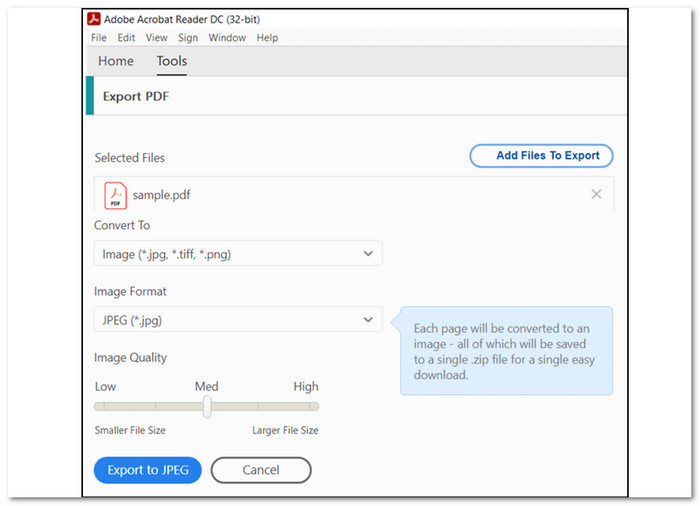
4. MP3tag (Audio)
MP3tag is like a super helper for music files. It shows you all the hidden information inside songs like the title, artist, album, year, and cover art, and even allows you to edit audio metadata. It works with many file types, not just MP3s. You do not need to open each song one by one: Mp3tag lets you see and edit everything in one place.
Step 1 Launch MP3tag on your computer.
Step 2 Hit the File menu at the top and choose Add directory to load the folder with your songs, or use Add files to choose just a few.
Step 3 The main screen will present a list of the files. Click on any song in the list to see its metadata on the left side.
Step 4 You will now see fields like title, artist, album, track number, genre, and more. It is the metadata stored inside the file.
If you want to look at another song, just click it. MP3tag will show its information too, without opening the file.
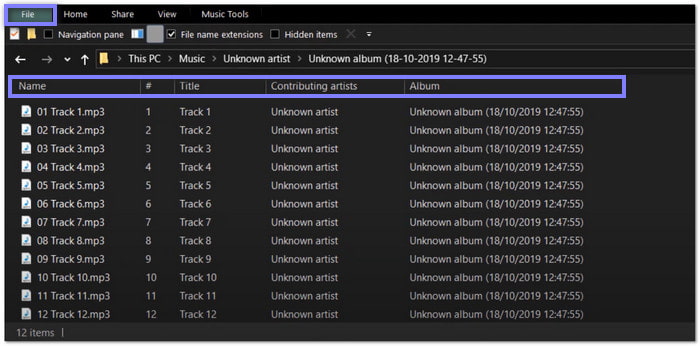
Part 3. Best Program for Editing Metadata
You just checked the metadata in your file using a metadata viewer. Now, you want to change it. Good news: Tipard Video Converter Ultimate can help you do that fast and easily.
This program lets you edit tags like title, artist, album, composer, genre, year, track, and even comments. You can also grab a snapshot from the video and use it as a cover. Moreover, it supports many formats like MP4, M4A, MOV, WMA, WMV, WAV, and more. Best part? It works on both Windows and Mac.
Learn how to use it below!
Step 1 The first thing you must do is download Tipard Video Converter Ultimate on your computer. After it finishes, install the program and open it so you can start editing video metadata.
Step 2 At the top part of the screen, click the More Tools tab. Inside it, pick Media Metadata Editor from the list of tools shown.
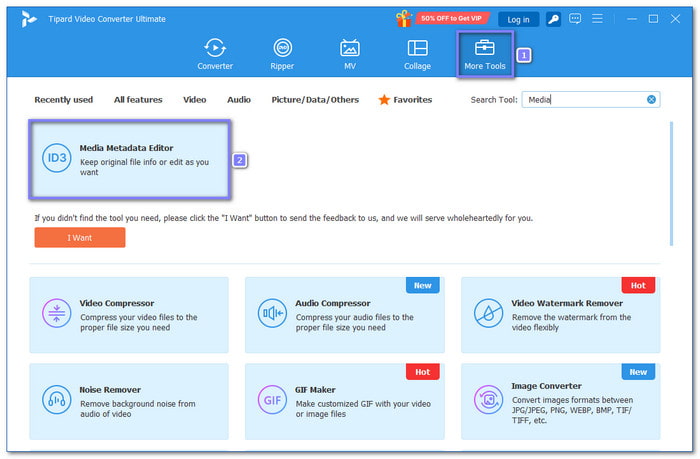
Step 3 A pop-up will appear with a Plus button in the center. Click it, then find and choose the video file you want to work on from your folders.
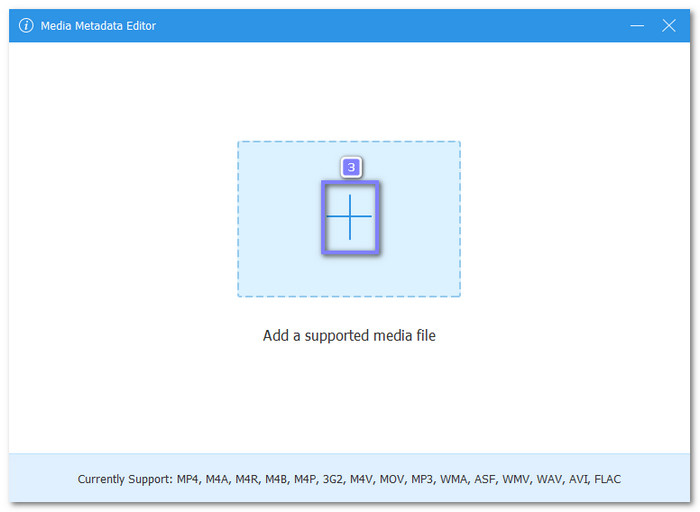
Step 4 Once your video loads, you will see boxes where you can type the File Name, Title, Artist, Album, Composer, Genre, and more. You can even add a cover if you want by just clicking the Plus button.
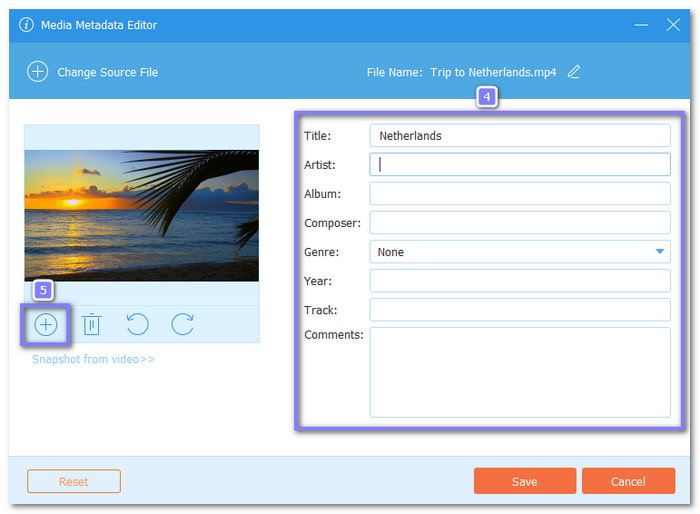
Step 5 Once you are done editing, click the Save button. That is how easy it is!
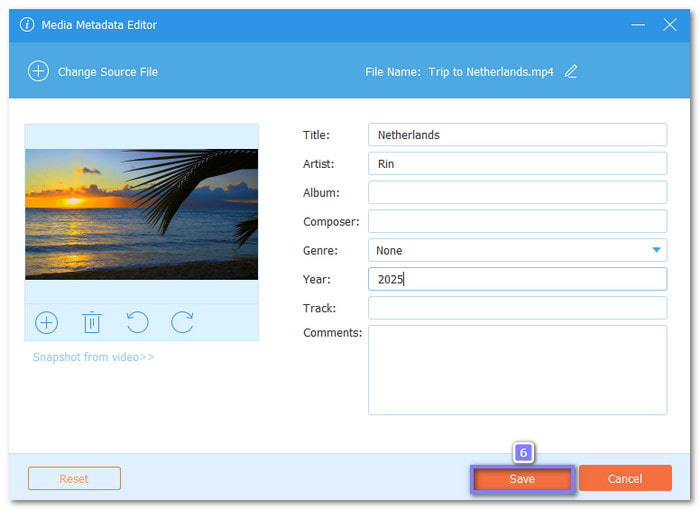
Whether you view, add, or remove metadata from files using Tipard Video Converter Ultimate, all of these are just so easy to do. No more many clicks and hard steps!
Conclusion
With a metadata checker, you can quickly see hidden info in your files. It helps you know what your file is without opening it. But if you want to edit that information, not just view it, try Tipard Video Converter Ultimate. It is simple, works well, and runs on both Windows and Mac.