Every day, we may send, receive, or download many types of files, such as videos and photos. However, have you ever considered that those visual and audio materials contain other data? That is metadata. Metadata indicates the file author, creation date, location, and many other information. There are valid reasons to remove metadata from videos, audio files, photos, and many other media files. One of the main reasons is to protect your privacy.
Others may check file metadata to see when and where you take a photo to spot your approximate location. Therefore, it's a good idea to remove metadata from a video or photo before you send or post it. This article will offer you many reliable ways to remove metadata from multiple popular file formats.
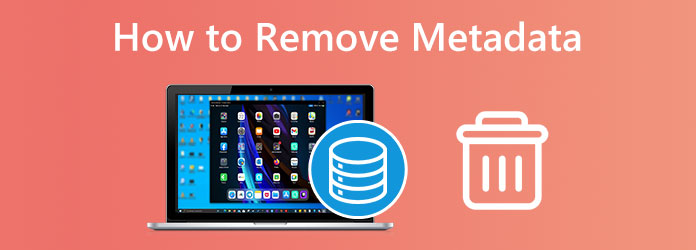
Part 1. What Is Metadata
File metadata is information about a file that describes its properties, rather than the actual content of the file itself. For example, basic metadata of a random file may include file name, size, type (e.g., .jpg, .mp4), creation date, and last modified date. Some audio and video files also have file metadata like file author, copyright holder, photographer, and more.
You may also find location information of a photo or video file, such as GPS coordinates, real location, and file path. Some file metadata also includes comments, categories, genres, and keywords. Whatever file info you meet, you can find a reliable way in this article to help you remove metadata from files.
Part 2. How to Remove Metadata from Different Types of Files
Easily Remove Metadata from All Files on Windows and Mac
You can find many video editors on the internet on your computer, but not all of them allow you to edit and delete media metadata. With this being said, let's come up with this amazing file editor that you can use on both Windows and Mac offline, the Tipard Video Converter Ultimate. You can use this tool to remove metadata, which includes title, name, year, creator, comments, etc., from all types of files, such as images, songs, videos, PDF, Word, Excel, PowerPoint, and more files. This software is the best offline tool that provides you with extra excellent features and tools, allowing you to convert, edit, and enhance your audio and video. It will protect your privacy and file with great security.
- Easily remove metadata from files with only a few clicks.
- Support many popular and rare file formats, like video, audio, image, PDF, Word, Excel, PowerPoint, and more.
- Allow you to change the file metadata to protect your privacy or spoof others.
- Offer other powerful conversion, editing, and AI-driven enhancing features.

Step 1Download and install Tipard Video Converter Ultimate by clicking the Download button above. Launch the program and click the More Tools button on the top ribbon. From there, please look for the Media Metadata Editor tool and click it to start removing metadata from files.
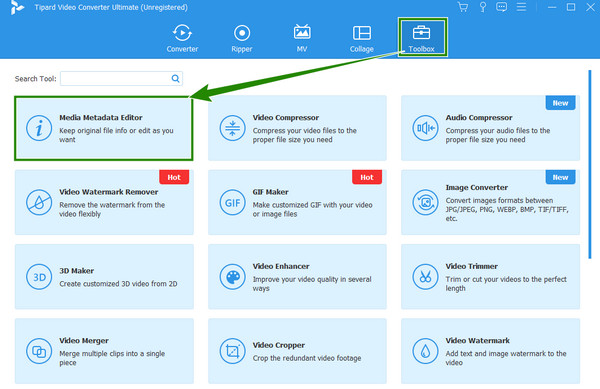
Step 2After that, you can import your file by clicking the Add button you see at the center of the popped-up window.
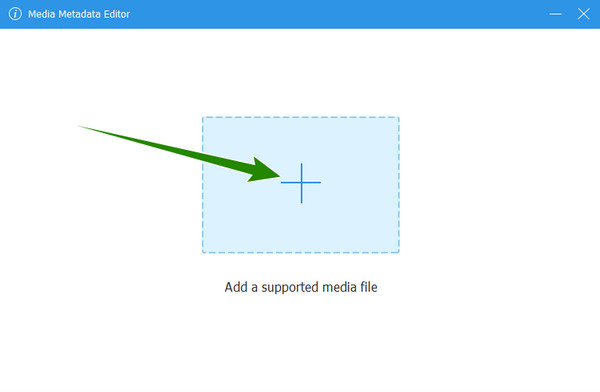
Step 3You will see all the metadata in the new window when your file is added. To remove metadata, select each file info box and remove it by hitting the Backspace or Delete buttons. Afterward, click the Save button at the bottom to acquire the changes. And that is how to clear metadata in an easy and fast way on Windows and Mac.
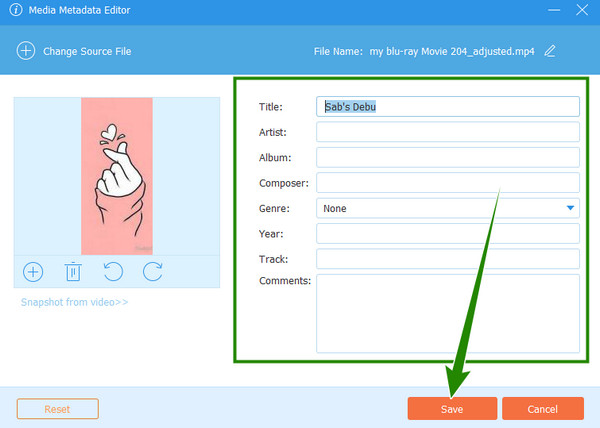
Remove Metadata on Windows (Video, Audio, Photo, and More)
Another offline way you can use to remove metadata from files on Windows is this built-in File Explorer. You can use it anytime for free without installing anything. You may not realize it at first, but this particular explorer allows you to view and delete the metadata of your media files. You can also edit your audio metadata with this tool. Check how to remove metadata in Properties on Windows.
Step 1Select a file on your Windows computer and right-click on it. On the popup panel, click the Properties button.
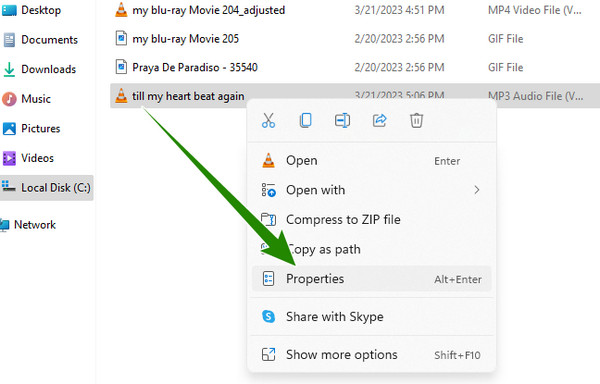
Step 2After that, a new window will pop up. From there, go to the Details section and hover to the bottom to hit the Remove Properties and Personal Information dialogue.
Step 3Then, on the other popped-up window, tick the Remove the following properties from this file option. Then, toggle all the metadata you want to delete, and finalize it by hitting the OK button. You can also choose Select All to entirely remove metadata from files.
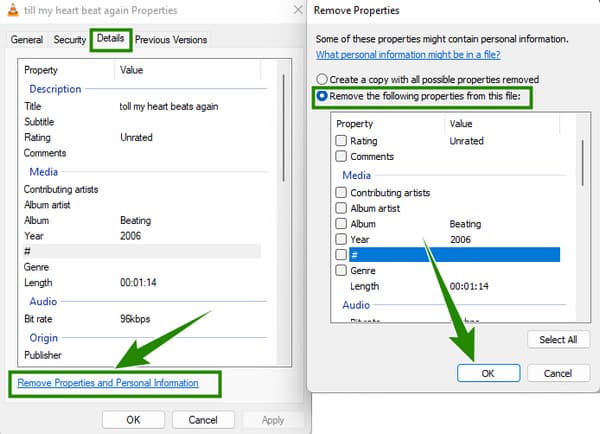
Remove Metadata on Mac with Finder (Photos and Videos)
Let us now move on to removing metadata from files on Mac. The Finder app can help you remove time and location metadata from photos and videos. However, you cannot remove other metadata with Finder. Hence, if you are willing to use it, follow the steps below to learn how to remove metadata with Finder on Mac.
Step 1Open the Mac Finder on the dock, then launch the Preview to open a file.
Step 2Then, start viewing the location data information of the file by clicking the Tools tab and choosing the Show Inspector button.
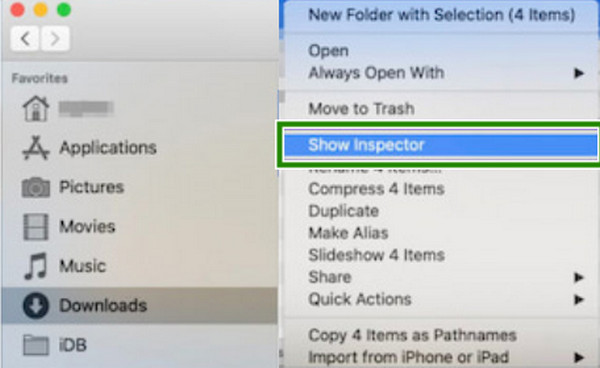
Step 3Afterward, go to the GPS tab and click the Remove Location Info option. And that's how to clear metadata on Mac with Finder.
Remove Metadata from Files Online
Here comes an online way to remove your file's metadata with the help of Metacleaner. This tool is purposely designed as a metadata eraser on the web. Furthermore, it can remove metadata from many file formats, including videos, songs, photos, PDF files, and other document files. Check how to remove metadata from files online.
Step 1On your computer's browser, visit the official website of Metacleaner. Then, click the DROP YOUR FILES button to upload your file.
Step 2When your file is uploaded, Metacleaner will remove the metadata. You will notice that the file will be downloaded automatically when the metadata is removed.
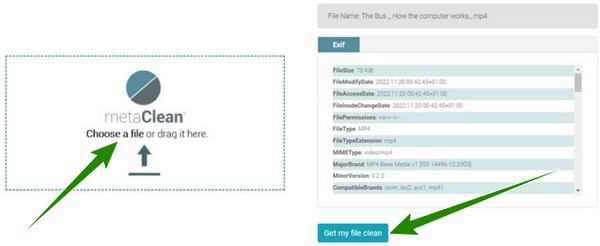
Remove Video and Photo Metadata on Android and iOS Devices
If you wnat to remove metadata from files on iPhone or Android, you can use the ViewExif app. It is a third-party app you can get on iPhone and Android. Furthermore, this app enables you to modify the metadata of your photos. However, it's not a free metadata remover app because compared with other competitors, it supports video metadata removal. If you are willing to use this tool to remove photo metadata on Android or iPhone, follow the steps below.
Step 1Install the app on your mobile device and allow it to access your media files.
Step 2Then, select the file you need to edit and tap the Done button.
Step 3Once the file is added, select this tool and tap the Remove Metadata button to remove metadata from photos and videos on your phone.
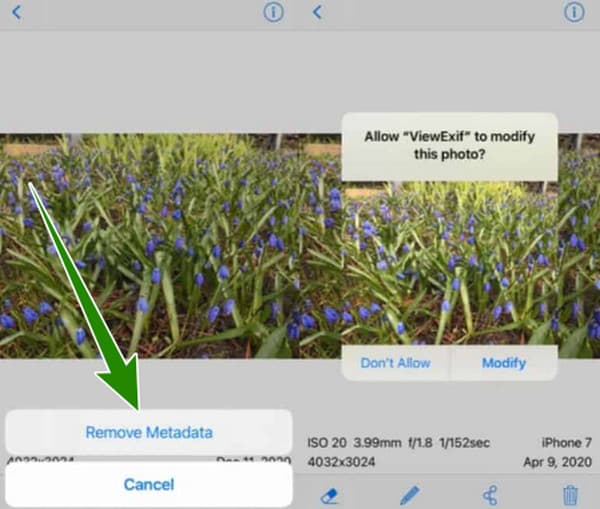
Remove Doc/Docx File Metadata with Microsoft Office Word
If you want to remove metadata of a Word file, you can use Office Word to do that easily.
Step 1Open a Word file in Microsoft Office Word. Then, click the File button in the top left corner.
Step 2Then, select the Info tab on the left side. Here, you should click the Check for Issues dropdown button and select Inspect Document.
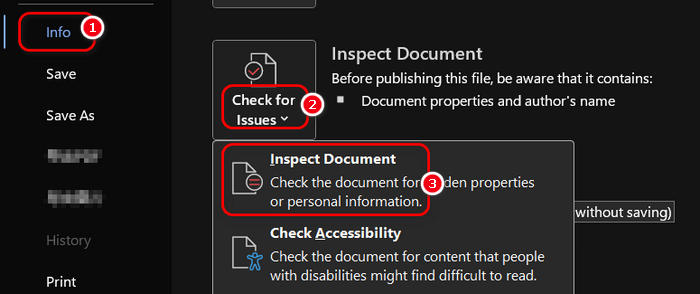
Step 3To remove metadata from a Word file, you should ensure that Document Properties and Personal Information is selected. It may also automatically select all options. Then, you should, click the Inspect button to start inspecting.
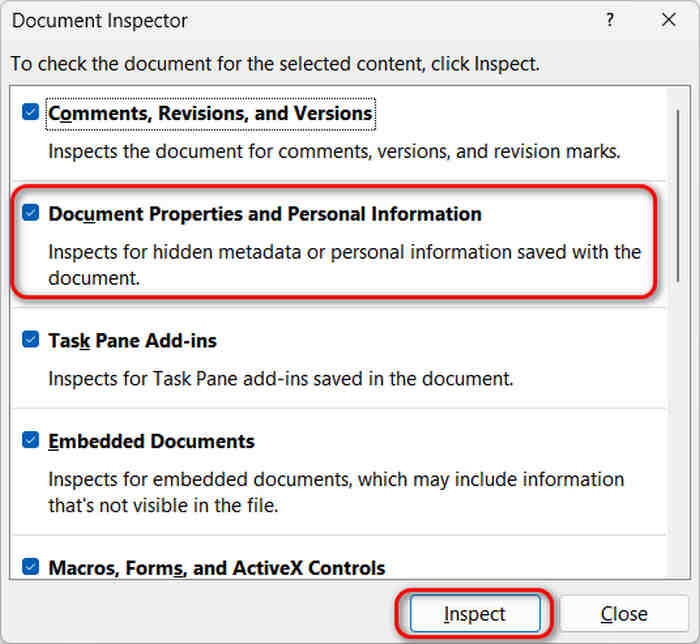
Step 4Word will quickly finish inspecting. You can click the Remove All button in the Document Properties and Personal Information tab to remove metadata from the Word file.

Remove Metadata from PDF File with Adobe Acrobat
Adobe Acrobat is a professional PDF file editor tool. It can also help you remove metadata on a PDF file. The process is also very simple. However, only the paid version can let you remove metadata from PDF. Maybe you can use the free version to do the task.
Step 1Open a PDF file that you want to remove medatada from with Adobe Acrobat. Then, click the Menu button in the top left corner and select Document Properties.
Step 2On this window, you can see some metadata of this PDF file, such as Title, Author, Subject, and Keywords. You can manually delete the metadata. If you wnat to remove all metadata of the PDF file, click the Additional Metadata button.
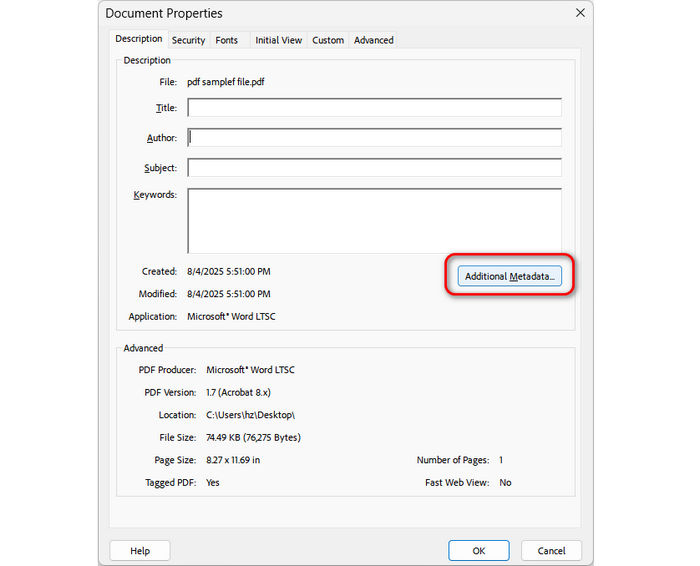
Step 3The Description tab can also show copyright related metadata, you can edit or delete the metadata. You can also go to Advanced tab to select and remove some metadata by clicking the Delete button. Not all metadata can be removed.
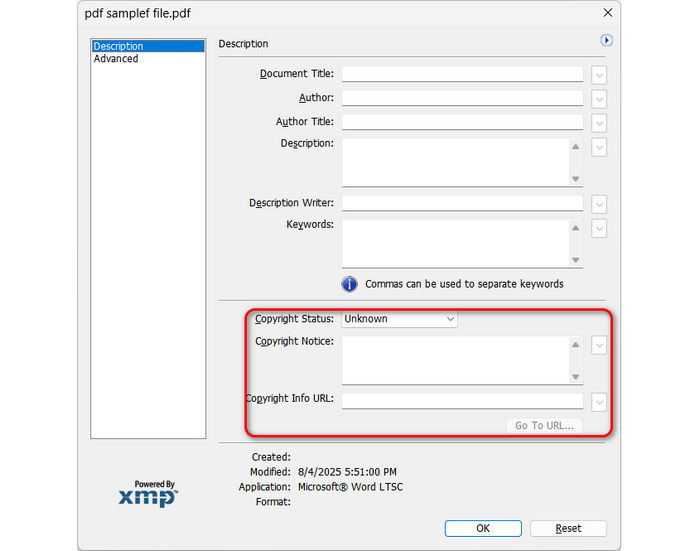
Part 3. FAQs about Removing Metadata
What are the types of metadata that I can delete?
You can remove your file's title, location, creator, and other elements. It also depends on your file type. For example, a photo in your phone may highly contain location metadata while a PDF file on your computer may not.
Is the Photos app a metadata removal tool?
No. Unfortunately, the Photos app doesn't have a metadata remover feature. It can only help you edit the date or hide the location metadata.
Are Exif and metadata the same?
Yes. It is. Exif is metadata in many images and some video or audio files. It's mainly in JPEG and TIFF images.
Conclusion
There are many ways to remove metadata from files, including videos, audio files, photos, Word or PDF files. However, if you want a multifunctional tool, choose Tipard Video Converter Ultimate. It can remove metadata from all types of files. If you need to remove metadata from many videos, songs, images, or document files, just select this program.







