Edit Audio Metadata Using MP3 Metadata Editor [Including other Audio Formats]
If you want to change the metadata of your audio, rely on this article. We will provide you with an effective way to edit metadata using the best MP3 tag editor on Windows 11/10. Also, you will learn the methods to edit metadata using other devices like Androids and iPhones. Moreover, this guidepost is not only focused on MP3 audio format. Editing the metadata of other audio formats is included. It includes WAV, FLAC, AAC, and other audio formats. So, without further ado, let's proceed with editing the metadata of various audio formats.

Part 1. How to Edit Audio Metadata on Computer in Tipard Video Converter Ultimate
Use Tipard Video Converter Ultimate if you want the best MP3 tag editor. With this downloadable tool's aid, you may quickly and easily edit your audio files' metadata. Tipard Video Converter Ultimate provides a straightforward process. Also, it includes a user-friendly interface that is ideal for all users. While modifying a file's metadata, practically all the parameters are editable. Using the metadata editor, you can change the audio's title, artist, composer, and other information. Even comments can be added to the metadata. A picture can be added to the cover to make it more eye-catching and pleasurable. In addition, you can modify the filename. You can then freely alter any audio-related details you desire in this manner.
You can then freely alter any audio-related details you desire in this manner.
Furthermore, the offline editor is not only good for MP3 audio formats. You can also use the program as a WMA metadata editor and AAC metadata editor. This way, you can edit other audio formats' metadata. Moreover, both Windows and Mac operating systems support Tipard Video Converter Ultimate. Also, people will find it convenient as it is free to download. Use Tipard Video Converter Ultimate to get a hands-on feel for the program. See the steps below to learn how to edit audio metadata.
Step 1Download and install Tipard Video Converter Ultimate on your computer. To quickly access the offline program, click the Download button below. The buttons are for Windows and Mac versions. Click the button based on the device you use. Then, after installing it, launch the metadata editor on your computer.
Step 2When the main interface already shows up, click the Toolbox menu. Then, select the Media Metadata Editor Tool. Another will appear on the screen.
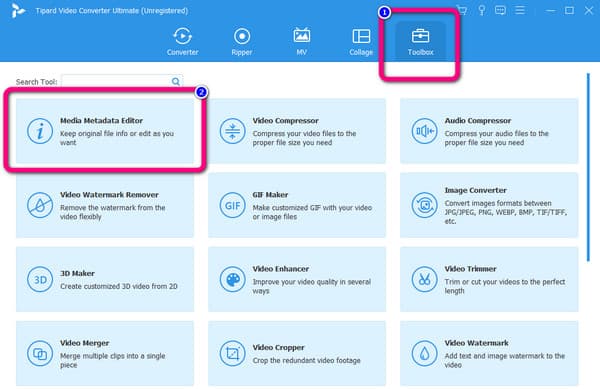
Step 3Click the Plus symbol on the center interface. Select the audio you want to edit when the file folder shows up, and click Open.
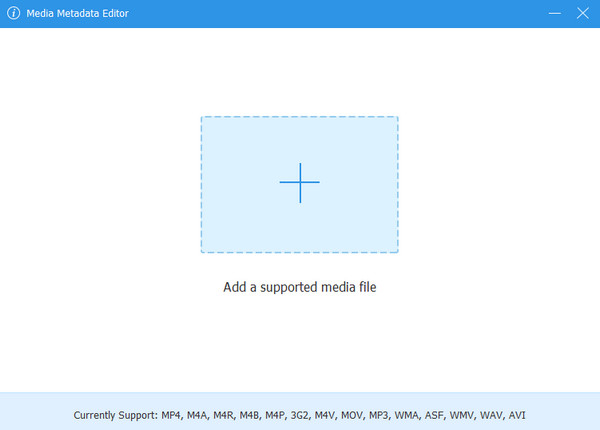
Step 4In this part, you can already fix the MP3 metadata. You can edit the Title, Album, Artist, Genre, and other parameters.
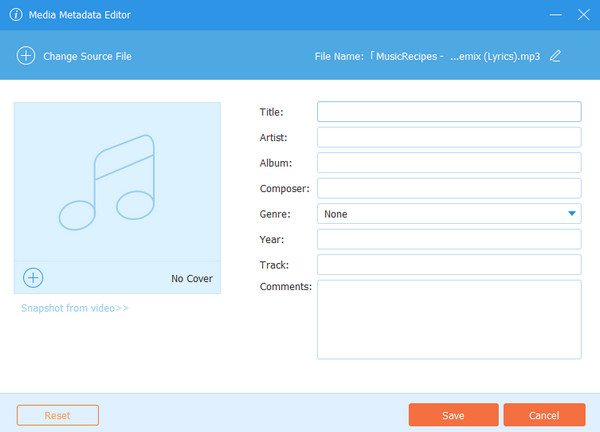
Step 5After editing the audio metadata, you can save it on your computer. Click the Save button on the bottom-left corner of the interface. Follow the same procedure to change the metadata of other formats like AAC and WMA.
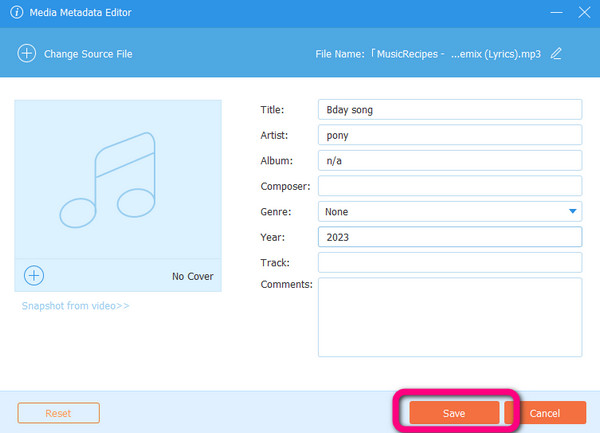
Part 2. Way to Edit Metadata on Windows 11
On your Windows 11 computer, you can use the default way as a WAV metadata editor for Windows. The default way also allows you to change the audio's name, album name, genre, publisher, artist, and more. See the steps below to know how to change WAV metadata on Windows 11.
Step 1Open your computer and run File Explorer. After that, go to the audio file you want to edit.
Step 2Right-click the audio file and select the Properties option. Then, the properties of the audio will appear on the screen.
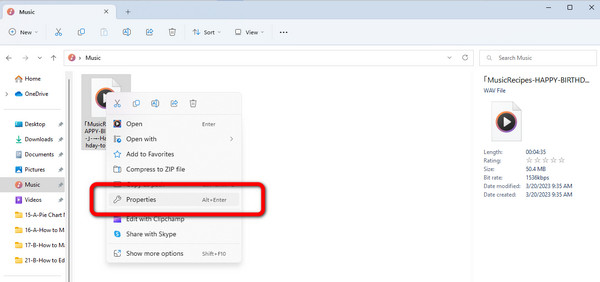
Step 3Then, in this part, you can edit the audio metadata. You can change the title, album name, year, and genre. When you are done with the changes, click the OK button, and you are finished.
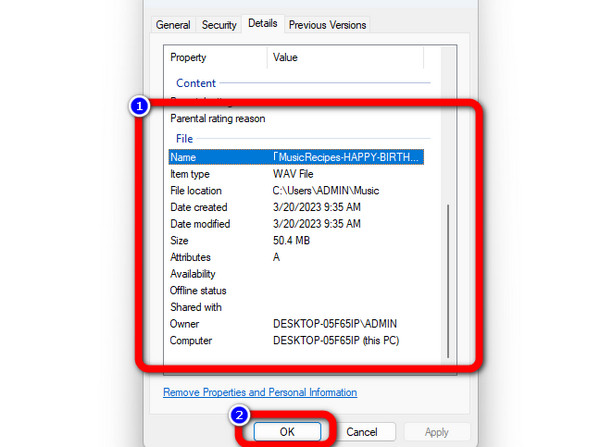
Part 3. How to Edit Audio Metadata on Mac
If you are using a Mac, you can also edit the metadata of an audio file without the third-party tool. We will tell you how to add metadata to WAV files on Mac in this part. It lets you edit the audio's album name, artist, composer, genre, year, and more. It also has an easy procedure making it suitable for all Mac users. Follow the steps below and use iTunes as a default way about how to edit WAV tags.
Step 1Open your Mac computer and go to the iTunes software.
Step 2Select the track, and all you need to do is to press the Command - I on the keyboard. After that, the information from the audio will show up on the screen. Then, navigate to the Details option.
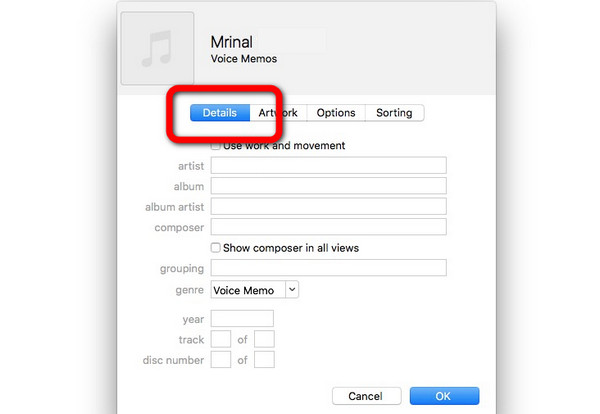
Step 3Then, you can edit the metadata by inserting an artist name, album name, year, genre, and more changes. After that, click the OK option. This way, you can finish editing your audio metadata.
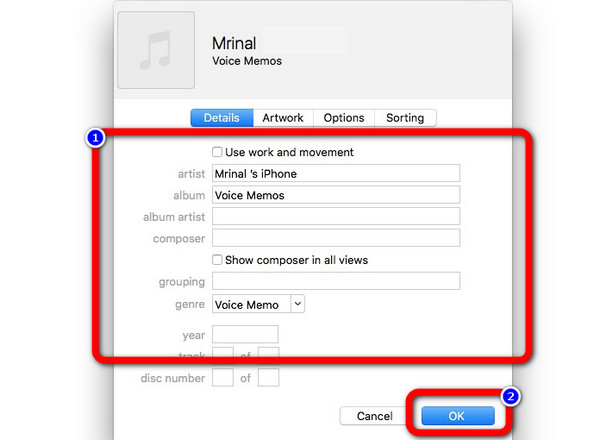
Part 4. Methods to Edit Metadata on iPhone and Android
Edit Audio Metadata Using Android
If you want an Android app to edit MP3 tags, download Automatic Tag Editor. It is an Android application that allows you to change the audio's title, album name, artist, genre, and more. It also has an intuitive interface with a basic method to edit metadata. This way, all users can use the application. However, the application is not accessible to iPhone users. If you use an iPhone device, you must look for another metadata editor. See the steps below to change metadata using this one of the best MP3 tag fixers.
Step 1Launch Play Store on your Android device and download the Automatic Tag Editor application. Then, select the audio you want to edit.
Step 2After that, the Metadata fields will appear on your phone screen. In this part, you can already edit the audio metadata. You can edit the title, artist, album name, and track number.
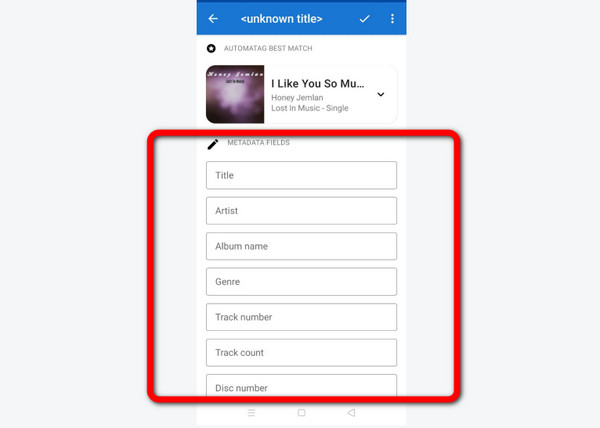
Step 3When you are done editing the audio metadata, press the Check icon on the right corner of the interface.
Edit Audio Metadata Using iPhone
Do you have an OGG file and want to edit OGG metadata using an iPhone? Download Evertag: Music Data Editor. This application can edit the audio metadata in a simple process. Also, it is free to download. It lets you edit the title, year, and track number. However, the application is only perfect for iPhone devices. There are also times when the application is not working well. Follow the steps below to edit audio metadata on your iPhone.
Step 1Download Evertag: Music Data Editor on your App Store. After the installation process, launch it on your iPhone.
Step 2Press the Edit Audio tags option and open the OGG file. Then you can edit the OGG metadata. You can edit the title, album, year, artist, etc.
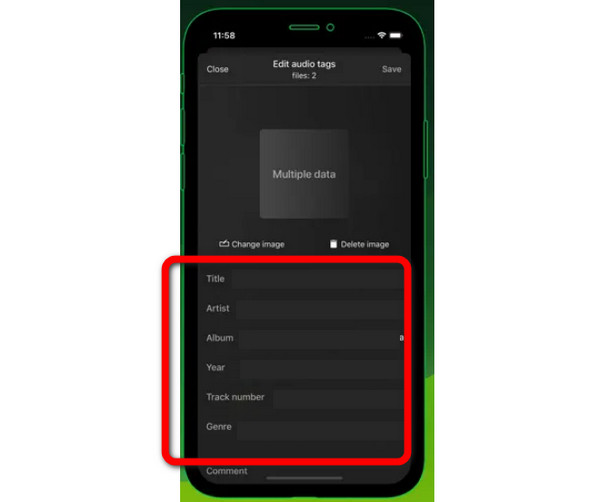
Step 3After editing the metadata, press the Save button on the top-right corner of the interface.
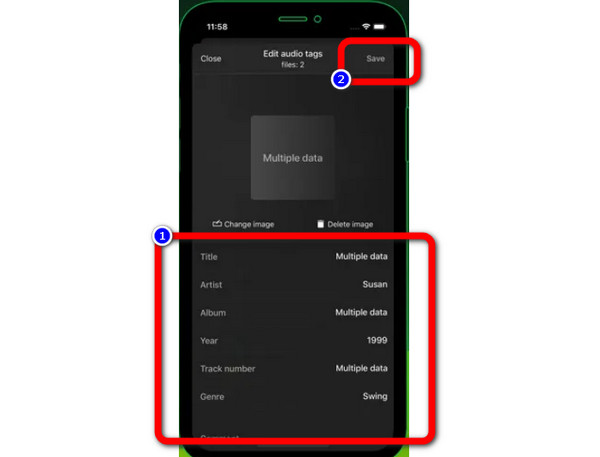
Extended Reading:
How to Add Tags to A File on Windows and Mac [Solved]
What is Metadata: Meaning, Types, Examples, and Guide
Part 5. FAQs about How to Edit Audio Metadata
Is there a FLAC metadata editor on Mac?
Yes, there is. You can use Tipard Video Converter Ultimate. This program is accessible on a Mac computer. On the interface, click the Toolbox > Media Metadata Editor tool. Then add the FLAC file. After that, you can already edit the metadata of your FLAC audio file.
Is there an MP3 tag editor online?
Absolutely, yes. You can use a web-based tool to edit MP3 tags. You can use MAZTR, TagMP3.com, MP3tager, and more.
Can I edit WMA tags?
Of course, you can. You can use the methods above to edit WMA tags. You can use Tipard Video Converter Ultimate if you want an easier way to edit the WMA format.
Conclusion
Now you have learned how to edit various audio metadata, including with the MP3 tag editors.If you prefer an offline program with straightforward methods to edit metadata, use Tipard Video Converter Ultimate. It is free to download with an intuitive interface.







