Not all discs are friendly to HandBrake, particularly ones that are loaded with layered menus, protections, or strange formats. If you have ever loaded a video source only to be met with the puzzling Handbrake no valid source found message, you are not alone. This mistake usually indicates a more serious problem of compatibility, be it a copy-protected DVD, an unfrozen structure, or even a corrupted file. In the following paragraphs, we will discuss what this error implies and how to go about it, be it that you are ripping your old home movies or you are converting the content so that it can play smoother.

Part 1. Why Does HandBrake Say No Valid Source Found?
The HandBrake no valid source error usually shows up when the program cannot read or open the file or disc you are trying to convert. This is commonly caused by a type of copy-protected DVD that HandBrake alone cannot decrypt. It can also be observed when the file format is invalid, the video is corrupted, or the folder structure is incorrect. HandBrake Video Converter may skip short video titles or fail to scan subfolders in certain instances. This error indicates that the source is unreadable, unsupported, or blocked; however, it can be resolved.
Part 2. Detailed Methods to Solve HandBrake No Valid Source Found
1. Sync VLC and HandBrake Versions
HandBrake, in conjunction with VLC media player, helps open and scan DVDs, particularly those that are protected. However, when the two are not compatible, such as a 64-bit HandBrake and a 32-bit VLC, it will not function. This mismatch often causes the HandBrake DVD no valid source found error. To solve it, identify the version of HandBrake you are using and proceed to download an appropriate version of VLC to suit it. With both of these settings aligned, HandBrake should open your DVD without any problems.
2. Open DVDs with libdvdcss
Commercial DVDs are often copy-protected, such as by CSS. HandBrake is not able to crack such locks all by itself. That is why you may see the HandBrake no valid source found with libdvdcss-2 message. The solution is to install a small helper file, libdvdcss. On Windows, save the DLL file and paste it into the HandBrake folder. On Mac, run the command brew install libdvdcss in the Terminal. This file makes HandBrake readable and enables it to rip the previously unreadable DVDs.
3. Update or Reinstall HandBrake
It is not always a mistake with the video or DVD. It is concerning HandBrake itself. The HandBrake no valid source issue may occur if you are using an old or unstable version. Visit the official site of HandBrake and get the latest version. When even that fails, use an older build on their archive page. The different versions support DVDs and file types slightly differently, and thus changing to a different version may resolve the problem.
4. Examine the Video File Itself
In case you are not converting a DVD but a video file, ensure that the file is fine. The Handbrake no valid source found mac message can appear if the file is broken, missing data, or not supported. Attempt to play the file with VLC. In case it fails to play, then it could be damaged. If it plays correctly but still does not load, try converting it to MP4 or MKV using another tool first, and then re-import it into HandBrake.
5. Import without Subfolders
HandBrake does not enter deeply into subfolders when loading files. It just scans the parent folder you specified. If your videos are stored in several layers of folders, you might see the HandBrake no valid source or titles found warning. To resolve this, relocate the video files to one folder, or open the specific folder where the files are located. This will help HandBrake locate and import all your videos in the correct manner.
6. Reduce the Title Duration Limit
When HandBrake reads a DVD, it bypasses small movies such as advertisements or menu transitions. What the scan may do is nothing if your DVD is composed of short segments. This causes the No valid source or titles found Handbrake error. This can be resolved by reducing the minimum title length. Launch HandBrake, go to Tools > Preferences > Advanced, and enter a lower number in the Minimum title duration field.
7. Modify File Permissions on Mac
Access to files and DVDs on a Mac may be restricted in various ways based on the methods of storage or copy-paste. If HandBrake cannot read them, it will give a HandBrake no valid source found mac error. This can be corrected by adjusting the permissions. Right-click the file or disc, select Get Info, and check under Sharing & Permissions. Ensure that your user account can read. This little modification frequently enables HandBrake to load and transcode the file.
Part 3. Resort to Better HandBrake Alternatives via Ripping DVD or Blu-ray [Best]
1. Tipard Video Converter Ultimate
You pop in a DVD, launch HandBrake, and wait for it to load, but instead of progress, you get a frustrating message: HandBrake no valid source found. It happens often enough, particularly with DVDs that are copy-protected in some way. Rather than wasting time searching for plugins or browsing forums, Tipard Video Converter Ultimate provides an alternative way. Designed to read DVDs without any trouble, including those that HandBrake passes over.
You will be able to encode your disc to a format such as MP4, AVI, or MOV and adjust such parameters as resolution, frame rate, or bitrate. It also features simple editing tools that allow you to crop, trim, or add filters without requiring additional software. Tipard is a smart move towards anyone who desires something that works without patches or trial-and-error methods.
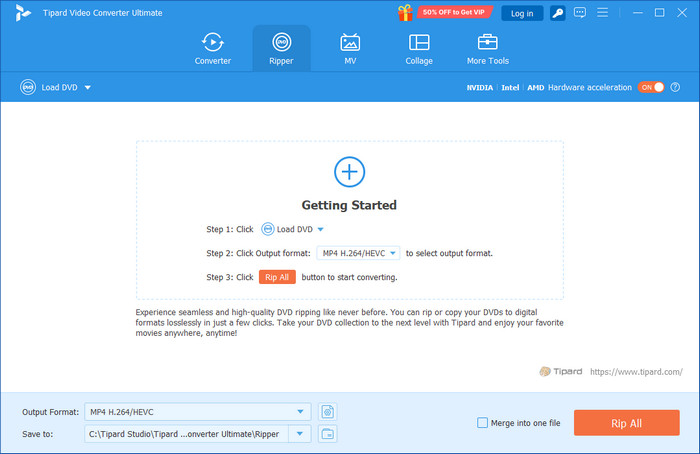
2. Tipard Blu-ray Converter
You try to rip a Blu-ray movie for backup, but instead of progress, HandBrake throws an error: HandBrake no valid source or titles found. This occurs when discs are provided with greater protection, which HandBrake is not always capable of dealing with. Tipard Blu-ray Converter is designed for such moments. It is capable of ripping nearly all Blu-ray discs and DVDs, including those that are AACS-encrypted, region-encoded, or protected by advanced DRM.
Disc folders and ISO images can also be read by the software, allowing you to clean up these types of files and make them playable without missing any data. Save your movies in formats such as MKV and MP4, or even as audio-only files, if needed. It does this with an easy-to-follow layout that guides you from start to finish. When HandBrake is unable to handle your discs, Tipard Blu-ray Converter returns control to you.
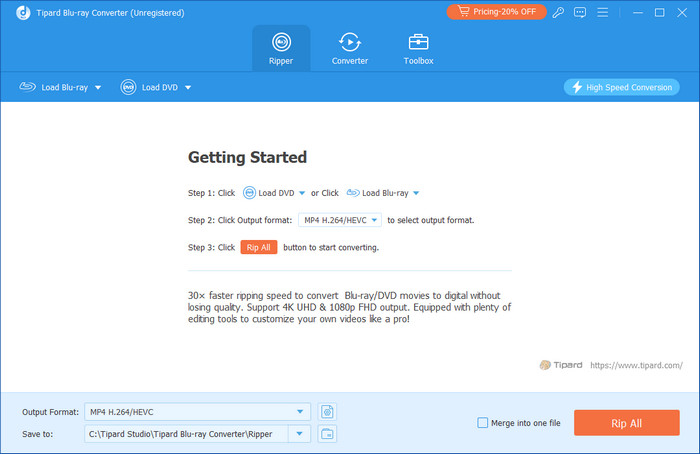
Conclusion
When no valid source or titles are found in HandBrake, it appears that you cannot start processing the disc you have. In this case, these solutions are the best to follow. Follow the guide we have mentioned, and you can even use the alternatives we have in here that Tipard supports.






