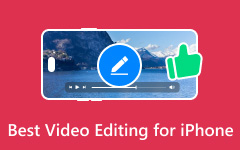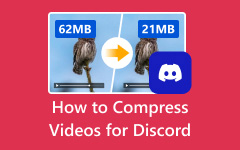When watching your favorite video, there are times when you want to get a still image from its frame because it is beautiful. However, some users don't know how to get their favorite scene or which tool or video extractor to use. Thankfully, this article can show you various methods you can follow and check to get the result you need effectively. The good part here is that you will learn both offline and online ways, allowing you to get more options and see which method suits you. Without anything else, check this post and learn how to extract frames from a video perfectly.
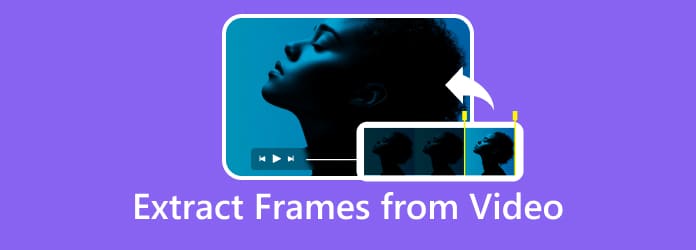
Part 1. The Easiest Way to Extract Frames from Video on Windows and Mac
Do you want to learn how to extract a frame from a video? In that case, you can try using Tipard Video Converter Ultimate. With the help of this offline transcoder, you can turn the video into numerous frames, allowing you to get all the scenes or frames you want to save on your computer. The best part here is that you can capture the frame as many times as you want. You can even adjust the settings to get multiple still images in just a single click. Plus, you can also save the images in both PNG and JPG. What's more, you can enjoy viewing the photos since the software ensures that it can save them in the best image quality. Thus, if you need the most reliable program that can help you get all the frames from your favorite video, look no further than Tipard Video Converter Ultimate. To learn how to extract video frames, see the simple instructions below.
Step 1 Download Tipard Video Converter Ultimate on your Mac or Windows. You can use the buttons below to access the program instantly.
Step 2 After that, go to the More Tools section and click the Video Player feature. Then, click the Plus symbol to attach the video you want to deal with.
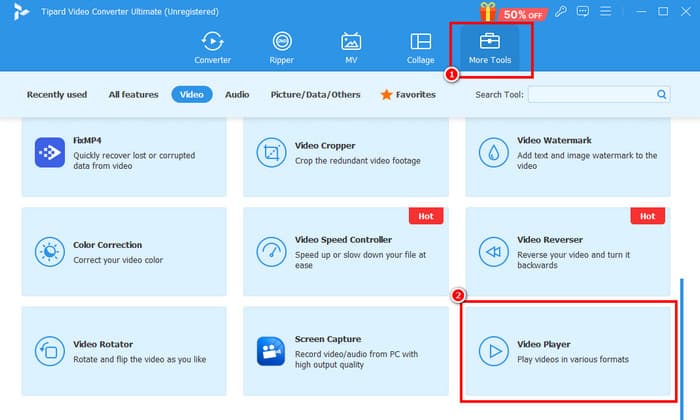
Step 3 Then, navigate to the drop-down button beside the Snapshot feature. Click the Continuous shooting option and choose your desired number. The number determines how many screenshots you want to get in just a single click.
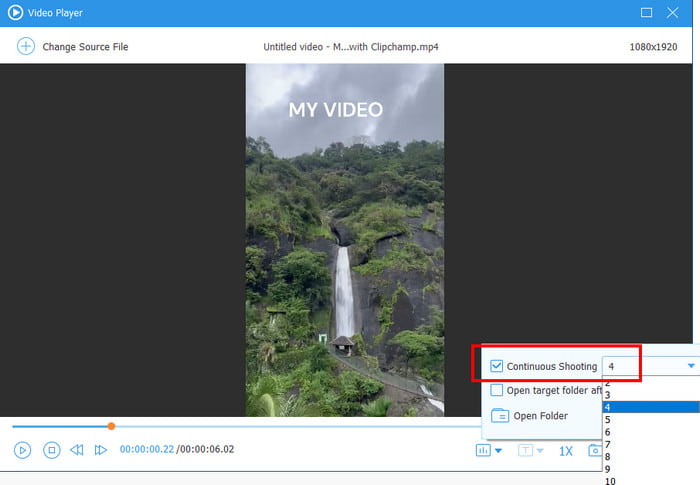
Step 4 Finally, while playing the video, you can tap the Snapshot feature to begin getting all the frames you want.
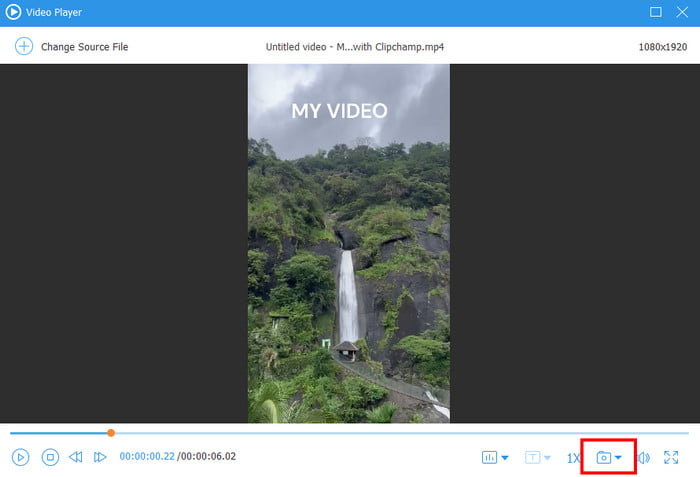
Part 2. How to Extract Frames from Video with FFmpeg
Do you want to capture a still image from a video using FFmpeg? Then, you must get the details from this section. Well, FFmpeg is a command tool that allows you to edit and adjust any parameters from your video by adding codes. You can crop, cut, merge, adjust video speed, and more. You can even enhance the video quality on this tool, making it a reliable video quality enhancer. However, when using this tool, you must be skilled enough since it requires knowledge of code for editing and getting frames from the video. For a better understanding, you can check the methods we have provided below.
Step 1 After you install FFmpeg and set up everything, you can now launch CMD on your computer. After that, you can use this code: "ffmpeg -i big_buck_bunny_720p_2mb.mp4 -r 1 frame%d.png" to extract all frames from the video.
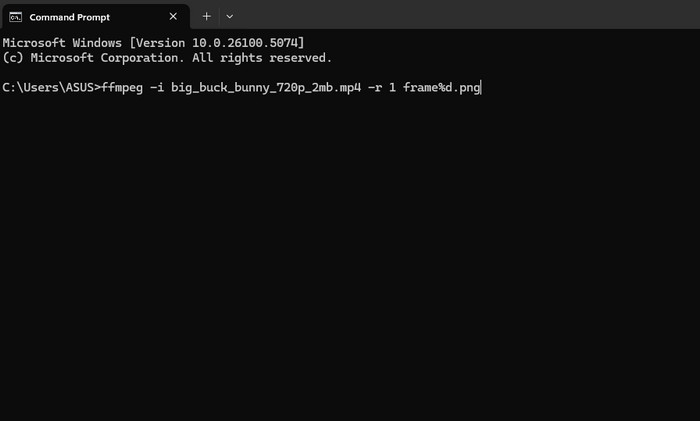
Step 2 Plus, if you want to extract a single frame from the video, use this code: "ffmpeg -i big_buck_bunny_720p_2mb.mp4 -ss 00:00:05 -vframes 1 frame_out".
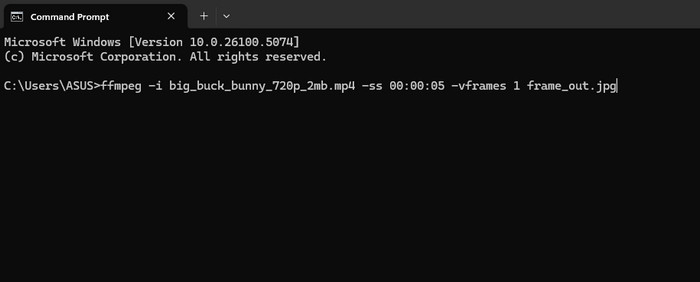
Part 3. How to Extract Frames from Video with Premiere Pro
If you want professional-grade software that can help you get the frames from your video, you can try using Adobe Premiere Pro. With this program, you can get the result you need with the best quality. The best part here is that you can even get all the frames from the video. What's more, you can even make a GIF from the video, making it an ideal video editor for all users. The only problem here is that you must purchase its subscription plan to access everything. Plus, you must be an advanced user since its main layout is complicated, making it a little bit confusing for beginners. But if you want to learn how to extract frames from video using Premiere Pro, see the steps below.
Step 1 Download and install Premiere Pro on your computer. After that, add the file you want to deal with.
Step 2 Then, after you add the video from the Timeline section, you can click the Pause option to capture the frame you want.
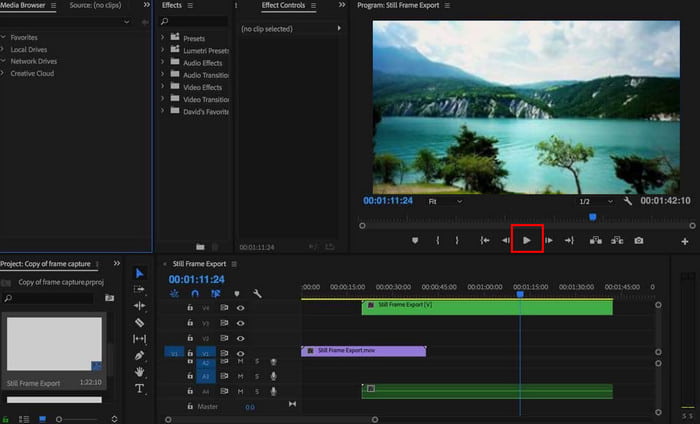
Step 3 After that, press the Shift + E key or click the Camera option from the interface. With that, you can get the still image from the video.
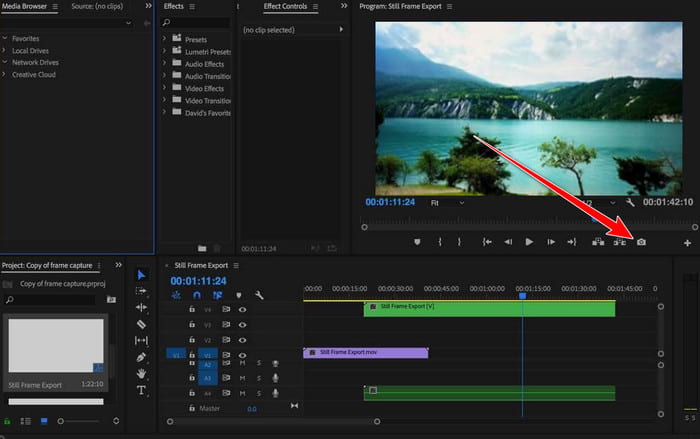
Step 4 Now, you can go to the Format option and select your preferred format. Tap OK to save the captured frame.
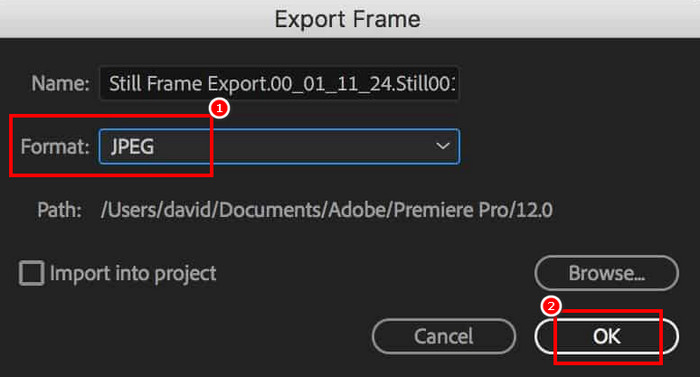
Part 4. How to Get Still Images from Video Using VLC
VLC Media Player is another offline program you can rely on to extract a frame from the video effectively. With the help of its Snapshot feature, you can get the still image you want from the video. The good part here is that you can even get the image with excellent quality, leading to a better viewing experience. So, if you want to learn how to convert video to still images, see the tutorial below.
Step 1 Download and open the VLC Media Player on your computer. After that, proceed to the Media > Open File section to add the video file.

Step 2 You can now pause the video and capture the images you want by clicking the Video > Take a Snapshot option. Once done, you can browse the screenshot in a designated folder.
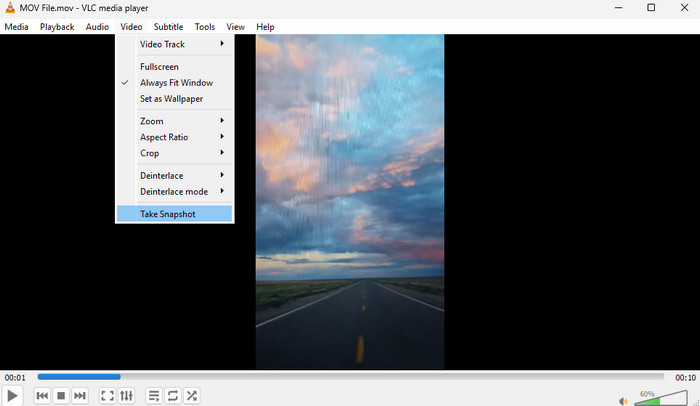
Part 5. How to Extract Frames from Video Online
If you prefer to extract frames from video online for free, you can use the Video Frame Extractor tool. With this tool, you can get the still image you want from your video. What we like here is that the process is simple and smooth. It can even let you extract all the frames, making it suitable for all users. The only drawback here is that you must get its paid version to get all the extracted frames from the video. To start extracting the frame from your video, see the method below.
Step 1 Go to your browser and access the Video Frame Extractor tool. After that, hit the Choose Video File option to upload the video from your folder.
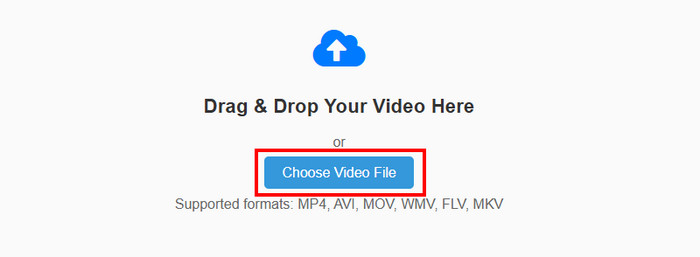
Step 2 Then, click the Extract Frames button below to start extracting all the frames from the video.
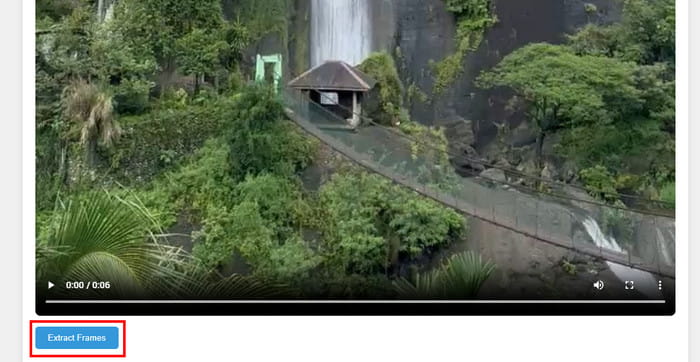
Step 3 For the last step, click the Download Selected Frames button below to get all the still images and save them on your computer. To get all the frames, you must get the tool's paid version.
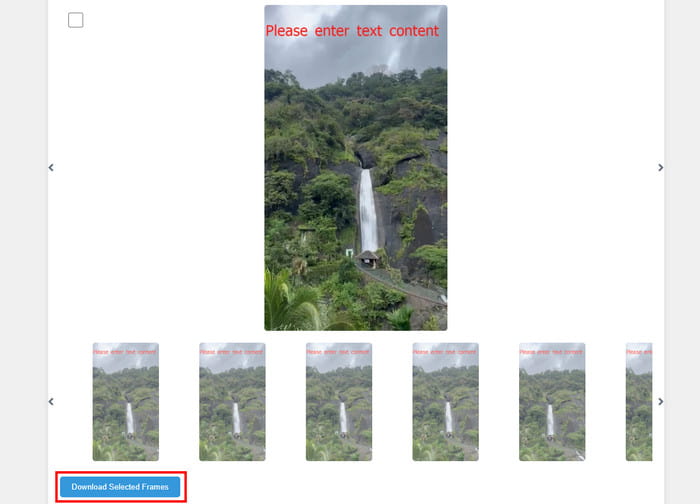
Conclusion
Thanks to this article, you have learned how to take a still image from a video effectively. Thus, check everything and choose the method that suits you. Also, if you prefer getting the image with the best quality, we suggest using Tipard Video Converter Ultimate. It can even give you a smooth extraction process, making it the best software you can access on your Mac and Windows.